Cisco Wireless Phone 840 and 860
The Cisco Wireless Phone 840 and 860 are wireless smartphones. These phones provide voice communication over your organization's wireless network using Cisco Unified Communications Manager and access points (APs). They work within the Wi-Fi range set by your organization.
Like other devices powered by Android, your phone is app-driven, not menu-driven. You tap icons to open applications. Your phone may include several different Cisco apps that allow you to:
-
Place and receive phone calls.
-
Put calls on hold.
-
Transfer calls.
-
Have conference calls.
-
Forward your calls.
-
Monitor your phone battery life.
-
Customize your phone buttons.
-
If configured, provide emergency safety features such as alarms and motion monitoring.
-
If configured, send group broadcasts.
Like other network devices, the administrator configures and manages these phones. Based on the needs of your organization, the administrator may limit certain apps, features, or settings that may be available on consumer-grade Android devices.
Contact your administrator for information about the configured capabilities of your phone within your organization.
The following figure shows the Cisco Wireless Phone 840 on the left and the Cisco Wireless Phone 840S on the right. The Cisco Wireless Phone 840S includes a barcode scanner.

The following figure shows the Cisco Wireless Phone 860 on the left and the Cisco Wireless Phone 860S on the right. The Cisco Wireless Phone 860S includes a barcode scanner.
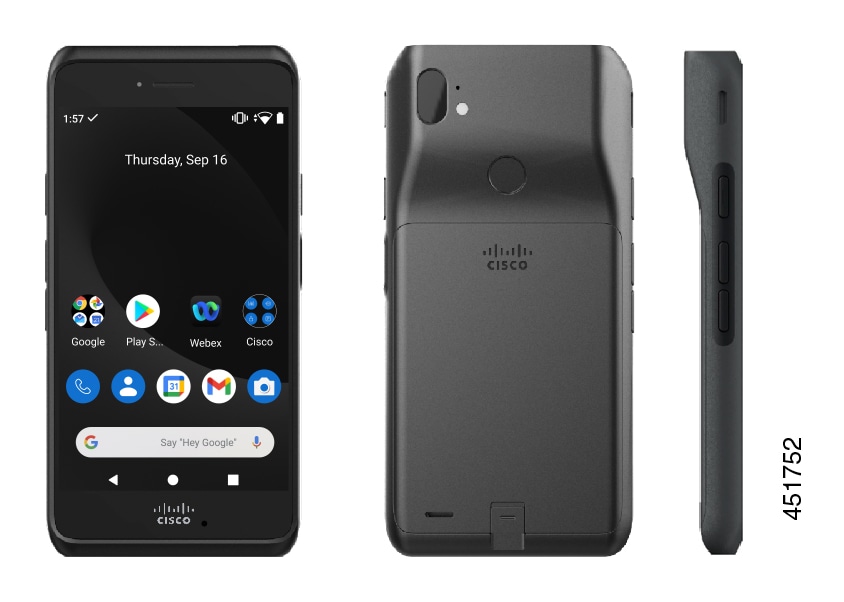
The Cisco Wireless Phone 860 and Cisco Wireless Phone 860S, though larger in size than the Cisco Wireless Phone 840 and Cisco Wireless Phone 840S, are similar in appearance and functionality.
Some physical characteristics of the Cisco Wireless Phone 840 and 860 include:
-
4.0 in. (10.2 cm) touchscreen for the 840 phones
-
5.2 in. (13.2 cm) touchscreen for the 860 phones
-
8 MP rear and 5 MP front camera for the 840 phones
-
13 megapixel (MP) rear and 8 MP front camera for the 860 phones
-
Damage resistant Gorilla™ glass
-
Recessed display for screen protection
-
Tolerance of antibacterial and alcohol-based wipes
-
Latex- and lead-free
-
Shockproof and vibration-proof
-
USB-C interface
-
USB On-the-Go (OTG) 2.0 interface for use with a desktop charger or multicharger
-
Cisco Wireless Phone 840 has Ingress Protection 65 (IP65) with resistance to dust and water spray from a nozzle
-
Cisco Wireless Phone 860 has Ingress Protection 68 (IP68) with resistance to dust, drops, and liquids
-
Chargeable with a USB, desktop charger, or multicharger
For more details about the phones, see the product data sheet.
If configured, your phone provides enhanced productivity features that extend your call-handling capabilities, such as:
-
Bluetooth® wireless headsets, including some hands-free call features
-
Wireless access to your phone number and the corporate directory
-
Access to network data, Android apps, and web-based services
-
Online customization of the call forward feature from the Self Care portal
To prevent device damage:
-
Don't intentionally submerge the phone or battery in water.
-
Don't expose the phone to pressurized water or high velocity water, such as when showering, cleaning, or hand washing.
-
Don't bathe or swim with the phone.
-
Don't use the phone in a sauna or steam room.
-
Don't use the phone in corrosive environments.
-
Don't operate or store the phone, batteries, and accessories outside the suggested temperature ranges or in extremely humid, hot, or cold conditions.
-
Don't intentionally drop the phone or subject it to other impacts.
-
Don't disassemble the phone; don't remove any screws.
-
Don't use harsh cleaning agents, like bleach and other chemicals, to clean the phone exterior.
-
Don't use a broken battery.
Minimize the exposure of your phone to soap, detergent, acids or acidic foods, and any liquids; for example, salt water, soapy water, pool water, perfume, insect repellent, lotions, sun screen, oil, adhesive remover, hair dye, soft drinks, and solvents. For more information, see Care of your phone.
Ingress Protection
The Cisco Wireless Phone 840 and 860 are tested under controlled laboratory conditions.
The Cisco Wireless Phone 840 and 840S have a rating of IP65 in ordinary locations. IP65 indicates that the phones can withstand dust and are resistant to water spray from a nozzle.
The Cisco Wireless Phone 860 and 860S have a rating of IP68 in ordinary locations. IP68 indicates that the phones can withstand dust and are resistant to brief submersion in shallow fresh water.
Due to normal wear, the resistance of the phone to dust and water may decrease. Therefore, it’s important to take care of your phone and not deliberately expose the phone to a hostile environment of dust or water.
Phone model numbers
Each phone has a model number. If you're unsure which model you have, you can locate the model number on the back of the phone after you remove the battery.
 Note |
You can also find the model number through . |
|
Phone |
Model number |
|---|---|
|
Cisco Wireless Phone 840 |
CP-840 |
|
Cisco Wireless Phone 840S |
CP-840S |
|
Cisco Wireless Phone 860 |
CP-860 |
|
Cisco Wireless Phone 860S |
CP-860S |
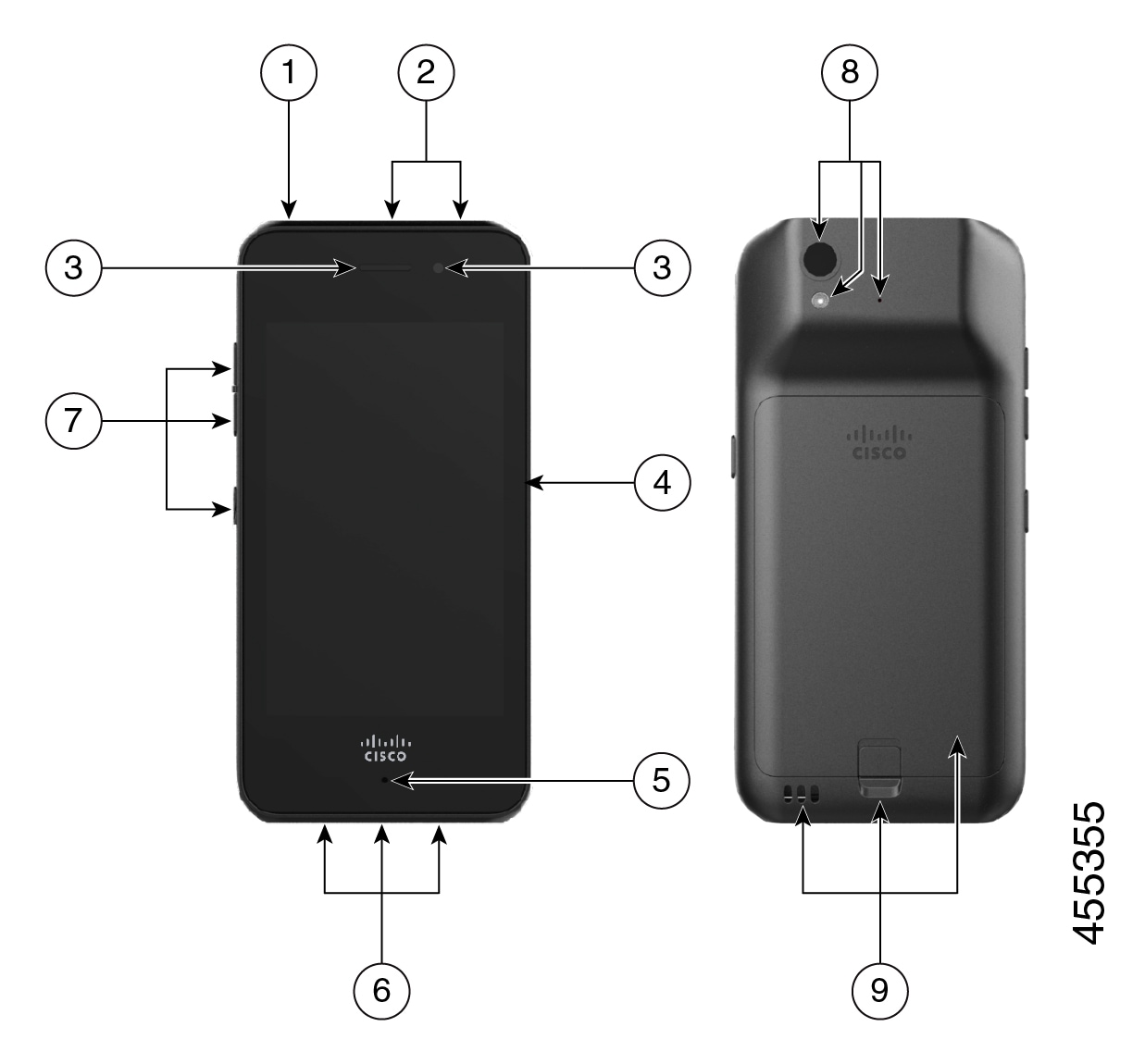
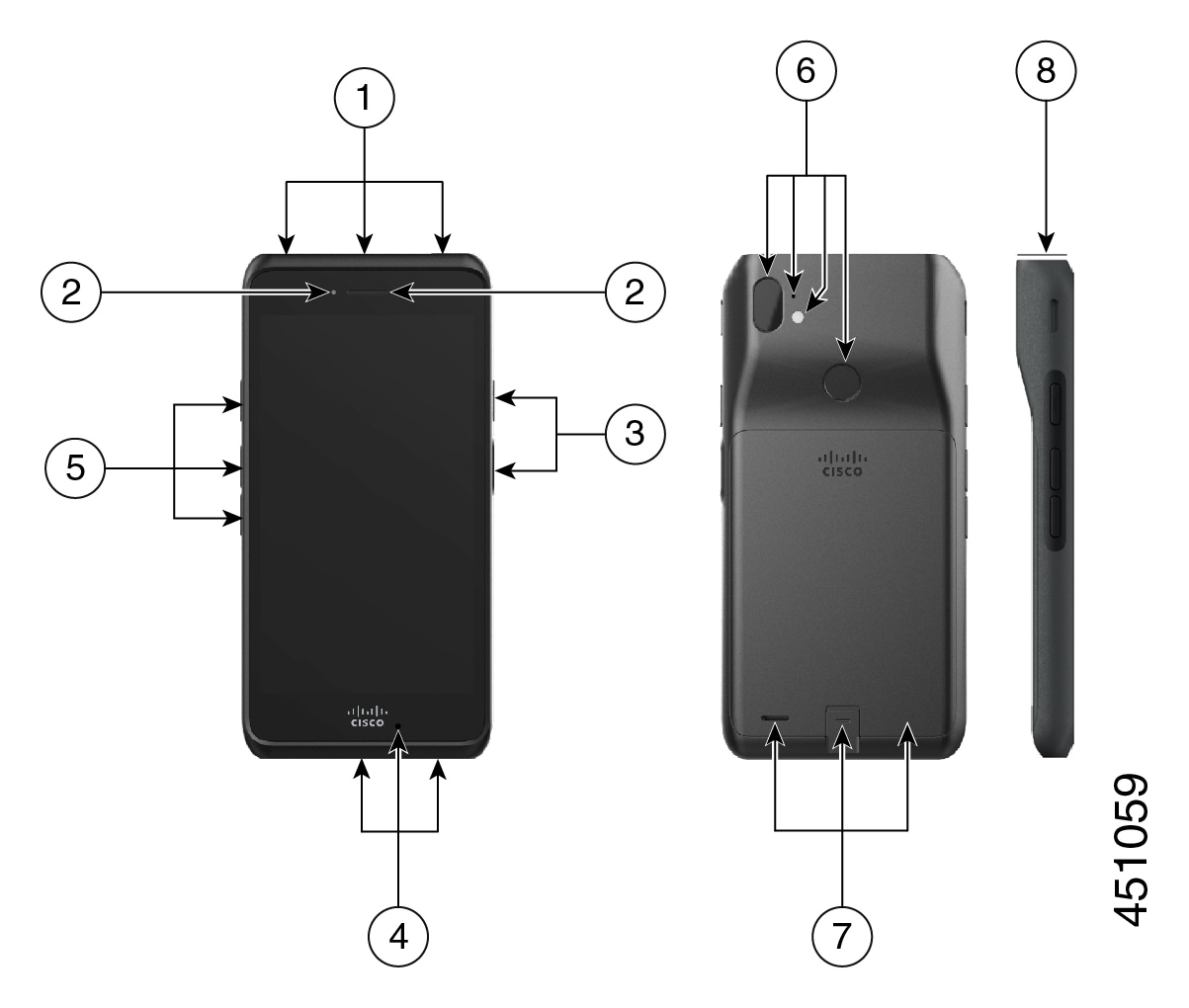
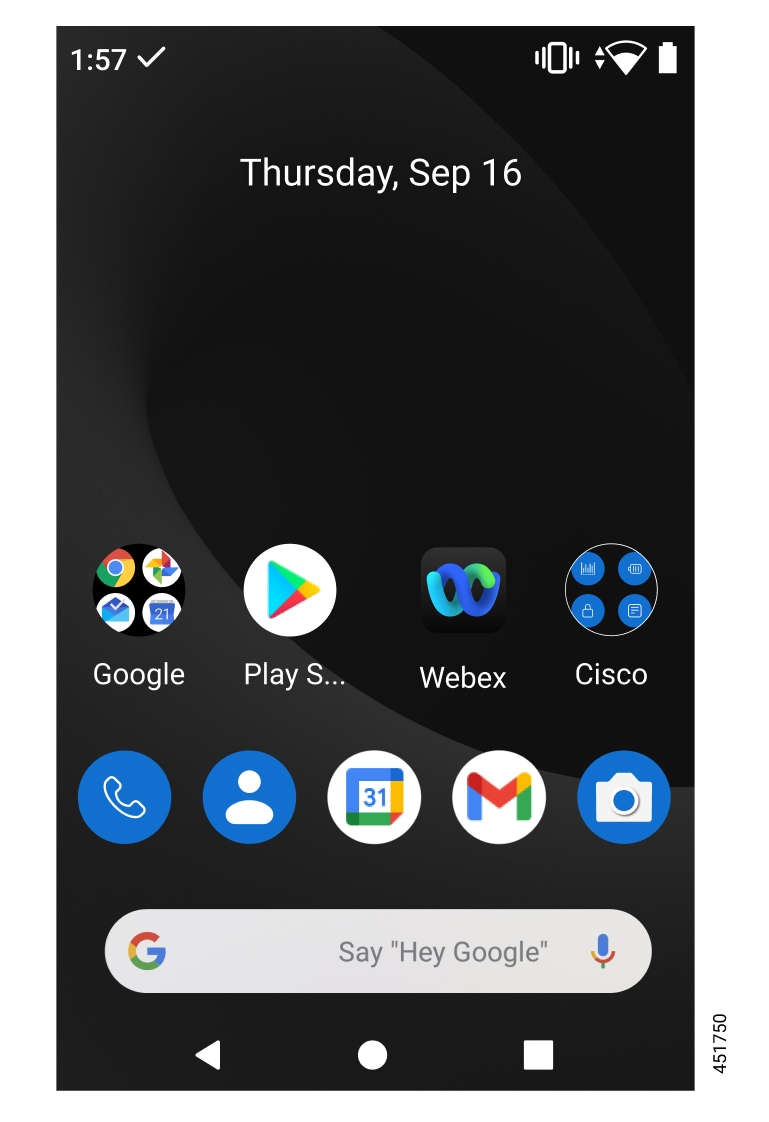
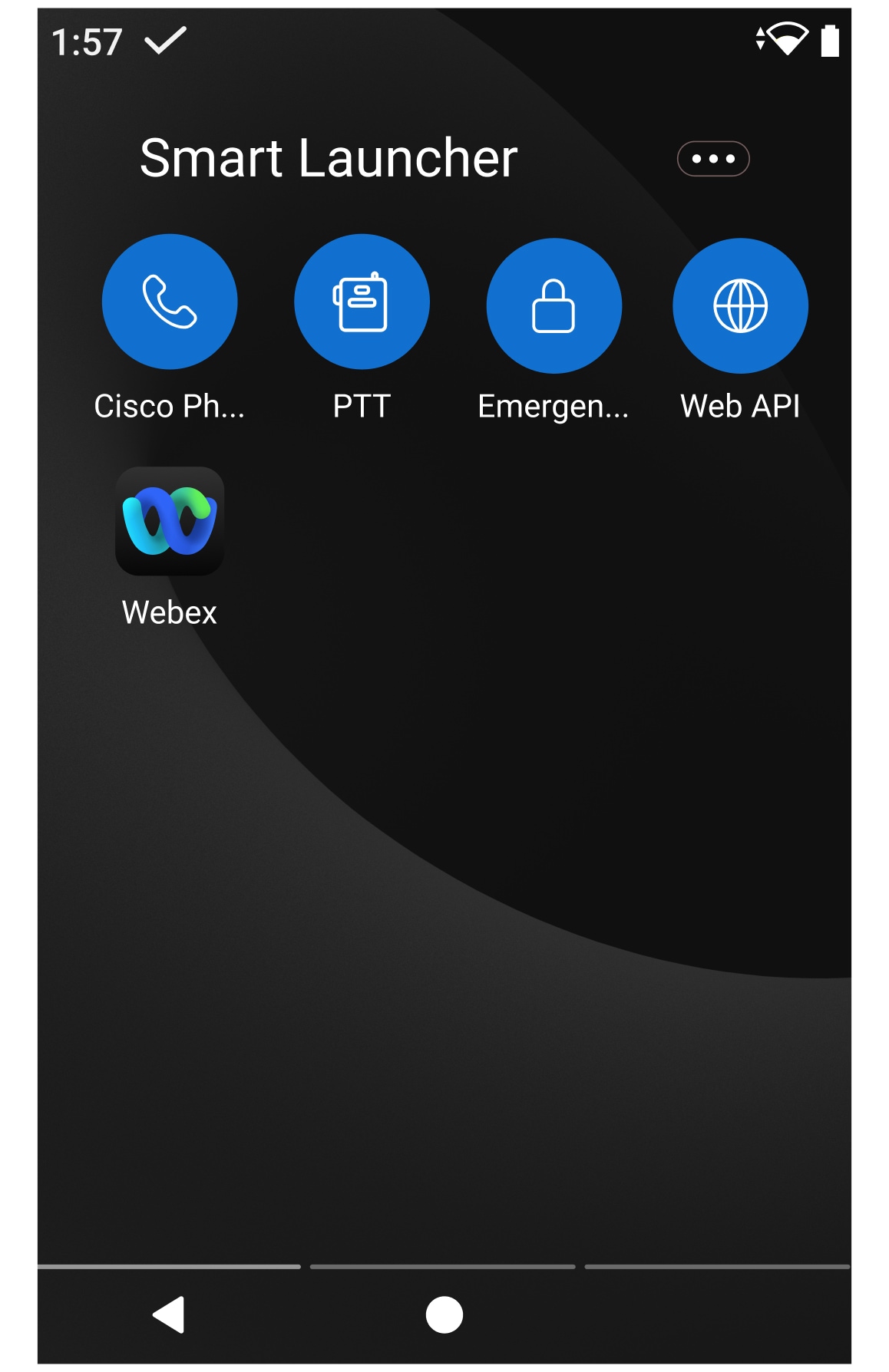
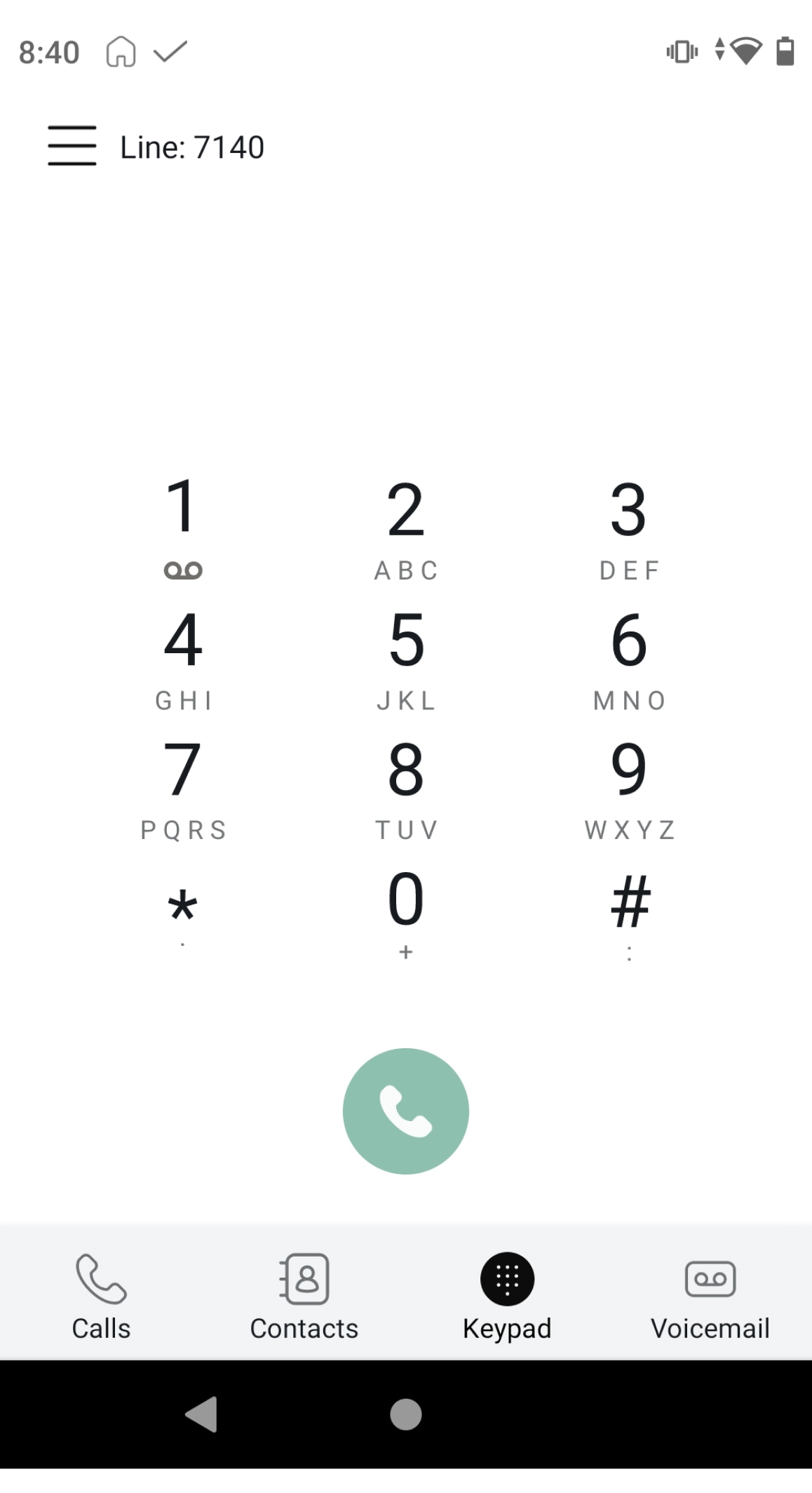
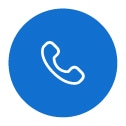
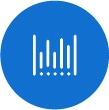
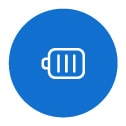
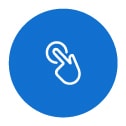
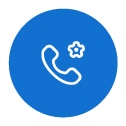
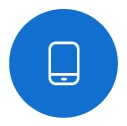
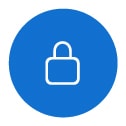
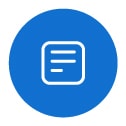
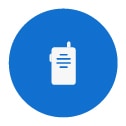
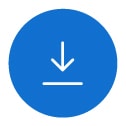
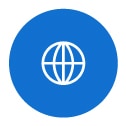

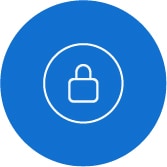
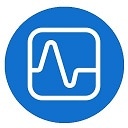


 Feedback
Feedback