Network requirements
Network requirements for the Cisco Wireless Phone 840 and 860 include:
-
Cisco Unified Communications Manager (Unified Communications Manager):
-
Minimum: 11.5(1)
-
Recommended: 12.5(1) or later
-
-
Supported Wi-Fi access point.
For supported access point options, see the Cisco Wireless Phone 840 and 860 Deployment Guide.
The phones use DHCP Option 150 or 66 for Unified Communications Manager server configuration. If the network doesn't provide DHCP Option 150 or 66, or is pointing to the incorrect Unified Communications Manager server, then you must manually configure the servers in the Cisco Phone app.
Hosts on the network use DHCP to obtain initial configuration information, including IP address, subnet mask, default gateway, and HTTP server address. DHCP eases the administrative burden of manually configuring each host with an IP address and other configuration information. DHCP also provides automatic reconfiguration of network configuration when devices are moved between subnets. The configuration information is provided by a DHCP server that is located in the network, which responds to DHCP requests from DHCP-capable clients. Although the server is referred to as an HTTP server in this document, the actual communications protocol that is used is HTTP or HTTPS.
To simplify deployment of these devices, configure the phones to use DHCP. Use any Request for Comments (RFC) 2131 compliant DHCP server to provide configuration information to the phones.
Configure the phones to rely on DHCP Option 150 or 66 to identify the source of telephony configuration information, available from a Unified Communications Manager HTTP server. Option 150 or 66 should contain a single IP address in a system with one Unified Communications Manager HTTP server or two IP addresses for deployments where there are two HTTP servers within the same cluster.
The phone uses the second address if it fails to contact the primary HTTP server, thus providing redundancy. To achieve both redundancy and load sharing between the HTTP servers, you can configure Option 150 or 66 to provide the two HTTP server addresses in reverse order for half of the DHCP scopes.
The phone requires using a direct IP address (that is, not relying on a Domain Name System (DNS) service) for Option 150 or 66 because doing so eliminates dependencies on DNS service availability during the phone boot and registration process.
 Note |
From release 1.3(0) and later, you can enable Call Admission Control (CAC) and Traffic Specification (TSPEC) for call control and voice on the WLAN Controller or Access Point. See the Cisco Wireless Phone 840 and 860 Deployment Guide for more information. |
 Note |
By default, the Cisco Wireless Phones send a Network Time Protocol (NTP) request to a server on the internet to get the date and time, or to the internal NTP server that you set in the Custom Settings app. From release 1.5(0) and later, you can define a server in DHCP option 42 to provide an alternate NTP service in case the NTP server isn't available. If the NTP server isn't available, for example there's no internet, the phones get their time source from the server that you define in DHCP option 42. |
Cisco Wireless Phone 840 and 860 deployment guide
The Cisco Wireless Phone 840 and 860 Deployment Guide contains useful information about the wireless phone in the Wi-Fi environment.

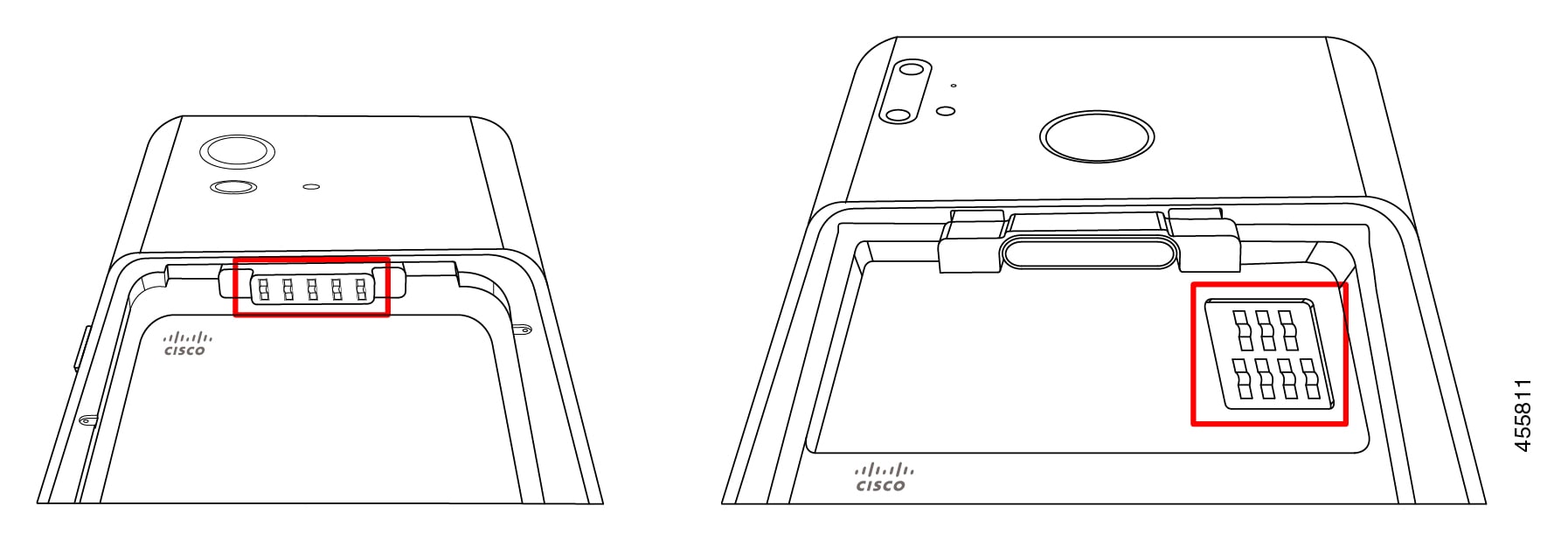

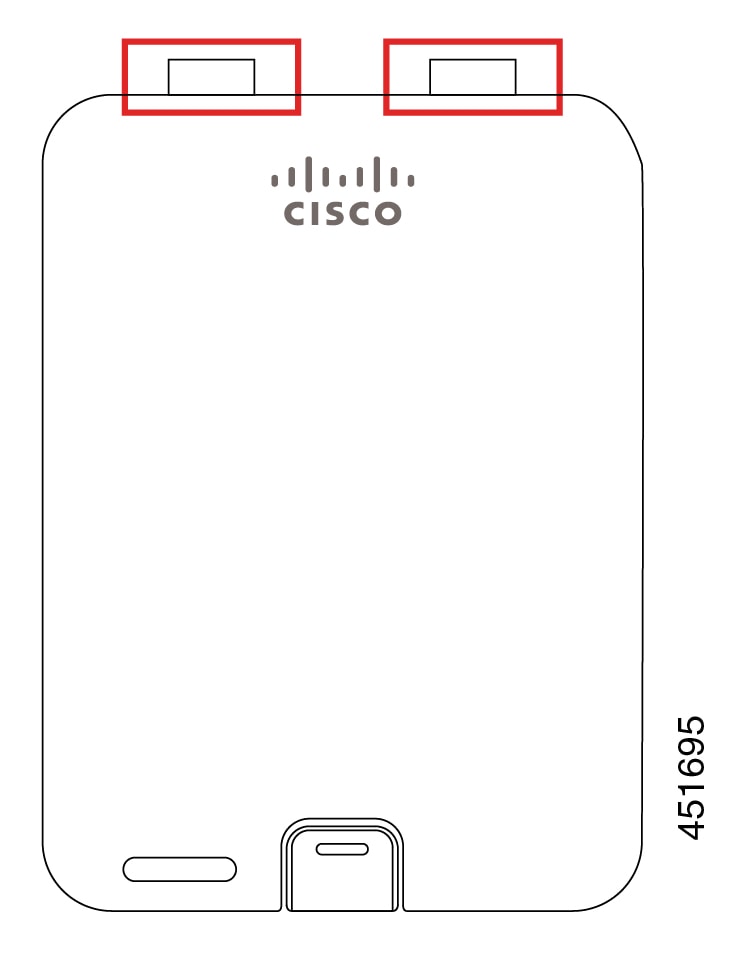
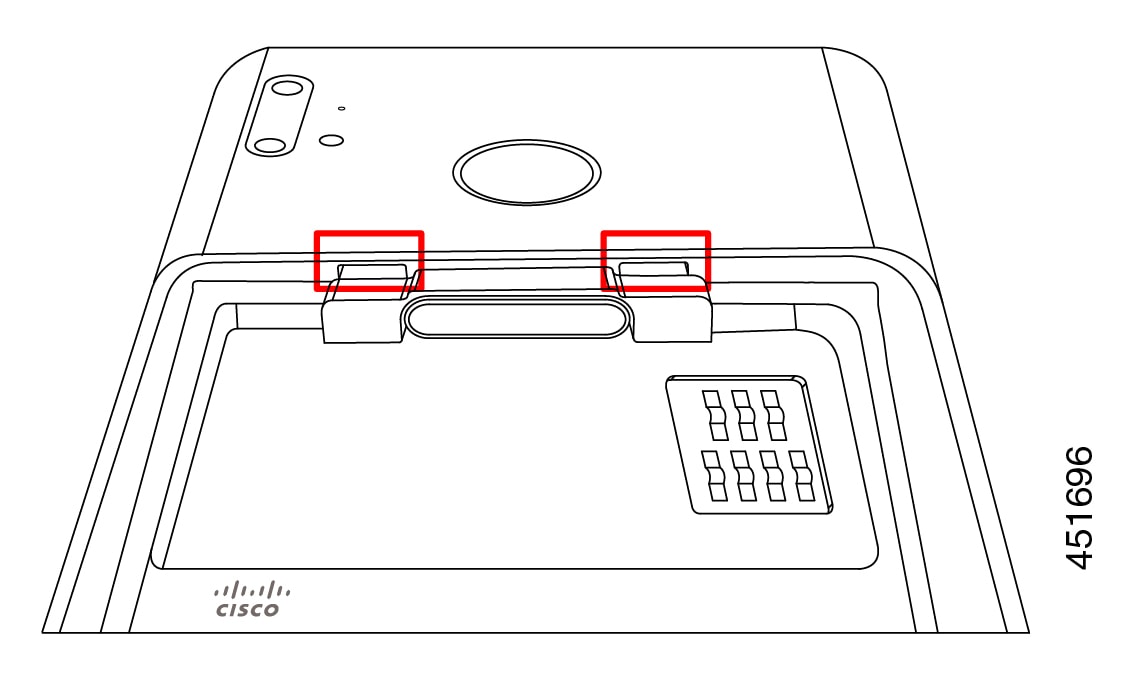
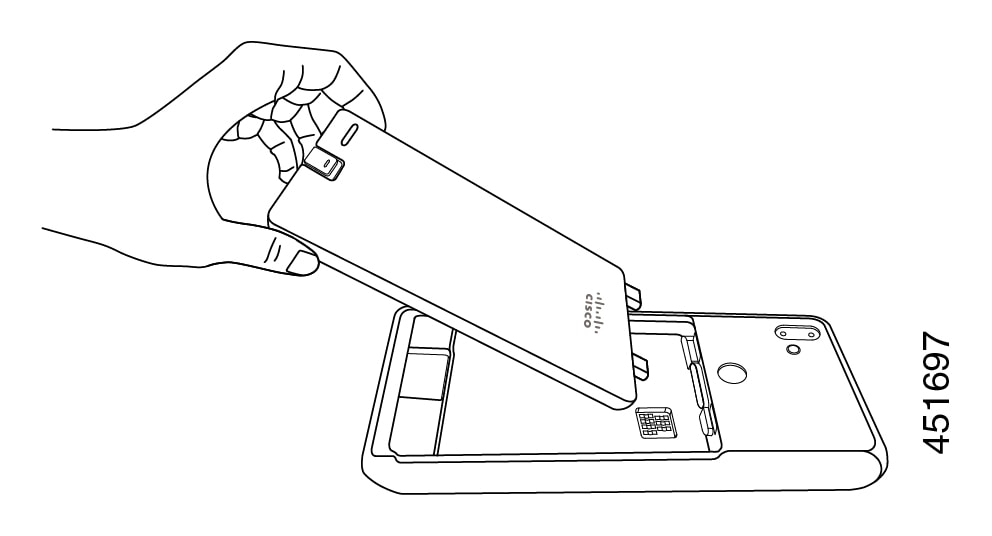
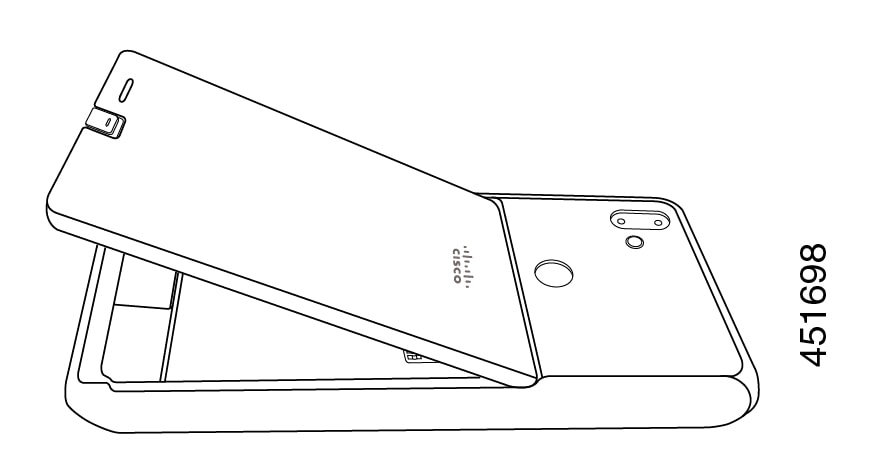
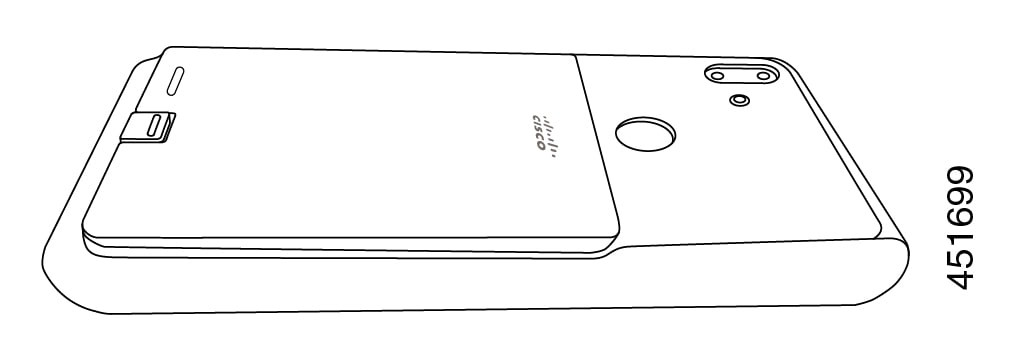
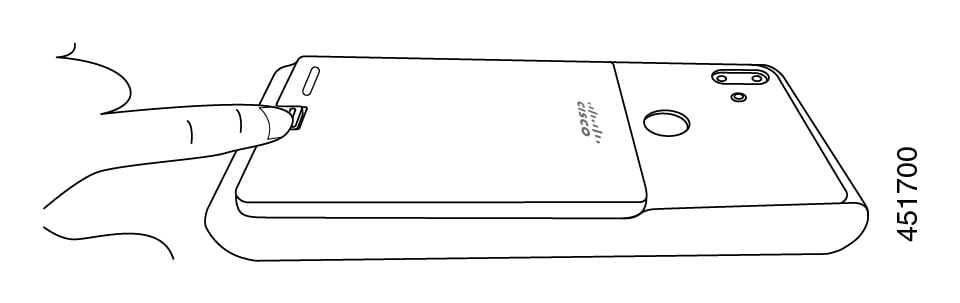
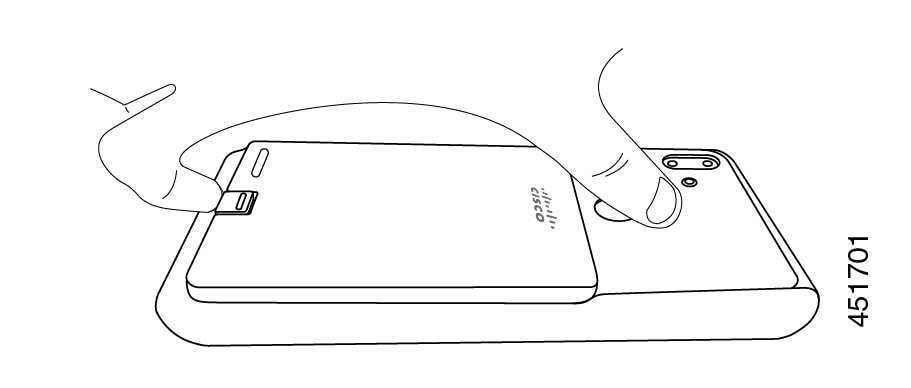
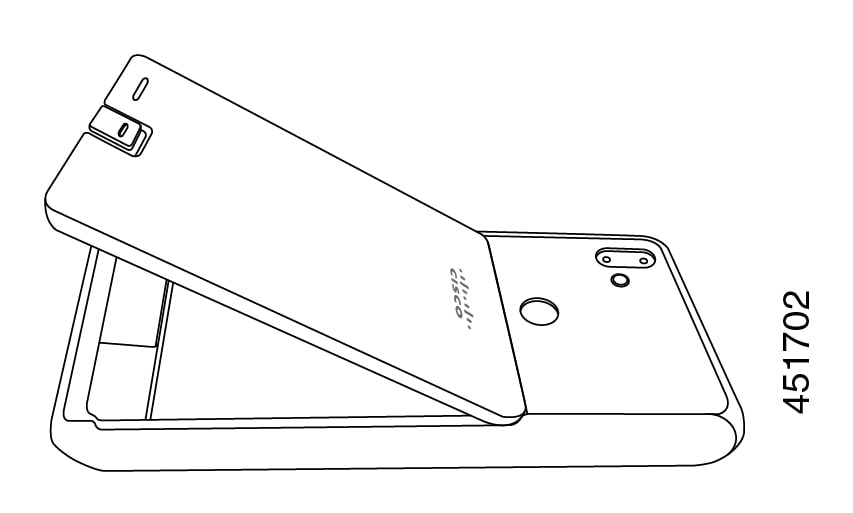
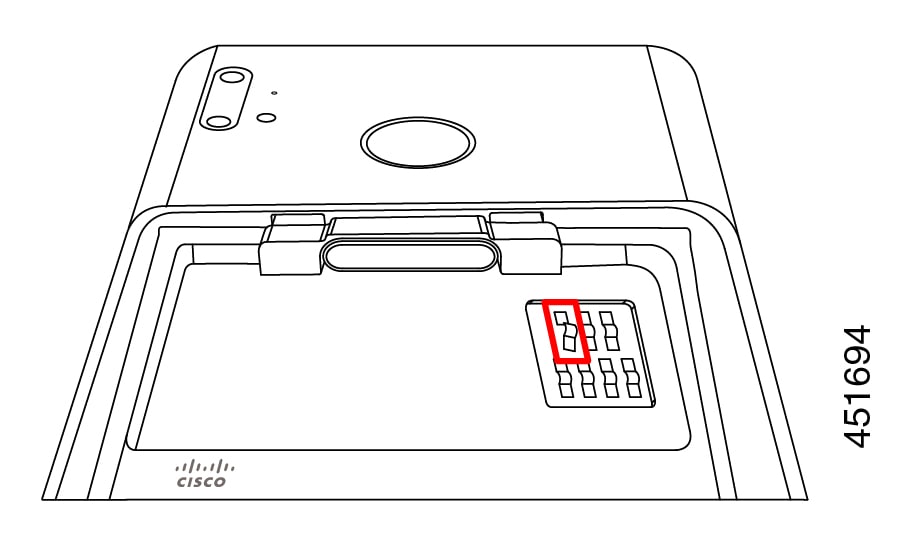
 Feedback
Feedback