Device Pools Overview
Device pools provide a common set of configurations for a group of devices. You can assign a device pool to devices such as phones, gateways, trunks and CTI route points. After you create a device pool, you can associate devices so that they inherit the device pool settings, rather than configuring each device individually.
Device pools let you configure devices according to their location, by assigning location-related information such as Date/Time Groups, Regions, and Phone NTP References. You can create as many device pools as you need, typically one per location. However, you can also apply device pools to apply configurations according to a job function (for example, if your company has a call center, you may want to assign call center phones to one device pool and administration office phones to another).
This section covers the steps that are required to set up core settings for device pools, such as:
-
Network Time Protocol—Configure Phone NTP References to provide NTP support for SIP devices in the device pool.
-
Regions—Manage bandwidth and supported audio codecs for calls to and from certain regions.
-
Cisco Unified Communications Manager Groups—Configure call processing redundancy and distributed call processing for your devices.
Network Time Protocol Overview
The Network Time Protocol (NTP) allows network devices such as SIP phones to synchronize their clocks to a network time server or network-capable clock. NTP is critical for ensuring that all network devices have the same time and that the timestamps in audit logs match the network time. Features such as billing and call detail records rely on accurate timestamps across the network. In addition, system administrators need accurate timestamps in audit logs for troubleshooting. This allows them to compare audit logs from different systems and create a reliable timeline and sequence of events for whatever issue they are facing.
During installation, you must set up an NTP server for the Unified Communications Manager publisher node. The subscriber nodes then sync their time from the publisher node.
You can assign up to five NTP servers.
Phone NTP References
-
For SIP Phones: It is mandatory that you configure Phone NTP References and assign them through the device pool. These references direct the SIP phone to an appropriate NTP server that can provide the network time. If a SIP phone cannot get its date/time from the provisioned “Phone NTP Reference” the phone receives this information when it registers with Unified Communications Manager.
-
For SCCP Phones: Phone NTP References are not required as SCCP phones obtain their network time from Unified Communications Manager directly through SCCP signaling.
Regions Overview
Regions provide capacity controls for Unified Communications Manager multi-site deployments where you may need to limit the bandwidth for certain calls. For example, you can use regions to limit the bandwidth for calls that are sent across a WAN link, while maintaining a higher bandwidth for internal calls. You can use regions to limit the bandwidth for audio and video calls by setting the maximum bitrate for intraregional or interregional calls to whatever the region(s) can provide.
Additionally, the system uses regions to set the audio codec priority where you have applications that support specific codecs only. You can configure a prioritized list of supported audio codecs and apply it to calls to and from specific regions.
When you configure the maximum audio bit rate setting in the Region Configuration window (or use the service parameter in the Service Parameter Configuration window), this setting serves as a filter. When an audio codec is selected for a call, Unified Communications Manager takes the matching codecs from both sides of a call leg, filters out the codecs that exceed the configured maximum audio bit rate, and then picks the preferred codec among the codecs that are remaining in the list.
Unified Communications Manager supports up to 2000 regions.
Supported Audio Codecs
Unified Communications Manager supports video stream encryption and the following audio codecs:
|
Audio Codec |
Description |
||
|---|---|---|---|
|
G.711 |
The most commonly supported codec, used over the public switched telephone network. |
||
|
G.722 |
Wideband codec often used in video conferences. This is always preferred by Unified Communications Manager over G.711, unless G.722 is disabled. |
||
|
G.722.1 |
Low complexity wideband codec operating at 24 and 32 kb/s. The audio quality approaches that of G.722 while using, at most, half the bit rate. |
||
|
G.728 |
Low bit rate codec that video endpoints support. |
||
|
G.729 |
Low bit rate codec with 8 kb/s compression that is supported by Cisco IP Phone 7900, and typically used for calls across a WAN link. |
||
|
GSM |
The global system for mobile communications (GSM) codec. GSM enables the MNET system for GSM wireless handsets to operate with Unified Communications Manager. |
||
|
L16 |
Advanced Audio Coding-Low Delay (AAC-LD) is a super-wideband audio codec that provides superior sound quality for voice and music. This codec provides equal or improved sound quality over older codecs, even at lower bit rates. |
||
|
AAC-LD (mpeg4-generic) |
Supported for SIP devices, in particular, Cisco TelePresence systems. |
||
|
AAC-LD (MP4A-LATM) |
Low-overhead MPEG-4 Audio Transport Multiplex (LATM) is a super-wideband audio codec that provides superior sound. Supported for SIP devices including Tandberg and some third-party endpoints.
|
||
|
Internet Speech Audio Codec (iSAC) |
An adaptive wideband audio codec, specially designed to deliver wideband sound quality with low delay in both low and medium bit rate applications. |
||
|
Internet Low Bit Rate Codec (iLBC) |
Provides audio quality between G.711 and G.729 at bit rates of 15.2 and 13.3 kb/s while allowing for graceful speech quality degradation in a lossy network due to independently encoded speech frames. iLBC is supported for SIP, SCCP, H323, and MGCP devices.
|
||
|
Adaptive Multi-Rate (AMR) |
The required standard codec for 2.5G/3G wireless networks based on GSM (WDMA, EDGE, GPRS). This codec encodes narrowband (200-3400 Hz) signals at variable bit rates ranging from 4.75 to 12.2 kb/s with toll quality speech starting at 7.4 kb/s. AMR is supported only for SIP devices. |
||
|
Adaptive Multi-Rate Wideband (AMR-WB) |
Codified as G.722.2, an ITU-T standard speech codec formally known as Wideband, codes speech at about 16 kb/s. This codec is preferred over other narrowband speech codecs such as AMR and G.711 because it provides better speech quality due to a wider speech bandwidth of 50 Hz to 7000 Hz. AMR-WB is supported only for SIP devices. |
||
|
Opus |
Opus codec is an interactive speech and audio codec, specially designed to handle a wide range of interactive audio applications such as voice over IP, video conferencing, in-game chat, and live distributed music performance. This codec scales from narrowband low bit rate to a very high quality bit rate ranging from 6 to 510 kb/s. Opus codec support is enabled by default for all SIP devices. You can reconfigure Opus support via the Opus Codec Enabled service parameter (the default setting is Enabled for All Devices ). You can reconfigure this parameter to disable Opus codec support, or to enable support in non-recording devices only.
|
Cisco Unified CM Groups Overview
A Unified Communications Manager Group is a prioritized list of up to three redundant servers to which devices can register. Each group contains a primary node and up to two backup nodes. The order in which you list the nodes determines their priority with the first node being the primary node, the second being the backup node, and the third being the tertiary node. You can assign a device to a Cisco Unified Communictions Manager Group via the Device Pool Configuration.
Unified Communications Manager groups provide two important features for your system:
-
Call processing redundancy—When a device registers, it attempts to connect to the primary (first) Unified Communications Manager in the group that is assigned to its device pool. If the primary Unified Communications Manager is not available, the device tries to connect to the first backup node and if that node is unavailable, it tries to connect to the tertiary node. Each device pool has one Unified Communications Manager group that is assigned to it.
-
Distributed call processing—You can create multiple device pools and Unified Communications Manager groups to distribute device registrations evenly across multiple Unified Communications Managers.
For most systems, you will assign a single Unified Communications Manager to multiple groups to achieve better load distribution and redundancy.
Call Processing Redundancy
Unified Communications Manager groups provide call preccsing redundancy and recovery:
-
Failover—Occurs when the primary Unified Communications Manager in a group fails, and the devices reregister with the backup Unified Communications Manager in that group.
-
Fallback—Occurs when a failed primary Unified Communications Manager comes back into service, and the devices in that group reregister with the primary Unified Communications Manager.
Under normal operation, the primary Unified Communications Manager in a group controls call processing for all the registered devices (such as phones and gateways) that are associated with that group.
If the primary Unified Communications Manager fails for any reason, the first backup Unified Communications Manager in the group takes control of the devices that were registered with the primary Unified Communications Manager. If you specify a second backup Unified Communications Manager for the group, it takes control of the devices if both the primary and the first backup Unified Communications Managers fail.
When a failed primary Unified Communications Manager comes back into service, it takes control of the group again, and the devices in that group automatically reregister with the primary Unified Communications Manager.
Example
For example, the following figure shows a simple system with three Unified Communications Managers in a single group that is controlling 800 devices.
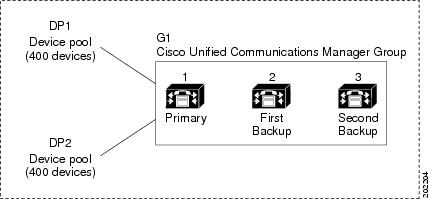
The figure depicts Unified Communications Manager group G1 that is assigned with two device pools, DP1 and DP2. Unified Communications Manager 1, as the primary Unified Communications Manager in group G1, controls all 800 devices in DP1 and DP2 under normal operation. If Unified Communications Manager 1 fails, control of all 800 devices transfers to Unified Communications Manager 2. If Unified Communications Manager 2 also fails, control of all 800 devices transfers to Unified Communications Manager 3.
The configuration provides call-processing redundancy, but it does not distribute the call-processing load very well among the three Unified Communications Managers in the example. Refer to the following topic for information on how to use Unified Communications Manager groups and device pools to provide distributed call processing within the cluster.
 Note |
Empty Unified Communications Manager groups will not function. |
Distributed Call Processing
Unified Communications Manager groups provide both call-processing redundancy and distributed call processing. How you distribute devices, device pools, and Unified Communications Managers among the groups determines the level of redundancy and load balancing in your system.
In most cases, you would want to distribute the devices in a way that prevents the other Unified Communications Managers from becoming overloaded if one Unified Communications Manager in the group fails. The following figure shows one possible way to configure the Unified Communications Manager groups and device pools to achieve both distributed call processing and redundancy for a system of three Unified Communications Managers and 800 devices.
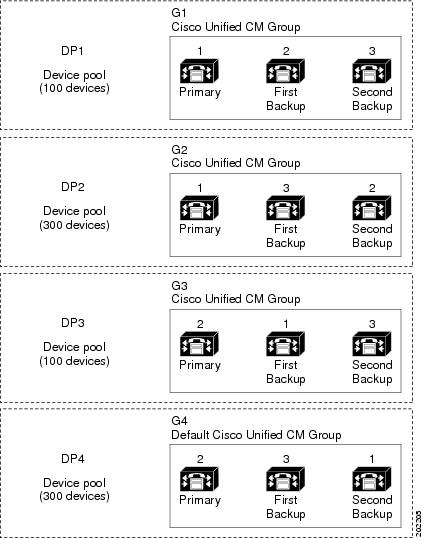
The previous figure depicts the Unified Communications Manager groups as they are configured and assigned to device pools, so Unified Communications Manager 1 serves as the primary controller in two groups, G1 and G2. If Unified Communications Manager 1 fails, the 100 devices in device pool DP1 reregister with Unified Communications Manager 2, and the 300 devices in DP2 reregister with Unified Communications Manager 3. Similarly, Unified Communications Manager 2 serves as the primary controller of groups G3 and G4. If Unified Communications Manager 2 fails, the 100 devices in DP3 reregister with Unified Communications Manager 1, and the 300 devices in DP4 reregister with Unified Communications Manager 3. If Unified Communications Manager 1 and Unified Communications Manager 2 both fail, all devices reregister with Unified Communications Manager 3.

 Feedback
Feedback