Unity Connection allows you to deliver embedded HTML
notifications for a new voice message via SMTP to the end users. The HTML
notifications on the computer support both Web email clients, such as Google
Mail or Yahoo Mail) and desktop email clients (for example, Microsoft Outlook
and IBM Lotus Notes). However, the HTML notifications on the mobile supports
only Web email clients.
Unlike the text-based SMTP notifications, the HTML notification
functionality makes listening to your voice message just a click away. Once the
user clicks on the play option in the new HTML-based notification email, the
Mini Web Inbox browser-based client application is loaded to play that notified
voice message. The HTML notification is also an alternative to traditional
Unified Messaging and IMAP messaging, which allows integration with not only
Exchange and Domino, but with Gmail as well.
The content and format of the HTML notifications received via
email can be customized through a notification template, custom variables, and
custom graphics. Cisco Unity Connection Administration (CUCA) and the
Cisco Unity Connection Provisioning Interface (CUPI) APIs can be used to work
on notification templates. The administrator need to follow a checklist and
must take care of few steps while working on notification templates.
To use the HTML notification templates, the HTML notification device must be enabled and a notification template must be assigned
to it. For more information on checklist for the HTML notifications, see the “Setting Up SMTP Message Notification” section of the “Notifications” chapter of the System Administration Guide for Cisco Unity Connection Release 14, at https://www.cisco.com/c/en/us/td/docs/voice_ip_comm/connection/14/administration/guide/b_14cucsag.html.
The users are also allowed to set up an HTML notification device
and configure the other settings using the Messaging Assistant web tool of
Cisco Personal Communications Assistant (PCA). The user can access the notified
voice message clicking the hyperlink given in the email for launching the
Mini Web Inbox. With Mini Web Inbox, the user can play, reply, reply all,
forward, or delete the voice messages using a phone or a computer. On mobile,
Mini Web Inbox is supported via telephone record and playback (TRAP)
connections on the native browser.
For more information on the Mini Web Inbox, see the Quick Start Guide for the Cisco Unity Connection Mini Web Inbox available at http://www.cisco.com/c/en/us/td/docs/voice_ip_comm/connection/14/quick_start/guide/b_14cucqsgminiinbox.html.
The new HTML-based notifications functionality provides user
with a new set of the Cisco Unity Connection Imaging Interface (CUII) APIs. In
addition, there are certain set of activities that can be performed by the
administrator and the user with some new introduced set of CUPI APIs.
For more information on how to manage notification templates using the Cisco Unity Connection Imaging Interface (CUII) and
Cisco Unity Connection Provisioning Interface (CUPI) APIs, see the Cisco Unity Connection APIs, available at the https://www.cisco.com/c/en/us/td/docs/voice_ip_comm/connection/REST-API/CUPI_API/b_CUPI-API.html.
To troubleshoot any issue while creating templates or launching the Mini Web Inbox, see the “Troubleshooting Mini Web Inbox” chapter of the Troubleshooting Guide for Cisco Unity Connection, Release 14 available https://www.cisco.com/c/en/us/td/docs/voice_ip_comm/connection/14/troubleshooting/guide/b_14cuctsg.html.

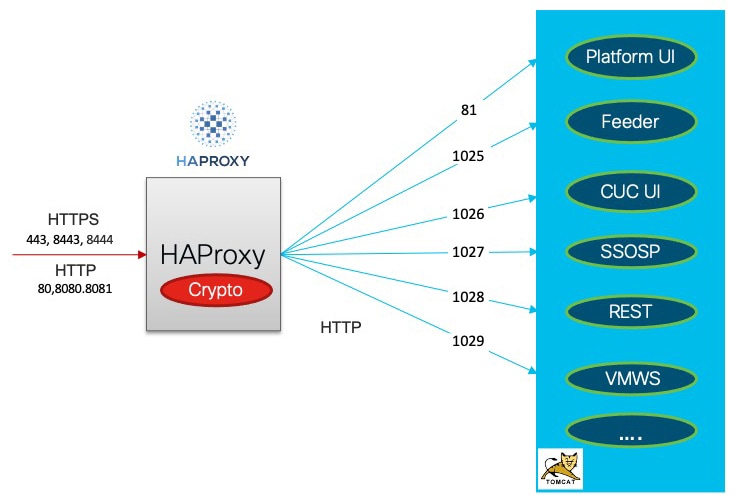
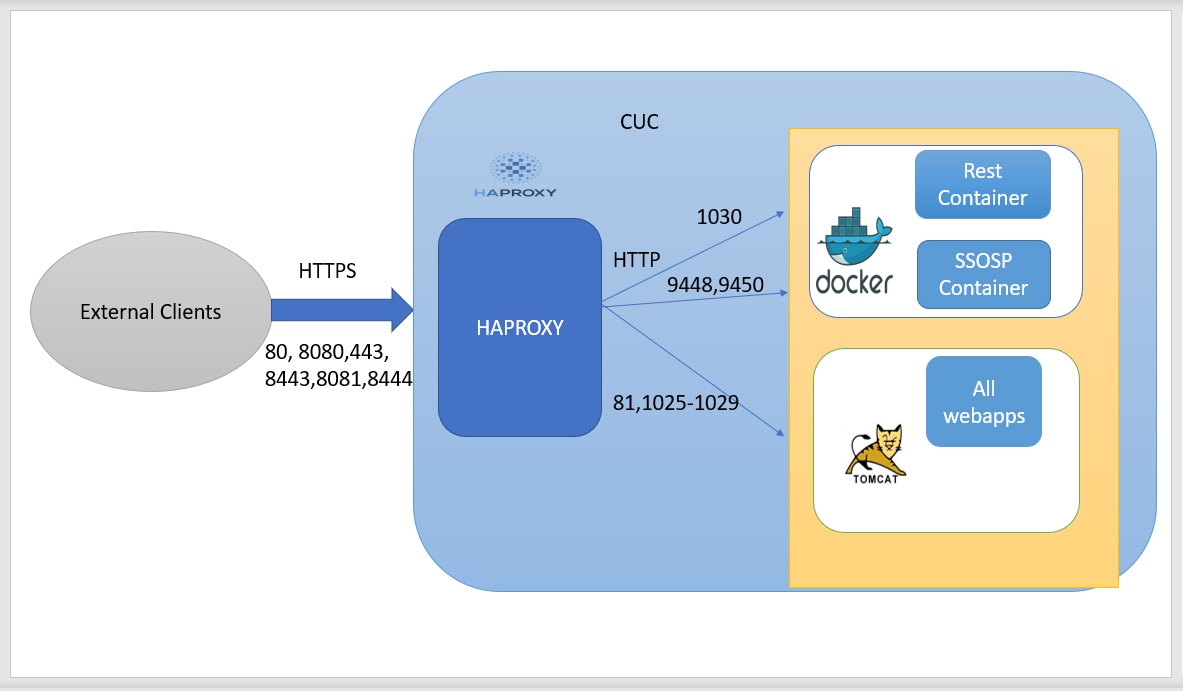
 Feedback
Feedback