Call control environment requirements
To enable Calling in Webex App (Unified CM), you must use one of the supported Unified CM-based Cisco call control solutions, and ensure that you're on the minimum supported version or later.
| Call solution | Version | |
|---|---|---|
| Cisco Unified Communications Manager* |
Minimum |
|
|
||
|
Recommended |
||
|
||
|
Cisco Business Edition |
Check the software load summary documentation for BE6K and BE7K to ensure the solution is running a supported version of Unified CM. |
|
| Cisco Hosted Collaboration Solution |
11.5 and later at a minimum. 12.5 and later is recommended for SIP Oath encrypted calls support. (CAPF is not supported.) |
|
|
Cisco Unified Communications Manager Cloud |
— |
* For voicemail integration in Webex App, we recommend that the Cisco Unity Connection version match the Unified CM version. However, make sure the authentication method and credentials are the same across both servers.
** In alignment with Apple's changes to the iOS notification architecture, Cisco Webex App is implementing Apple Push Notification support for notifications. We highly recommend that customers upgrade Cisco Unified Communications Manager, Cisco Expressway, and Cisco Webex App as soon as possible. Failure to upgrade on time will result in loss of voice notification for Cisco Webex App users using Unified Communications Manager and IM notifications for Cisco Webex App iOS users. For up to date support information that is related to Push Notifications with iOS 13, including upgrade requirements, refer to Apple Push Notification Service Updates.
While not required, if you want Mobile and Remote Access (MRA) support (so Webex App can be used in softphone mode outside the corporate network), you must use a Cisco Expressway traversal pair, and ensure that you're on the minimum supported version or later.
| Call solution | Version |
|---|---|
| Cisco Expressway E and C traversal pair for Mobile and Remote Access (MRA) |
X8.11.4 or later is required for Calling in Webex App (Unified CM). See the "Important Information" section in the Expressway Release Notes for more information. This release and later provide added security. X12.6 or later for Push Notifications. If you use Mobile Remote Access (MRA) and want to configure MRA failover, Expressway Release X14.0 or later is required. See the Mobile and Remote Access via Expressway Deployment Guide for more information. |

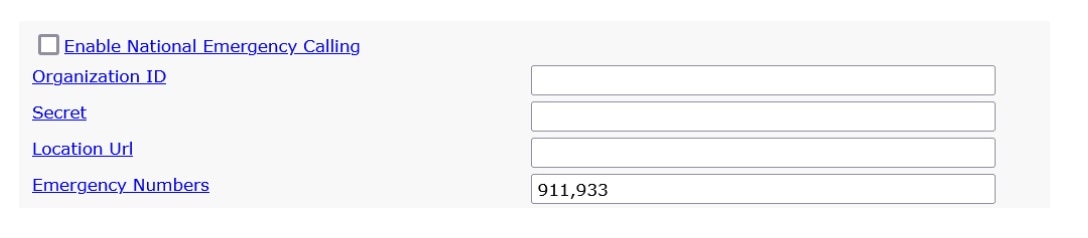

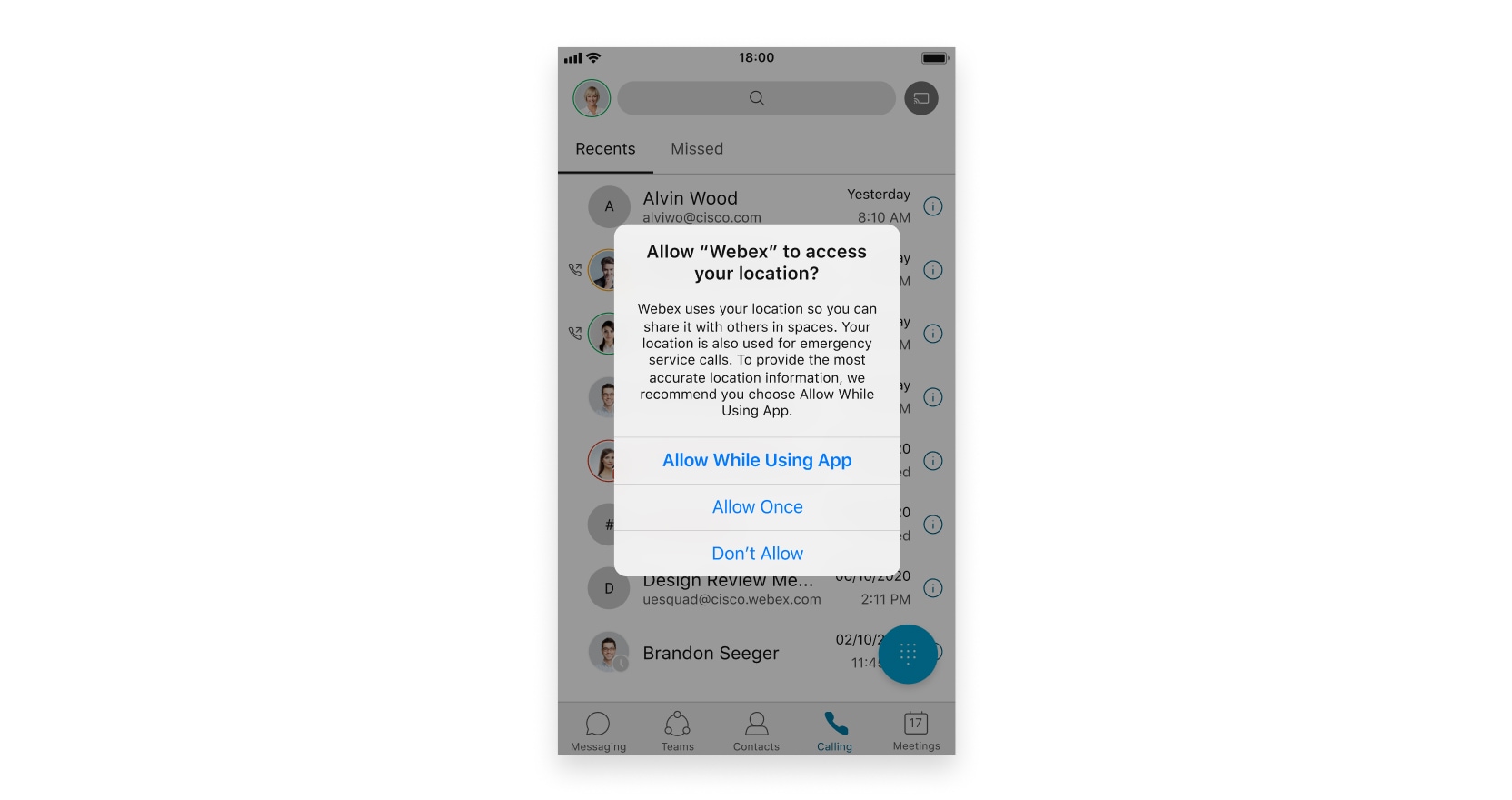
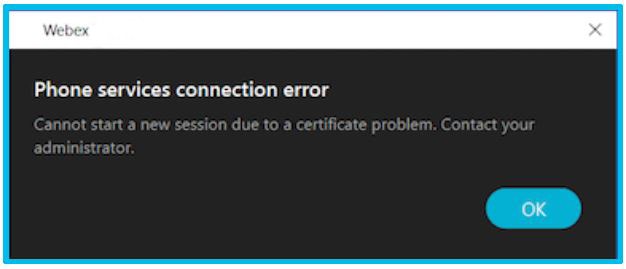

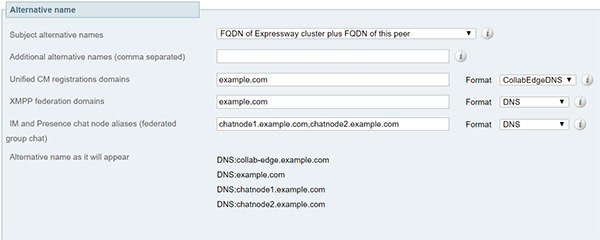


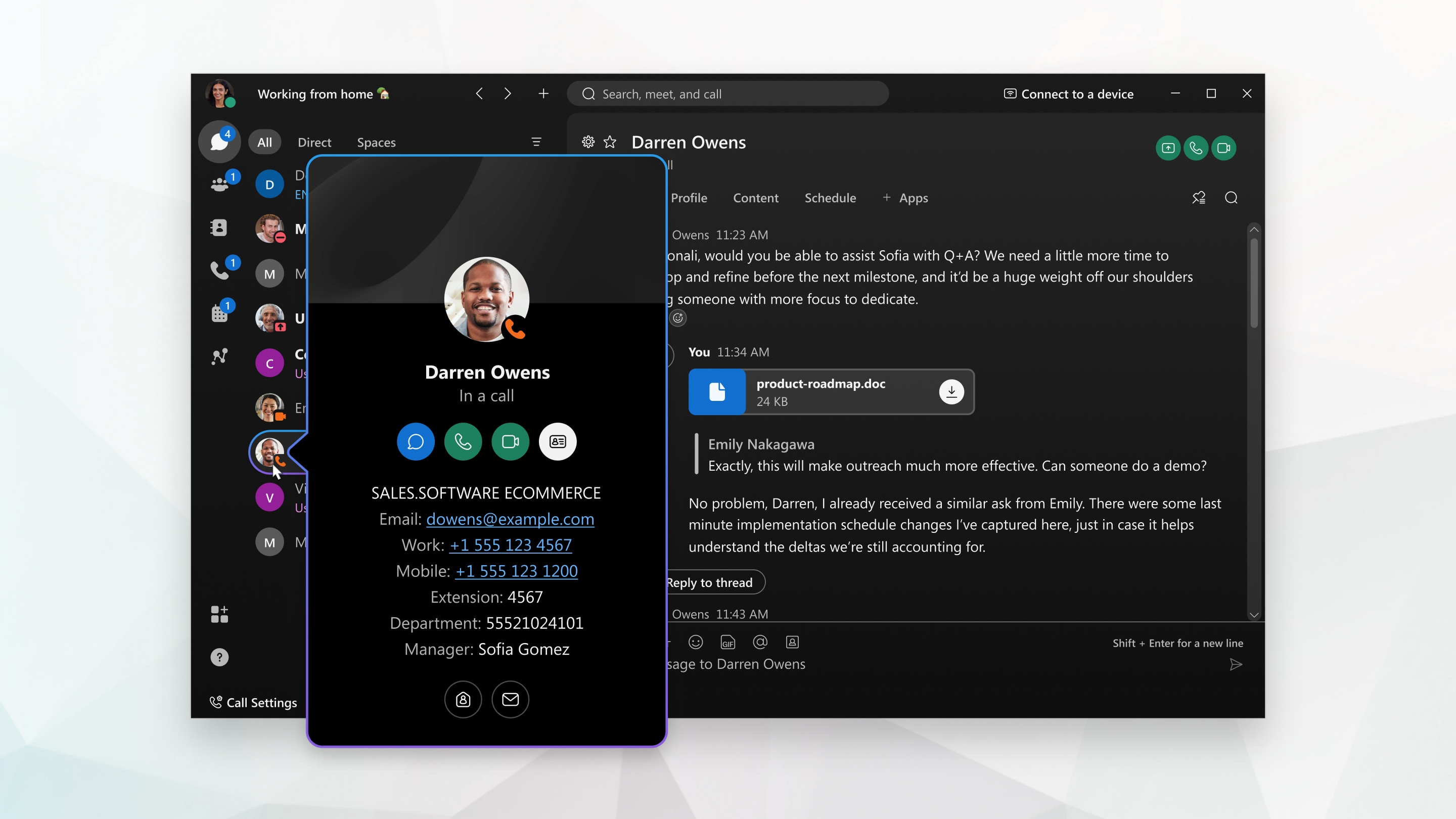
 Feedback
Feedback