Calling in Webex App (Unified CM) deployment task flow
These steps walk you through a typical phone only deployment that's used for Calling in Webex App (Unified CM). For this deployment, Webex App is going to register to Unified CM as a softphone client, just like Cisco Jabber does.
Before you begin
Prepare your environment for Calling in Webex App (Unified CM)
Procedure
| Command or Action | Purpose | |||
|---|---|---|---|---|
|
Step 1 |
Bundle together UC services in a service profile. You must create a CTI service which provides Webex App with the devices that are associated with the user. You can create a voicemail service if you want users to have access to voicemail in Webex App. At the end, create a service profile to add the UC services which later get applied to end user accounts. |
|||
|
Step 2 |
Choose from the Service discovery options: |
Service discovery enables clients to automatically detect and locate services on your enterprise network. You can configure service discovery using one of the following options.
|
||
|
Step 3 |
Choose from the Authentication options: |
These options determine the authentication mechanism that is used when a user signs into phone services in Webex App:
|
||
|
Step 4 |
The client can retrieve configuration settings in the phone configuration from specific locations on Cisco Unified Communications Manager. |
|||
|
Step 5 |
Configure Unified CM end users for Calling in Webex App (Unified CM) |
For Calling in Webex App (Unified CM) to work, you must create new users or configure existing users on Unified CM with the following settings. |
||
|
Step 6 |
Follow these steps in the Create softphones workflow: |
Follow these steps to manually or automatically create and configure softphone devices (these correspond to each Webex App for softphone use), add a directory number to the softphone device, associate the device with an end user account, and optionally configure devices and Webex App instances for secure and encrypted calls. |
||
|
Step 7 |
Follow these steps in the Create softphones workflow:
|
Follow these steps to manually or automatically create and configure softphone devices (these correspond to each Webex App for softphone use), add a directory number to the softphone device, associate the device with an end user account, and optionally configure devices and Webex App instances for secure and encrypted calls. |
||
|
Step 8 |
With Push Notifications, your deployment uses Google or Apple's cloud-based Push Notification service to push voice calls, video calls, and instant message notifications to Webex App for iOS and Android clients that are running in the background. You must enable Push Notifications to maintain persistent communication with Webex App for iOS and Android. |
|||
|
Step 9 |
Choose an option: |
You can set client configuration parameters that are applied when users sign in using one of the following methods:
|
||
|
Step 10 |
When users are in the middle of a call, they may want to invite other coworkers into the discussion while making use of some advanced meetings features. Users can move that call to a meeting. From there, people can raise their hands when they want to share something important, add an emoji to let someone know visually that they agree with what's being said, make use of breakout rooms, and much more. |
|||
|
Step 11 |
Follow these steps in Calling experience for users workflow: |
You can use Control Hub to customize the calling experience for you users. Set a UC Manager Profile with either or both a voice services domain and UDS server. Set the calling behavior for some of your users (recommended) or for your entire organization (when you're ready to roll out the service). For Calling in Webex App (Unified CM), you configure this setting so that users can use the calling feature set. Set calling options that appear in the app and whether users can do a single click-to-call. |
||
|
Step 12 |
If you have DNS SRV implemented, users will be autodiscovered for phone services in the Webex App. If you don't, you can also simplify their sign-in process with the UC manager profile you configured earlier, which contains UDS server or the UC domain (FQDN or IP address of Unified CM) for Phone Services. If none of these options is in place, users must manually enter a server address for the UDS server or the UC domain (FQDN or IP address of Unified CM) that you provide to them. |
|||
|
Step 13 |
These tasks are optional and are not mandatory for deploying Calling in Webex App (Unified CM). However, these features provide more customization for you and your users. You can refer to the documentation that is linked in each step for additional guidance. |
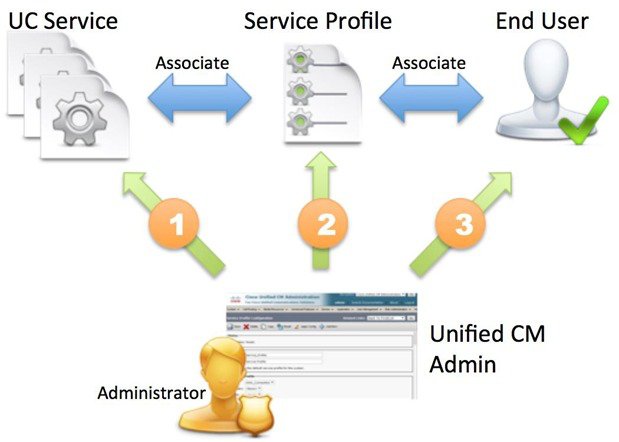


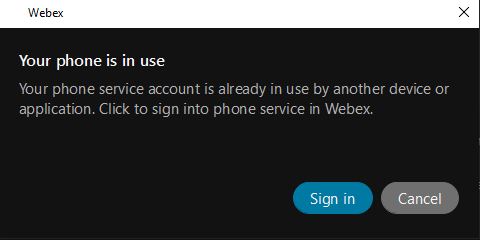
 Feedback
Feedback