Configure users to move Jabber contacts and common settings to Webex App
This feature is built into Cisco Jabber and provides a way to migrate contacts in the buddy list and other common user preferences from Jabber to Webex. The data is encrypted. You just need to configure some settings before users see this option pop up automatically in Jabber.
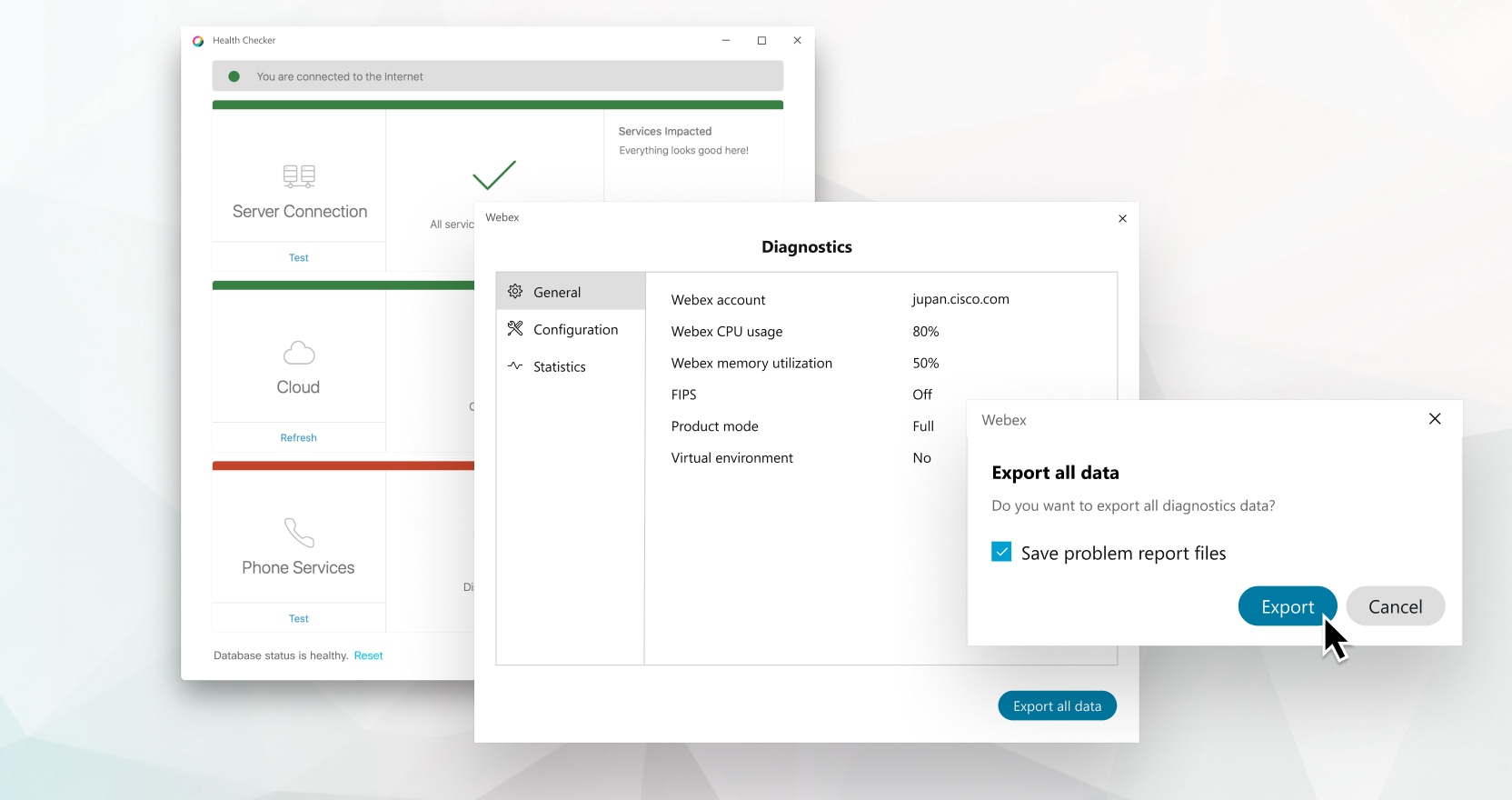


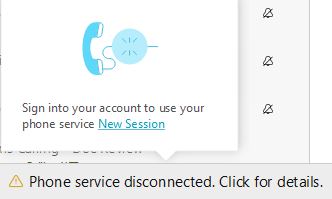
 Feedback
Feedback