Installing Using NAS
Available Languages
Table Of Contents
Installing VDS-IS Using NAS
Introducing NAS Based Storage
Network-based storage can improve availability and scalability by providing shared access to large amounts of data. This faster NAS growth is explained in part by its lower cost and its convenient file System interface, which is richer, easier to manage, and more flexible than the block-level SAN interface.
The rapid expansion of virtualization and NAS has lead to explosive growth in the number of virtual disk images being stored on NAS servers. Encapsulating file systems in virtual disk image files simplifies the implementation of features such as migration, cloning, and snapshotting, since they naturally map to existing NAS functions. In A a disk image addition, non-virtualized hosts can co-exist peacefully with virtualized ones that use the same NAS interface, which permits a gradual migration of services from physical to virtual machines.
File stored on Network Attached Storage (NAS), which we call VM-NAS, The host's hypervisor passes I/O requests from the virtual machine to an NFS. This in turn then access a disk image file stored on an external file server. The hypervisor is completely unaware of the storage architecture behind the NAS interface. NAS provides the scalability, reliability, and data mobility needed for efficient VM management.
Network Attached Storage
A simple and relatively inexpensive way to add more storage to your network is to use network attached storage, also known as NAS. A NAS device is a self-contained file server that's preconfigured and ready to run. All you have to do to set it up is take it out of the box, plug it in, and turn it on.
Network-attached storage (NAS) is a dedicated hard disk storage device that is set up with its own network address and provides file-based data storage services to other devices on the network. A network-attached storage device is attached to a local area network and assigned an IP address, allowing both application programming and files to be served faster because they are not competing for processor resources.
Network-attached storage consists of hard disk storage, including multi disk RAID systems. NAS software can usually handle a number of network protocols, including Microsoft's Internetwork Packet Exchange and NetBEUI, Novell's Netware Internetwork Packet Exchange, and Sun Microsystems' Network File System.
Network File System
The Network File System (NFS) is a client/server application that lets a computer user view and optionally store and update file on a remote computer as though they were on the user's own computer. The user's system needs to have an NFS client and the other computer needs the NFS server. Both of them require that you also have TCP/IP installed since the NFS server and client use TCP/IP as the program that sends the files and updates back and forth.
Using NFS, the user or a system administrator can mount all or a portion of a file system. The portion of your file system that is mounted (designated as accessible) can be accessed with whatever privileges go with your access to each file (read-only or read-write).
Getting Started
This section explains how to install VDS-IS using NAS Datastore.
Hardware Requirements
•
ESXI 5.1
•
VSphere client 5.1
•
Vcenter 5.1
•
NAS SERVER
•
Ensure that enough disk space available for deploy OVA with NFS Data store.
•
Ensure that the NFS client on the vSphere host(s) is enabled. Select ESXi-configuration-Security profile Click Properties and scroll down to the NFS client.
•
Ensure that the NFS storage is configured to export a mount point accessible to the vSphere hosts on a trusted network. The user must ensure that they are using NFS over TCP rather than UDP. For example, if UDP is used, vSphere provides a descriptive message indicating that this is not possible. Similarly, when mounting a share using a version of NFS that is not version 3, vSphere also provides a descriptive message stating that this version of NFS is not supported. VMware currently supports NFS version 3 over TCP only.
•
The vSphere host has root access to the Datastore

Note
The vSphere host has root access to the Datastore—This is typically done on NFS servers using the no_root_squash option in the /etc/exports file. If you do not grant root access, you might still be able to mount the NFS datastore on the vSphere host. However, you will not be able to create any virtual machines on the datastore. It will fail with an unable to access file error message.
Mounting an NFS Datastore
Do the following to mount an NFS Datastore:
Step 1
Log in to VCenter or directly to the host using the VI Client.
Step 2
Select a host from the left pane, and then click the Configuration tab on the right.
Step 3
Select Storage in the left column of the center pane.
Step 4
Click the Add Storage hyperlink
Step 5
Navigate to Network File System, and click Next.
Step 6
In the Server field, enter in the server name or IP address.
Step 7
In the Folder field, enter in the folder path for the NFS share.
Step 8
Check the Mount NFS read only checkbox, if you want to mount the NFS volume as read only
Step 9
In the Datastore Name field, enter a name for the datastore and click Next.
Step 10
Click Finish.
The new NFS datastore should now appear in the Datastores view
Connecting vSphere to NFS
Do the following to connect vSphere to an NFS:
Step 1
Click the ESXi Host, and select the Configuration tab.
Step 2
From the Hardware menu select Add Storage.
Step 3
Check the Network File System checkbox, to create a network file system.
The Network File System window appears.
Step 4
In the Server field, enter the server IP Address.
Step 5
In the Folder field, enter the folder that will be used as a vSphere Datastore.
Step 6
In the Datastore Name filed, enter the hostname of the NFS.
Step 7
Click Next.
Step 8
Verify the options in the Summary window, and click Finish.
The NFS datastore is created for ESXi under configuration Tab
Deploying OVA File Using NFS
To deploy VDS-IS Virtual Appliance using NFS:
Step 1
From vSphere menu, choose File > Deploy OVF Template.
The Deploy OVF Template Source window appears.
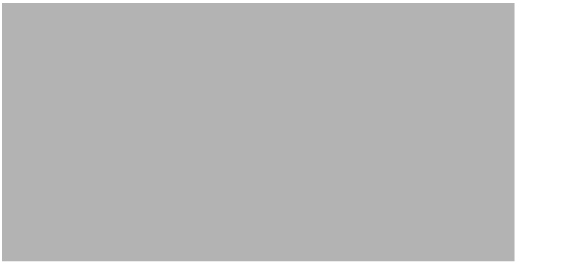
Step 2
To import the OVA file from hard disk, click Browse and choose the OVA file (.ova) available in the local machine where the vSphere is running, cdsis_3_3_rel_01.ova in the directory in which you unzipped the file earlier. You can also enter a URL to download and install the OVA package from the internet.

Note
You cannot browse for URLs and you must enter the full path to the .ova file.
Step 3
Click Next.
The OVF Template Details window appears. It displays the product name, the size of the OVA file, and the amount of disk space that needs to be available for the virtual appliance.
Step 4
Verify the OVF template details and click Next.
The End User License Agreement window appears.
Step 5
Accept the End User Licensing Agreement.
The Name and Location window appears.
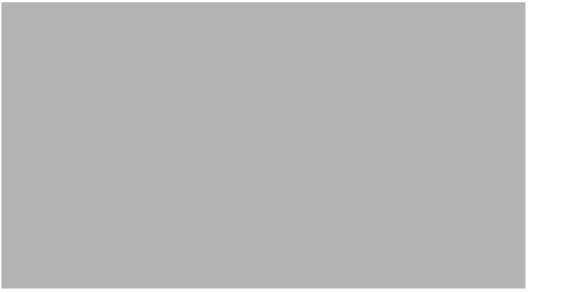
Step 6
Enter the name of the new virtual appliance. Click Next to continue.
The Deployment Configuration window appears.
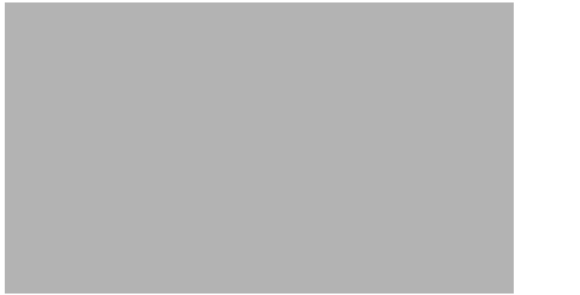

Note
The default name is generic. You may want to change it to something more specific, such as VDS-IS 3.2 Local or VDS-IS 3.2 Regional.
Step 7
From the Configuration drop-box, select the device configuration. Click Next to continue.
The Storage window appears.

Step 8
Select NAS as the destination storage for the virtual machine file. Click Next to continue.
The Disk Format window appears.
Step 9
Choose the Thick Provision Lazy Zeroed format.

Note
It is recommended you choose Thick Provision Lazy Zeroed.
The Network Mapping window appears.
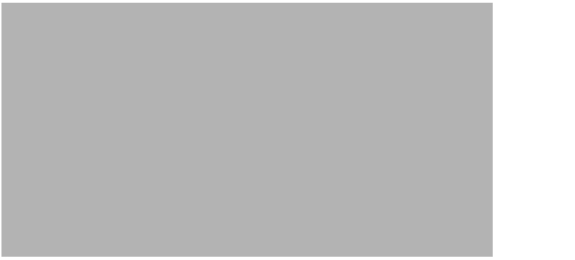
Step 10
Select the Network for each adapter of the VM.
The Properties window appears.
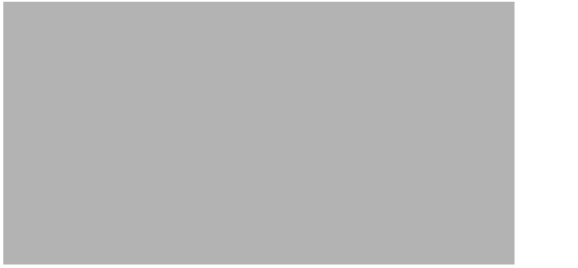
Step 11
Enter the following details:
•
Host name: The hostname of a device can be set before powering on the device.
•
Management Role: Sets the CDS-IS Management role (only needed in CDS-IS Management mode).
•
Set Primary Interface: Select this checkbox if you want the VDS-IS to use the interface details which you provide in the CDSM IP field.

Note
The primary interface cannot be assigned if the interface is configured for DHCP. This interface is used only with Static IP address.

Note
The customized values chosen in Step 8 will be used to set VM configuration only at first boot of the VM. These values will not be used to overwrite the configuration during successive reboots
•
CDSM IP: Enter the IP Address.
•
Networking Parameters

Note
The IP Address and Subnet are configured on the first interface in the application. If these details are not entered, the details provided by the DHCP server are used.
Step 12
Verify the options in the Ready to Complete window, then click Finish to start the deployment.
After the VM is successfully deployed, check the whether VM (Device) is present in the VM Summary Storage page.
Contact Cisco
- Open a Support Case

- (Requires a Cisco Service Contract)
 Feedback
Feedback