Server Firmware Requirements
The following table lists the minimum server firmware versions for the supported GPU cards.
|
GPU Card |
Cisco IMC/BIOS Minimum Version Required |
|---|---|
|
Intel Flex 140 PCIe, 75W, Gen4 x8 |
4.1(3) |
|
Intel Flex 170 PCIe, 150W, Gen4 x16 |
4.1(3) |
|
NVIDIA Tesla A100, 80GB, 300W, Passive (UCSC-GPUA100-80-D or HX-GPU-A100-80-D) |
4.1(3) |
|
NVIDIA Tesla A40 RTX, 48GB, 300 W, Passive (UCSC-GPU-A40-D) |
4.1(3) |
|
NVIDIA Tesla A30, 24GB, 180 W, Passive (UCSC-GPU-A30-D) |
4.1(3) |
|
NVIDIA A16 PCIe, 250W, 64GB (4x16GB), (UCSC-GPU-A16-D) |
4.1(3) |
|
NVIDIA H100 PCIe, 350W, Gen 5 x16, (UCSC-GPU-H100-D) |
4.1(3) |
|
NVIDIA L4 PCIe, 72W, Gen 4 x16, (UCSC-GPU-L4-D) |
4.1(3) |
|
NVIDIA L40 PCIe, 300W, Gen 4 x16, (UCSC-GPU-L40-D) |
4.1(3) |

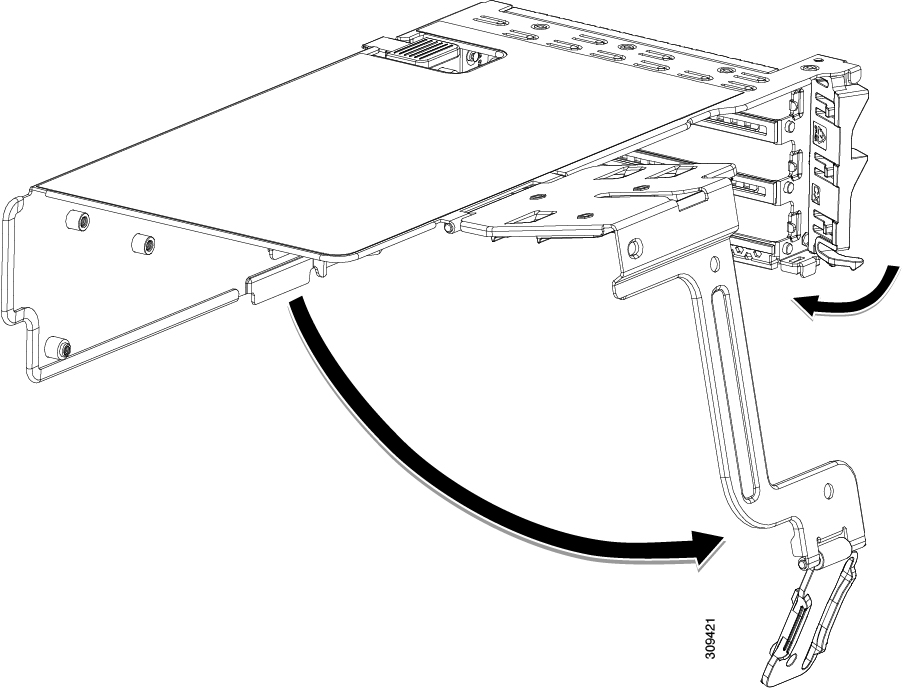
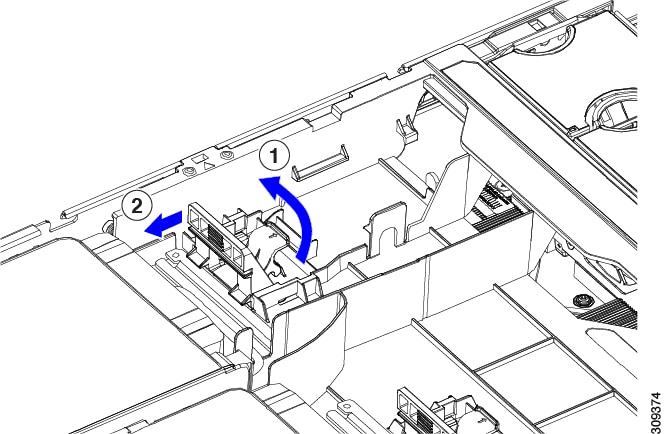

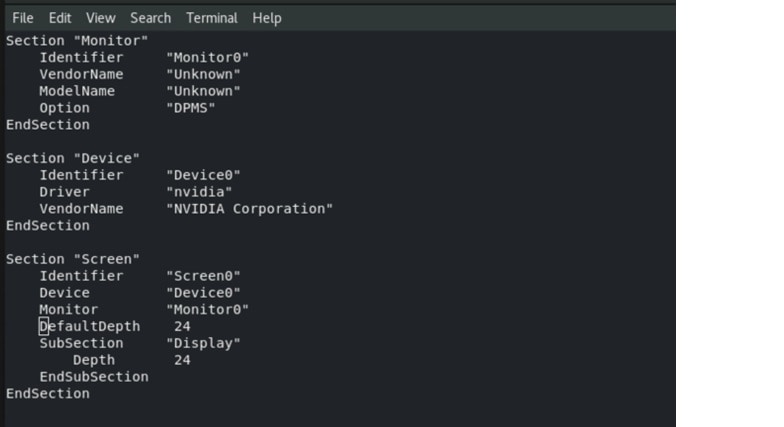
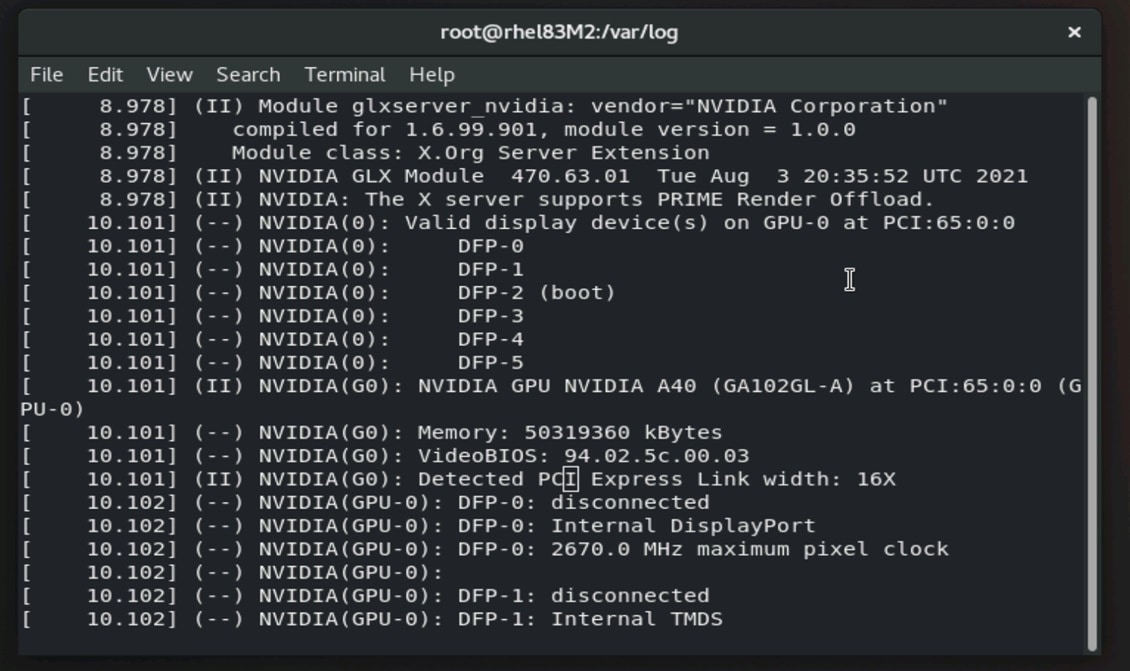
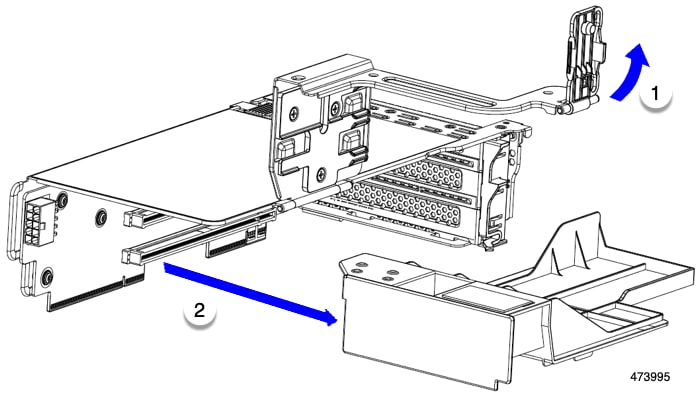
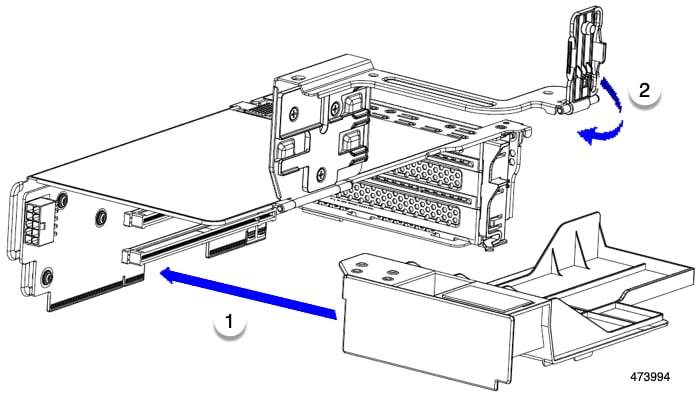
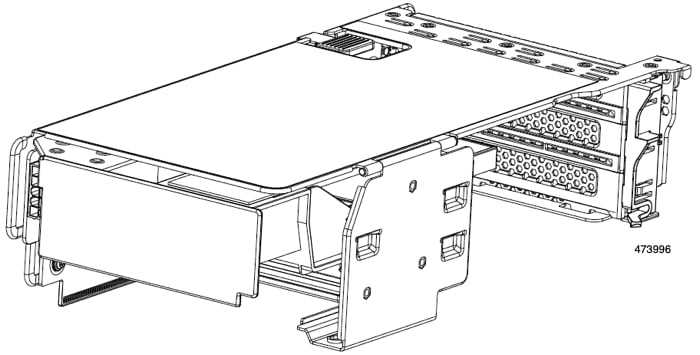
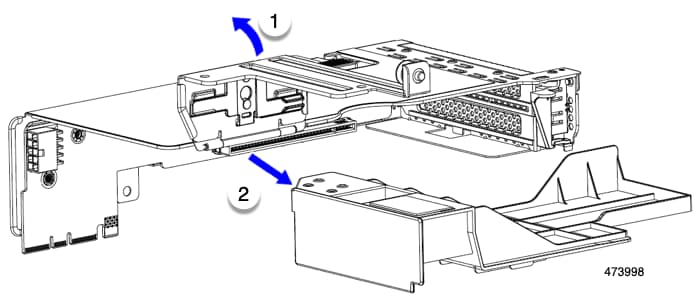
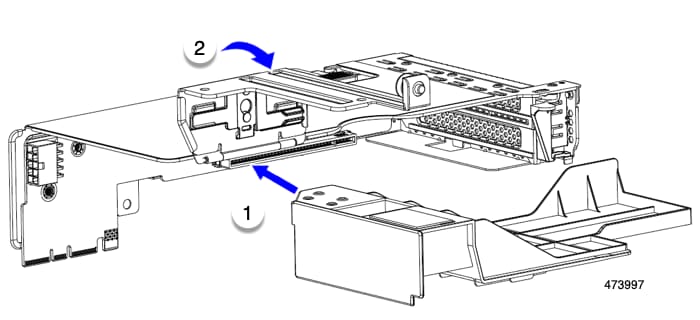
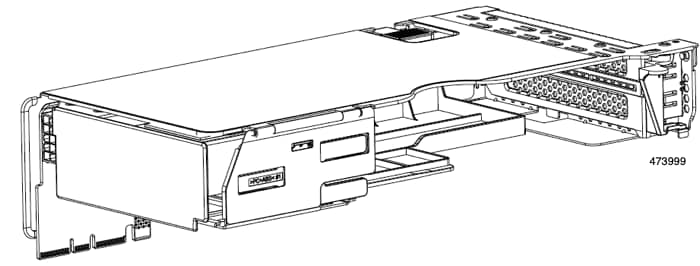
 Feedback
Feedback