Installing the Server
This chapter describes how to install the server, and it includes the following sections:
- Unpacking and Inspecting the Server
- Preparing for Server Installation
- Installing the Server In a Rack
- Initial Server Setup
- NIC Modes and NIC Redundancy Settings
- System BIOS and Cisco IMC Firmware
- Updating the BIOS and Cisco IMC Firmware

Note![]() Before you install, operate, or service a server, review the Regulatory Compliance and Safety Information for Cisco UCS C-Series Servers for important safety information.
Before you install, operate, or service a server, review the Regulatory Compliance and Safety Information for Cisco UCS C-Series Servers for important safety information.

Warning![]() IMPORTANT SAFETY INSTRUCTIONS
IMPORTANT SAFETY INSTRUCTIONS
This warning symbol means danger. You are in a situation that could cause bodily injury. Before you work on any equipment, be aware of the hazards involved with electrical circuitry and be familiar with standard practices for preventing accidents. Use the statement number provided at the end of each warning to locate its translation in the translated safety warnings that accompanied this device.
Statement 1071
Unpacking and Inspecting the Server


Tip![]() Keep the shipping container in case the server requires shipping in the future.
Keep the shipping container in case the server requires shipping in the future.

Note![]() The chassis is thoroughly inspected before shipment. If any damage occurred during transportation or any items are missing, contact your customer service representative immediately.
The chassis is thoroughly inspected before shipment. If any damage occurred during transportation or any items are missing, contact your customer service representative immediately.
Step 1![]() Remove the server from its cardboard container and save all packaging material.
Remove the server from its cardboard container and save all packaging material.
Step 2![]() Compare the shipment to the equipment list provided by your customer service representative. Verify that you have all items.
Compare the shipment to the equipment list provided by your customer service representative. Verify that you have all items.
Step 3![]() Check for damage and report any discrepancies or damage to your customer service representative. Have the following information ready:
Check for damage and report any discrepancies or damage to your customer service representative. Have the following information ready:
- Invoice number of shipper (see the packing slip)
- Model and serial number of the damaged unit
- Description of damage
- Effect of damage on the installation
Preparing for Server Installation
This section provides information about preparing for server installation, and it includes the following topics:
- Installation Guidelines
- Rack Requirements
- Equipment Requirements
- Slide Rail Adjustment Range and Cable Management Arm Dimensions
Installation Guidelines

Warning![]() To prevent the system from overheating, do not operate it in an area that exceeds the maximum recommended ambient temperature of: 35° C (95° F).
To prevent the system from overheating, do not operate it in an area that exceeds the maximum recommended ambient temperature of: 35° C (95° F).
Statement 1047

Warning![]() The plug-socket combination must be accessible at all times, because it serves as the main disconnecting device.
The plug-socket combination must be accessible at all times, because it serves as the main disconnecting device.
Statement 1019

Warning![]() This product relies on the building’s installation for short-circuit (overcurrent) protection. Ensure that the protective device is rated not greater than: 250 V, 15 A.
This product relies on the building’s installation for short-circuit (overcurrent) protection. Ensure that the protective device is rated not greater than: 250 V, 15 A.
Statement 1005

Warning![]() Installation of the equipment must comply with local and national electrical codes.
Installation of the equipment must comply with local and national electrical codes.
Statement 1074


When you are installing a server, use the following guidelines:
- Plan your site configuration and prepare the site before installing the server. See the Cisco UCS Site Preparation Guide for the recommended site planning tasks.
- Ensure that there is adequate space around the server to allow for servicing the server and for adequate airflow. The airflow in this server is from front to back.
- Ensure that the air-conditioning meets the thermal requirements listed in the Server Specifications.
- Ensure that the cabinet or rack meets the requirements listed in the “Rack Requirements” section.
- Ensure that the site power meets the power requirements listed in the Server Specifications. If available, you can use an uninterruptible power supply (UPS) to protect against power failures.
Rack Requirements
This section provides the requirements for the standard open racks.
The rack must be of the following type:
- A standard 19-in. (48.3-cm) wide, four-post EIA rack, with mounting posts that conform to English universal hole spacing, per section 1 of ANSI/EIA-310-D-1992.
- The rack post holes can be square 0.38-inch (9.6 mm), round 0.28-inch (7.1 mm), #12-24 UNC, or #10-32 UNC when you use the supplied slide rails.
- The minimum vertical rack space per server must be two RUs, equal to 3.5 in. (88.9 mm).
Equipment Requirements
The slide rails supplied by Cisco Systems for this server do not require tools for installation if you install them in a rack that has square 0.38-inch (9.6 mm), round 0.28-inch (7.1 mm), or #12-24 UNC threaded holes.
Supported Slide Rail Kits
This server supports one rail kit option: Cisco part UCSC-RAILB-M4= (ball-bearing rail kit).
Do not attempt to use a rail kit that was for the Cisco UCS C240 M3 server; the rail kit for the Cisco UCS C240 M4 server has been designed specifically for it.
Slide Rail Adjustment Range and Cable Management Arm Dimensions
The slide rails for this server have an adjustment range of 26 to 36 inches (660 to 914 mm).
The optional cable management arm (CMA) adds additional length requirements:
Installing the Server In a Rack
This section contains the following sections:
- Installing the Slide Rails
- Installing the Cable Management Arm (Optional)
- Reversing the Cable Management Arm (Optional)
Installing the Slide Rails
This section describes how to install the server in a rack using the rack kits that are sold by Cisco.

Warning![]() To prevent bodily injury when mounting or servicing this unit in a rack, you must take special precautions to ensure that the system remains stable. The following guidelines are provided to ensure your safety:
To prevent bodily injury when mounting or servicing this unit in a rack, you must take special precautions to ensure that the system remains stable. The following guidelines are provided to ensure your safety:
This unit should be mounted at the bottom of the rack if it is the only unit in the rack.
When mounting this unit in a partially filled rack, load the rack from the bottom to the top with the heaviest component at the bottom of the rack.
If the rack is provided with stabilizing devices, install the stabilizers before mounting or servicing the unit in the rack. Statement 1006
Step 1![]() Attach the inner rails to the sides of the server:
Attach the inner rails to the sides of the server:
a.![]() Align an inner rail with one side of the server so that the three keyed slots in the rail align with the three pegs on the side of the server (see Figure 2-1).
Align an inner rail with one side of the server so that the three keyed slots in the rail align with the three pegs on the side of the server (see Figure 2-1).
b.![]() Set the keyed slots over the pegs, and then slide the rail toward the front to lock it in place on the pegs. The front slot has a metal clip that locks over the front peg.
Set the keyed slots over the pegs, and then slide the rail toward the front to lock it in place on the pegs. The front slot has a metal clip that locks over the front peg.
c.![]() Install the second inner rail to the opposite side of the server.
Install the second inner rail to the opposite side of the server.
Figure 2-1 Attaching Inner Rail to Side of Server
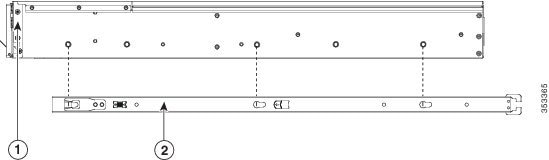
|
|
|
Step 2![]() Open the front securing plate on both slide-rail assemblies. The front end of the slide-rail assembly has a spring-loaded securing plate that must be open before you can insert the mounting pegs into the rack-post holes (see Figure 2-2).
Open the front securing plate on both slide-rail assemblies. The front end of the slide-rail assembly has a spring-loaded securing plate that must be open before you can insert the mounting pegs into the rack-post holes (see Figure 2-2).
On the outside of the assembly, push the green arrow button toward the rear to open the securing plate.
Figure 2-2 Front Securing Mechanism, Inside of Front End
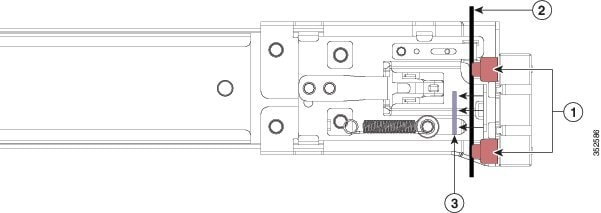
|
|
|
||
|
|
|
Step 3![]() Install the slide rails into the rack:
Install the slide rails into the rack:
a.![]() Align one slide-rail assembly front end with the front rack-post holes that you want to use.
Align one slide-rail assembly front end with the front rack-post holes that you want to use.
The slide rail front-end wraps around the outside of the rack post and the mounting pegs enter the rack-post holes from the outside-front (see Figure 2-2).

Note![]() The rack post must be between the mounting pegs and the open securing plate.
The rack post must be between the mounting pegs and the open securing plate.
b.![]() Push the mounting pegs into the rack-post holes from the outside-front.
Push the mounting pegs into the rack-post holes from the outside-front.
c.![]() Press the securing plate release button, marked “PUSH.” The spring-loaded securing plate closes to lock the pegs in place.
Press the securing plate release button, marked “PUSH.” The spring-loaded securing plate closes to lock the pegs in place.
d.![]() Adjust the slide-rail length, and then push the rear mounting pegs into the corresponding rear rack-post holes. The slide rail must be level front-to-rear.
Adjust the slide-rail length, and then push the rear mounting pegs into the corresponding rear rack-post holes. The slide rail must be level front-to-rear.
The rear mounting pegs enter the rear rack-post holes from the inside of the rack post.
e.![]() Attach the second slide-rail assembly to the opposite side of the rack. Ensure that the two slide-rail assemblies are at the same height with each other and are level front-to-back.
Attach the second slide-rail assembly to the opposite side of the rack. Ensure that the two slide-rail assemblies are at the same height with each other and are level front-to-back.
f.![]() Pull the inner slide rails on each assembly out toward the rack front until they hit the internal stops and lock in place.
Pull the inner slide rails on each assembly out toward the rack front until they hit the internal stops and lock in place.
Step 4![]() Insert the server into the slide rails:
Insert the server into the slide rails:

a.![]() Align the rear of the inner rails that are attached to the server sides with the front ends of the empty slide rails on the rack.
Align the rear of the inner rails that are attached to the server sides with the front ends of the empty slide rails on the rack.
b.![]() Push the inner rails into the slide rails on the rack until they stop at the internal stops.
Push the inner rails into the slide rails on the rack until they stop at the internal stops.
c.![]() Slide the release clip toward the rear on both inner rails (Figure 2-3), and then continue pushing the server into the rack until its front slam latches engage with the rack posts.
Slide the release clip toward the rear on both inner rails (Figure 2-3), and then continue pushing the server into the rack until its front slam latches engage with the rack posts.
Figure 2-3 Inner Rail Release Clip
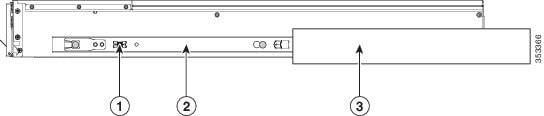
|
|
|
||
|
|
|
Step 5![]() (Optional) Secure the server in the rack more permanently by using the two screws that are provided with the slide rails. Perform this step if you plan to move the rack with servers installed.
(Optional) Secure the server in the rack more permanently by using the two screws that are provided with the slide rails. Perform this step if you plan to move the rack with servers installed.
With the server fully pushed into the slide rails, open a hinged slam latch lever on the front of the server and insert the screw through the hole that is under the lever. The screw threads into the static part of the rail on the rack post and prevents the server from being pulled out. Repeat for the opposite slam latch.
Installing the Cable Management Arm (Optional)

Note![]() The CMA is reversible left to right. To reverse the CMA, see Reversing the Cable Management Arm (Optional) before installation.
The CMA is reversible left to right. To reverse the CMA, see Reversing the Cable Management Arm (Optional) before installation.
Step 1![]() With the server pushed fully into the rack, slide the CMA tab of the CMA arm that is farthest from the server onto the end of the stationary slide rail that is attached to the rack post (see Figure 2-4). Slide the tab over the end of the rail until it clicks and locks.
With the server pushed fully into the rack, slide the CMA tab of the CMA arm that is farthest from the server onto the end of the stationary slide rail that is attached to the rack post (see Figure 2-4). Slide the tab over the end of the rail until it clicks and locks.
Step 2![]() Slide the CMA tab that is closest to the server over the end of the inner rail that is attached to the server (see Figure 2-4). Slide the tab over the end of the rail until it clicks and locks.
Slide the CMA tab that is closest to the server over the end of the inner rail that is attached to the server (see Figure 2-4). Slide the tab over the end of the rail until it clicks and locks.
Step 3![]() Pull out the width-adjustment slider that is at the opposite end of the CMA assembly until it matches the width of your rack (see Figure 2-4).
Pull out the width-adjustment slider that is at the opposite end of the CMA assembly until it matches the width of your rack (see Figure 2-4).
Step 4![]() Slide the CMA tab that is at the end of the width-adjustment slider onto the end of the stationary slide rail that is attached to the rack post (see Figure 2-4). Slide the tab over the end of the rail until it clicks and locks.
Slide the CMA tab that is at the end of the width-adjustment slider onto the end of the stationary slide rail that is attached to the rack post (see Figure 2-4). Slide the tab over the end of the rail until it clicks and locks.
Step 5![]() Open the hinged flap at the top of each plastic cable guide and route your cables through the cable guides as desired.
Open the hinged flap at the top of each plastic cable guide and route your cables through the cable guides as desired.
Figure 2-4 Attaching the Cable Management Arm to the Rear of the Slide Rails
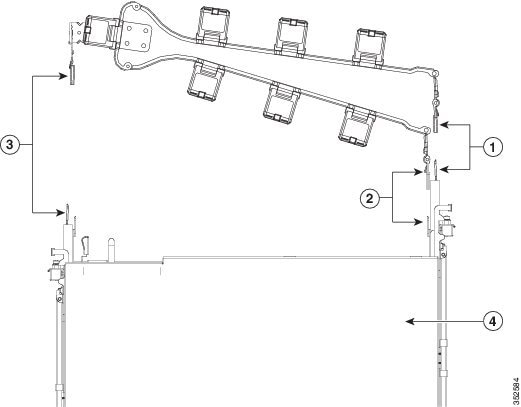
Reversing the Cable Management Arm (Optional)
Step 1![]() Rotate the entire CMA assembly 180 degrees. The plastic cable guides must remain pointing upward.
Rotate the entire CMA assembly 180 degrees. The plastic cable guides must remain pointing upward.
Step 2![]() Flip the tabs at the end of each CMA arm so that they point toward the rear of the server.
Flip the tabs at the end of each CMA arm so that they point toward the rear of the server.
Step 3![]() Pivot the tab that is at the end of the width-adjustment slider. Depress and hold the metal button on the outside of the tab and pivot the tab 180 degrees so that it points toward the rear of the server.
Pivot the tab that is at the end of the width-adjustment slider. Depress and hold the metal button on the outside of the tab and pivot the tab 180 degrees so that it points toward the rear of the server.
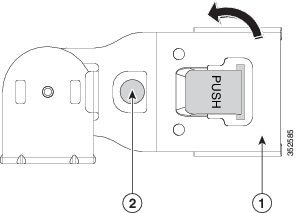
|
|
|
Initial Server Setup
Connecting and Powering On the Server (Standalone Mode)

Note![]() This section describes how to power on the server, assign an IP address, and connect to server management when using the server in standalone mode. To use the server in UCS integration, specific cabling and settings are required. See Installation for Cisco UCS Manager Integration.
This section describes how to power on the server, assign an IP address, and connect to server management when using the server in standalone mode. To use the server in UCS integration, specific cabling and settings are required. See Installation for Cisco UCS Manager Integration.
The server is shipped with these default settings:
Shared LOM EXT mode enables the 1-Gb Ethernet ports and the ports on any installed Cisco virtual interface card (VIC) to access Cisco Integrated Management Interface (Cisco IMC). If you want to use the 10/100/1000 dedicated management ports to access Cisco IMC, you can connect to the server and change the NIC mode as described in Step 1 of the following procedure.
- The NIC redundancy is active-active. All Ethernet ports are utilized simultaneously.
- DHCP is enabled.
- IPv4 is enabled. You can change this to IPv6.
There are two methods for connecting to the system for initial setup:
- Local setup—Use this procedure if you want to connect a keyboard and monitor to the system for setup. This procedure requires a KVM cable (Cisco PID N20-BKVM). See Local Connection Procedure.
- Remote setup—Use this procedure if you want to perform setup through your dedicated management LAN. See Remote Connection Procedure.

Note![]() To configure the system remotely, you must have a DHCP server on the same network as the system. Your DHCP server must be preconfigured with the range of MAC addresses for this server node. The MAC address is printed on a label that is on the pull-out asset tag on the front panel (see Figure 1-1 through Figure 1-4). This server node has a range of six MAC addresses assigned to the Cisco IMC. The MAC address printed on the label is the beginning of the range of six contiguous MAC addresses.
To configure the system remotely, you must have a DHCP server on the same network as the system. Your DHCP server must be preconfigured with the range of MAC addresses for this server node. The MAC address is printed on a label that is on the pull-out asset tag on the front panel (see Figure 1-1 through Figure 1-4). This server node has a range of six MAC addresses assigned to the Cisco IMC. The MAC address printed on the label is the beginning of the range of six contiguous MAC addresses.
Local Connection Procedure
Step 1![]() Attach a power cord to each power supply in your server, and then attach each power cord to a grounded AC power outlet. See Power Specifications for power specifications.
Attach a power cord to each power supply in your server, and then attach each power cord to a grounded AC power outlet. See Power Specifications for power specifications.
Wait for approximately two minutes to let the server boot in standby power during the first bootup.
You can verify system power status by looking at the system Power Status LED on the front panel (see External Features Overview). The system is in standby power mode when the LED is amber.
Step 2![]() Connect a USB keyboard and VGA monitor to the server using one of the following methods:
Connect a USB keyboard and VGA monitor to the server using one of the following methods:
- Connect a USB keyboard and VGA monitor to the corresponding connectors on the rear panel (see External Features Overview).
- Connect an optional KVM cable (Cisco PID N20-BKVM) to the KVM connector on the front panel (see External Features Overview for the connector location). Connect your USB keyboard and VGA monitor to the KVM cable.
Step 3![]() Open the Cisco IMC Configuration Utility:
Open the Cisco IMC Configuration Utility:
a.![]() Press and hold the front panel power button for four seconds to boot the server.
Press and hold the front panel power button for four seconds to boot the server.
b.![]() During bootup, press F8 when prompted to open the Cisco IMC Configuration Utility.
During bootup, press F8 when prompted to open the Cisco IMC Configuration Utility.
This utility has two windows that you can switch between by pressing F1 or F2.

Note![]() The first time that you enter the Cisco IMC Configuration Utility, you are prompted to change the default password. The default password is password. The Strong Password feature is enabled.
The first time that you enter the Cisco IMC Configuration Utility, you are prompted to change the default password. The default password is password. The Strong Password feature is enabled.
The following are the requirements for Strong Password:
- The password can have minimum 8 characters; maximum 14 characters.
- The password must not contain the user’s name.
- The password must contain characters from three of the following four categories:
–![]() English uppercase letters (A through Z).
English uppercase letters (A through Z).
–![]() English lowercase letters (a through z).
English lowercase letters (a through z).
–![]() Base 10 digits (0 through 9).
Base 10 digits (0 through 9).
–![]() Non-alphabetic characters !, @, #, $, %, ^, &, *, -, _, =, “
Non-alphabetic characters !, @, #, $, %, ^, &, *, -, _, =, “
Step 4![]() Continue with Cisco IMC Configuration Utility Setup.
Continue with Cisco IMC Configuration Utility Setup.
Remote Connection Procedure
Step 1![]() Attach a power cord to each power supply in your server, and then attach each power cord to a grounded AC power outlet. See Power Specifications for power specifications.
Attach a power cord to each power supply in your server, and then attach each power cord to a grounded AC power outlet. See Power Specifications for power specifications.
Wait for approximately two minutes to let the server boot in standby power during the first bootup.
You can verify system power status by looking at the system Power Status LED on the front panel (see External Features Overview). The system is in standby power mode when the LED is amber.
Step 2![]() Plug your management Ethernet cable into the dedicated management port on the rear panel (see External Features Overview).
Plug your management Ethernet cable into the dedicated management port on the rear panel (see External Features Overview).
Step 3![]() Allow your preconfigured DHCP server to assign an IP address to the server node.
Allow your preconfigured DHCP server to assign an IP address to the server node.
Step 4![]() Use the assigned IP address to access and log in to the Cisco IMC for the server node. Consult with your DHCP server administrator to determine the IP address.
Use the assigned IP address to access and log in to the Cisco IMC for the server node. Consult with your DHCP server administrator to determine the IP address.

Note![]() The default user name for the server is admin. The default password is password.
The default user name for the server is admin. The default password is password.
Step 5![]() From the Cisco IMC Server Summary page, click Launch KVM Console. A separate KVM console window opens.
From the Cisco IMC Server Summary page, click Launch KVM Console. A separate KVM console window opens.
Step 6![]() From the Cisco IMC Summary page, click Power Cycle Server. The system reboots.
From the Cisco IMC Summary page, click Power Cycle Server. The system reboots.
Step 7![]() Select the KVM console window.
Select the KVM console window.

Note![]() The KVM console window must be the active window for the following keyboard actions to work.
The KVM console window must be the active window for the following keyboard actions to work.
Step 8![]() When prompted, press F8 to enter the Cisco IMC Configuration Utility. This utility opens in the KVM console window.
When prompted, press F8 to enter the Cisco IMC Configuration Utility. This utility opens in the KVM console window.
This utility has two windows that you can switch between by pressing F1 or F2.

Note![]() The first time that you enter the Cisco IMC Configuration Utility, you are prompted to change the default password. The default password is password. The Strong Password feature is enabled.
The first time that you enter the Cisco IMC Configuration Utility, you are prompted to change the default password. The default password is password. The Strong Password feature is enabled.
The following are the requirements for Strong Password:
- The password can have minimum 8 characters; maximum 14 characters.
- The password must not contain the user’s name.
- The password must contain characters from three of the following four categories:
–![]() English uppercase letters (A through Z).
English uppercase letters (A through Z).
–![]() English lowercase letters (a through z).
English lowercase letters (a through z).
–![]() Base 10 digits (0 through 9).
Base 10 digits (0 through 9).
–![]() Non-alphabetic characters !, @, #, $, %, ^, &, *, -, _, =, “
Non-alphabetic characters !, @, #, $, %, ^, &, *, -, _, =, “
Step 9![]() Continue with Cisco IMC Configuration Utility Setup.
Continue with Cisco IMC Configuration Utility Setup.
Cisco IMC Configuration Utility Setup
The following procedure is performed after you connect to the system and open the Cisco IMC Configuration Utility.
Step 1![]() Set NIC mode and NIC redundancy:
Set NIC mode and NIC redundancy:
a.![]() Set the NIC mode to choose which ports to use to access Cisco IMC for server management (see Figure 1-5 for identification of the ports):
Set the NIC mode to choose which ports to use to access Cisco IMC for server management (see Figure 1-5 for identification of the ports):
In this mode, DHCP replies are returned to both the shared LOM ports and the Cisco card ports. If the system determines that the Cisco card connection is not getting its IP address from a Cisco UCS Manager system because the server is in standalone mode, further DHCP requests from the Cisco card are disabled. Use the Cisco Card NIC mode if you want to connect to Cisco IMC through a Cisco card in standalone mode.
- Dedicated—The dedicated management port is used to access Cisco IMC. You must select a NIC redundancy and IP setting.
- Shared LOM—The 1-Gb Ethernet ports are used to access Cisco IMC. You must select a NIC redundancy and IP setting.
- Cisco Card—The ports on an installed Cisco UCS virtual interface card (VIC) are used to access Cisco IMC. You must select a NIC redundancy and IP setting.
See also the required VIC Slot setting below.
–![]() If you select Riser1, slot 2 is the primary slot, but you can use slot 1.
If you select Riser1, slot 2 is the primary slot, but you can use slot 1.
–![]() If you select Riser2, slot 5 is the primary slot, but you can use slot 4.
If you select Riser2, slot 5 is the primary slot, but you can use slot 4.
–![]() If you select Flex-LOM, you must use an mLOM-style VIC in the mLOM slot.
If you select Flex-LOM, you must use an mLOM-style VIC in the mLOM slot.
b.![]() Use this utility to change the NIC redundancy to your preference. This server has three possible NIC redundancy settings:
Use this utility to change the NIC redundancy to your preference. This server has three possible NIC redundancy settings:
–![]() None—The Ethernet ports operate independently and do not fail over if there is a problem. This setting can be used only with the Dedicated NIC mode.
None—The Ethernet ports operate independently and do not fail over if there is a problem. This setting can be used only with the Dedicated NIC mode.
–![]() Active-standby—If an active Ethernet port fails, traffic fails over to a standby port.
Active-standby—If an active Ethernet port fails, traffic fails over to a standby port.
–![]() Active-active—All Ethernet ports are utilized simultaneously. Shared LOM EXT mode can have only this NIC redundancy setting. Shared LOM and Cisco Card modes can have both Active-standby and Active-active settings.
Active-active—All Ethernet ports are utilized simultaneously. Shared LOM EXT mode can have only this NIC redundancy setting. Shared LOM and Cisco Card modes can have both Active-standby and Active-active settings.
Step 2![]() Choose whether to enable DHCP for dynamic network settings, or to enter static network settings.
Choose whether to enable DHCP for dynamic network settings, or to enter static network settings.

Note![]() Before you enable DHCP, you must preconfigure your DHCP server with the range of MAC addresses for this server. The MAC address is printed on a label on the rear of the server. This server has a range of six MAC addresses assigned to Cisco IMC. The MAC address printed on the label is the beginning of the range of six contiguous MAC addresses.
Before you enable DHCP, you must preconfigure your DHCP server with the range of MAC addresses for this server. The MAC address is printed on a label on the rear of the server. This server has a range of six MAC addresses assigned to Cisco IMC. The MAC address printed on the label is the beginning of the range of six contiguous MAC addresses.
The static IPv4 and IPv6 settings include the following:
For IPv6, valid values are 1–127.
For IPv6, if you do not know the gateway, you can set it as none by entering :: (two colons).
For IPv6, you can set this as none by entering :: (two colons).
Step 3![]() (Optional) Use this utility to make VLAN settings.
(Optional) Use this utility to make VLAN settings.
Step 4![]() Press F1 to go to the second settings window, then continue with the next step.
Press F1 to go to the second settings window, then continue with the next step.
From the second window, you can press F2 to switch back to the first window.
Step 5![]() (Optional) Set a hostname for the server.
(Optional) Set a hostname for the server.
Step 6![]() (Optional) Enable dynamic DNS and set a dynamic DNS (DDNS) domain.
(Optional) Enable dynamic DNS and set a dynamic DNS (DDNS) domain.
Step 7![]() (Optional) If you check the Factory Default check box, the server reverts to the factory defaults.
(Optional) If you check the Factory Default check box, the server reverts to the factory defaults.
Step 8![]() (Optional) Set a default user password.
(Optional) Set a default user password.
Step 9![]() (Optional) Enable auto-negotiation of port settings or set the port speed and duplex mode manually.
(Optional) Enable auto-negotiation of port settings or set the port speed and duplex mode manually.

Note![]() Auto-negotiation is applicable only when you use the Dedicated NIC mode. Auto-negotiation sets the port speed and duplex mode automatically based on the switch port to which the server is connected. If you disable auto-negotiation, you must set the port speed and duplex mode manually.
Auto-negotiation is applicable only when you use the Dedicated NIC mode. Auto-negotiation sets the port speed and duplex mode automatically based on the switch port to which the server is connected. If you disable auto-negotiation, you must set the port speed and duplex mode manually.
Step 10![]() (Optional) Reset port profiles and the port name.
(Optional) Reset port profiles and the port name.
Step 11![]() Press F5 to refresh the settings that you made. You might have to wait about 45 seconds until the new settings appear and the message, “Network settings configured” is displayed before you reboot the server in the next step.
Press F5 to refresh the settings that you made. You might have to wait about 45 seconds until the new settings appear and the message, “Network settings configured” is displayed before you reboot the server in the next step.
Step 12![]() Press F10 to save your settings and reboot the server.
Press F10 to save your settings and reboot the server.

Note![]() If you chose to enable DHCP, the dynamically assigned IP and MAC addresses are displayed on the console screen during bootup.
If you chose to enable DHCP, the dynamically assigned IP and MAC addresses are displayed on the console screen during bootup.
Use a browser and the IP address of the Cisco IMC to connect to the Cisco IMC management interface. The IP address is based upon the settings that you made (either a static address or the address assigned by your DHCP server).

Note![]() The default username for the server is admin. The default password is password.
The default username for the server is admin. The default password is password.
To manage the server, see the Cisco UCS C-Series Rack-Mount Server Configuration Guide or the Cisco UCS C-Series Rack-Mount Server CLI Configuration Guide for instructions on using those interfaces. The links to these documents are in the C-Series documentation roadmap:
NIC Modes and NIC Redundancy Settings
NIC Modes
This server has the following NIC mode settings that you can choose from:
In this mode, DHCP replies are returned to both the shared LOM ports and the Cisco card ports. If the system determines that the Cisco card connection is not getting its IP address from a Cisco UCS Manager system because the server is in standalone mode, further DHCP requests from the Cisco card are disabled. If the system determines that the Cisco card connection is getting its IP address from a Cisco UCS Manager system, the reply has parameters that automatically move the server to UCSM mode.
- Dedicated—The dedicated management port is used to access Cisco IMC. You must select a NIC redundancy and IP setting.
- Shared LOM—The 1-Gb Ethernet ports are used to access Cisco IMC. You must select a NIC redundancy and IP setting.
- Cisco Card—The ports on an installed Cisco UCS virtual interface card (VIC) are used to access Cisco IMC. You must select a NIC redundancy and IP setting.
See also the required VIC Slot setting below.
–![]() If you select Riser1, slot 2 is the primary slot, but you can also use slot 1.
If you select Riser1, slot 2 is the primary slot, but you can also use slot 1.
–![]() If you select Riser2, slot 5 is the primary slot, but you can also use slot 4.
If you select Riser2, slot 5 is the primary slot, but you can also use slot 4.
–![]() If you select Flex-LOM, you must use an mLOM-style VIC in the mLOM slot.
If you select Flex-LOM, you must use an mLOM-style VIC in the mLOM slot.
NIC Redundancy
This server has the following NIC redundancy settings that you can choose from:
–![]() None—The Ethernet ports operate independently and do not fail over if there is a problem. This setting can be used only with the Dedicated NIC mode.
None—The Ethernet ports operate independently and do not fail over if there is a problem. This setting can be used only with the Dedicated NIC mode.
–![]() Active-standby—If an active Ethernet port fails, traffic fails over to a standby port.
Active-standby—If an active Ethernet port fails, traffic fails over to a standby port.
–![]() Active-active—All Ethernet ports are utilized simultaneously. Shared LOM EXT mode can have only this NIC redundancy setting. Shared LOM and Cisco Card modes can have both Active-standby and Active-active settings.
Active-active—All Ethernet ports are utilized simultaneously. Shared LOM EXT mode can have only this NIC redundancy setting. Shared LOM and Cisco Card modes can have both Active-standby and Active-active settings.
The active/active setting uses Mode 5 or Balance-TLB (adaptive transmit load balancing). This is channel bonding that does not require any special switch support. The outgoing traffic is distributed according to the current load (computed relative to the speed) on each slave. Incoming traffic is received by the current slave. If the receiving slave fails, another slave takes over the MAC address of the failed receiving slave.
System BIOS and Cisco IMC Firmware
This section includes information about the system BIOS and it includes the following sections:
Updating the BIOS and Cisco IMC Firmware

Cisco provides the Cisco Host Upgrade Utility to assist with simultaneously upgrading the BIOS, Cisco IMC, and other firmware to compatible levels.
The server uses firmware obtained from and certified by Cisco. Cisco provides release notes with each firmware image. There are several methods for updating the firmware:
- Recommended method for system components firmware update : Use the Cisco Host Upgrade Utility to simultaneously upgrade Cisco IMC, BIOS, LOM, LSI storage controller, and Cisco UCS VIC firmware to compatible levels.
See the Cisco Host Upgrade Utility Quick Reference Guide for your firmware level at the documentation roadmap link below.
See the Cisco UCS C-Series Rack-Mount Server BIOS Upgrade Guide.
See the Cisco UCS C-Series Rack-Mount Server Configuration Guide.
See the Cisco UCS C-Series Rack-Mount Server CLI Configuration Guide.
For links to the documents listed above, see the documentation roadmap at the following URL:
Accessing the System BIOS
You can change the BIOS settings for your server. Detailed instructions are also printed on the BIOS screens.
Step 1![]() Enter the BIOS setup utility by pressing the F2 key when prompted during bootup.
Enter the BIOS setup utility by pressing the F2 key when prompted during bootup.

Note![]() The version and build of the current BIOS are displayed on the Main page of the utility.
The version and build of the current BIOS are displayed on the Main page of the utility.
Step 2![]() Use the arrow keys to select the BIOS menu page.
Use the arrow keys to select the BIOS menu page.
Step 3![]() Highlight the field to be modified by using the arrow keys.
Highlight the field to be modified by using the arrow keys.
Step 4![]() Press Enter to select the field that you want to change, and then modify the value in the field.
Press Enter to select the field that you want to change, and then modify the value in the field.
Step 5![]() Press the right arrow key until the Exit menu screen is displayed.
Press the right arrow key until the Exit menu screen is displayed.
Step 6![]() Follow the instructions on the Exit menu screen to save your changes and exit the setup utility (or Press F10). You can exit without saving changes by pressing Esc.
Follow the instructions on the Exit menu screen to save your changes and exit the setup utility (or Press F10). You can exit without saving changes by pressing Esc.
 Feedback
Feedback