C125 M5 Compute Node Internal Component Locations

|
1 |
DIMM sockets (each CPU supports 8 sockets, 16 total) |
6 |
Micro-SD card socket on server board |
|
2 |
AMD EPYC 7001 Series (Naples) and Second Generation AMD EPYC 7002 Series (Rome) CPUs and heatsinks (one or two) The front and rear CPUs use different heatsinks. |
7 |
OCP adapter card socket A OCP adapter cards that require a x8 lane plug into only socket A. OCP cards that require a x16 lane plug into both sockets A and B. |
|
3 |
Trusted platform module (TPM) location on server board |
8 |
OCP adapter card socket B OCP adapter cards that require a x8 lane plug into only socket A. OCP cards that require a x16 lane plug into both sockets A and B. |
|
4 |
Real-time clock (RTC) battery CR2032 horizontal socket location on server board |
9 |
Socket for PCIe riser 2/ PCIe slot 2 (riser not shown in this view) Riser 2 plugs into a board socket to provide one horizontal PCIe slot (half-height, half length, x16 slot). |
|
5 |
Mini-storage module socket on server board. Supports:
|
10 |
Socket for PCIe riser 1/PCIe slot 1 (riser not shown in the is view) Riser 1 plugs into this socket to provide one horizontal PCIe slot (half-height, half length, x8 slot). This is the required slot for a SAS RAID controller. The controller supports the six front-loading drives in the chassis that correspond to the node's position (group 1, 2, 3, or 4). Riser 1 also includes one x8 Slimline connector for pass-through (JBOD) SATA drive control. |


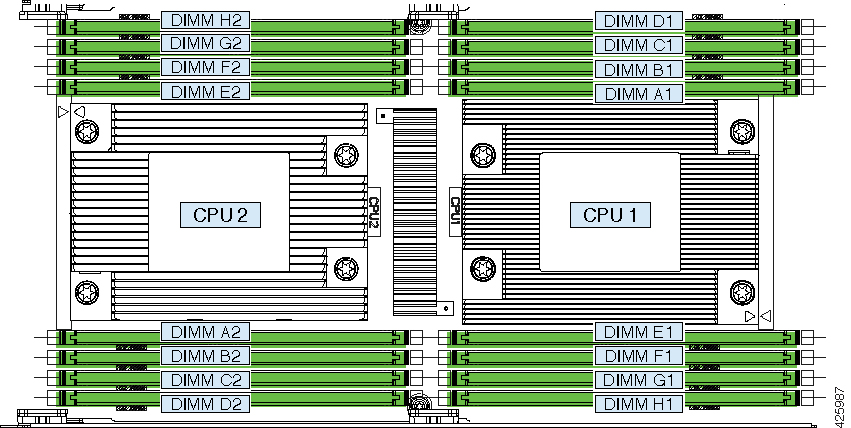
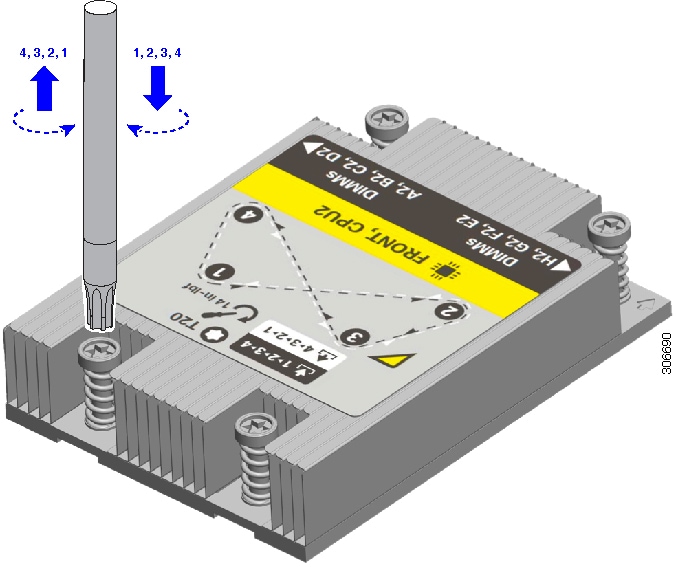
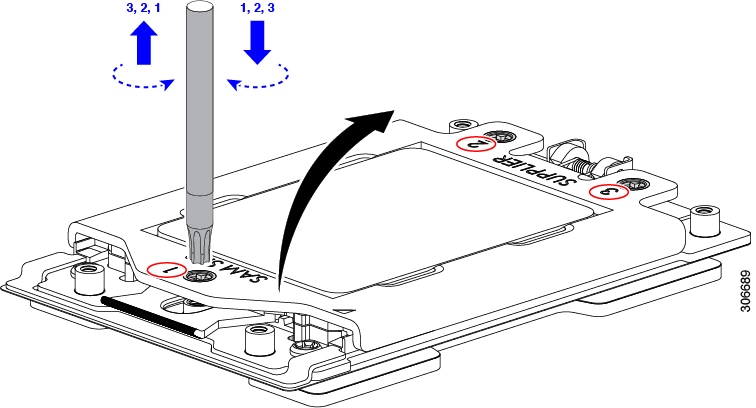
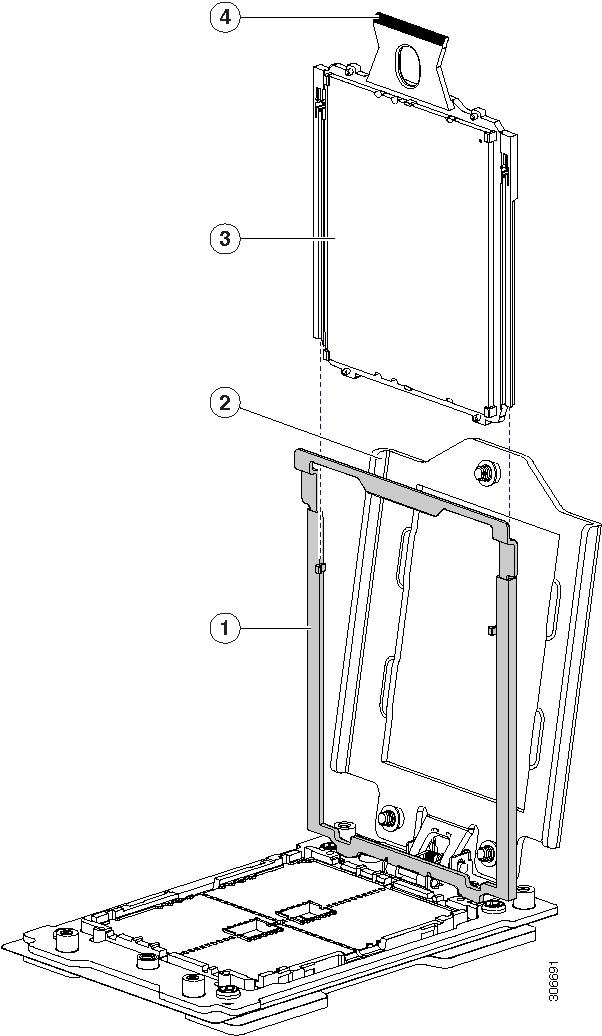
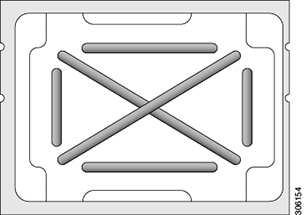
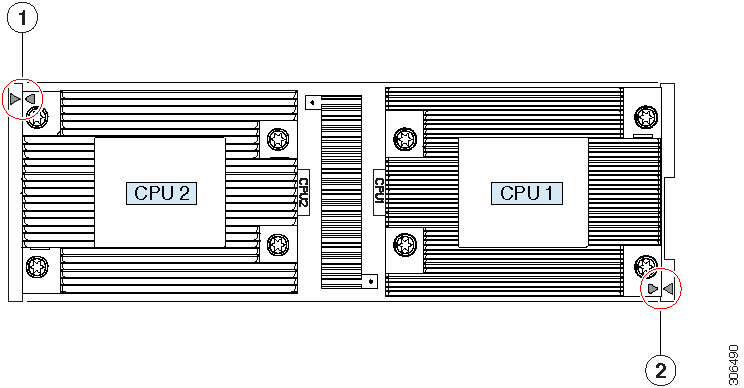
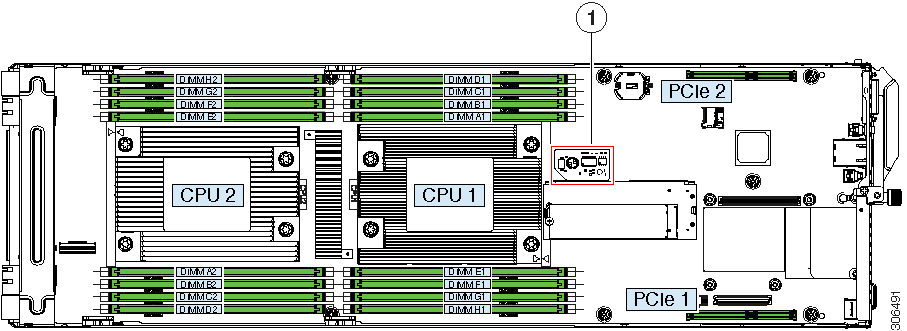

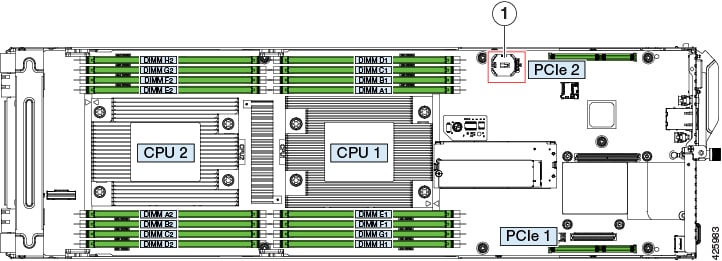
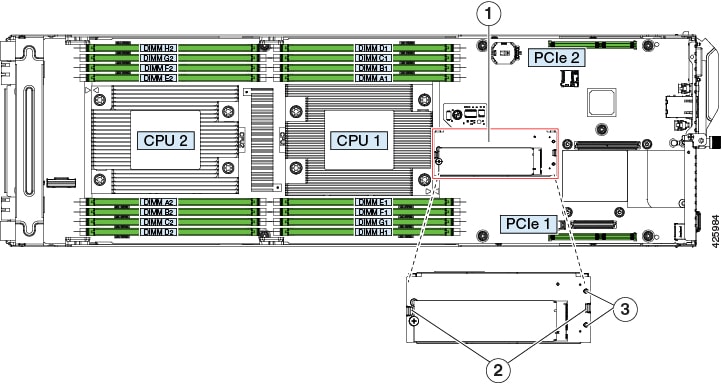
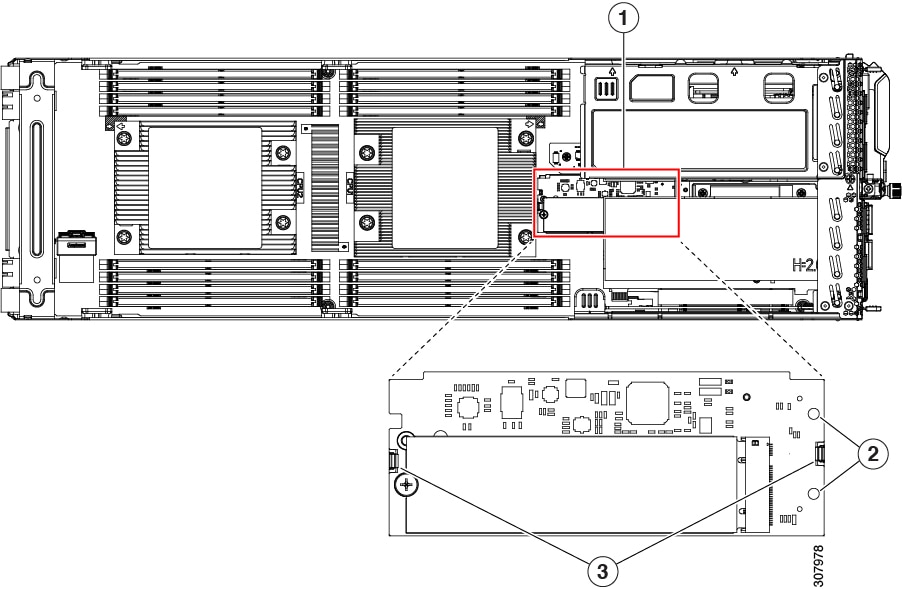
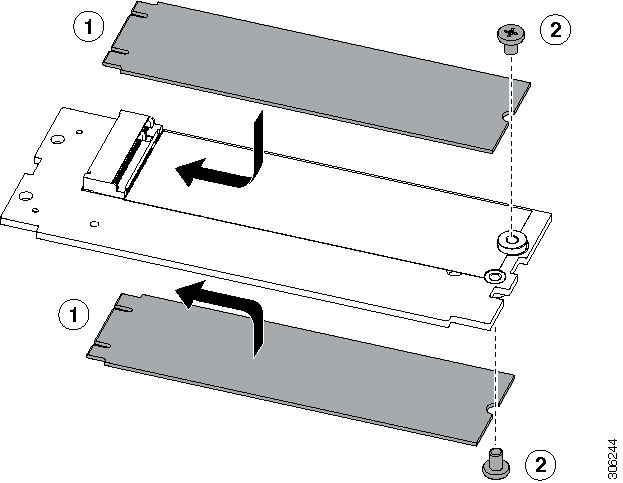
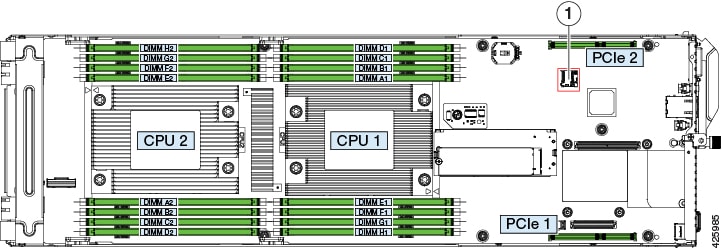
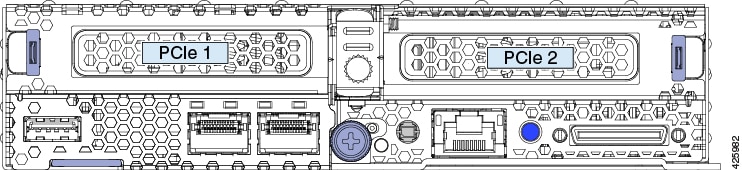
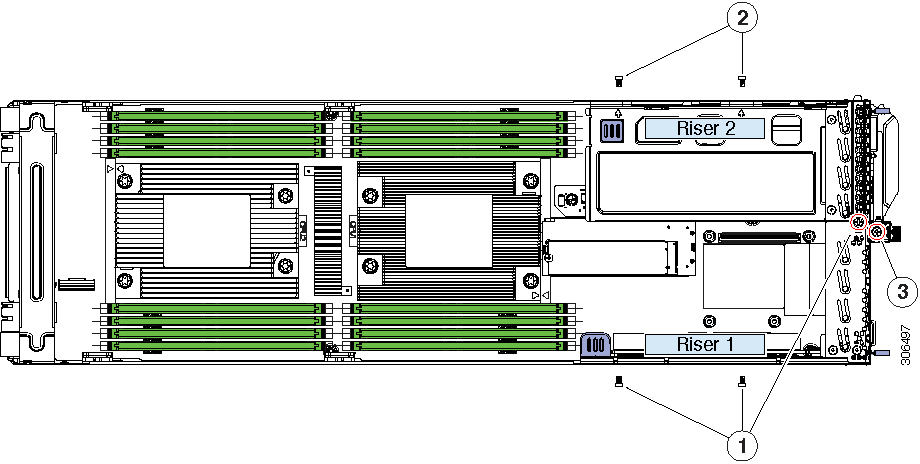
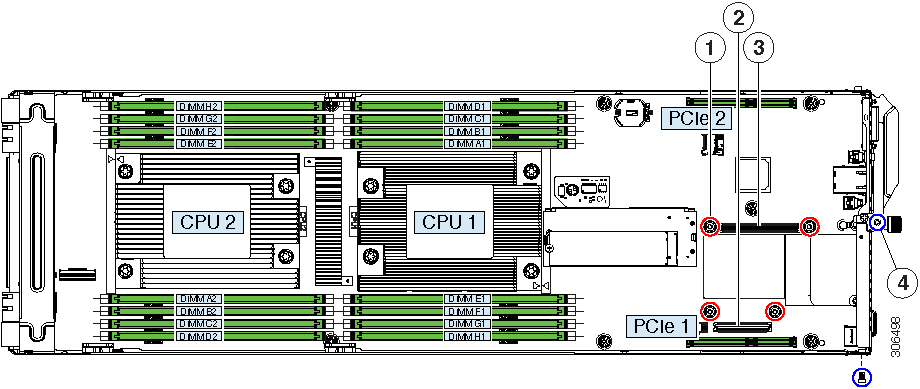
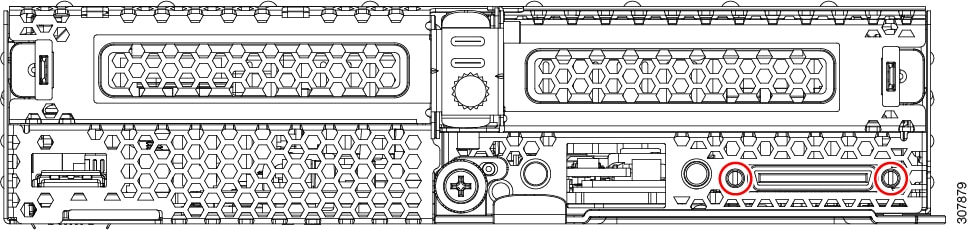

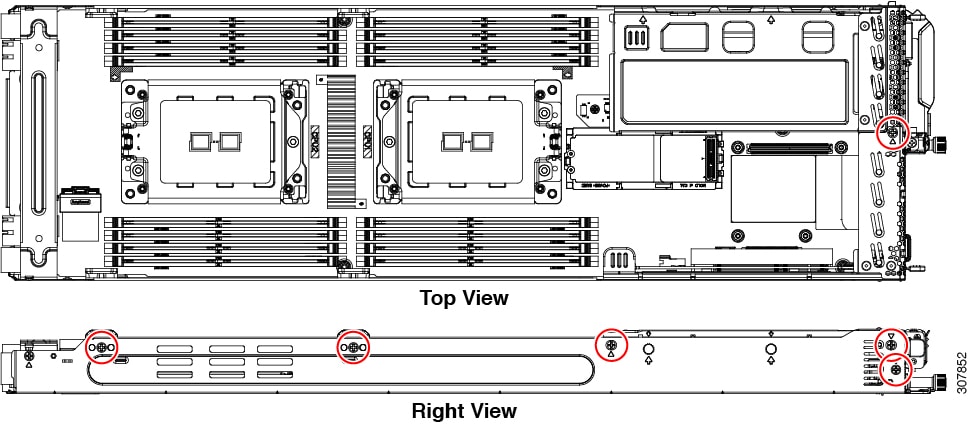

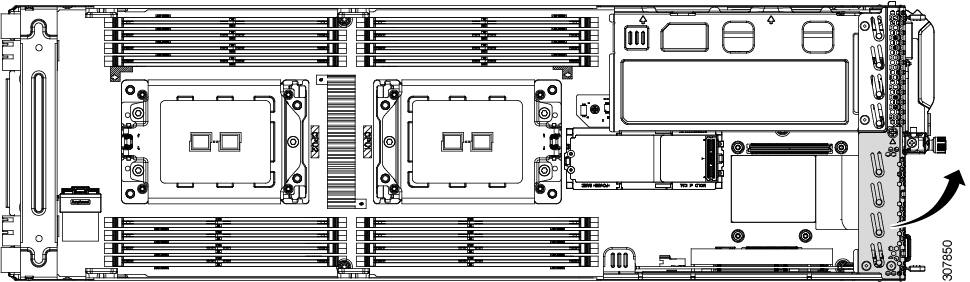

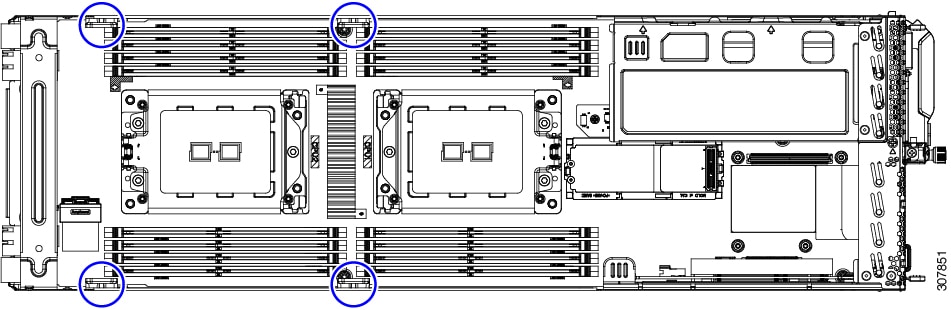
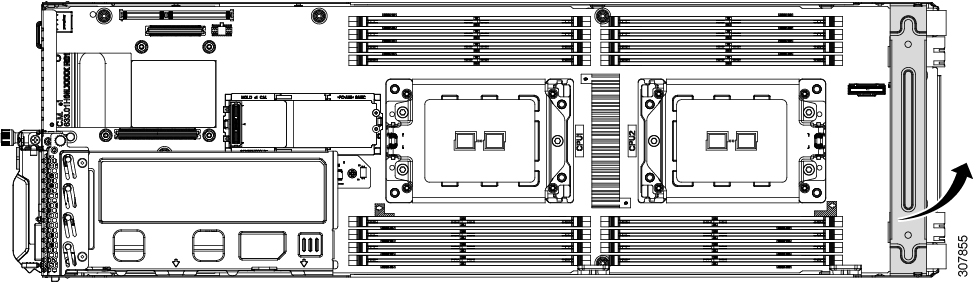
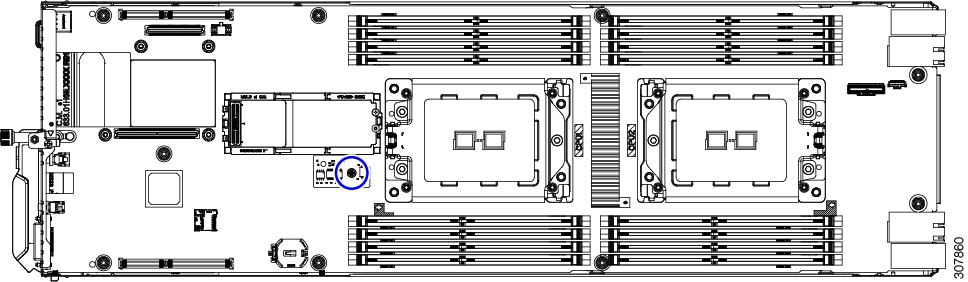
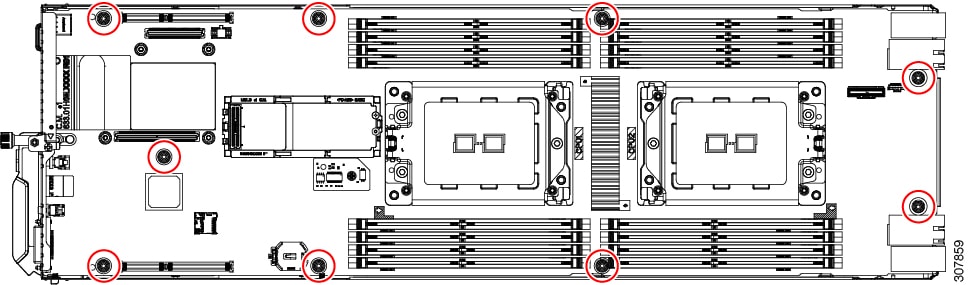
 Feedback
Feedback