Appendix A: CTS-Manager PreQualification Tool
Available Languages
Table Of Contents
Cisco TelePresence Manager
PreQualification Assistant version 1.5.Introduction to CTS-Manager PreQualification Assistant
Test Configuration Forms Window
Using Test Configuration Forms
Cisco Unified CM Test Configuration Form
Test(s) Enabled by this Test Configuration Form
Test Configuration Forms in a Generic Environment
LDAP (Generic) Test Configuration Form
Test Configuration Forms in a Microsoft Exchange Environment
LDAP Server (Active Directory) Test Configuration Form
Calendar Server (Microsoft Exchange) Test Configuration Form
Test Configuration Forms in an IBM Domino Environment
LDAP (Domino Directory) Test Configuration Form
Calendar Server (IBM Domino) Test Configuration Form
Installing the Cisco TelePresence Manager PreQualification Assistant version 1.5.
Cisco TelePresence Manager
PreQualification Assistant version 1.5.
Revised: February 25, 2009, OL-13673-04Contents
•
Introduction to CTS-Manager PreQualification Assistant
–
Test Configuration Forms Window
•
Using Test Configuration Forms
–
Cisco Unified CM Test Configuration Form
–
Test(s) Enabled by this Test Configuration Form
–
Test Configuration Forms in a Generic Environment
–
LDAP (Generic) Test Configuration Form
–
Test(s) Enabled by this Test Configuration Form
–
Test Configuration Forms in a Microsoft Exchange Environment
–
LDAP Server (Active Directory) Test Configuration Form
–
Test(s) Enabled by this Test Configuration Form
–
Calendar Server (IBM Domino) Test Configuration Form
–
Test(s) Enabled by this Test Configuration Form
–
Test Configuration Forms in an IBM Domino Environment
–
LDAP (Domino Directory) Test Configuration Form
–
Test(s) Enabled by this Test Configuration Form
–
Calendar Server (IBM Domino) Test Configuration Form
–
Test(s) Enabled by this Test Configuration Form
•
Installing the Cisco TelePresence Manager PreQualification Assistant version 1.5.
Overview
The CTS-Manager Prequalification Assistant version 1.5. is specialized to work with CTS-Manager version 1.5. You should always make sure the version of the tool matches the CTS-Manager version you are planning to install.
The CTS-Manager Prequalification Assistant version 1.5. performs a series of tests to determine if network resources and services meet CTS-Manager requirements. The three network devices being prequalified are your LDAP server, Calendar server (IBM Domino, MS Exchange, or None) configuration, and your Cisco Unified Communications Manager configuration.
Once the tests are run the results contain the information needed to either change the existing configurations, or to configure CTS-Manager.
This appendix is divided into three sections:
•
Introduction - This section describes the tool's features.
•
Installing the CTS-Manager Prequalification Assistant version 1.5. describes the installation procedure.
•
Running the CTS-Manager Prequalification Assistant version 1.5. Tests - This section contains the procedures for running each test and discusses how to read test analysis and perform the required configuration changes to support CTS-Manager.
Introduction to CTS-Manager PreQualification Assistant
The tool is simple to understand and run. The tests listed at the bottom of the window all have a status of "Not Ready." Once you have used the System menu to choose a Calendar server, the Tool Test Configuration forms (IBM Domino, MS Exchange, or None, and LDAP server) are displayed
The data you enter into the Tool Test Configuration forms is used to verify connections to the servers and retrieve data from them to be used to configure CTS-Manager.
Each test has a corresponding test results window displaying detailed information about the test results and a list of recommended actions to fix any problems.
Figure A-1 Tool Application Window
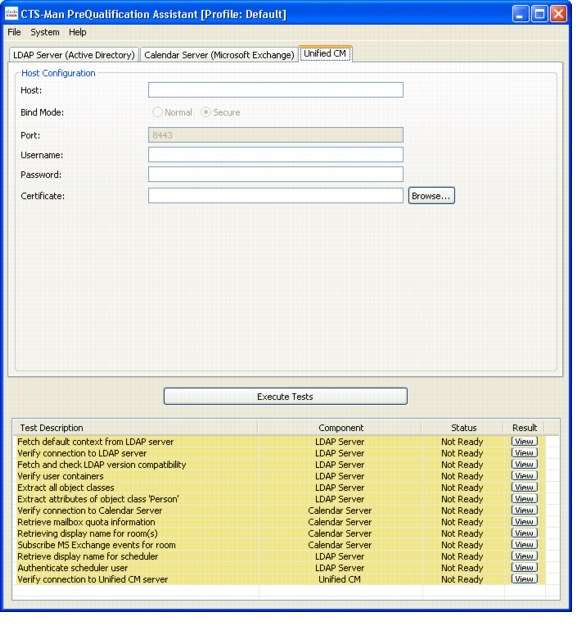
The Tool runs a series of tests to determine if your LDAP server, Calendar server, and Cisco Unified CM installation meet the requirements to support CTS-Manager. The set of tests you run are determined by the Calendar server running on your network (IBM Domino or Microsoft Exchange). You can also run a set of tests without specifying a Calendar server.
In order to run a series of tests you need to provide the Tool with configuration information for your LDAP server, Calendar server, and Cisco Unified CM. The three tabbed windows display the Test forms used to enter configuration data.
The Test Status window displays the status of each test. Once you have run a set of tests you can view the results of each test in a Test Result window. The test results contain troubleshooting data needed to prepare your LDAP server, Calendar server, and Cisco Unified CM to work with CTS-Manager. If additional analysis is required to prepare your network you can create a zip file for technical support that includes all the test results.
The Tool application window has three main areas.
Menu Commands
There are three relevant commands in the File menu.
File Menu Commands
•
The New Profile command saves all the Test form field values you have entered to a profile that can be used again.
•
The Delete Profile command asks you to confirm your deletion of the active profile.
•
The Load Profile command lists the saved profiles. You can choose which profile you want to use to run the PreQualification tests.
Figure A-2 File Menu Commands
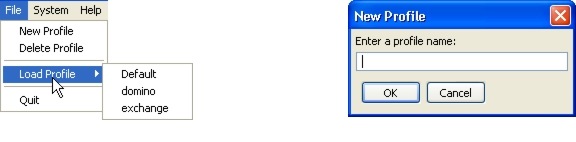
System Menu Command
•
The Select Calendar Server lists the Calendar servers. Choose Exchange, Domino, or None to display the corresponding Test Configuration forms.
•
The Execute Tests command performs the same function as the Execute Test button displayed above the Test Status list at the bottom of the application window.
Figure A-3 System Menu Commands

•
The Collect Logs command collects all the tests you've run into a zip file to make it easy to transport the results to Cisco Technical Support. If you check the Include Config Settings checkbox, the values you entered into the Test Configuration forms are collected and included in the zipped report.
Figure A-4 System Menu Commands

Test Configuration Forms Window
The Test Configuration Forms window presents three areas, selected by individual tabs. The tabs display the LDAP/Calendar server configuration you've chosen from the Select Calendar Server command in the System menu.
Figure A-5 The Forms Tabs Window
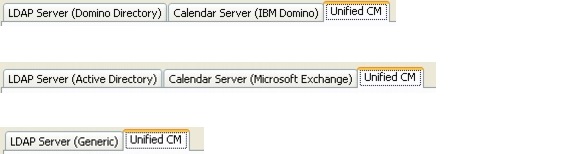

Note
The Test Configuration Form fields and how they are used are described in the Using Test Configuration Forms section.
Test Status Window
The bottom of the application window lists the tests available.
Figure A-6 The Test Status Window
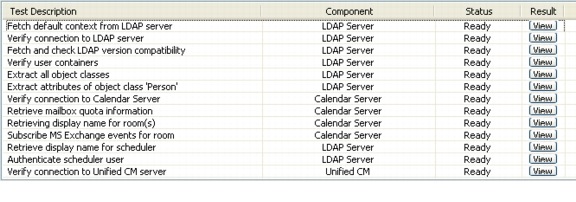
Table A-1
Test Status Columns
Using Test Configuration Forms
There are three Test Configuration forms (LDAP server, Calendar server, and Cisco Unified CM). There are also three network environments (Exchange calendar server, Domino calendar server, and no calendar server). The Test Configuration forms are used to collect the data required to run the relevant tests for each network environment The sections below define the Test Configuration forms for each network environment.
Cisco Unified CM Test Configuration Form
The Cisco Unified CM Test Configuration form requires the same data for all three network environments.
Figure A-7 The Cisco Unified CM Test Configuration Form
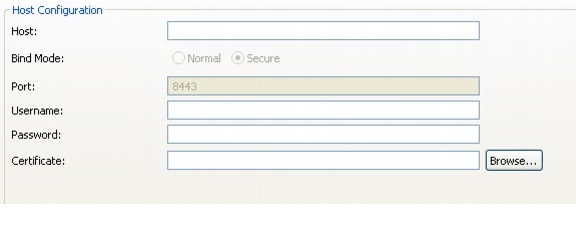
Test(s) Enabled by this Test Configuration Form
•
Verify connection to Cisco Unified CM server
Test Configuration Forms in a Generic Environment
You can use the PreQualification Tool to test your LDAP server without specifying a calendar server.
LDAP (Generic) Test Configuration Form
Figure A-8 The LDAP Server (Generic) Test Configuration Form
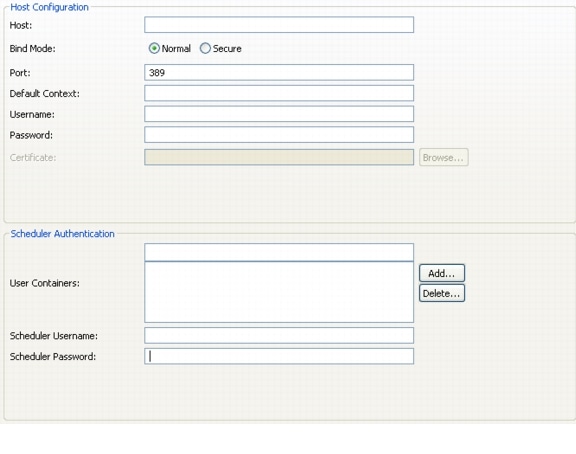
Test(s) Enabled by this Test Configuration Form
•
Verify connection to LDAP server
•
Verify user containers
•
Extract all object classes
•
Extract attributes of object class `Person'
Test Configuration Forms in a Microsoft Exchange Environment
LDAP Server (Active Directory) Test Configuration Form
Figure A-9 The LDAP Server (Active Directory) Test Configuration Form
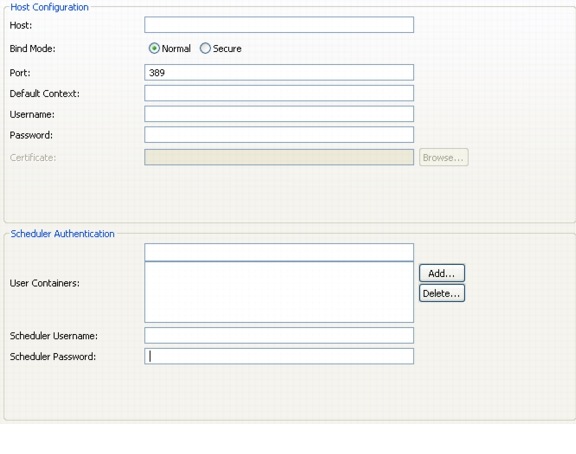
Test(s) Enabled by this Test Configuration Form
•
Verify connection to LDAP server
•
Verify user containers
•
Extract all object classes
•
Extract attributes of object class "Person"
•
Retrieve display name for scheduler
•
Authenticate scheduler user
Calendar Server (Microsoft Exchange) Test Configuration Form
Figure A-10 The Calendar Server (Microsoft Exchange) Test Configuration Form

Test(s) Enabled by this Test Configuration Form
•
Verify connection to Calendar Server
•
Retrieve mailbox quota information
•
Retrieving display name for room(s)
•
Subscribe MS Exchange events for room
Test Configuration Forms in an IBM Domino Environment
LDAP (Domino Directory) Test Configuration Form
Figure A-11 The LDAP Server (Domino Directory) Test Configuration Form

Test(s) Enabled by this Test Configuration Form
•
Verify connection to LDAP server
•
Verify user containers
•
Extract all object classes
•
Extract attributes of object class `Person'
•
Retrieve display name for scheduler
•
Authenticate scheduler user
Calendar Server (IBM Domino) Test Configuration Form
Figure A-12 The Calendar Server (IBM Domino) Test Configuration Form
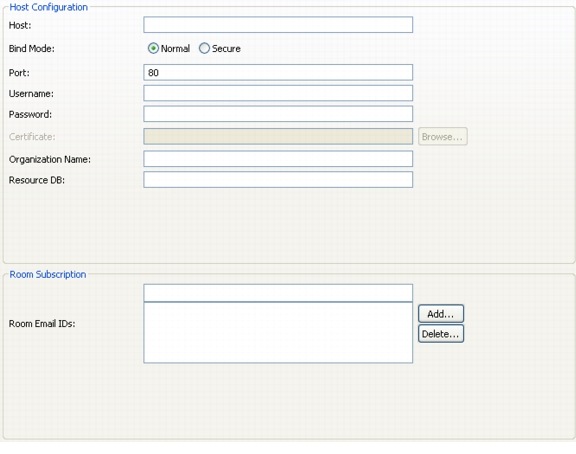
Test(s) Enabled by this Test Configuration Form
•
Verify connection to Calendar Server
•
Retrieve mailbox quota information
•
Retrieve room to database mapping test
•
Retrieving display name for room(s)
•
Retrieve samples of calendar documents
Installing the Cisco TelePresence Manager PreQualification Assistant version 1.5.
The CTS-Manager Prequalification Assistant version 1.5. is utility software installed locally.
Please note the following qualifications before starting the Installer:

Note
CTS-Manager Prequalification Assistant version 1.5. should be checked for version number before installation and match the version for the CTS-Manager application. The test tool returns qualification data for a specific CTS-Manager version.

Note
All CTS-Manager Prequalification Assistant version 1.5. software expires within 90 days. You must receive a new build (for the test tool), uninstall the older version and perform a fresh install with a build number matching the CTS-Manager build to be installed on your network.
Once you have downloaded the executable use the following procedure to install the tool.
Step 1
Double-click the executable to begin the install process. After the Installer window appears, click the Next button.
Figure A-13 Excelsior Installer Window

Step 2
Specify if the application is to be a personal profile or can be used by others. Then click the Next button.
Figure A-14 Installation Type Window

Step 3
Review and accept the destination folder defaults and click the Next button.
Figure A-15 Destination Folder Window

Step 4
Review the program folder destination, accept the defaults and click the Next button.
Figure A-16 Program Folder Window

Step 5
In the Start Installation window, review the folder information and if correct, click the Next button.
Figure A-17 Start Installation Window
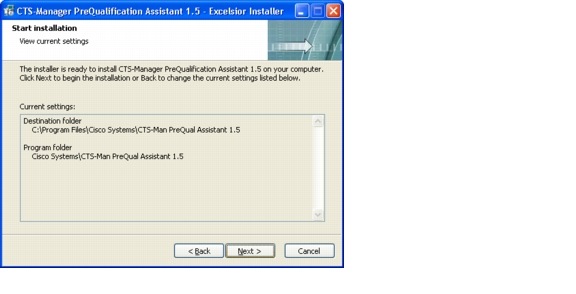
Step 6
If you are ready to finalize the installation, click Finish button.

Note
Uncheck the Start checkbox if you don't want to launch the tool immediately after completing the installation.
Figure A-18 Installation Completed Window
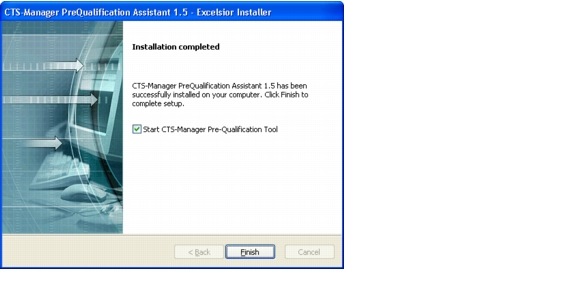
Contact Cisco
- Open a Support Case

- (Requires a Cisco Service Contract)
 Feedback
Feedback