Cisco TelePresence System On-Screen Messages, Icons, Status Indicators, and Animations
Available Languages
Table Of Contents
Cisco TelePresence System On-Screen Messages, Icons, Status Indicators, and Animations
Cisco TelePresence System Main Display Screen Message Icons and Animations
Main Display Screen Animations
Cisco TelePresence Main Display Screen Messages
Cisco TelePresence System On-Screen Messages, Icons, Status Indicators, and Animations
Revised: September, 2010, OL-13674-05Contents
This chapter contains descriptions of system information icons that may be displayed on the Cisco TelePresence System (CTS) main display screen, the CTS Cisco Unified IP phone, and other user interfaces:
•
Cisco TelePresence System Main Display Screen Message Icons and Animations
•
Cisco TelePresence Main Display Screen Messages
Cisco TelePresence System Main Display Screen Message Icons and Animations
This chapter contains the following system information icons that may be displayed on the Cisco TelePresence System (CTS) main display screen
•
Main Display Screen Animations
Meeting Alert Icons
A meeting alert is displayed on the main display screen to help participants end meetings on time. Table 11-1 describes display screen meeting alert icons.
Call Connection Status Bars
The CTS software monitors the connection quality. Connection quality is rated either good, marginal, or poor. When the CTS software detects reduced connection quality, an icon is displayed on the main display screen. When connection quality reaches the poor state, the call is terminated.
Table 11-2 describes main display screen call connection status icons.
Table 11-2 Call Connection Network Status Bars
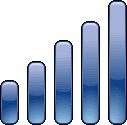
Describes the lowest resolution of all received high-definition (HD) streams and the highest percentage of packet loss of all received HD streams, affecting how the received presentation is rendered. Also indicates the quality of the presentation display. Range is 1 to 5 bars.
Connection QualityThe receiving video quality is either:
•
Poor—Call will be dropped
•
Good—Call is connected
The call connection status bars appear in the top right corner of the center main display screen.
Note
Call connection network status bars replace network congestion messages that are displayed on the main display screen.
Note
When a call is terminated due to network issues such as packet loss, a text message is displayed on the phone instead on the main display, indicating what the problem is, what the system is doing to correct the problem, and what you can do.
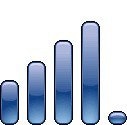
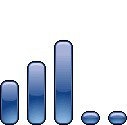
OrThe received presentation has loss between 2% and 10%.
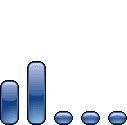
OrThe received presentation has loss above 10%.
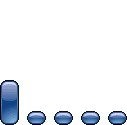
System Information Icons
Table 11-3 describes system information icons.
Table 11-3 System Information Icons

Displays when the network is connected by satellite.

Indicates that the projector is warming up.
Note
CTS 3000 and CTS 3200 only. Cisco announces the end-of-sale and end-of life dates for the Cisco TelePresence System 3000 and Cisco TelePresence System 3200.

Displays at the start of a call if the call is not secured and the "Show Insecure Icon On call Start" box is checked in Cisco Unified CM.
Note
Also displayed after a Hold/Resume regardless whether the "Show Insecure Icon On call Start" box is checked in Cisco Unified CM.

Displays at the start of a call or after a Hold/Resume if the security level is secured.

Displays at the start of a call or after Hold/Resume if the security level is authenticated.

Displays when a user goes on local hold.

Displays when no video is shown.

Displays when a CTS call is initiated or when a phone user is put on remote hold.
Note
The hourglass icon has been replaced in CTS Release 1.7.0 and later releases. See the "Cisco TelePresence Main Display Screen Messages" section.

Displays when you press the Mute button on the microphone or touch the Mute soft-key on the phone.

Indicates that the headset is in use.
Main Display Screen Animations
Table 11-4 describes animations that may appear on the main display screen. When an action is selected on the phone or on the Cisco TelePresence System (CTS), an animated icon appears on the main display screen and changes to show the selected action status.
Table 11-4 Main Display Screen Animations


Red bar appears over Microphone icon. Displays when you press the Mute button on the microphone or touch the Mute soft-key on the phone.

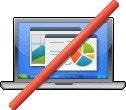
Shows the sharing status of your meeting presentation. To initiate sharing, do the following on the room phone:
1.
Touch Share to share VGA or document camera input (Sharing On).
2.
Touch Dismiss to turn off sharing (Sharing Off).


Projector light transitions from off to on to indicate when the projector is in the off or on state.
Note
CTS 3000 and CTS 3200 only. Cisco announces the end-of-sale and end-of life dates for the Cisco TelePresence System 3000 and Cisco TelePresence System 3200.
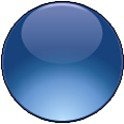

Hold icon transitions from solid color as the user goes on hold.


Cisco WebEx-enabled meeting transitions from active to not active.
Maintenance Icons
Table 11-5 describes main display screen icons that may appear if your system requires maintenance.
Table 11-5 Maintenance Icons

Indicates that the projector lamp needs to be replaced.
Note
CTS 3000 and CTS 3200 only. Cisco announces the end-of-sale and end-of life dates for the Cisco TelePresence System 3000 and Cisco TelePresence System 3200.
Cisco TelePresence Main Display Screen Messages

Note
These messages replace the hourglass icon in CTS Release 1.7.0 and later releases.
Table 11-6 describes meeting status information messages that appear on the main display screen. These messages appear while the screen is dark (not showing video meeting images).
Table 11-6 Main Display Screen Messages
Please wait for meeting to start
You have dialed into the meeting before the scheduled start time and are on hold.
Please wait, you are the first meeting participant
You are the first endpoint in the meeting.
Please wait for meeting host to join
The meeting host has not yet joined the meeting. This only applies to static meeting instances.
An administrator can configure a room as host. If the host does not join, then all other rooms dialed in will be put on hold. When host joins, they will all be resumed. When the host leaves, the meeting will be stopped by the Cisco TelePresence Multipoint Switch (CTMS).
Please wait, temporarily at maximum number of callers
There are not enough CTMS slots available for your endpoint to join the meeting. Depending on your configuration, you will remain on hold until resources are available.
Please wait, remote user on hold
All participants are on hold except this endpoint. Only this endpoint sees the "hold" message.
Note
When multiple endpoints both secure and non-secure join a meeting at the same moment, in a best-effort ad hoc meeting for instance, some of the endpoints will see "Remote user on hold" momentarily displayed on the main display.
Unable to join secure call. Please wait, converting to non-secure
Occurs when the screen goes dark because of a security difference between meeting endpoints. Screen remains dark for approximately three or four seconds while security is downgraded. A lock icon that is unlocked may appear to indicate non-secure status.
Please touch End Call if your meeting has ended
You are the last endpoint in the meeting.
CTS Device Status Indicators
The following status icons may be seen on the CTS system graphical user interface.

Note
Some icons may only be seen from the Administration interface.

•
Ellipses or Black Dot—Microphone is not expected or microphone is not connected.

•
Green check-mark—Device is configured and operational.

•
Hourglass—Device status is unknown or is being determined.

•
Question Mark—Microphone is not expected or microphone is not connected.

•
Red X with a broken pipe—Device in inaccessible. This icon is seen if the primary codec cannot communicate with a secondary codec.

•
Red X—Device is not connected or device is not configured:
–
Cameras—When the video cable is not connected or is loose, or when the Ethernet cable is not connected.
–
Displays—When the video cable is not connected or the display does not have power.
–
Projectors—If the video cable is unplugged or the unit does not have power.
–
Microphones—Offline.
–
If you have specified in Cisco Unified Communications Manager (Cisco Unified CM) that a projector/LCD is present and there is not one present.
Contact Cisco
- Open a Support Case

- (Requires a Cisco Service Contract)


 Feedback
Feedback