Setup and Initial Configuration
Available Languages
Table Of Contents
SES PNNI Controller Setup and Initial Configuration
SES PNNI Controller Interfaces
Attach the Interfaces at the BPX and the PNNI Controller
Perform Initial Configuration Tasks at the PNNI Controller
Connect a Terminal to the PNNI Controller and Start the CLI
PNNI Controller Command Line Interface Overview
Check PXM Front Card/Back Card and BXM
Update Backup Boot File and Runtime Controller Image
Prepare to Install the Backup Boot File
Configure SES PNNI Controller Shelf Parameters
Bring Up the SES PNNI Controller
SES PNNI Controller Setup and Initial Configuration
This chapter assumes you have rack-mounted the PNNI Controller and the BPX switch, and have powered up the units as described in the Cisco Service Expansion Shelf (SES) Hardware Installation Guide. If so, you are now ready to perform the initial setup task sequence shown in Figure 8-1.
Figure 8-1
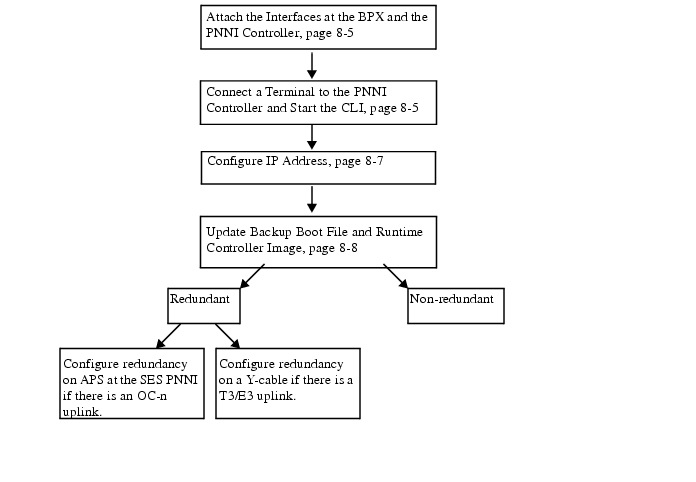
Initial Setup Tasks for PNNI Controller
After completing the initial setup, you will be ready to bring up the system.
SES PNNI Controller Interfaces
The SES PNNI controller interfaces (Figure 8-2) are located on the PXM UIA backcard (Figure 8-3) of the SES PNNI node. Control interfaces associated with PNNI configuration are as follows:
•
PXM Control Port
•
PXM LAN Port
•
PXM Maintenance Port
•
PXM on ATM Uplink Ports (OC3 and T3/E3)
The remaining ports on the PXM-UIA backcard—T1 clock input, E1 clock input, and external alarm output—are typically not used during the SES PNNI controller application. These ports support external audio or visual alarms and external clock sources.
Figure 8-2 BPX and SES PNNI Controller Interfaces
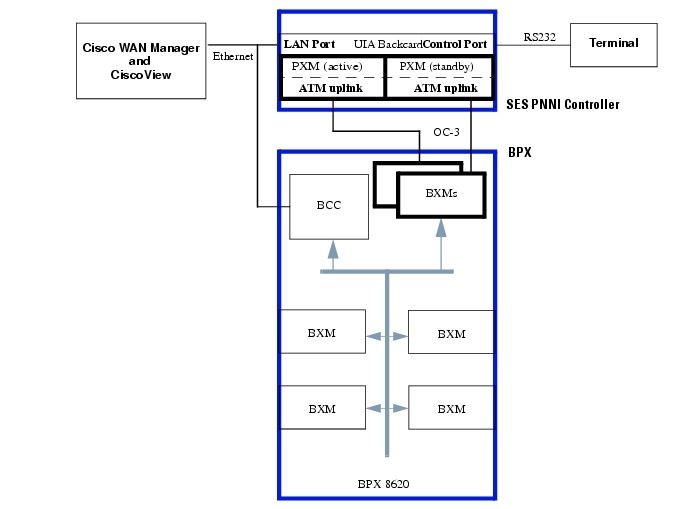
PXM Control Port
The control port (sometimes referred to as the Console Port) provides an RS232 interface for connecting an ASCII terminal to the shelf, and for running the PNNI Controller CLI. This interfaces provides an RJ45 connector with the following configuration:
•
EIA/TIA 232
•
DTE mode
•
Asynchronous interface 19,200 baud
•
1 start bit
•
1 stop bit
•
no parity bits
The control port provides:
•
Initial assignment of IP addresses to the Ethernet port, maintenance port, the in-band ATM IP address, and the IP address of the statistics manager. The ATM IP address belongs to the link between the PXM and the BPX 8600 series switch.
•
Low-level control or troubleshooting. (You can also use the SES CLI through a window in the Cisco WAN Manager application.)

Note
Before you use the CiscoView or the Cisco WAN Manager network management applications, the IP addresses associated with the switch must reside on the workstation in the etc/hosts file.
Altenatively, you can use DNS, if applicable.

Note
The text file—config.sv—on the workstation must contain information associated with the switch intended to serve as the gateway node, such as the name of the switch you intend to be the gateway node, the network ID, the network name, and so on. See the Cisco WAN Manager documentation for the file system requirements on the workstation.
PXM LAN Port
The LAN port provides an Ethernet interface. It uses an RJ45 connector, 10BaseT, and supports 802.3 Ethernet. Through the Ethernet Port, you can use a workstation running a Cisco network management application such as the Cisco WAN Manager (formerly known as StrataView Plus) or CiscoView applications. At least one SES PNNI node is typically collocated with a NMS workstation, and connected to the same Ethernet segment. That BPX often serves as the gateway for the IP relay (network IP) inband communication with the other SES PNNI nodes.
The CLI is accessed through the PXM LAN port.
PXM Maintenance Port
The maintenance port provides modem access to the SES PNNI controller. It has an RJ45 connector with the following configuration:
•
EIA/TIA 232
•
DTE mode
•
asynchronous interface 9600 baud
•
1 start bit
•
1 stop bit
•
no parity bits
Through the maintenance port (which is sometimes referred to as the Modem Port), you can connect either a single workstation running an IP-based application, or a terminal server that supports multiple workstations. The workstation to be used must support either SLIP or PPP. Typically, use of this port includes a modem because the switch resides at a remote location. The typical applications are software and firmware download or tasks that require low-level access.
Both the maintenance port and LAN port support IP-based applications. You can access these ports to run Telnet, TFTP, or SNMP.
•
Telnet supports CLI command execution from any IP-based application window as well as a window in the Cisco WAN Manager application.
•
TFTP lets you download firmware and upload and download configuration information.
•
SNMP supports equipment management through the CiscoView application and connection management through the Cisco WAN Manager application.
Figure 8-3 User Interface (PXM UIA) Backcard
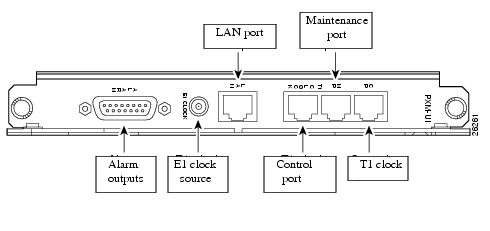
Attach the Interfaces at the BPX and the PNNI Controller
The PNNI Controller OC-3 or T3/E3 ATM uplink backcard (Figure 8-4) must be connected to the BPX switch at the BXM cards (Figure 8-2). Both the active and standby PXMs must be connected to the BPX.
The BPX BXM card may also need to be configured for SONET Automatic Protection Switching (APS), as described in "Configure SES PNNI Redundancy" section on page 8-15.
Figure 8-4 PXM OC-3 Backcard
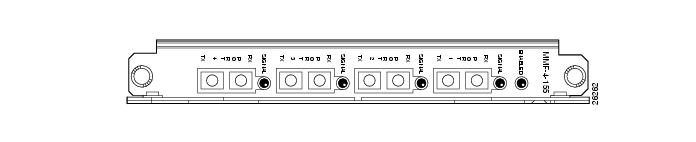
Perform Initial Configuration Tasks at the PNNI Controller
The initial configuration of the SES PNNI controller typically consists of the following task sequence:
1.
Connect a Terminal to the PNNI Controller and Start the CLI
2.
Configure IP Address
3.
Update Backup Boot File and Runtime Controller Image
Connect a Terminal to the PNNI Controller and Start the CLI
Use the steps in this section to connect the PNNI Controller terminal to be used to access the PNNI Controller CLI.
Connect your terminal to the RJ45 control port on the PXM-UIA backcard of the SES. Make sure your terminal communication parameters are set to match the control port's, using the following settings:
•
DCE mode (Control Port is configured as DTE)
•
Asynchronous interface 19,200 baud
•
1 start bit
•
1 stop bit
•
No parity
Step 4
If you are using an ASCII terminal connected to the control port, the command prompt should now be displayed on the terminal screen.

Note
(If the display is skewed, make sure the terminal speed and user interface control port speeds are the same.)

Tips
If you need to load PXM firmware, go to the next section, entitled "Configure IP Address".

Tips
If your PXM already has firmware loaded, go to the section entitled "Update Backup Boot File and Runtime Controller Image".
PNNI Controller Command Line Interface Overview
The PNNI Controller command line interface (CLI) provides access to the PNNI Controller and is typically used during initial installation, troubleshooting, or any situation where low-level control is useful.
The PNNI Controller command line prompt (Figure 8-5) displays the name of the SES PNNI Controller, the shelf number, the slot number and type for the current card, and the current status of the currently displayed PXM.
Figure 8-5 Command Prompt Components

The example in Figure 8-5 shows that an active PXM card is resident in slot 1 of the node known as excel.

Note
A PXM card occupies only slot 1 and/or 2 in a PNNI Controller chassis.
The command notation and argument parameters comply with the following, standard programming conventions
•
A space separates the command and each parameter.
•
Italic typeface indicates command variables.
•
Angular brackets delineate required arguments.
•
Square brackets delineate optional parameters.
•
The vertical bar character (|) represents the logical OR function.
You must type all command arguments, then press the Return key or Enter key. If you need to view the syntax and arguments for a command, type the command without arguments. The prompt will return the full range of parameters for the specified command.
Bring Up PXM1 Card
Check PXM Hardware Jumper J1
Before boot up a PXM1, make sure Jumper J1 is removed. Jumper J1 is used only when PXM1 is hung. Putting Jumper J1 in will force the PXM1 boot with backup boot image. From there, a good runtime image then can be loaded. The PXM1 will boot up with run time image only when Jumper J1 is removed.
Check PXM Front Card/Back Card and BXM
Check to make sure the following components have identical port speed (for example, DS3/T3 vs. OC-3. PXM):
•
front card daughter board
•
the PXM back card
•
the BXM on the BPX for SES uplink
For an OC-3 uplink, make sure the PXM backcard and uplink BXM port are using same type of fiber, (for example, SMF vs. MMF). For Single Mode Fiber (SMF) used for uplink, the transmission range on both PXM backcard and BXM uplink port must be identical. Other wise, you need an attenuator to match the transmission power. Any mismatching on transmission speed, fiber type, or transmission range will prevent PXM from coming up properly. Check the hardware thoroughly before you bring up the software.
Boot Up PXM1
A new PXM card from the factory must be plugged into an SES shelf on slot 1 or 2. No other card should be plugged into the SES.
Step 1
Plug the card into the shelf. If the card comes up as active with the Unknown.1.pxm.a > CLI prompt, skip Step 2 through Step 4. If the card gets stuck at the pxm1> prompt, proceed to Step 2.
Step 2
Execute the sysClrallcnf command at the pxm1> prompt. This cleans up the old data base residing on the card. The card will come up in BackUp boot prompt.
Step 3
Execute the sysVersionSet command on the backupboot prompt. If the name of the runtime image is pxm1_001.000.000.000_ses.fw, execute the command sysVersionSet("001.000.000.000") on the pxm1bkup > prompt.
Step 4
by Execute the reboot command at the pxm1bkup > prompt to reboot the card.
The card comes up as active.
Use the steps in the following two sections to load runtime firmware onto a PXM that only has a boot loader.
Configure IP Address
Configure the IP address before loading runtime firmware onto a PXM.

Tips
Prior to the steps in this section, make sure the PNNI Controller is powered on, no alarm LEDs are evident, and the terminal is connected to the Control Port on the PXM-UIA.
Step 1
Contact your Ethernet network administrator to get an IP address for the PNNI controller.
Step 2
Connect the RJ45 LAN port to a 10Base-T hub Ethernet segment accessible by the NMS workstation.
Step 3
Use the bootChange command to set the IP address for the Ethernet LAN port on the PXM.
If the workstation from which you will be downloading firmware is on a different subnet from the PXM, configure the IP address of the gateway device that connects the subnets.
>'.' = clear field; '-' = go to previous field; ^D = quitboot device : lnPciprocessor number : 0host name :file name :inet on Ethernet (e) : 172.29.37.41:ffffff00inet on backplane (b):host inet (h) :gateway inet (g) : 172.29.37.1user (u) :ftp password (pw) (blank = use rsh):superuserflags (f) : 0x0target name (tn) :startup script (s) :other (o) :The PXM now has an IP address.
Step 4
Use the ifShow command to display all IP addresses configured.
Step 5
At the workstation, execute a ping to the PXM, using the IP address to confirm that the node is reachable.
Step 6
Establish communication with the PXM by entering:
telnet PXM1 inet IP
Update Backup Boot File and Runtime Controller Image
When a PXM1 card is booted up, a user may get one of the following prompts:
•
Backup boot prompt (pxm1bkup>—This means the system is booted up with backup boot. There are two conditions which will cause system come up with backup boot: (1) Jumper J1 is in, or (2) the existing run time image failed to boot up.
•
pxm1> prompt—This means the run time image has been loaded on the system but the system has not come up fully.
•
CLI prompt—In this guide,
spirit.1.PXM.a>represents the CLI prompt.)This means the system is booted up with run time image (using cisco as default login and password).The following sections are associated with updating the backup boot file and runtime controller image:
•
Prepare to Install the Backup Boot
•
Install the Runtime Image
Prepare to Install the Backup Boot File
The following items must be in place prior to attempting installation of the SES PNNI platform software.
•
SES PNNI Controller shelf with installed PXM
•
OC-3 or T3/E3 Back Cards
•
Cable connection—OC-3 attached to BC port 1 and BXM OC-3 BC port 1
•
Backup boot image for flash
pxm1_001.000.001.000_bt.fw
•
Runtime controller image
pxm1_001.000.010.000_ses.fw
The compatible backup boot image and run time image for different SES release is shown in Table 8-1.

Note
For correct SES backup boot image, SES run time image, BXM FW, SWSW image for each release, please check with release note.
Check the PXM for the existing Backup Boot Image and Runtime Image:
•
If you are in the backup boot prompt or pxm1> prompt, enter the following commands:
pxm1bkup> cd "C:/FW"
pxm1bkup> ll
•
If you are in the CLI prompt, enter the following command:
spirit.1.PXM.a> dspversion
If you do not have the latest _bt.fw and _ses.fw in C:/FW directory, you do not have the latest backup boot image or run time image in the PXM. Update your system image with the following procedures. Otherwise, skip to the "Configure SES PNNI Controller Shelf Parameters" section.
pxm1_001.000.010.000_ses.fw
run time firmware image
set rev 1 1.0(10) 1.0(10) 1
pxm1_001.000.001.000_bt.fw
boot image
not applicable
1 The setrev command will be incrementally updated according to subsequent releases of the SES. For example, the setrev command for the next release will be setrev1.0(11).
Install the Backup Boot
Follow these steps to install the backup boot:
Step 1
Put the image in the C drive for the PXM card. Use the ftp command with the inet Ethernet IP address you configured in the "Configure IP Address" section.
For example:
$ftp162.29.38.101
The FTP prompt appears.
Login to the system with username and password.
ftp> cd "FW"
ftp> bin
ftp> put pxm1_001.000.001.000_bt.fw pxm1_001.000.001.000_bt.fw

Note
Check to ensure there are no backup boot images other than the one you just downloaded in the C:/FW/ directory.
Step 2
Run the following command from the backup boot prompt to burn the backup boot image into the flash memory:
pxm1bkup>sysFlashBootBurn("C:/FW/pxm1_001.000.001.000_bt.fw")
The system will look for the file pxm1_001.000.001.000_bt.fw in C:/FW directory, and burn it onto the flash.

Note
If you are in the CLI prompt and you want to burn the backup boot, go to the shell prompt and issue the sysFlashBootBurn("C:/FW/pxm1_001.000.001.000_bt.fw") command. To get to the shell prompt, type shellConn at the CLI prompt.
This new back up boot image should be brought up by rebooting the card.
The system will then come up in backup boot.
Install the Runtime Image
Follow these steps to install the runtime image:
Step 1
Use the ftp command with the IP address you set at the ASCII terminal.
For example:
$ftp 162.29.38.101
The FTP prompt appears.
Login to the system with username and password.
Step 2
Change directory to C:/FW
cd "FW"
Step 3
At the FTP prompt, type the bin command.
bin
Step 4
Use the put command to download the image into the C:/FW directory.
put pxm1_001.000.010.000_ses.fw pxm1_001.000.010.000_ses.fw
Step 5
Quit the FTP application
quit
Use the control terminal for Step 6 through Step 7.
Step 6
At the console, use the cd command to locate the FW directory on the hard drive, then list the contents to confirm that the firmware resides in the FW directory:
Unknown.1.PXM.a> cd c:/FW
Unknown.1.PXM.a> ll
Step 7
Enter the following command—
1. If you are in the CLI Prompt:
setrev <slot> <primary version> <secondary version>
For example, setrev 1 1.0(10) 1.0(10), then the system will reboot.
2. If you are in the backup boot prompt:
sysVersionSet "version"
version
The version number of the firmware. The name of a PXM firmware file has the format pxm1_version_ses.fw.
For example, in pxm1_001.000.010.000_ses.fw, the version will be 001.000.010.000.
reboot
A login prompt appears on the console. The system is now in the same state as one that has a PXM shipped with a runtime firmware image.
Configure SES PNNI Controller Shelf Parameters
Use the PNNI Controller terminal to perform the following procedure.
Step 1
Type the default login and password:
login: username
password: user password
Step 2
Use the default (active) PXM.
•
To use the currently displayed PXM, press the return key.
•
To switch to the other installed PXM, type the slot number of the standby PXM at the prompt.
Because the PXM has not been configured with a name, the prompt appears similar to the following example:
UNKNOWN.1.PXM.a>The PNNI Controller prompt contains the node name, shelf number, slot number, and activity status of the current PXM ().
Step 3
Use the dspcds command to view the cards currently installed in the PNNI Controller:
Unknown.1.PXM.a> dspcds

Note
No service modules are resident in slots 3 through 7 of the PNNI Controller.
Step 4
Use the dspipif command to view the IP addresses in the system:
Unknown.1.PXM.a> dspipif
Step 5
Use the ipifconfig command to modify IP addresses, as needed:
Unknown.1.PXM.a> ipifconfig <interface> <IP_Addr> [netmask Mask] <broadcast broad_addr>

Note
Netmask is decided by the type of IP address entered into the system. If the netmask option is used when ipifconfig CLI is issued, and Mask value is different to the netmask, then the is set to be the Mask value entered. It is not recommended to use the netmask option at all, unless you want to build a complicated SNMP network by using subnet.
Step 6
Use the cnfname command to assign a name to the switch:
Unknown.1.PXM.a> cnfname <node name>
node name
A case-sensitive character string of up to eight characters. The configured node name will be identified in the CLI command prompt.
Unknown.1.PXM.a> cnfname <nodename>
nodename.1 PXM a>
Step 7
Use the cnfpasswd command to set a new password for the node.
Step 8
This step is optional.
Use the cnftime command to configure the time of the system. Use either the cnftmzn or the cnftmzngmt command to configure a time zone for the node:cnftime <hh:mm:ss>. For example, cnftime 11:20:30
If the node resides within the timezones of the Western Hemisphere, use the cnftmzn command:
cisco22.1.PXM.a> cnftmzn <timezone>
timezone
Greenwitch Mean Time
Eastern Standard Time
Central Standard Time
Mountain Standard Time
Pacific Standard Time
Value to indicate timezone to be used on the node.
GMT
EST
CST
MST
PST
If the node resides outside the timezones of the Western Hemisphere, use the cnftmzngmt command.
cisco22.1.PXM.a> cnftmzngmt <timeoffsetGMT>
timeoffsetGMT
Value to indicate GMT offset hours to be used on the node, in the range -12 through +12.

Note
Once the PNNI Controller is connected to the BPX switch, it will receive its date and time from the BPX, if it is configured or available in the BPX.
Step 9
Use the cnfstatsmgr command to specify the IP address of the workstation that runs the Cisco WAN Manager application. Before it sends statistics, the node must have the IP address of the workstation with this application.
cnfstatsmgr <IP_Addr>
If the node has a redundant PXM, it automatically receives the same IP addresses and configuration as the primary PXM. With the IP addresses in place, you can configure the broadband (ATM uplink) interface through the CiscoView application or the CLI.
Bring Up the SES PNNI Controller
Use the procedure in this section to add the PNNI Controller at the BPX.
At the BPX CLI, perform the following steps:
Step 1
Use the uptrk command to up the trunk between the BXM and the PNNI controller:
uptrk slot.port
Slot is the uplink BXM slot number in BPX, and port is the port number of the BXM used for uplink.
Step 2
Use the cnfvsiif command at the BPX to configure the Service Class Template for the uplink (feeder trunk). 1 is for MPLS service template, 2 is for ATMF service template on port, and 3 for ATMF service template on trunk. For SES PNNI controller uplink, the service class template should be set to 3. When SCT =3 is selected for uplink trunk, the traffic policing between SES and BPX is disabled. This prevents the control traffic from getting dropped by the policing function.
cnfvsiif slot.port 3
Step 3
Use the cnfrsrc command to configure resource on the trunk interface for the PNNI controller's control channels. Since SES PNNI controller uplink uses VPI=3 to carry LMI(Annex-G) and IP Relay information between the SES and BPX, VPI=3 must be avoided when VSI VPI range is assigned. The valid VSI VPI range is 1-2 or 4-4095.No AutoRoute resource needs to be reserved in uplink.
cnfrsrc slot.port
Recommended values for resource configuration of a typical uplink are:
Maximum PVC LCNS = 0
Maximum PVC Bandwidth =0
Partition = 1
Partition State = Enabled
Minimum VSI LCNS =1000
Maximum VSI LCNS =3000
Start VSI VPI =4
End VSI VPI =4095
Minimum VSI Bandwidth =100,000
Maximum VSI Bandwidth =300,000
VSI ILMI Config = 0 (disabled)
Step 4
Use the addshelf command, with feeder type set to "x" (for aal5), to add the SES PNNI Controller to the BPX and to enable the AnnexG protocol to run between the BPX and the SES PNNI Controller.
addshelf slot.port x
Step 5
Use the addctrlr command to enable VSI capabilities on the trunk interface.
addctrlr slot.port
Cntl_Id = 2 for PNNI Controller
Part_Id = 1 for partition #1
Control_VC_VPI = 0
Control_VC_VCI = 40 to reserve VCI Range 40 to 54 for control VCs.
The VSI protocol will start operating and the VSI master in the PNNI controller will establish communication with the VSI slaves running in the BXM cards at the BPX.
Initial configuration is not required from the PNNI controller. The default node name and address will be used in the messages between the BPX and the PNNI Controller.
When the Uplink is up, dsplmilink on SES should display the current alarm status as "clear", and dspcds on BPX should show all the active cards in the shelf including uplink.
Configure SES PNNI Redundancy
A redundant card comprises two sets of front cards and back cards. One set of front and back cards is known as the active pair and the other set is known as the standby pair. All the work is done by the active pair of cards and the standby pair acts as a backup If the active front card fails, the standby front and back card take over. If the active back card fails, manual intervention is needed. because the standby back card won't take over automatically. There are three types of redundant configurations:
1.
OC-3 Y-cable Redundancy
2.
DS-3/E3 Y cable Redundancy
3.
APS Redundancy
OC-3 Y-cable redundancy
Required Hardware
•
Two OC-3 SES-PXM front cards (one active and one standby)
•
Two OC-3 back cards (one for each front card)
•
Two OC-3 y cables (Single Mode or MultiMode depending on whether the back card is Single Mode or Multi Mode)
Take one Y-cable. Plug one SC-connector to the RX port of one back card and plug the other
SC connector to the RX port of the other back card. Plug the SC connectors of the other Y-cable to the TX ports of the back cardsThe other end has to be plugged to the BXM. So the RX cable from the SES goes to the TX port of the BXM and the TX cable of the SES goes to the RX port of the BXM.
User Command (CLI) on the SES
None
Commands on the BPX Side
* uptrk a.b (a.b is the port connected to the SES)
* cnfrsrc a.b params
* addshelf a.b x (for AAL 5)
* addctrlr a.b params

Note
Refer to the BPX 8600 documentation for details about these commands.
The uplink between the BPX and the SES is working if:
•
PORT1 LED on the active front card is green.
•
SIGNAL LEDs on both the back cards are green on executing the dsplmilink on the SES we come to know about the BPX to which the SES is connected. The output of the command should look similar to the following example:
TRK Current Alarm Status Other End
1.1 CLEAR orpbpx/9.5
DS-3/E3 Y cable redundancy
Required Hardware
•
Two OC3 PXM-SES front cards (one active and one standby)
•
Two DS-3 or E3 back cards (one for each front card) depending on whether DS-3 or E3 uplink is desired
•
Two coaxial Y cables.
Take one Y - cable. Plug one SMB connector to the RX port of one back card and plug the other SMB connector to the RX port of the other back card. Plug the SMB connectors of the other Y-cable to the TX ports of the back cards. The other end has to be plugged to the BXM. So the RX cable from the SES goes to the TX port of the BXM and the TX cable of the SES goes to the RX port of the BXM.
User Command (CLI) on the SES
None
Commands on the BPX Side
•
uptrk a.b (a.b is the port connected to the SES)
•
cnfrsrc a.b params
•
addshelf a.b x (for AAL 5)
•
addctrlr a.b params

Note
For details about the commands mentioned above refer to the BPX manual.
The BPX and the SES is working if:
•
PORT1 LED on the active front card is green
•
SIGNAL LEDs on both the back cards are green on executing the dsplmilink on the SES we come to know about the BPX to which the SES is connected. The output of the command should be something like
TRK Current Alarm Status Other End
1.1 CLEAR orpbpx1/4.2APS Redundancy
SES supports dual back-card APS 1+1 mode redundancy. "Dual back-card" means that the protection line must be on a back-card different from the working line's back-card. APS is supported only for line 1 and only for type OC-3 of the uplink.
It is possible to use the uplink (between the BPX and SES) both without and with APS. If APS is added (enabled), it provides line- and card-level redundancy for the uplink. Therefore, if a single line or back-card fails, the uplink will still carry traffic over the other line.
The APS line that was active before a front-card failure or front-card switchover continues to be the active APS line after the transitions (if any) of the front-cards.
Required hardware
•
two OC-3 PXM-SES front-cards (one active, the other standby)
•
two model B OC-3 back-cards (one each in slots 1 and 2)

Note
The front-cards, daughter-cards and back-cards must have the same type (OC-3) and number of ports (e.g. 4). Additionally, the fiber cables (used to physically connect the SES controller with the BPX) must match the type of the back-card(s) on the SES and BPX. The two types of fiber cables are SMF (single-mode fiber) and MMF (multi-mode fiber).
User commands (CLI) on the SES
•
addapsln can be used to enable APS (only on line 1).
•
delapsln can be used to disable APS (only on line 1).
•
cnfapsln can be used to configure the various parameters for APS (only on line 1).
•
switchapsln can be used to switch the active APS line between the working and protection lines.
•
dspapsln can be used to view the current APS status.
•
dspapscfg can be used to view the settings for the various APS parameters.
•
dspbecnt can be used to view the statistics for the (APS) bit-error counts.
•
clrbecnt can be used to clear the statistics for the (APS) bit-error counts.
For more details on the syntax and usage of these commands, please refer to Appendix C of this guide.

Note
It is very important that the APS configurations on the SES match those on the BPX. For example, an APS direction mismatch will result if APS on the BPX is configured in bi-directional mode while APS on the SES is configured in uni-directional mode.
Here is a nominal sequence of commands that a user would typically use to set up APS on the SES:
a.
addapsln 1 1 1 2 2
b.
dspapsln
c.
dspapscfg
d.
cnfapsln 1 3 5 2 1 2 1
e.
dspapsln
f.
dspapscfg
For the purpose of this section, consider that the commands are being run on an SES shelf that has been named "PSbench" (this is done using the cnfname command).
Step 1
addapsln 1 1 1 2 2
This command adds (enables) APS in 1+1 dual back-card mode on line 1,with line 1 on slot 1 as the working line and line 1 on slot 2 as the protection line.
Sample screen output:
PSbench.1.1.PXM.a >addapsln1 1 1 2 2
PSbench.1.1.PXM.a >Step 2
dspapsln
This command displays the current APS configuration.
Sample screen output:
PSbench.1.PXM.a > dspapslnSlotLine Type Act W_LINE P_LINE APS_ST CDType Dir Revt LastUsrSwReq------------------------------------------------------------------------1.1&2.1 1+1_2 1.1 OK OK OK OC-3 UNI NRV NO_REQUESTStep 3
dspapscfg
This command displays the values of the various APS parameters.
Sample screen output:
APSbench.1.PXM.a > dspapscfgSlotLine Type SFBER SDBER WTR Dir Revert K1K2-----------------------------------------------------1.1&2.1 1+1_2 3 5 1 UNI NRV ENAStep 4
cnfapsln 1 3 9 2 1 2 1
This command configures APS for bi-directional revertive mode with K1/K2 bytes enabled, with the following values for:
•
Wait-to-restore timer (WTR): 1 minute
•
Signal Failure (SF) threshold: 10^^-3
•
Signal Degrade (SD) threshold: 10^^-9
Sample screen output:
PSbench.1.1.PXM.a >cnfapsln1 3 9 2 1 2 1
PSbench.1.1.PXM.a >Step 5
dspapsln
This command displays the current APS configuration.
Sample screen output:
APSbench.1.PXM.a > dspapslnSlotLine Type Act W_LINE P_LINE APS_ST CDType Dir Revt LastUsrSwReq------------------------------------------------------------------------1.1&2.1 1+1_2 1.1 OK OK OK OC-3 BI RVE NO_REQUESTStep 6
dspapscfg
This command displays the values of the various APS parameters.
Sample screen output:
APSbench.1.PXM.a > dspapscfgSlotLine Type SFBER SDBER WTR Dir Revert K1K2-----------------------------------------------------1.1&2.1 1+1_2 3 9 1 BI RVE ENA
Contact Cisco
- Open a Support Case

- (Requires a Cisco Service Contract)
 Feedback
Feedback