FastHub 400 Series Cabling and Startup Quick Start Guide
Available Languages
Table Of Contents
Connect the Hub to Other Network Devices
Connect the Hub to Other Network Devices (continued)
(Optional) Assign IP Information to the Hub
(Optional) Display the FastHub 400 Series Hub Manager
Connect the Hub to Other Network Devices (continued)
Quick Start Guide
FastHub 400 10/100 Series
Cabling and Start UpConnect the Hub to Servers, Routers, and Workstations
Connect the Hub to Switches and Other Hubs
(Optional) Install the Switched Uplink Module in the Hub
(Optional) Connect to the Switched Uplink Module Port
(Optional) Connect the Console Cable
Quick Start Guide
FastHub 400 10/100 Series
Cabling and Start Up
If any item is missing or damaged, contact your Cisco representative or reseller for support.

Note:
You need to supply Category 3, 4, or 5 straight-through or crossover cables to connect to Ethernet devices.
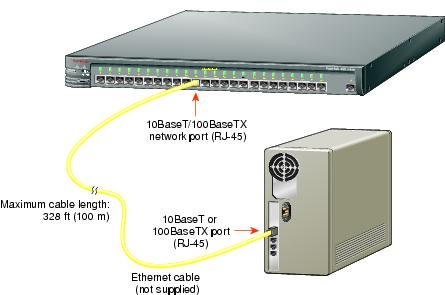

Note:
Use a straight-through cable to connect two ports when one of the ports is designated with an X. Use a crossover cable to connect two ports when both ports are designated with an X.
Connect the Hub to Servers, Routers, and Workstations
•
Connect a Category 3, 4, or 5 straight-through cable to any 10/100 port on the hub and to a 10BaseT port on the workstation, server, or router.
•
Connect a Category 5 straight-through cable to any 10/100 port on the hub and to a 100BaseTX port on the workstation, server, or router.
Connect the Hub to Switches and Other Hubs
•
Connect a Category 3, 4, or 5 crossover cable to any 10/100 port on the hub and to a 10BaseT port on the target switch or hub.
•
Connect a Category 5 crossover cable to any 10/100 port on the hub and to a 100BaseTX port on the target switch or hub.

(Optional) Install the Switched Uplink Module in the Hub
1
Power off the hub.
2
Remove and set aside the screws attaching the faceplate to expansion slot on the hub. The screws will be used later in Step 6.
3
Remove the faceplate from the hub and store it for future use.
4
Slide the module into the slot card-guides until you feel it touch the back of the hub.
5
Push the module firmly until it snaps into place and is firmly seated.
6
Insert and tighten the screws on the module faceplate.
7
Power on the hub.
(Optional) Connect to the Switched Uplink Module Port
Insert a connector according to the type of module (10/100 or 100BaseFX), as follows:
•
10BaseT/100BaseTX connector—Insert the connector until it snaps into place in the module port.

Note:
Use a straight-through cable to connect two ports when one of the ports is designated with an X. Use a crossover cable to connect two ports when both ports are designated with an X.
•
100BaseFX SC connector—Remove the rubber plugs from the fiber-optic port on the module and store them for future use. Insert the connector in the fiber-optic module port.

(Optional) Connect the Console Cable
1
Make sure console port settings of the FastHub 400M model match the settings of the terminal, PC, or laptop. The default settings of the hub console port are 9600 baud, 8 data bits,
1 stop bit, no parity, and no flow control.2
Connect the rollover console cable to the CONSOLE port on the hub.
3
Connect the other end of the rollover cable to your terminal, PC, or laptop
(if necessary, use an appropriate adapter, such as the supplied RJ-45-to-DB-9 adapter).4
From your terminal, PC, or laptop, start the terminal emulation program.
Power Up the Hub
1
Connect one end of the power cord to the hub and the other end to a power source.

Note:
You can use the internal power supply and the Cisco 600W AC Redundant Power System (RPS). Attach only the Cisco RPS (model PWR600-AC-RPS) to the RPS receptacle.
2
Wait approximately 2 minutes for the hub to complete its power-on self-test (POST).
After POST completes, the Continue with configuration dialog? prompt appears on the management station. You can then follow the prompts to assign IP information to the hub.
The hub is designed to operate with little or no user intervention. In most cases, you can use it with its default settings.
Assign IP information to the FastHub 400M model so that you can use the FastHub 400 series Hub Manager web-based interface and so that the hub can communicate with local routers and the intranet.
Contact your system administrator for the hub IP information, and record it here.
Hub IP address:

Subnet mask:

Default gateway:

1
From the terminal or PC, enter Y:
Continue with configuration dialog? Y2
Enter the IP address (for example: 10.1.105.20):
Enter IP address: 10.1.105.203
Enter the subnet mask (IP netmask)
(for example: 255.255.255.0):Enter IP netmask: 255.255.255.04
Enter the IP address of the default gateway (for example: 10.1.105.254):
Enter IP default gateway: 10.1.105.254The following information is displayed:
The following configuration command script was created:ip address 10.1.105.20 255.255.255.0ip default-gateway 10.1.105.254!end5
Enter Y:
Use this configuration? YThe following information is displayed:
Building configuration...Use the enabled mode `configuration' command to modify this configuration.Press RETURN to get started.6
Press Return.
7
Exit from the terminal session.
You can now display the FastHub 400 series Hub Manager.
If you have the IP address to the hub, you can display the FastHub 400 series Hub Manager from your intranet. You can use the FastHub 400 series Hub Manager to configure and monitor the hub.
1
Start Netscape Communicator (4.03 or higher) or Microsoft Internet Explorer
(4.01 or higher). Make sure that Java and JavaScript are enabled.2
Enter the IP address of the hub in the URL field if you are using Communicator
(the Address field if you are using Internet Explorer).The FastHub 400 series Hub Manager Home page appears.


Note:
The FastHub 400 10/100 Series Installation and Configuration Guide and the
FastHub 400 10/100 series Hub Manager online help provide complete information about the web console and describe how to configure and monitor the hub.
Contact Cisco
- Open a Support Case

- (Requires a Cisco Service Contract)







 Feedback
Feedback