Switch Models

|
Model |
Description |
|---|---|
|
IE-4000-4TC4G-E |
4 FE Combo DL ports, 4 GE combo UL ports, w/FPGA |
|
IE-4000-8T4G-E |
8 FE Copper DL ports, 4 GE combo UL ports, w/FPGA |
|
IE-4000-8S4G-E |
8 FE Fiber DL ports, 4 GE combo UL ports, w/FPGA |
|
IE-4000-4T4P4G-E |
4 FE Copper DL ports + 4 FE Copper DL ports with POE1, 4 GE combo UL ports, w/FPGA |
|
IE-4000-16T4G-E |
16 FE Copper DL ports, 4 GE combo UL ports, w/FPGA |
|
IE-4000-4S8P4G-E |
4 FE Fiber DL ports + 8 FE Copper DL ports with POE1, 4 GE combo UL ports, w/FPGA |
|
IE-4000-8GT4G-E |
8 GE Copper DL ports, 4 GE combo UL ports, w/FPGA |
|
IE-4000-8GS4G-E |
8 GE Fiber DL ports, 4 GE combo UL ports, w/FPGA |
|
IE-4000-4GC4GP4G-E |
4 GE Combo DL ports + 4 GE Copper DL ports with POE1, 4 GE combo UL ports, w/FPGA |
|
IE-4000-16GT4G-E |
16 GE Copper DL ports, 4 GE combo UL ports, w/FPGA |
|
IE-4000-8GT8GP4G-E |
8 GE Copper DL ports + 8 GE Copper DL ports with POE1, 4 GE combo UL ports, w/FPGA |
|
IE-4000-4GS8GP4G-E |
4 GE Fiber DL ports + 8 GE Copper DL ports with POE1, 4 GE combo UL ports, w/FPGA |
 Note |
1 - IE-4000-8GT8GP4G-E supports up to 240W PoE, consisting of eight ports of PoE+ (30 W per port; IEEE 802.3at) with temperature derating (131°F (55°C) at full 240W PoE power) and depending on the power source used. All other PoE-capable models support up to 120W PoE, either PoE (15.4 W per port; IEEE 802.3af) or PoE+ (30 W per port; IEEE 802.3at) over the full operating temperature range. |

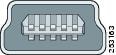

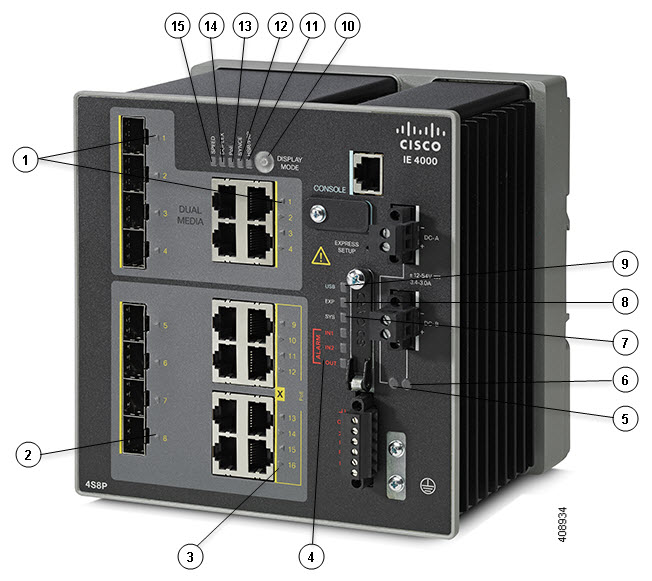

 Feedback
Feedback