Cisco C9350 Series Switches - Product Overview
Introduction to Cisco C9350 Series Smart Switches
Cisco C9350 series smart switches are based on the Silicon-One ASIC architecture. The primary position of these switches is in a campus access network. You can also position these switches in campus distribution or collapsed core networks. A distribution network focuses on connecting one or more access layers to the core layer, and a collapsed core network connects multiple distribution layers to other network domains.
Switch models
Cisco C9350 series has eight stock keeping units (SKUs) with native copper downlink ports. The copper downlinks provide Ethernet connectivity using standard copper (RJ-45 connector) ports, typically supporting speeds such as 10/100/1000 Mbps (1G), or up to 10G over copper.
Each SKU has a daughter card that contains the front panel system LEDs, push-buttons, and USB interfaces.
|
Switch model |
Description |
|---|---|
|
C9350-48HX |
Stackable 48 x 10/100 M and 1/2.5/5/10 GE Multigigabit Ethernet downlink ports; UPoE+ budget of 90W, supports Stackwise-1.6T. |
|
C9350-24P |
Stackable 24 x 1 G and 10/100 M downlink ports, PoE+ budget of 30W, supports Stackwise-1.6T. |
|
C9350-48P |
Stackable 48 x 1 G and 10/100 M downlink ports, PoE+ budget of 30W, supports Stackwise-1.6T. |
|
C9350-24T |
Stackable 24 x 1 G and 10/100 M downlink ports, supports Stackwise-1.6T. |
|
C9350-48T |
Stackable 48 x 1 G and 10/100 M downlink ports, supports Stackwise-1.6T. |
|
C9350-48TX |
Stackable 48 x 10/100 M and 1/2.5/5/10 GE Multigigabit Ethernet downlink ports, supports Stackwise-1.6T. |
|
C9350-24U |
Stackable 24 x 1 G and 10/100 M downlink ports. UPoE+ budget of 60W, supports Stackwise-1.6T. |
|
C9350-48U |
Stackable 48 x 1 G and 10/100 M downlink ports; UPoE+ budget of 60W, supports Stackwise-1.6T. |
Front-panel components
This section describes the front-panel components of the Cisco C9350 series smart switches. All the switch models have similar components.
The Cisco C9350 switches might have slight cosmetic differences on the bezels.
This illustration displays the front-panel of C9350-48HX and C9350-48TX.
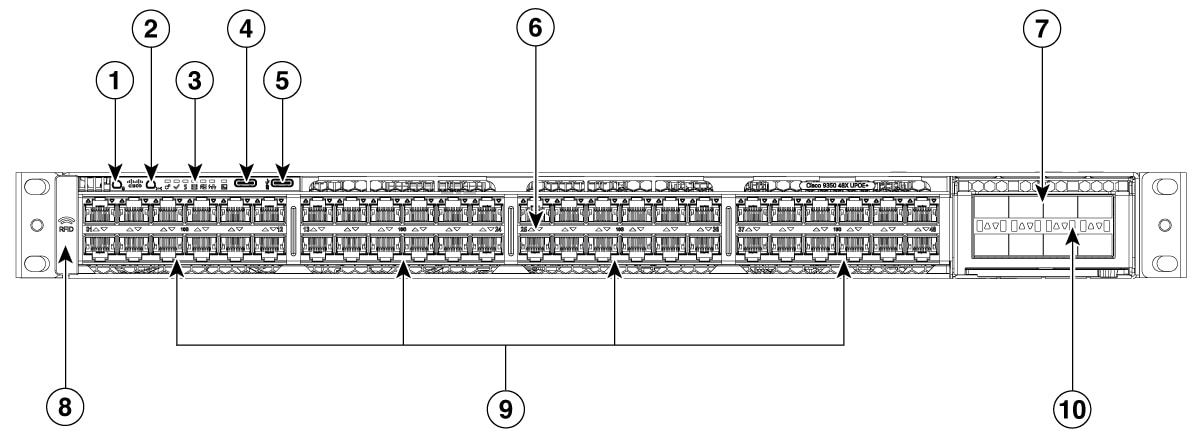
|
1 |
Beacon LED (UID button) |
6 |
Mgig port LEDs |
|
2 |
Mode button |
7 |
Network modules |
|
3 |
Status LEDs |
8 |
Optional RFID |
|
4 |
USB-C console port |
9 |
24x2 Multigigabit Ethernet RJ-45 ports |
|
5 |
USB-C host port |
10 |
Network module LEDs |
This illustration displays the front-panel of C9350-24P, C9350-24T, and C9350-24U.
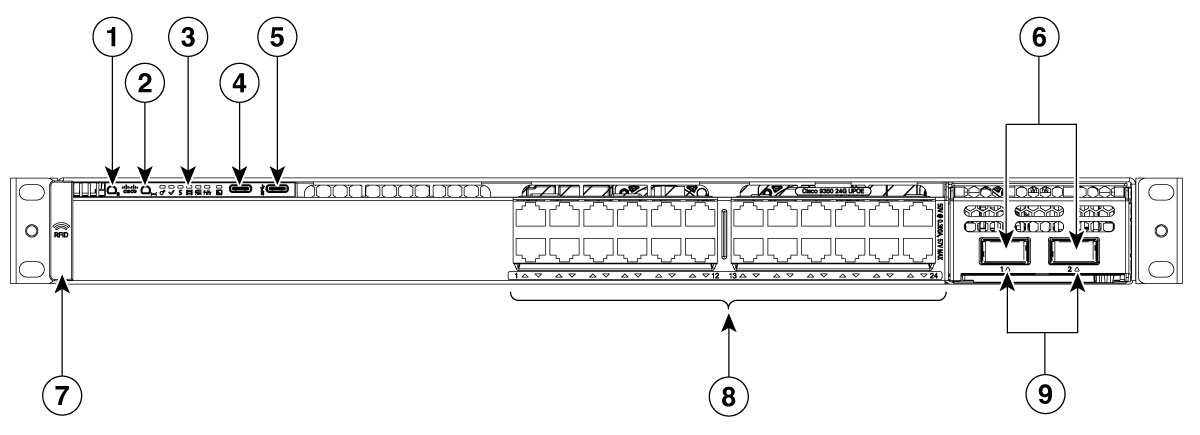
|
1 |
Beacon LED (UID button) |
6 |
Network module slots |
|
2 |
Mode button |
7 |
Optional RFID |
|
3 |
Status LEDs |
8 |
12x2 1G and 10/100 M ports |
|
4 |
USB-C console port |
9 |
Network module LEDs |
|
5 |
USB-C host port |
- |
This illustration displays the front-panel of C9350-48P, C9350-48T, and C9350-48U.
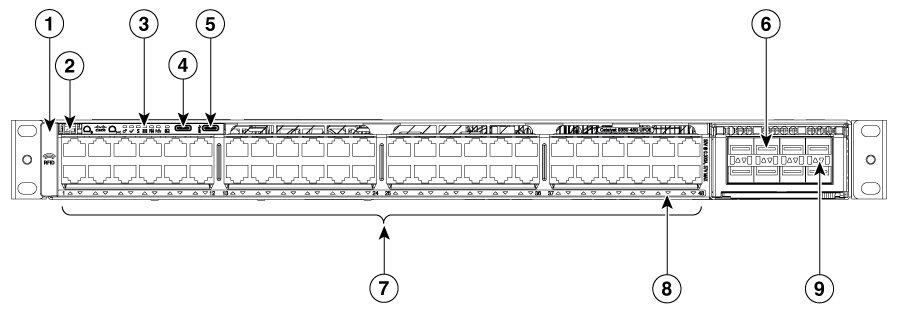
|
1 |
Optional RFID |
6 |
Network modules |
|
2 |
System air intake |
7 |
24x2 1G and 10/100M ports |
|
3 |
LEDs |
8 |
Port LEDs |
|
4 |
USB-C console port |
9 |
Network module LEDs |
|
5 |
USB-C host port |
- |
- |
10/100/1000 ports
The 10/100/1000 ports are Ethernet interfaces that support multiple connection speeds. These ports use RJ-45 connectors with Ethernet pinouts. The maximum cable length is 328 feet (100 meters). The 100BASE-TX and 1000BASE-T traffic requires twisted pair (UTP) cable of Category 5 or higher. The 10BASE-T traffic can use Category 3 cable or higher.
LEDs
You can use the switch LEDs to monitor switch activity and its performance.
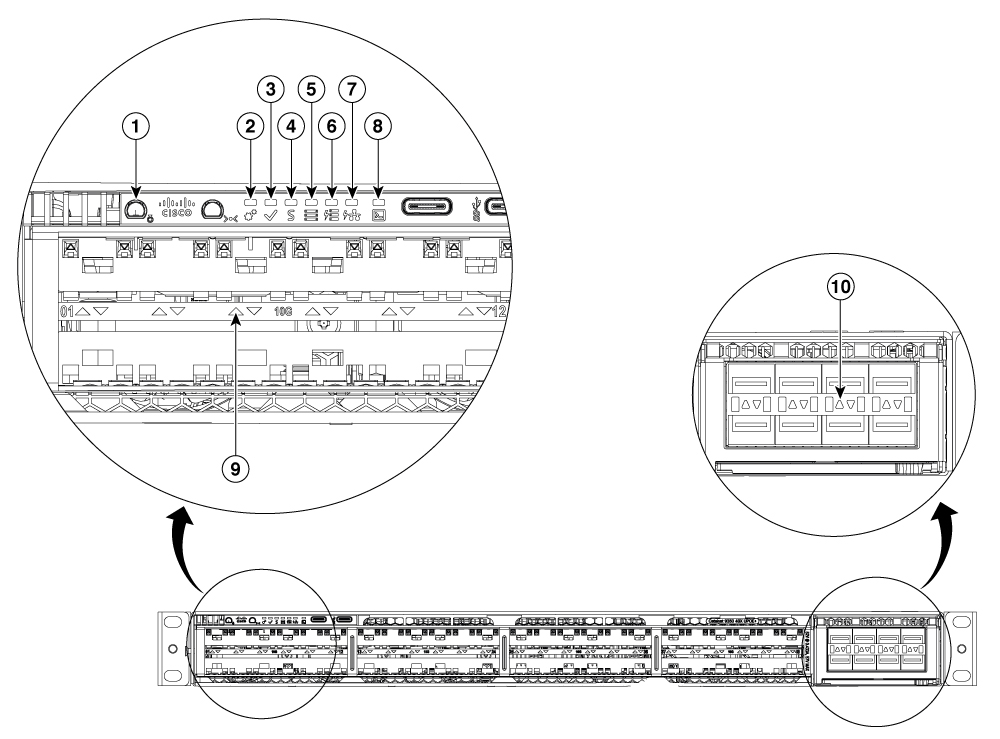
|
1 |
Beacon LED in blue (UID button) |
6 |
S-PWR LED |
|
2 |
System LED (multi-color) |
7 |
PoE LED |
|
3 |
Active LED |
8 |
USB console LED |
|
4 |
Status LED |
9 |
Port LEDs |
|
5 |
Stack LED |
10 |
Network module LEDs |
Active LEDs
This section describes the active LEDs.
| Color | Description |
|---|---|
|
Off |
Switch is not the active switch. |

Green |
Switch is the active switch or a standalone switch. |

Blinking green |
Switch is in stack standby mode. |

Amber |
An error occurred when the switch was selecting the active switch, or another type of stack error occurred. |
Beacon LEDs
The unique device identifier (UID) and the beacon LED can be turned on by the administrator to indicate that the switch needs attention. It helps the administrator identify the switch. The beacon can be switched on by using the hw-module beacon slot 1 {on | off}command.
|
Color/State |
Description |
|---|---|

Blue |
The operator has indicated that the switch requires attention. |
|
Off |
Indicates that the module does not require any attention. |
Fan LEDs
This section describes the fan LEDs colors on Cisco C9350 switches.
|
Color |
Description |
|---|---|
|
Off |
The fan is not receiving power; the fans have stopped. |

Green |
All fans are operating normally. |

Amber |
One or more fans have encountered tachometer faults. |
Network module LEDs
This table describes the network module link status.
| Color | Description |
|---|---|
|
Off |
Link is off. |

Green |
Link is on; no activity. |

Blinking green |
Activity on a link; no faults.
|

Amber |
Link for the SFP/SFP+/SFP28 has been disabled. |

Blinking amber |
Link is off due to a fault or because it has exceeded a limit set in the switch software. |
Link faults occur when non-compliant cabling is connected to an SFP/SFP+/SFP28 port. Use only standard-compliant cabling to connect to Cisco SFP/SFP+/SFP28 ports. You must remove from the network any cable or device that causes a link fault.
Ethernet RJ-45 network port LEDs
These LEDs indicate the status of PoE+, Cisco UPOE or Cisco UPOE+.
| Color | Description |
|---|---|
|
Off |
PoE mode is not selected. None of the Ethernet RJ-45 network ports are denied power or are in a fault condition. |

Green |
PoE mode is selected, and the port LEDs show the PoE mode status. |

Blinking amber |
PoE mode is not selected. At least one of the Ethernet RJ-45 network ports are denied power, or at least one of the ports have a PoE mode fault. |
Port LEDs and modes
Each Ethernet port, 1-Gigabit Ethernet module slot, and 10-Gigabit Ethernet module slot has a port LED. These port LEDs, as a group or individually, display information about the switch and about the individual ports. The port mode determines the type of information shown by the port LEDs.
To select or change a mode, press the mode button until the desired mode is highlighted. When you change port modes, the meanings of the port LED colors also change.
When you press the mode button on any switch in the switch stack, all the stack switches change to show the same selected mode. For example, if you press the mode button on the active switch to show the speed LED, all the other switches in the stack also show the speed LED.
| Mode LED | Port mode | Description |
|---|---|---|
|
STAT |
Port status |
The port status. This is the default mode. |
|
SPEED |
Port speed |
The port operating speed: 10, 100, or 1000 Mb/s. |
|
DUPLX |
Port duplex mode |
The port duplex mode: full duplex or half duplex. |
|
ACTV |
Active |
The active switch status. |
|
STACK |
Stack member status StackWise port status |
Stack member status. The StackWise port status. See Stack LEDs. |
|
PoE1 |
The PoE+ port status. |
The PoE+ port status. |
| Port mode | Port LED color | Meaning |
|---|---|---|
|
STAT (port status) |
Off |
No link, or port was administratively shut down. |

Green |
Link present, no activity. |
|

Blinking green |
Activity. Port is sending or receiving data. |
|
|
Alternating green-amber |
Link fault. Error frames can affect connectivity, and errors such as excessive collisions, CRC errors, and alignment and jabber errors are monitored for a link-fault indication. |
|

Amber |
Port is blocked by Spanning Tree Protocol (STP) and is not forwarding data. After a port is reconfigured, the port LED can be amber for up to 30 seconds as STP checks the switch for possible loops. |
|

Blinking amber |
Port is blocked by STP and is only receiving control frames. |
|
|
SPEED |
10/100/1000/2500/5000/10000Mb/s SFP ports |
|
|
Off |
Port is operating at 10 Mb/s. |
|

Green |
Port is operating at 100 Mb/s. |
|
|
Single green flash (on for 100 ms, off for 1900 ms) |
Port is operating at 1000 Mb/s. |
|
|
Blinking twice |
Port is operating at 2500, 5000 or 10000 Mb/s |
|
|
Network module slots |
||
|
Off |
Port is not operating. |
|

Blinking green |
Port is operating at up to 10 Gb/s. |
|
|
DUPLX (duplex) |
Off |
Port is operating in half duplex. |

Green |
Port is operating in full duplex. |
|
|
ACTV (data active switch) |
Off |
The switch is not the active switch. For a standalone switch, this LED is off. |

Green |
The switch is the active switch. |
|

Amber |
Error during active switch election. |
|

Blinking green |
Switch is a standby member of a data stack and assumes active responsibilities if the current active switch fails. |
|
|
STACK (stack member) |
Off |
No stack member corresponding to that member number. |

Blinking green |
Stack member number. |
|
|
PoE+2 |
Off |
PoE+ is off. If the powered device is receiving power from an AC power source, the port LED is off even if the device is connected to the switch port. |

Green |
PoE+ is on. The port LED is green when the switch port is providing power. |
|
|
Alternating green-amber |
PoE+ is denied because providing power to the powered device will exceed the switch power capacity. |
|

Blinking amber |
PoE+ is off due to a fault or because it has exceeded a limit set in the switch software. PoE+ faults occur when noncompliant cabling or powered devices are connected to a PoE+ port. Use only standard-compliant cabling to connect Cisco prestandard IP Phones and wireless access points or IEEE 802.3af-compliant devices to PoE+ ports. You must remove from the network any cable or device that causes a PoE+ fault. |
|

Amber |
PoE+ for the port has been disabled. PoE+ is enabled by default. |
|
Stack LEDs
The stack LED shows the sequence of member switches in a stack. Up to eight switches can be members of a stack. The first eight port LEDs show the member number of a switch in a stack.
When you press the Mode button to select the STACK LED, the corresponding port LEDs will blink green for each switch. For example, for switch 1 in the stack, port 1 will blink green and the rest of the LEDs will be off. On switch 2, port 2 will blink green and the rest of the LEDs will be off. The same behavior will be seen with the remaining switches in the stack.
StackPower LEDs
This section describes the StackPower LEDs, which indicates the status of the power supply unit (PSU) in the device.
| Color | Description |
|---|---|
|
Off |
StackPower cable is not connected, or the switch is in standalone mode. |

Green |
Each StackPower port is connected to another switch. |

Blinking green |
This appears on the switch in a StackPower ring configuration that detects an open ring or has only one StackPower cable connected. |

Amber |
There is a fault: load shedding is occurring, a StackPower cable is defective, or an administrative action is required. See the switch software configuration guide for information about configuring StackPower. |

Blinking amber |
The StackPower budget is not sufficient to meet current power demands. |
System LEDs
This section describes the system LEDs.
|
Color |
System status |
|---|---|
|
Off |
System is not powered on. |

Green |
System is operating normally. |

Blinking green |
System is loading the software. |

Amber |
System is receiving power but is not functioning properly. The failure is either because of
|
USB console LEDs
The USB console LED shows whether there is an active USB connection to the port.
|
LED |
Color |
Description |
|---|---|---|
|
USB console port |

Green |
USB console port is active. |
|
Off |
USB is disabled. |
Management ports
The management ports connect the switch to a PC running Microsoft Windows or to a terminal server.
The management port on Cisco C9350 series smart switches are
- Ethernet management port
- RJ-45 console port (EIA/TIA-232), and
- USB Type C console port.
The 10/100/1000/2.5G Ethernet management port connection uses a standard RJ-45 crossover or straight-through cable. The RJ-45 console port connection uses a RJ-45-to-DB-9 female cable. The USB console port connection uses a USB Type C to Type C or Type C to Type A cable. The USB console interface speeds are the same as the RJ-45 console interface speeds.
The console output always goes to both the RJ-45 and the USB console connectors, but the console input is active on only one of the console connectors at any one time. The USB console takes precedence over the RJ-45 console. When a cable is connected into the USB console port, the RJ-45 console port becomes inactive. Conversely, when the USB cable is disconnected from the USB console port, the RJ-45 port becomes active.
You can use the CLI to configure an inactivity timeout which reactivates the RJ-45 console if the USB console has been activated and no input activity has occurred on the USB console for a specified time.
After the USB console deactivates due to inactivity, you cannot use the CLI to reactivate it. Disconnect and reconnect the USB cable to reactivate the USB console.
Multigigabit Ethernet ports
The Multigigabit (mGig) Ethernet ports can be configured to auto-negotiate multiple speeds on switch ports. The ports support100 Mbps, 10 Mbps, 5 Gbps, 2.5 Gbps, and 1 Gbps speeds on Category 5e (Cat5e) cables, and up to 10 Gbps over Category 6 (Cat6) and Category 6A (Cat6A) cables up to a maximum of 100 m. 10Gbps over Cat6 cable is limited for distances up to 55 m. For 10GBASE-T, Cat6a can support up to 100 m when transmitting 10Gbps. Due to the extra bandwidth requirements from the cable, additional limitations exist for best performance. These limitations include, but are not limited to cable reach, cable bundling parameters (tightness, frequency, number of cables, speed with respect to each cable) and cable termination quality.
The 802.3 channel requirements for interoperability typically limit the cable reach to 100 m, but other factors can shorten this reach. In addition, for both Cisco UPOE and Cisco UPOE+ and data integrity, the 100 m total should not include more than 10 m total stranded or patch cable. Therefore, it is assumed that a 100 m link includes a maximum of two 5 m patch cables of the appropriate category, and 90 m of plenum or riser (i.e. solid copper core) cables. Ensure that you follow the TIA guidance on cable dressing.
It is recommended to test the complete link using an appropriate cable tester for 10 Gbps as well as 5 Gbps links. However, even if the link passes cable testing, it is still prone to occasional errors due to aggressors in the bundle, and physical disturbances of the cables. As an example of bundling limitations, for 5 Gbps with cat5e cable, only a total 45 m bundled length is supported; the remaining 55 m should be unbundled. For bundling, follow Cisco Guidelines and Best Practices for the Installation and Maintenance of Data Networking Equipment which recommends the use of Velcro ties every 1 to 2 m for bundled sections.
If you are upgrading the network gear but reusing the existing cable plant, note that at speeds above 2.5 Gbps traditional Cat5e channel specifications do not support full 100 m reach. To ensure 5 Gbps link speeds, we recommend using Cat6a cabling. For more information, see the Whitepaper from NBASE-T alliance, which has now merged with Ethernet Alliance, archived at https://archive.nbaset.ethernetalliance.org/library/white-paper-2/.
Multigigabit ports do not support half duplex mode. Use full duplex mode.
PoE, PoE+, Cisco UPoE, and Cisco UPoE+ ports
A PoE (Power over Ethernet) port is an Ethernet interface that supplies power to connected devices over the same cable used for data transmission. A PoE+ port, also known as IEEE 802.3at, provides higher power to connected devices. It can supply up to 30W of power per port. The PoE port also supports BT 2-pair mode or IEEE 802.3bt (also known as PoE++ or Type 3/4 PoE) to deliver power using only two pairs of wires in an Ethernet cable, as an alternative to its advanced four-pair power delivery.
Universal Power over Ethernet (UPoE) can supply power up to 60W per port to connected devices. UPoE+ enables the powering of high-wattage devices through Ethernet cables; it can provides up to 90W of power per switch interface.
The PoE+, UPoE, and UPoE+ ports use the same connectors as described in 10/100/1000 ports.
This section lists the specifications and features of these ports.
- PoE+ ports: Support for IEEE 802.3af-compliant powered devices (up to 15.4 W PoE per port) and support for IEEE 802.3at-compliant powered devices (up to 30 W PoE+ per port). The maximum total PoE power in a 1RU switch is 1440W.
- Cisco UPoE ports: Support for Type 1 (IEEE 802.3af), Type 2 (IEEE 802.3at), Type 3 (IEEE 802.3bt), and Cisco UPoE powered devices delivering up to 60 W PoE per port. The maximum total PoE power in a 1RU switch is 2880W.
- Cisco UPoE+ ports: Support for Type 1 (IEEE 802.3af), Type 2 (IEEE 802.3at), Type 3 (IEEE 802.3bt), Type 4 (IEEE 802.3bt), and Cisco UPoE powered devices delivering up to 90 W per port. The maximum total PoE power in a 1RU switch is 4320W.
- Configuration for StackPower: When the switch internal power supply modules cannot support the total load, StackPower configurations allow the switch to leverage power available from other switches.
- Configurable support for Cisco intelligent power management, including enhanced power negotiation, power reservation, and per-port power policing.
See the Power supply modules for the power supply matrix that defines the available PoE, PoE+ and Cisco UPoE/UPoE+ power per port. The output of the PoE+ or Cisco UPoE/UPoE+ circuit has been evaluated as a Limited Power Source (LPS) per IEC 60950-1.
Optional RFID
The chassis has an optional built-in, front-facing, passive Radio Frequency Identification (RFID) tag that uses Ultra High Frequency (UHF) RFID technology and requires an RFID reader with compatible software. It provides auto-identification capabilities for asset management and tracking. The RFID tags are compatible with the Generation 2 GS1 EPC Global Standard and are ISO 18000-6C compliant. They operate in the 860- to 960-MHz UHF band. For more information, see Radio Frequency Identification (RFID) on Cisco Catalyst 9000 Family Switches White Paper.
For Cisco C9350 series smart switches, the RFID tag is optional. Based on your requirements, you can choose to order the switch with or without an RFID tag at the time of purchase through the PID.
Network modules
The Cisco C9350 series smart switches support replaceable network modules. The switch generates logs when you insert or remove a network module with SFP/SFP+/SFP28 and QSP/QSFP28 ports.
This table lists the optional Cisco C9350 network modules.
| Network module | Description |
|---|---|
|
C9350-NM-2C |
This module has two 40 GE/100 GE slots with a QSFP28 connector in each slot. |
|
C9350-NM-4C |
This module has four 40 GE/100 GE slots with a QSFP28 connector in each slot. |
|
C9350-NM-8Y |
This module has eight 1/10/25 GE or four 50 GE slots with an SFP56 port in each slot. |
All network modules are hot-swappable.
This table lists the network modules supported by the Cisco C9350 SKUs.
|
Network module |
Switch model |
|---|---|
|
C9350-NM-2C |
C9350-48HX, C9350-24P, C9350-48P, C9350-24T, C9350-48T, C9350-48TX, C9350-24U, and C9350-48U |
|
C9350-NM-4C |
C9350-48HX and C9350-48TX |
|
C9350-NM-8Y |
C9350-48HX, C9350-24P, C9350-48P, C9350-24T, C9350-48T, C9350-48TX, C9350-24U, and C9350-48U |
USB Type C ports
The USB Type C ports provide access to external USB flash devices (also known as thumb drives or USB keys). The USB Type C port supports flash drives with capacities from 128 MB to 256 GB.
Cisco C9350 switches support both USB-C console port and host port.
-
The USB-C console port
- Serves as a serial console interface for device management.
- Connects a computer or terminal directly to the Cisco device for configuration purposes.
- Enables terminal communication to configure routers, switches, firewalls, or other Cisco network devices.
-
The USB-C host port
- Connects USB devices such as flash drives or hardware tokens.
- Functions as a host to manage connected peripherals.
- Can be used for data transfer, storage expansion, or authentication devices.
In a switch stack, you can upgrade all the switches in the stack with a USB key inserted in any switch member within the stack. Cisco IOS XE software enables the flash drive with standard file system access such as read, write, erase, and copy, and the ability to format the flash device with a File Allocation Table 16 (FAT16) file system. FAT16 file format supports up to 2GB maximum volume.
Rear panel components
The rear panel includes StackWise connectors , StackPower connectors, fan modules, and power supply modules.
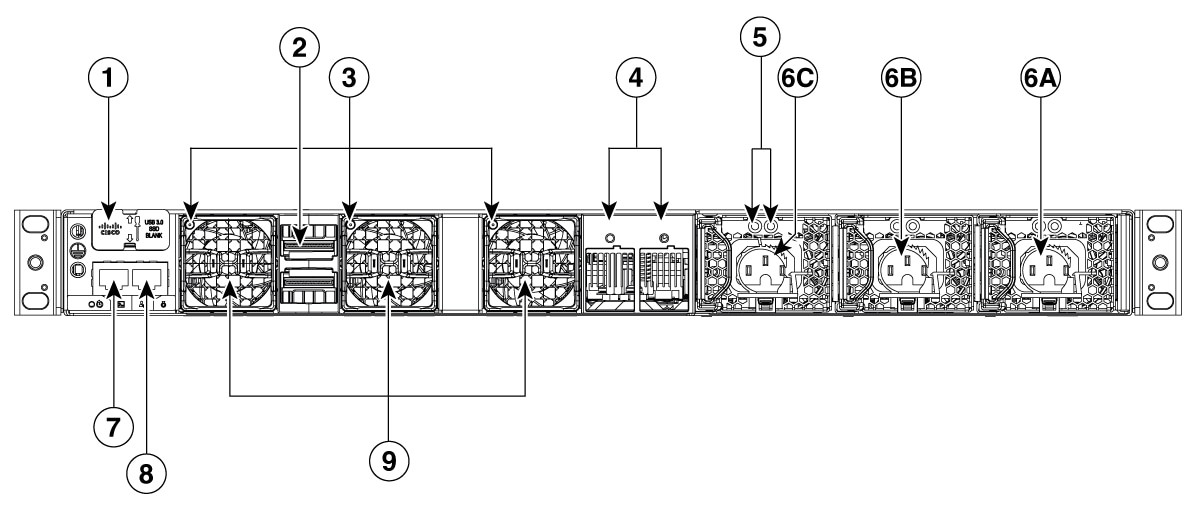
|
1 |
USB3.0–SSD port |
6 |
Power supply modules |
|
2 |
StackWise ports and connectors |
7 |
RJ-45 console port |
|
3 |
Fan status LEDs |
8 |
Ethernet management port |
|
4 |
StackPower ports and connectors |
9 |
Fan modules |
|
5 |
Power supply LEDs
|
- |
- |
Ethernet management port
You can connect the switch to a host such as a Windows workstation or a terminal server through the 10/100/1000/2.5 G Ethernet management port or one of the console ports. The 10/100/1000/2.5 G Ethernet management port is a VPN routing and forwarding (VRF) interface and uses a RJ-45 crossover or straight-through cable.
The 10/100/1000/2.5 G Ethernet management port is an RJ-45 connector that should be connected to a Windows workstation or a terminal server. Do not connect this port to another port in the same switch or to any port within the same switch stack.
This table shows the Ethernet management port LED colors and the description.
| Color | Description |
|---|---|
|
Green |
Link up but no activity. |
|
Blinking green |
Link up and activity. |
|
Off |
Link down. |
RJ-45 console port
The RJ-45 console port is a serial communication port used for device management and configuration. It allows direct access to the device CLI for initial setup, troubleshooting, or recovery when network access is unavailable. The console port transmits serial data rather than Ethernet traffic.
The RJ-45 console port uses the optional RJ-45-to-DB8 female cable physical connector.
RJ-45 console port LEDs
This table shows the RJ-45 console port LED colors and description.
| Color | Description |
|---|---|
|
Green |
RJ-45 console port is active. |
|
Off |
The port is not active. |
Fan modules
The Cisco C9350 series smart switches have three fan modules at the rear of the switch. The fans are hot-swappable and numbered from left to right.
A powered-on switch should always have more than one operational fan. The switch can operate with two operational fans and one nonfunctional fan, but the failed fan should be replaced as soon as possible to avoid a service interruption due to a second fan fault. A switch with one or more fans failed or removed will operate with fans at a faster speed, producing increased sound.
Sharp edges on the fan module can cause serious injury. Keep fingers clear.
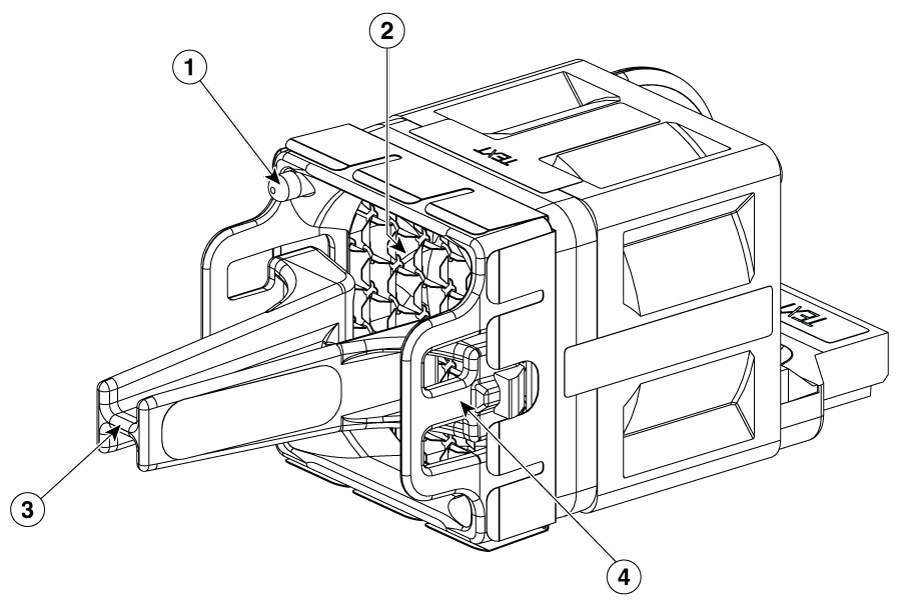
|
1 |
Fan LED |
3 |
Extraction handles |
|
2 |
Exhaust vent |
4 |
Retainer clip |
When the fan modules are operating properly, a green LED at the top left corner of the fan assembly (viewed from the rear), is ON. If the fan fails, the LED turns to amber.
The airflow direction is from front-to-rear and side-to-rear. This illustration shows the airflow pattern for the switches. The blue arrow shows cool airflow, and the red arrow shows warm airflow.
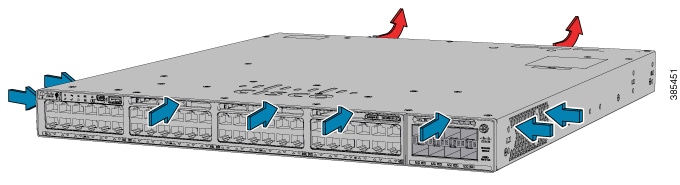
For information about installing a fan module and fan specifications, see Installing a fan module.
Power supply modules
An internal power supply module converts external electrical power (either AC or DC) into the precise DC voltages required to operate the switch's internal components, and also provides PoE to connected devices.
The Cisco C9350 series smart switches have three internal power supply module slots. You can use one, two or three power supply modules All empty power supply module slots must be filled with a blank module. By default, these switches ship with one power supply module, and you can purchase more power supply modules when you order the switch or at a later date.
These switches can operate with either one, two, or three active power supply modules or with power supplied by a stack. A switch that is in a StackPower stack can operate with power supplied by other switches in the stack.
A power supply module must be available in the power supply module Slot-A for efficient system cooling.
The following table describes the supported internal power supply modules. In a switch, a mix of Platinum-certified and Titanium-certified power supply modules is supported.
|
Supported power supply modules |
Description |
|---|---|
|
PWR-C2-500WAC-I |
500 W AC Platinum-certified power supply module with port-side intake fan |
|
PWR-C2-850WAC-I |
850 W AC Platinum-certified power supply module with port-side intake fan |
|
PWR-C2-1600WAC-I |
1600W AC Titanium-certified power supply module with port-side intake fan, 1600W high-line input and 1200W low-line input |
Power supply module components
Each AC power supply module has a power cord for connection to an AC power outlet. To view the list of available AC power cords, see the AC power cord specifications section.
This section displays the supported power supply modules and the components of each of these.
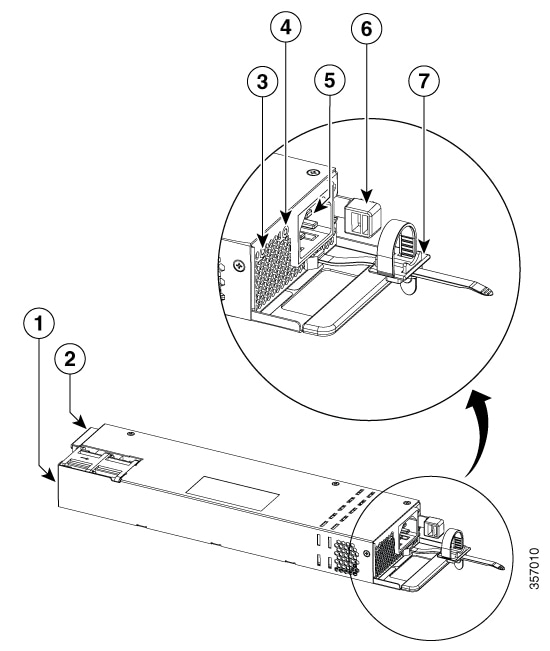
|
1 |
500 W AC power supply module |
5 |
AC power cord connector |
|
2 |
Keying feature |
6 |
Release latch |
|
3 |
AC OK LED |
7 |
Power cord retainer |
|
4 |
PS OK LED |
- |
- |
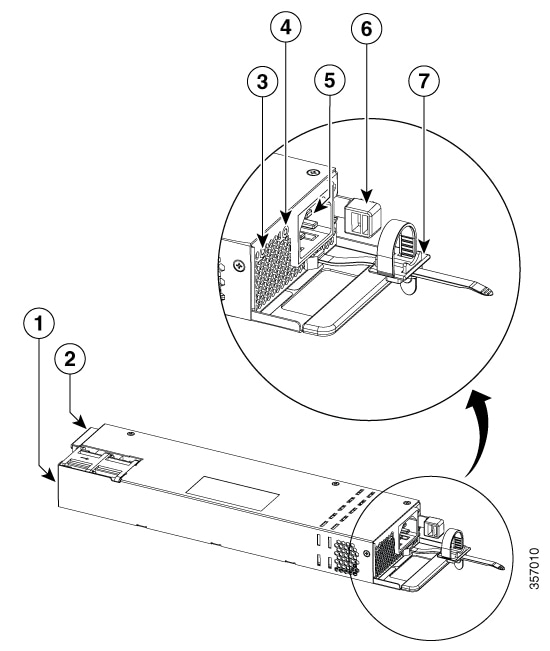
|
1 |
850 W AC power supply module |
5 |
AC power cord connector |
|
2 |
Keying feature |
6 |
Release latch |
|
3 |
AC OK LED |
7 |
Power cord retainer |
|
4 |
PS OK LED |
- |
- |
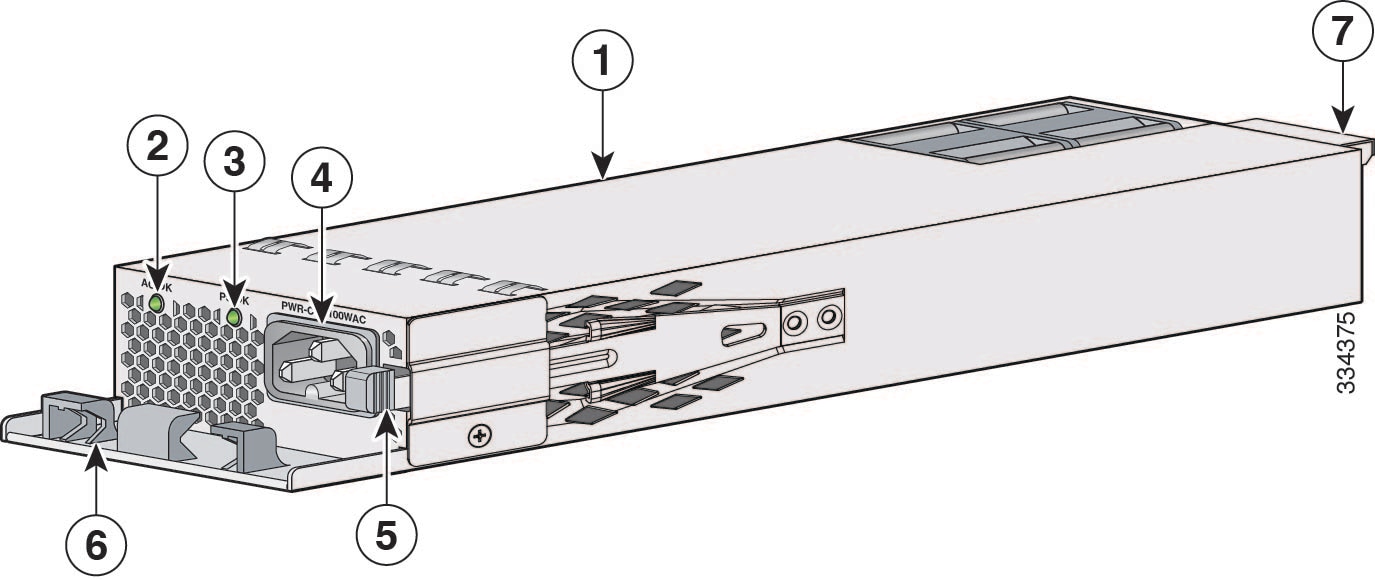
|
1 |
1600 W AC power supply module |
5 |
Release latch |
|
2 |
AC OK LED |
6 |
Power cord retainer |
|
3 |
PS OK LED |
7 |
Keying feature |
|
4 |
AC power cord connector |
- |
- |
If no power supply is installed in a power supply slot, install a power supply slot cover.

|
1 |
Release handles |
2 |
Retainer clips |
The power supply LEDs are available at the rear of the switch, next to the power supply modules. This table explains the LEDs and what each color denotes.
|
AC OK |
Description |
PS OK |
Description |
|---|---|---|---|
|
Off |
No AC input power. |
Off |
Output is disabled, or input is outside operating range (LED is off). |
|
Green |
AC input power present. |
Green |
Power output to switch active. |
|
Red |
Output has failed. |
Default power supply modules
All switches ship with a default power supply module. All the power supply modules (except the blank modules) have internal fans.
Do not operate the switch with one power supply module slot empty. Always install a blank module in the empty slot to keep the operating temperature and fan noise lower.
A power supply module must be installed in the power supply module Slot A for efficient system cooling.
This table displays the default power supply module that ships with each switch model.
| Switch model | Default power supply | Available PoE |
|---|---|---|
|
C9350-48HX |
PWR-C2-1600WAC |
1120W |
|
C9350-48TX |
PWR-C2-500WAC |
No PoE |
|
C9350-24P |
PWR-C2-850WAC |
590W |
|
C9350-48P |
PWR-C2-850WAC |
590W |
|
C9350-24T |
PWR-C2-500WAC |
No PoE |
|
C9350-48T |
PWR-C2-500WAC |
No PoE |
|
C9350-24U |
PWR-C2-850WAC |
570W |
|
C9350-48U |
PWR-C2-850WAC |
570W |
Power supply modes
Cisco C9350 series smart switches offer redundant and combined configuration modes for power supplies. In both modes, the load is equally distributed among the power supplies.
The system load and number of power supply modules installed determine the power level required by the system from each power supply module, and consequently, the suitable power supply mode. For system power budgeting estimates and to determine power supply requirements, use the Cisco Power Calculator.
To configure a power supply mode, enter the power redundancy-mode command in global configuration mode. If you do not configure a mode, the default mode applies. The default mode is combined mode.
Combined mode
In combined mode, the total power available for the entire chassis is equal to the sum of the output of all the power supplies, multiplied by the share ratio. In combined mode, the power supplies can be of different wattage.
Total combined power = P + (N-1) * P * (share ratio), where
- P is the power output of one PSU
- N is the number of PSUs available on the switch. This can be 1 or 2 or 3.
Redundant N+1 mode
In redundant mode, a given power supply module can either be active, or in a standby mode. In N+1 mode, N is the number of active power supply modules and +1 is the power supply module configured as the standby module.
When you configure the switch with N+1 redundancy, the Cisco IOS XE software ensures that there is a standby power supply available, and that sufficient power is available with the active power supply modules (N). All the power supplies including the active and standby shares the load equally.
However, with a standby power supply installed, the system ensures that the additional output power available with a standby is always reserved for use in case of a failure. If the power supply mode is set to redundant and the total active output power is not sufficient to meet the power requirements, the switch will not enter redundant mode.
StackWise ports
StackWise ports are used to connect switches in StackWise stacking configurations. The switch ships with a 0.5-meter StackWise cable for modular uplink switch models that you can use to connect the StackWise ports. For more information on StackWise cables, see Connecting the StackWise cables.
You can order these StackWise cables from your Cisco sales representative:
- STACK-T1A-50CM Cisco StackWise-1.6T 50 cm stacking cable
- STACK-T1A-1M Cisco StackWise-1.6T 1 m stacking cable spare
- STACK-T1A-3M= Cisco StackWise-1.6T 3 m stacking cable spare
Use only approved cables, and connect only to similar Cisco equipment. Equipment might be damaged if connected to non-approved Cisco cables or equipment.
StackPower connector
The Cisco C9350 switches have a StackPower connector for use with Cisco StackPower cables to configure a switch power stack that includes up to four switches. A switch power stack can be configured in redundant or power-sharing mode.
You can order these StackPower cables from your Cisco sales representative:
- CAB-SPWR-35CM= (0.35-meter cable)
- CAB-SPWR-100CM= (1.0-meter cable)
For details about connecting StackPower cables and StackPower guidelines, see Planning a StackPower stack.
USB 3.0 SSD port
To support the storage needs on the switch, the Cisco C9350 Series Smart Switches provide support for pluggable 120 GB and 240 GB USB 3.0 Solid State Drive (SSD) modules. The USB 3.0 SSD module slot is located at the rear panel of the switch. The storage drive can also be used to save packet captures and trace logs generated by the operating system. The USB 3.0 SSD device is field replaceable.
The USB 3.0 supports an optional 120 GB USB 3.0 SSD (SSD-120G) and 240 GB USB 3.0 SSD (SSD-240G) storage devices. SSD-120G provides an extra 120GB and SSD-240G provides 240 GB of storage for application hosting.
Applications can be hosted in KVM (Kernel-based Virtual Machines), LXC (Linux Containers), or Docker containers. USB 3.0 SSD can also be used to save packet captures, trace logs generated by the operating system, Graceful Insertion and Removal (GIR) snapshots and third-party applications. It can be used simultaneously as a general-purpose storage device and as an app hosting device. You must use only Cisco USB drives; non-Cisco USB drives are not supported.
USB 3.0 SSD is enabled with S.M.A.R.T (Self-Monitoring, Analysis and Reporting Technology) functionality to monitor endurance, predict wear-out and carry out various self-tests.
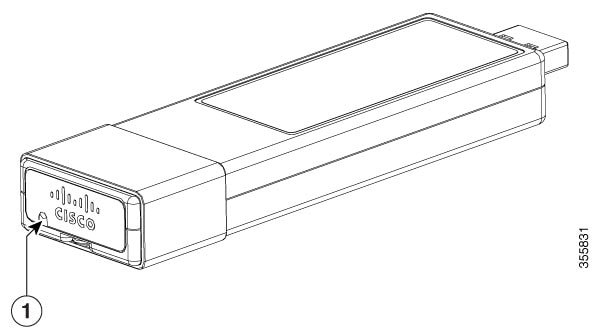
|
1 |
Status LED |