Restrictions for Software Install
-
Subpackage installation is not supported.
The documentation set for this product strives to use bias-free language. For the purposes of this documentation set, bias-free is defined as language that does not imply discrimination based on age, disability, gender, racial identity, ethnic identity, sexual orientation, socioeconomic status, and intersectionality. Exceptions may be present in the documentation due to language that is hardcoded in the user interfaces of the product software, language used based on RFP documentation, or language that is used by a referenced third-party product. Learn more about how Cisco is using Inclusive Language.
Subpackage installation is not supported.
Review the sections in this module before performing your initial device configuration tasks that include IP address assignments and DHCP autoconfiguration.
To start your device, you need to follow the procedures in the hardware installation guide for installing and powering on the deviceand setting up the initial device configuration.
The normal boot process involves the operation of the boot loader software and includes these activities:
Performs low-level CPU initialization. It initializes the CPU registers, which control where physical memory is mapped, its quantity, its speed, and so forth.
Performs power-on self-test (POST) for the CPU subsystem and tests the system DRAM.
Initializes the file systems on the system board.
Loads a default operating system software image into memory and boots up the device.
The boot loader provides access to the file systems before the operating system is loaded. Normally, the boot loader is used only to load, decompress, and start the operating system. After the boot loader gives the operating system control of the CPU, the boot loader is not active until the next system reset or power-on.
Before you can assign device information, make sure you have connected a PC or terminal to the console port or a PC to the Ethernet management port, and make sure you have configured the PC or terminal-emulation software baud rate and character format to match these of the device console port:
Baud rate default is 9600.
Data bits default is 8.
 Note |
If the data bits option is set to 8, set the parity option to none. |
Stop bits default is 2 (minor).
Parity settings default is none.
The Software Install feature provides a uniform experience across different types of upgrades, such as full image install, Software Maintenance Upgrade (SMU), In-Service Software Upgrade (ISSU)and In-Service Model Update (data model package).
The Software Install feature facilitates moving from one version of the software to another version in install mode. Use the install command in privileged EXEC mode to install or upgrade a software image. You can also downgrade to a previous version of the software image, using the install mode.
The method that you use to upgrade Cisco IOS XE software depends on whether the switch is running in install mode or in bundle mode. In bundle mode or consolidated boot mode, a .bin image file is used from a local or remote location to boot the device. In the install boot mode, the bootloader uses the packages.conf file to boot up the device.
The following software install features are supported on your switch:
Software bundle installation on a standalone switch.
Software rollback to a previously installed package set.
Emergency installation in the event that no valid installed packages reside on the boot flash.
Your device supports two modes to boot the software packages:
Installed mode
Bundle mode
You can boot your device in installed mode by booting the software package provisioning file that resides in flash:
Switch: boot flash:packages.conf
 Note |
The packages.conf file for particular release is created on following the install workflow described in the section, Installing a Software Package. |
The provisioning file contains a list of software packages to boot, mount, and run. The ISO file system in each installed package is mounted to the root file system directly from flash.
 Note |
The packages and provisioning file used to boot in installed mode must reside in flash. Booting in installed mode from usbflash0: or tftp: is not supported. |
You can boot your device in bundle boot mode by booting the bundle (.bin) file:
switch: boot flash:cat9k_iosxe.16.05.01a.SPA.binThe provisioning file contained in a bundle is used to decide which packages to boot, mount, and run. Packages are extracted from the bundle and copied to RAM. The ISO file system in each package is mounted to the root file system.
Unlike install boot mode, additional memory that is equivalent to the size of the bundle is used when booting in bundle mode.
flash:
usbflash0:
tftp:
To change a device running in bundle boot mode to install mode, set the boot variable to flash:packages.conf, and execute the install add file flash:cat9k_2.bin activate commit command. After the command is executed, the device reboots in install boot mode.
You can install the software package on a device by using the install add, install activate, and install commit commands in privileged EXEC mode.
The install add command copies the software package from a local or remote location to the device. The location can be FTP, HTTP, HTTPs, or TFTP. The command extracts individual components of the .bin file into sub-packages and packages.conf file. It also validates the file to ensure that the image file is specific to the platform.
For the install activate command to work, the package must be available in the device bootflash. When this command is configured, previously added packages from the .bin file get activated, and the system reloads.
Enable the install commit command to make updates persistent over reloads.
Installing an update replaces any previously installed software image. At any time, only one image is installed on the device.
The following flow chart explains how the software install works:
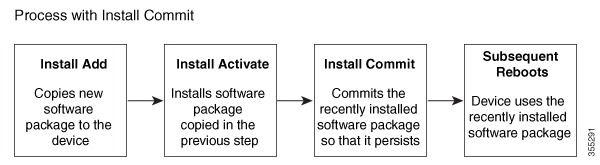
 Note |
The install activate command reloads the device with the new image. |
You can terminate the activation of a software image in the following ways:
Using the install activate auto-abort-timer command. When the device reloads after activating a new image, the auto-abort-timer is triggered. If the timer expires before issuing the install commit command, then the installation process is terminated; the device reloads again and boots up with the previous version of the software image.
Use the install auto-abort-timer stop command to stop this timer.
Using the install abort command. This command rolls back to the version that was running before installing the new software. Use this command before issuing the install commit command.
You can assign IP information through the device setup program, through a DHCP server, or manually.
Use the device setup program if you want to be prompted for specific IP information. With this program, you can also configure a hostname and an enable secret password.
It gives you the option of assigning a Telnet password (to provide security during remote management) and configuring your switch as a command or member switch of a cluster or as a standalone switch.
Use a DHCP server for centralized control and automatic assignment of IP information after the server is configured.
 Note |
If you are using DHCP, do not respond to any of the questions in the setup program until the device receives the dynamically assigned IP address and reads the configuration file. |
If you are an experienced user familiar with the device configuration steps, manually configure the device. Otherwise, use the setup program described in the Boot Process section.
|
Feature |
Default Setting |
|---|---|
|
IP address and subnet mask |
No IP address or subnet mask are defined. |
|
Default gateway |
No default gateway is defined. |
|
Enable secret password |
No password is defined. |
|
Hostname |
The factory-assigned default hostname is Device. |
|
Telnet password |
No password is defined. |
|
Cluster command switch functionality |
Disabled. |
|
Cluster name |
No cluster name is defined. |
DHCP provides configuration information to Internet hosts and internetworking devices. This protocol consists of two components: one for delivering configuration parameters from a DHCP server to a device and an operation for allocating network addresses to devices. DHCP is built on a client-server model, in which designated DHCP servers allocate network addresses and deliver configuration parameters to dynamically configured devices. The device can act as both a DHCP client and a DHCP server.
During DHCP-based autoconfiguration, your device (DHCP client) is automatically configured at startup with IP address information and a configuration file.
With DHCP-based autoconfiguration, no DHCP client-side configuration is needed on your device. However, you need to configure the DHCP server for various lease options associated with IP addresses.
If you want to use DHCP to relay the configuration file location on the network, you might also need to configure a Trivial File Transfer Protocol (TFTP) server and a Domain Name System (DNS) server.
 Note |
We recommend a redundant connection between a switch stack and the DHCP, DNS, and TFTP servers. This is to help ensure that these servers remain accessible in case one of the connected stack members is removed from the switch stack. |
The DHCP server for your device can be on the same LAN or on a different LAN than the device. If the DHCP server is running on a different LAN, you should configure a DHCP relay device between your device and the DHCP server. A relay device forwards broadcast traffic between two directly connected LANs. A router does not forward broadcast packets, but it forwards packets based on the destination IP address in the received packet.
DHCP-based autoconfiguration replaces the BOOTP client functionality on your device.
When you boot up your device, the DHCP client is invoked and requests configuration information from a DHCP server when the configuration file is not present on the device. If the configuration file is present and the configuration includes the ip address dhcp interface configuration command on specific routed interfaces, the DHCP client is invoked and requests the IP address information for those interfaces.
This is the sequence of messages that are exchanged between the DHCP client and the DHCP server.
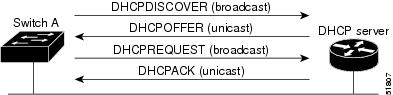
The client, Device A, broadcasts a DHCPDISCOVER message to locate a DHCP server. The DHCP server offers configuration parameters (such as an IP address, subnet mask, gateway IP address, DNS IP address, a lease for the IP address, and so forth) to the client in a DHCPOFFER unicast message.
In a DHCPREQUEST broadcast message, the client returns a formal request for the offered configuration information to the DHCP server. The formal request is broadcast so that all other DHCP servers that received the DHCPDISCOVER broadcast message from the client can reclaim the IP addresses that they offered to the client.
The DHCP server confirms that the IP address has been allocated to the client by returning a DHCPACK unicast message to the client. With this message, the client and server are bound, and the client uses configuration information received from the server. The amount of information the device receives depends on how you configure the DHCP server.
If the configuration parameters sent to the client in the DHCPOFFER unicast message are invalid (a configuration error exists), the client returns a DHCPDECLINE broadcast message to the DHCP server.
The DHCP server sends the client a DHCPNAK denial broadcast message, which means that the offered configuration parameters have not been assigned, that an error has occurred during the negotiation of the parameters, or that the client has been slow in responding to the DHCPOFFER message (the DHCP server assigned the parameters to another client).
A DHCP client might receive offers from multiple DHCP or BOOTP servers and can accept any of the offers; however, the client usually accepts the first offer it receives. The offer from the DHCP server is not a guarantee that the IP address is allocated to the client; however, the server usually reserves the address until the client has had a chance to formally request the address. If the device accepts replies from a BOOTP server and configures itself, the device broadcasts, instead of unicasts, TFTP requests to obtain the device configuration file.
The DHCP hostname option allows a group of devices to obtain hostnames and a standard configuration from the central management DHCP server. A client (device) includes in its DCHPDISCOVER message an option 12 field used to request a hostname and other configuration parameters from the DHCP server. The configuration files on all clients are identical except for their DHCP-obtained hostnames.
You can use the DHCP image upgrade features to configure a DHCP server to download both a new image and a new configuration file to one or more devices in a network. Simultaneous image and configuration upgrade for all switches in the network helps ensure that each new device added to a network receives the same image and configuration.
There are two types of DHCP image upgrades: DHCP autoconfiguration and DHCP auto-image update.
The DHCP-based autoconfiguration with a saved configuration process stops if there is not at least one Layer 3 interface in an up state without an assigned IP address in the network.
Unless you configure a timeout, the DHCP-based autoconfiguration with a saved configuration feature tries indefinitely to download an IP address.
The auto-install process stops if a configuration file cannot be downloaded or if the configuration file is corrupted.
The configuration file that is downloaded from TFTP is merged with the existing configuration in the running configuration but is not saved in the NVRAM unless you enter the write memory or copy running-configuration startup-configuration privileged EXEC command. If the downloaded configuration is saved to the startup configuration, the feature is not triggered during subsequent system restarts.
DHCP autoconfiguration downloads a configuration file to one or more devices in your network from a DHCP server. The downloaded configuration file becomes the running configuration of the device. It does not over write the bootup configuration saved in the flash, until you reload the device.
You can use DHCP auto-image upgrade with DHCP autoconfiguration to download both a configuration and a new image to one or more devices in your network. The device (or devices) downloading the new configuration and the new image can be blank (or only have a default factory configuration loaded).
If the new configuration is downloaded to a switch that already has a configuration, the downloaded configuration is appended to the configuration file stored on the switch. (Any existing configuration is not overwritten by the downloaded one.)
To enable a DHCP auto-image update on the device, the TFTP server where the image and configuration files are located must be configured with the correct option 67 (the configuration filename), option 66 (the DHCP server hostname) option 150 (the TFTP server address), and option 125 (description of the Cisco IOS image file) settings.
After you install the device in your network, the auto-image update feature starts. The downloaded configuration file is saved in the running configuration of the device, and the new image is downloaded and installed on the device. When you reboot the device, the configuration is stored in the saved configuration on the device.
Follow these guidelines if you are configuring a device as a DHCP server:
You should configure the DHCP server with reserved leases that are bound to each device by the device hardware address.
If you want the device to receive IP address information, you must configure the DHCP server with these lease options:
IP address of the client (required)
Subnet mask of the client (required)
DNS server IP address (optional)
Router IP address (default gateway address to be used by the device) (required)
If you want the device to receive the configuration file from a TFTP server, you must configure the DHCP server with these lease options:
TFTP server name (required)
Boot filename (the name of the configuration file that the client needs) (recommended)
Hostname (optional)
Depending on the settings of the DHCP server, the device can receive IP address information, the configuration file, or both.
If you do not configure the DHCP server with the lease options described previously, it replies to client requests with only those parameters that are configured. If the IP address and the subnet mask are not in the reply, the device is not configured. If the router IP address or the TFTP server name are not found, the device might send broadcast, instead of unicast, TFTP requests. Unavailability of other lease options does not affect autoconfiguration.
The device can act as a DHCP server. By default, the Cisco IOS DHCP server and relay agent features are enabled on your device but are not configured. (These features are not operational.)
Based on the DHCP server configuration, the device attempts to download one or more configuration files from the TFTP server. If you configured the DHCP server to respond to the device with all the options required for IP connectivity to the TFTP server, and if you configured the DHCP server with a TFTP server name, address, and configuration filename, the device attempts to download the specified configuration file from the specified TFTP server.
If you did not specify the configuration filename, the TFTP server, or if the configuration file could not be downloaded, the device attempts to download a configuration file by using various combinations of filenames and TFTP server addresses. The files include the specified configuration filename (if any) and these files: network-config, cisconet.cfg, hostname.config, or hostname.cfg, where hostname is the device’s current hostname. The TFTP server addresses used include the specified TFTP server address (if any) and the broadcast address (255.255.255.255).
For the device to successfully download a configuration file, the TFTP server must contain one or more configuration files in its base directory. The files can include these files:
The configuration file named in the DHCP reply (the actual device configuration file).
The network-confg or the cisconet.cfg file (known as the default configuration files).
The router-confg or the ciscortr.cfg file (These files contain commands common to all devices. Normally, if the DHCP and TFTP servers are properly configured, these files are not accessed.)
If you specify the TFTP server name in the DHCP server-lease database, you must also configure the TFTP server name-to-IP-address mapping in the DNS-server database.
If the TFTP server to be used is on a different LAN from the device, or if it is to be accessed by the device through the broadcast address (which occurs if the DHCP server response does not contain all the required information described previously), a relay must be configured to forward the TFTP packets to the TFTP server. The preferred solution is to configure the DHCP server with all the required information.
The DHCP server uses the DNS server to resolve the TFTP server name to an IP address. You must configure the TFTP server name-to-IP address map on the DNS server. The TFTP server contains the configuration files for the device.
You can configure the IP addresses of the DNS servers in the lease database of the DHCP server from where the DHCP replies will retrieve them. You can enter up to two DNS server IP addresses in the lease database.
The DNS server can be on the same LAN or on a different LAN from the device. If it is on a different LAN, the device must be able to access it through a router.
Depending on the availability of the IP address and the configuration filename in the DHCP reserved lease, the device obtains its configuration information in these ways:
The IP address and the configuration filename is reserved for the device and provided in the DHCP reply (one-file read method).
The device receives its IP address, subnet mask, TFTP server address, and the configuration filename from the DHCP server. The device sends a unicast message to the TFTP server to retrieve the named configuration file from the base directory of the server and upon receipt, it completes its boot up process.
The IP address and the configuration filename is reserved for the device, but the TFTP server address is not provided in the DHCP reply (one-file read method).
The device receives its IP address, subnet mask, and the configuration filename from the DHCP server. The device sends a broadcast message to a TFTP server to retrieve the named configuration file from the base directory of the server, and upon receipt, it completes its boot-up process.
Only the IP address is reserved for the device and provided in the DHCP reply. The configuration filename is not provided (two-file read method).
The device receives its IP address, subnet mask, and the TFTP server address from the DHCP server. The device sends a unicast message to the TFTP server to retrieve the network-confg or cisconet.cfg default configuration file. (If the network-confg file cannot be read, the device reads the cisconet.cfg file.)
The default configuration file contains the hostnames-to-IP-address mapping for the device. The device fills its host table with the information in the file and obtains its hostname. If the hostname is not found in the file, the device uses the hostname in the DHCP reply. If the hostname is not specified in the DHCP reply, the device uses the default Switch as its hostname.
After obtaining its hostname from the default configuration file or the DHCP reply, the device reads the configuration file that has the same name as its hostname (hostname-confg or hostname.cfg, depending on whether network-confg or cisconet.cfg was read earlier) from the TFTP server. If the cisconet.cfg file is read, the filename of the host is truncated to eight characters.
If the device cannot read the network-confg, cisconet.cfg, or the hostname file, it reads the router-confg file. If the device cannot read the router-confg file, it reads the ciscortr.cfg file.
 Note |
The device broadcasts TFTP server requests if the TFTP server is not obtained from the DHCP replies, if all attempts to read the configuration file through unicast transmissions fail, or if the TFTP server name cannot be resolved to an IP address. |
With a normally operating device, you enter the boot loader mode only through the console connection configured for 9600 bps. Unplug the device power cord, and press the Mode button while reconnecting the power cord. You can release the Mode button after the system LED begins flashing green and remains solid. The boot loader device prompt then appears.
The device boot loader software provides support for nonvolatile environment variables, which can be used to control how the boot loader, or any other software running on the system, operates. Boot loader environment variables are similar to environment variables that can be set on UNIX or DOS systems.
Environment variables that have values are stored in flash memory outside of the flash file system.
Each line in these files contains an environment variable name and an equal sign followed by the value of the variable. A variable has no value if it is not present; it has a value if it is listed even if the value is a null string. A variable that is set to a null string (for example, “ ”) is a variable with a value. Many environment variables are predefined and have default values.
You can change the settings of the environment variables by accessing the boot loader or by using Cisco IOS commands. Under normal circumstances, it is not necessary to alter the setting of the environment variables.
This table describes the function of the most common environment variables.
|
Variable |
Boot Loader Command |
Cisco IOS Global Configuration Command |
|---|---|---|
|
BOOT |
set BOOT filesystem :/ file-url ... A semicolon-separated list of executable files to try to load and execute when automatically booting. |
boot system {filesystem : /file-url ... | switch {number | all}} Specifies the Cisco IOS image to load during the next boot cycle and the stack members on which the image is loaded. This command changes the setting of the BOOT environment variable.
|
|
MANUAL_BOOT |
set MANUAL_BOOT yes Decides whether the switch automatically or manually boots. Valid values are 1, yes, 0, and no. If it is set to no or 0, the boot loader attempts to automatically boot up the system. If it is set to anything else, you must manually boot up the switch from the boot loader mode. |
boot manual Enables manually booting the switch during the next boot cycle and changes the setting of the MANUAL_BOOT environment variable. The next time you reboot the system, the switch is in boot loader mode. To boot up the system, use the boot flash: filesystem :/ file-url boot loader command, and specify the name of the bootable image. |
|
CONFIG_FILE |
set CONFIG_FILE flash:/ file-url Changes the filename that Cisco IOS uses to read and write a nonvolatile copy of the system configuration. |
boot config-file flash:/ file-url Specifies the filename that Cisco IOS uses to read and write a nonvolatile copy of the system configuration. This command changes the CONFIG_FILE environment variable. |
|
SWITCH_NUMBER |
set SWITCH_NUMBER stack-member-number Changes the member number of a stack member. |
switch current-stack-member-number renumber new-stack-member-number Changes the member number of a stack member. |
|
SWITCH_PRIORITY |
set SWITCH_PRIORITY stack-member-number Changes the priority value of a stack member. |
switch stack-member-number priority priority-number Changes the priority value of a stack member. |
|
BAUD |
set BAUD baud-rate |
line console 0 speed speed-value Configures the baud rate. |
|
ENABLE_BREAK |
set ENABLE_BREAK yes/no |
boot enable-break switch yes/no Enables a break to the auto-boot cycle. You have 5 seconds to enter the break command. |
When the switch is connected to a PC through the Ethernet management port, you can download or upload a configuration file to the boot loader by using TFTP. Make sure the environment variables in this table are configured.
|
Variable |
Description |
||
|---|---|---|---|
|
MAC_ADDR |
Specifies the MAC address of the switch.
However, if you modify this variable after the boot loader is up or the value is different from the saved value, enter this command before using TFTP. A reset is required for the new value to take effect. |
||
|
IP_ADDRESS |
Specifies the IP address and the subnet mask for the associated IP subnet of the switch. |
||
|
DEFAULT_GATEWAY |
Specifies the IP address and subnet mask of the default gateway. |
You can schedule a reload of the software image to occur on the device at a later time (for example, late at night or during the weekend when the device is used less), or you can synchronize a reload network-wide (for example, to perform a software upgrade on all devices in the network).
 Note |
A scheduled reload must take place within approximately 24 days. |
You have these reload options:
Reload of the software to take affect in the specified minutes or hours and minutes. The reload must take place within approximately 24 hours. You can specify the reason for the reload in a string up to 255 characters in length.
Reload of the software to take place at the specified time (using a 24-hour clock). If you specify the month and day, the reload is scheduled to take place at the specified time and date. If you do not specify the month and day, the reload takes place at the specified time on the current day (if the specified time is later than the current time) or on the next day (if the specified time is earlier than the current time). Specifying 00:00 schedules the reload for midnight.
The reload command halts the system. If the system is not set to manually boot up, it reboots itself.
If your device is configured for manual booting, do not reload it from a virtual terminal. This restriction prevents the device from entering the boot loader mode and then taking it from the remote user’s control.
If you modify your configuration file, the device prompts you to save the configuration before reloading. During the save operation, the system requests whether you want to proceed with the save if the CONFIG_FILE environment variable points to a startup configuration file that no longer exists. If you proceed in this situation, the system enters setup mode upon reload.
To cancel a previously scheduled reload, use the reload cancel privileged EXEC command.
Using DHCP to download a new image and a new configuration to a device requires that you configure at least two devices. One device acts as a DHCP and TFTP server and the second device (client) is configured to download either a new configuration file or a new configuration file and a new image file.
This task describes how to configure DHCP autoconfiguration of the TFTP and DHCP settings on an existing device in the network so that it can support the autoconfiguration of a new device.
| Command or Action | Purpose | |||
|---|---|---|---|---|
| Step 1 |
configure terminal Example: |
Enters global configuration mode. |
||
| Step 2 |
ip dhcp pool poolname Example: |
Creates a name for the DHCP server address pool, and enters DHCP pool configuration mode. |
||
| Step 3 |
boot filename Example: |
Specifies the name of the configuration file that is used as a boot image. |
||
| Step 4 |
network network-number mask prefix-length Example: |
Specifies the subnet network number and mask of the DHCP address pool.
|
||
| Step 5 |
default-router address Example: |
Specifies the IP address of the default router for a DHCP client. |
||
| Step 6 |
option 150 address Example: |
Specifies the IP address of the TFTP server. |
||
| Step 7 |
exit Example: |
Returns to global configuration mode. |
||
| Step 8 |
tftp-server flash:filename.text Example: |
Specifies the configuration file on the TFTP server. |
||
| Step 9 |
interface interface-id Example: |
Specifies the address of the client that will receive the configuration file. |
||
| Step 10 |
no switchport Example: |
Puts the interface into Layer 3 mode. |
||
| Step 11 |
ip address address mask Example: |
Specifies the IP address and mask for the interface. |
||
| Step 12 |
end Example: |
Returns to privileged EXEC mode. |
This task describes DHCP autoconfiguration to configure TFTP and DHCP settings on an existing device to support the installation of a new switch.
You must first create a text file (for example, autoinstall_dhcp) that will be uploaded to the device. In the text file, put the name of the image that you want to download (for example, cat9k_iosxe.16.xx.xx.SPA.bin).
| Command or Action | Purpose | |||
|---|---|---|---|---|
| Step 1 |
configure terminal Example: |
Enters global configuration mode. |
||
| Step 2 |
ip dhcp pool poolname Example: |
Creates a name for the DHCP server address pool and enter DHCP pool configuration mode. |
||
| Step 3 |
boot filename Example: |
Specifies the name of the file that is used as a boot image. |
||
| Step 4 |
network network-number mask prefix-length Example: |
Specifies the subnet network number and mask of the DHCP address pool.
|
||
| Step 5 |
default-router address Example: |
Specifies the IP address of the default router for a DHCP client. |
||
| Step 6 |
option 150 address Example: |
Specifies the IP address of the TFTP server. |
||
| Step 7 |
option 125 hex Example: |
Specifies the path to the text file that describes the path to the image file. |
||
| Step 8 |
copy tftp flash filename.txt Example: |
Uploads the text file to the device. |
||
| Step 9 |
copy tftp flash imagename.bin Example: |
Uploads the tar file for the new image to the device. |
||
| Step 10 |
exit Example: |
Returns to global configuration mode. |
||
| Step 11 |
tftp-server flash: config.text Example: |
Specifies the Cisco IOS configuration file on the TFTP server. |
||
| Step 12 |
tftp-server flash: imagename.bin Example: |
Specifies the image name on the TFTP server. |
||
| Step 13 |
tftp-server flash: filename.txt Example: |
Specifies the text file that contains the name of the image file to download |
||
| Step 14 |
interface interface-id Example: |
Specifies the address of the client that will receive the configuration file. |
||
| Step 15 |
no switchport Example: |
Puts the interface into Layer 3 mode. |
||
| Step 16 |
ip address address mask Example: |
Specifies the IP address and mask for the interface. |
||
| Step 17 |
end Example: |
Returns to privileged EXEC mode. |
||
| Step 18 |
copy running-config startup-config Example: |
(Optional) Saves your entries in the configuration file. |
 Note |
You should only configure and enable the Layer 3 interface. Do not assign an IP address or DHCP-based autoconfiguration with a saved configuration. |
| Command or Action | Purpose | |||
|---|---|---|---|---|
| Step 1 |
configure terminal Example: |
Enters global configuration mode. |
||
| Step 2 |
boot host dhcp Example: |
Enables autoconfiguration with a saved configuration. |
||
| Step 3 |
boot host retry timeout timeout-value Example: |
(Optional) Sets the amount of time the system tries to download a configuration file.
|
||
| Step 4 |
banner config-save ^C warning-message ^C Example: |
(Optional) Creates warning messages to be displayed when you try to save the configuration file to NVRAM. |
||
| Step 5 |
end Example: |
Returns to privileged EXEC mode. |
||
| Step 6 |
show boot Example: |
Verifies the configuration. |
This task describes how to manually assign IP information to multiple switched virtual interfaces (SVIs):
| Command or Action | Purpose | |||||
|---|---|---|---|---|---|---|
| Step 1 |
configure terminal Example: |
Enters global configuration mode. |
||||
| Step 2 |
interface vlan vlan-id Example: |
Enters interface configuration mode, and enters the VLAN to which the IP information is assigned. The range is 1 to 4094. |
||||
| Step 3 |
ip address ip-address subnet-mask Example: |
Enters the IP address and subnet mask. |
||||
| Step 4 |
exit Example: |
Returns to global configuration mode. |
||||
| Step 5 |
ip default-gateway ip-address Example: |
Enters the IP address of the next-hop router interface that is directly connected to the device where a default gateway is being configured. The default gateway receives IP packets with unresolved destination IP addresses from the device. Once the default gateway is configured, the device has connectivity to the remote networks with which a host needs to communicate.
|
||||
| Step 6 |
end Example: |
Returns to privileged EXEC mode. |
||||
| Step 7 |
show interfaces vlan vlan-id Example: |
Verifies the configured IP address. |
||||
| Step 8 |
show ip redirects Example: |
Verifies the configured default gateway. |
By default, the Cisco IOS software uses the config.text file to read and write a nonvolatile copy of the system configuration. However, you can specify a different filename, which will be loaded during the next boot cycle.
Use a standalone device for this task.
| Command or Action | Purpose | |
|---|---|---|
| Step 1 |
configure terminal Example: |
Enters global configuration mode. |
| Step 2 |
boot flash:/file-url Example: |
Specifies the configuration file to load during the next boot cycle. file-url —The path (directory) and the configuration filename. Filenames and directory names are case-sensitive. |
| Step 3 |
end Example: |
Returns to privileged EXEC mode. |
| Step 4 |
show boot Example: |
Verifies your entries. The boot global configuration command changes the setting of the CONFIG_FILE environment variable. |
| Step 5 |
copy running-config startup-config Example: |
(Optional) Saves your entries in the configuration file. |
By default, the switch automatically boots up; however, you can configure it to manually boot up.
Use a standalone switch for this task.
| Command or Action | Purpose | |
|---|---|---|
| Step 1 |
configure terminal Example: |
Enters global configuration mode. |
| Step 2 |
boot manual Example: |
Enables the switch to manually boot up during the next boot cycle. |
| Step 3 |
end Example: |
Returns to privileged EXEC mode. |
| Step 4 |
show boot Example: |
Verifies your entries. The boot manual global command changes the setting of the MANUAL_BOOT environment variable. The next time you reboot the system, the switch is in boot loader mode, shown by the switch: prompt. To boot up the system, use the boot filesystem:/file-url boot loader command.
Filenames and directory names are case-sensitive. |
| Step 5 |
copy running-config startup-config Example: |
(Optional) Saves your entries in the configuration file. |
Booting the Device in Installed Mode
| Command or Action | Purpose | |
|---|---|---|
| Step 1 |
enable Example: |
Enables privileged EXEC mode.
|
| Step 2 |
install add file tftp: filename [activate commit] Example: |
Copies the software install package from a remote location (via FTP, HTTP, HTTPs, TFTP) to the device, performs a compatibility check for the platform and image versions, activates the software package, and makes the package persistent across reloads.
|
| Step 3 |
exit Example: |
Exits privileged EXEC mode and returns to user EXEC mode. |
| Command or Action | Purpose | |
|---|---|---|
| Step 1 |
enable Example: |
Enables privileged EXEC mode.
|
| Step 2 |
install add file tftp: filename Example: |
Copies the software install package from a remote location (via FTP, HTTP, HTTPs, TFTP) to the device, and performs a compatibility check for the platform and image versions.
|
| Step 3 |
install activate [auto-abort-timer] Example: |
Activates the added software install package, and reloads the device.
|
| Step 4 |
install abort Example: |
(Optional) Terminates the software install activation, and rolls back to the version that was running before current installation procedure.
|
| Step 5 |
install commit Example: |
Makes the changes persistent over reload.
|
| Step 6 |
install rollback to committed Example: |
(Optional) Rolls back the update to the last committed version. |
| Step 7 |
install remove {file filesystem: filename | inactive} Example: |
(Optional) Deletes all unused and inactive software installation files. |
| Step 8 |
show install summary Example: |
Displays information about the active package.
|
There are several methods by which you can boot the device—either by copying the bin file from the TFTP server and then boot the device, or by booting the device straight from flash or USB flash using the commands boot flash:<image.bin> or boot usbflash0:<image.bin> .
The following procedure explains how to boot the device from the TFTP server in the bundle mode.
| Command or Action | Purpose | |
|---|---|---|
| Step 1 |
switch:BOOT=<source path of .bin file> Example: |
Sets the boot parameters. |
| Step 2 |
boot Example: |
Boots the device. |
| Step 3 |
show version |
Verifies that the device is in the BUNDLE mode. |
This task describes how to configure your device to reload the software image at a later time.
| Command or Action | Purpose | |||
|---|---|---|---|---|
| Step 1 |
configure terminal Example: |
Enters global configuration mode. |
||
| Step 2 |
copy running-config startup-config Example: |
Saves your device configuration information to the startup configuration before you use the reload command. |
||
| Step 3 |
reload in [hh:]mm [text] Example: |
Schedules a reload of the software to take affect in the specified minutes or hours and minutes. The reload must take place within approximately 24 days. You can specify the reason for the reload in a string up to 255 characters in length. |
||
| Step 4 |
reload at hh: mm [month day | day month] [text] Example: |
Specifies the time in hours and minutes for the reload to occur.
|
||
| Step 5 |
reload cancel Example: |
|
||
| Step 6 |
show reload Example: |
Displays information about a previously scheduled reload or identifies if a reload has been scheduled on the device. |
switch: boot flash:packages.conf
Attempting to boot from [flash:packages.conf]
Located packages.conf
#
validate_package: SHA-1 hash:
expected 340D5091:2872A0DD:03E9068C:3FDBECAB:69786462
calculated 340D5091:2872A0DD:03E9068C:3FDBECAB:69786462
Image parsed from conf file is cat9k-rpboot.16.05.01a.SPA.pkg
########################################################################################################################
Waiting for 120 seconds for other switches to boot
#######################################################################################################################
Switch number is 1
Restricted Rights Legend
Use, duplication, or disclosure by the Government is
subject to restrictions as set forth in subparagraph
(c) of the Commercial Computer Software - Restricted
Rights clause at FAR sec. 52.227-19 and subparagraph
(c) (1) (ii) of the Rights in Technical Data and Computer
Software clause at DFARS sec. 252.227-7013.
cisco Systems, Inc.
170 West Tasman Drive
San Jose, California 95134-1706
Cisco IOS Software [Everest], Catalyst L3 Switch Software (CAT9K_IOSXE), Version 16.5.1a, RELEASE SOFTWARE (fc2)
Technical Support: http://www.cisco.com/techsupport
Copyright (c) 1986-2017 by Cisco Systems, Inc.
Compiled Tue 30-May-17 00:36 by mcpre
Cisco IOS-XE software, Copyright (c) 2005-2017 by cisco Systems, Inc.
All rights reserved. Certain components of Cisco IOS-XE software are
licensed under the GNU General Public License ("GPL") Version 2.0. The
software code licensed under GPL Version 2.0 is free software that comes
with ABSOLUTELY NO WARRANTY. You can redistribute and/or modify such
GPL code under the terms of GPL Version 2.0. For more details, see the
documentation or "License Notice" file accompanying the IOS-XE software,
or the applicable URL provided on the flyer accompanying the IOS-XE
software.
FIPS: Flash Key Check : Begin
FIPS: Flash Key Check : End, Not Found, FIPS Mode Not Enabled
This product contains cryptographic features and is subject to United
States and local country laws governing import, export, transfer and
use. Delivery of Cisco cryptographic products does not imply
third-party authority to import, export, distribute or use encryption.
Importers, exporters, distributors and users are responsible for
compliance with U.S. and local country laws. By using this product you
agree to comply with applicable laws and regulations. If you are unable
to comply with U.S. and local laws, return this product immediately.
A summary of U.S. laws governing Cisco cryptographic products may be found at:
http://www.cisco.com/wwl/export/crypto/tool/stqrg.html
If you require further assistance please contact us by sending email to
export@cisco.com.
cisco C9300-48P (X86) processor with 818597K/6147K bytes of memory.
Processor board ID FCW2049G03S
2048K bytes of non-volatile configuration memory.
8388608K bytes of physical memory.
1638400K bytes of Crash Files at crashinfo:.
11264000K bytes of Flash at flash:.
0K bytes of WebUI ODM Files at webui:.
Base Ethernet MAC Address : 04:6c:9d:01:3b:80
Motherboard Assembly Number : 73-17956-04
Motherboard Serial Number : FOC20465ABU
Model Revision Number : P4B
Motherboard Revision Number : 04
Model Number : C9300-48P
System Serial Number : FCW2049G03S
%INIT: waited 0 seconds for NVRAM to be available
Defaulting CPP : Policer rate for all classes will be set to their defaults
Press RETURN to get started!
switch: boot flash:cat9k_iosxe.16.05.01a.SPA.bin
Attempting to boot from [flash:cat9k_iosxe.16.05.01a.SPA.bin]
Located cat9k_iosxe.16.05.01a.SPA.bin
######################################################################################################################
Warning: ignoring ROMMON var "BOOT_PARAM"
Waiting for 120 seconds for other switches to boot
#######################################################################################################################
Switch number is 3
Restricted Rights Legend
Use, duplication, or disclosure by the Government is
subject to restrictions as set forth in subparagraph
(c) of the Commercial Computer Software - Restricted
Rights clause at FAR sec. 52.227-19 and subparagraph
(c) (1) (ii) of the Rights in Technical Data and Computer
Software clause at DFARS sec. 252.227-7013.
cisco Systems, Inc.
170 West Tasman Drive
San Jose, California 95134-1706
Cisco IOS Software [Everest], Catalyst L3 Switch Software (CAT9K_IOSXE), Version 16.5.1a, RELEASE SOFTWARE (fc2)
Technical Support: http://www.cisco.com/techsupport
Copyright (c) 1986-2017 by Cisco Systems, Inc.
Compiled Tue 30-May-17 00:36 by mcpre
Cisco IOS-XE software, Copyright (c) 2005-2017 by cisco Systems, Inc.
All rights reserved. Certain components of Cisco IOS-XE software are
licensed under the GNU General Public License ("GPL") Version 2.0. The
software code licensed under GPL Version 2.0 is free software that comes
with ABSOLUTELY NO WARRANTY. You can redistribute and/or modify such
GPL code under the terms of GPL Version 2.0. For more details, see the
documentation or "License Notice" file accompanying the IOS-XE software,
or the applicable URL provided on the flyer accompanying the IOS-XE
software.
FIPS: Flash Key Check : Begin
FIPS: Flash Key Check : End, Not Found, FIPS Mode Not Enabled
This product contains cryptographic features and is subject to United
States and local country laws governing import, export, transfer and
use. Delivery of Cisco cryptographic products does not imply
third-party authority to import, export, distribute or use encryption.
Importers, exporters, distributors and users are responsible for
compliance with U.S. and local country laws. By using this product you
agree to comply with applicable laws and regulations. If you are unable
to comply with U.S. and local laws, return this product immediately.
A summary of U.S. laws governing Cisco cryptographic products may be found at:
http://www.cisco.com/wwl/export/crypto/tool/stqrg.html
If you require further assistance please contact us by sending email to
export@cisco.com.
cisco C9300-24U (X86) processor with 818597K/6147K bytes of memory.
Processor board ID FCW2111G00X
2048K bytes of non-volatile configuration memory.
8388608K bytes of physical memory.
1638400K bytes of Crash Files at crashinfo:.
11264000K bytes of Flash at flash:.
15633392K bytes of USB Flash at usbflash0:.
0K bytes of WebUI ODM Files at webui:.
Base Ethernet MAC Address : 04:6c:9d:1e:2a:80
Motherboard Assembly Number : 73-17954-05
Motherboard Serial Number : FOC21094MWL
Model Revision Number : PP
Motherboard Revision Number : 05
Model Number : C9300-24U
System Serial Number : FCW2111G00X
%INIT: waited 0 seconds for NVRAM to be available
Defaulting CPP : Policer rate for all classes will be set to their defaults
Press RETURN to get started!
This sample output is an example when the emergency-install boot command is initiated:
switch: emergency-install tftp://223.255.254.254/auto/tftpboot/X86/cat9k_iosxe.16.05.01a.SPA.bin
WARNING: The system partition (bootflash:) will be erased during the system recovery install process.
Are you sure you want to proceed? [y] y/n [n]: y
Starting system recovery (tftp://223.255.254.254/auto/tftpboot/X86/cat9k_iosxe.16.05.01a.SPA.bin) ...
Attempting to boot from [sda9:cat9k-recovery.SSA.bin]
Located cat9k-recovery.SSA.bin
###########################################################################################################################################
Warning: ignoring ROMMON var "BOOT_PARAM"
PLATFORM_TYPE C9300 speed 9600
Booting Recovery Image 16.5.1a
Initiating Emergency Installation of bundle tftp://223.255.254.254/auto/tftpboot/X86/cat9k_iosxe.16.05.01a.SPA.bin
Downloading bundle tftp://223.255.254.254/auto/tftpboot/X86/cat9k_iosxe.16.05.01a.SPA.bin...
curl_vrf=2
% Total % Received % Xferd Average Speed Time Time Time Current
Dload Upload Total Spent Left Speed
100 485M 100 485M 0 0 5143k 0 0:01:36 0:01:36 --:--:-- 5256k
100 485M 100 485M 0 0 5143k 0 0:01:36 0:01:36 --:--:-- 5143k
Validating bundle tftp://223.255.254.254/auto/tftpboot/X86/cat9k_iosxe.16.05.01a.SPA.bin...
Installing bundle tftp://223.255.254.254/auto/tftpboot/X86/cat9k_iosxe.16.05.01a.SPA.bin....
Verifying bundle tftp://223.255.254.254/auto/tftpboot/X86/cat9k_iosxe.16.05.01a.SPA.bin...
Package cat9k-cc_srdriver.16.05.01a.SPA.pkg /temp//stage/cat9k-cc_srdriver.16.05.01a.SPA.pkg is Digitally Signed
Package cat9k-espbase.16.05.01a.SPA.pkg /temp//stage/cat9k-espbase.16.05.01a.SPA.pkg is Digitally Signed
Package cat9k-guestshell.16.05.01a.SPA.pkg /temp//stage/cat9k-guestshell.16.05.01a.SPA.pkg is Digitally Signed
Package cat9k-rpbase.16.05.01a.SPA.pkg /temp//stage/cat9k-rpbase.16.05.01a.SPA.pkg is Digitally Signed
Package cat9k-sipbase.16.05.01a.SPA.pkg /temp//stage/cat9k-sipbase.16.05.01a.SPA.pkg is Digitally Signed
Package cat9k-sipspa.16.05.01a.SPA.pkg /temp//stage/cat9k-sipspa.16.05.01a.SPA.pkg is Digitally Signed
Package cat9k-srdriver.16.05.01a.SPA.pkg /temp//stage/cat9k-srdriver.16.05.01a.SPA.pkg is Digitally Signed
Package cat9k-webui.16.05.01a.SPA.pkg /temp//stage/cat9k-webui.16.05.01a.SPA.pkg is Digitally Signed
Package cat9k-wlc.16.05.01a.SPA.pkg /temp//stage/cat9k-wlc.16.05.01a.SPA.pkg is Digitally Signed
Package /cat9k-rpboot.16.05.01a.SPA.pkg /temp//rpboot/cat9k-rpboot.16.05.01a.SPA.pkg is Digitally Signed
Preparing flash....
Flash filesystem unmounted successfully /dev/sdb3
Syncing device....
Emergency Install successful... Rebooting
Will reboot now
Initializing Hardware...
System Bootstrap, Version 16.5.2r, RELEASE SOFTWARE (P)
Compiled Wed 05/31/2017 15:58:35.22 by rel
Current image running:
Primary Rommon Image
Last reset cause: SoftwareReload
C9300-24U platform with 8388608 Kbytes of main memory
The following example shows how to add a software package file:
Device# install add file flash:cat9k_iosxe.16.06.02.SPA.bin activate commit
install_add_activate_commit: START Mon Oct 30 19:54:51 UTC 2017
System configuration has been modified.
Press Yes(y) to save the configuration and proceed.
Press No(n) for proceeding without saving the configuration.
Press Quit(q) to exit, you may save configuration and re-enter the command. [y/n/q]y
Building configuration...
[OK]Modified configuration has been saved
*Oct 30 19:54:55.633: %IOSXE-5-PLATFORM: Switch 1 R0/0: Oct 30 19:54:55 install_engine.sh:
%INSTALL-5-INSTALL_START_INFO: Started install one-shot
flash:cat9k_iosxe.16.06.02.SPA.bininstall_add_activate_commit: Adding PACKAGE
This operation requires a reload of the system. Do you want to proceed?
Please confirm you have changed boot config to flash:packages.conf [y/n]y
--- Starting initial file syncing ---
Info: Finished copying flash:cat9k_iosxe.16.06.02.SPA.bin to the selected switch(es)
Finished initial file syncing
--- Starting Add ---
Performing Add on all members
[1] Add package(s) on switch 1
[1] Finished Add on switch 1
Checking status of Add on [1]
Add: Passed on [1]
Finished Add
install_add_activate_commit: Activating PACKAGE
Following packages shall be activated:
/flash/cat9k-wlc.16.06.02.SPA.pkg
/flash/cat9k-webui.16.06.02.SPA.pkg
/flash/cat9k-srdriver.16.06.02.SPA.pkg
/flash/cat9k-sipspa.16.06.02.SPA.pkg
/flash/cat9k-sipbase.16.06.02.SPA.pkg
/flash/cat9k-rpboot.16.06.02.SPA.pkg
/flash/cat9k-rpbase.16.06.02.SPA.pkg
/flash/cat9k-guestshell.16.06.02.SPA.pkg
/flash/cat9k-espbase.16.06.02.SPA.pkg
/flash/cat9k-cc_srdriver.16.06.02.SPA.pkg
This operation requires a reload of the system. Do you want to proceed? [y/n]y
--- Starting Activate ---
Performing Activate on all members
[1] Activate package(s) on switch 1
[1] Finished Activate on switch 1
Checking status of Activate on [1]
Activate: Passed on [1]
Finished Activate
--- Starting Commit ---
Performing Commit on all members
*Oct 30 19:57:41.145: %IOSXE-5-PLATFORM: Switch 1 R0/0: Oct 30 19:57:41 rollback_timer.sh:
%INSTALL-5-INSTALL_AUTO_ABORT_TIMER_PROGRESS: Install auto abort timer will expire in 7200 seconds [1]
Commit package(s) on switch 1
[1] Finished Commit on switch 1
Checking status of Commit on [1]
Commit: Passed on [1]
Finished Commit
Install will reload the system now!
SUCCESS: install_add_activate_commit Mon Oct 30 19:57:48 UTC 2017
Device#
*Oct 30 19:57:48.384: %IOSXE-5-PLATFORM: Switch 1 R0/0: Oct 30 19:57:48 install_engine.sh:
%INSTALL-5-INSTALL_COMPLETED_INFO: Completed install one-shot PACKAGE flash:cat9k_iosxe.16.06.02.SPA.bin
Chassis 1 reloading, reason - Reload command
The following is sample output from the show install summary command after adding a software package file to the device:
Device# show install summary
[ R0 ] Installed Package(s) Information:
State (St): I - Inactive, U - Activated & Uncommitted,
C - Activated & Committed, D - Deactivated & Uncommitted
--------------------------------------------------------------------------------
Type St Filename/Version
--------------------------------------------------------------------------------
IMG I 16.6.1.0
IMG C 16.6.2.0
The following example shows how to activate an added software package file:
Device# install activate
install_activate: START Mon Oct 30 20:14:20 UTC 2017
install_activate: Activating PACKAGE
*Oct 30 20:14:21.379: %IOSXE-5-PLATFORM: Switch 1 R0/0: Oct 30 20:14:21 install_engine.sh:
%INSTALL-5-INSTALL_START_INFO: Started install activateFollowing packages shall be activated:
/flash/cat9k-wlc.BLD_POLARIS_DEV_LATEST_20171029_082249.SSA.pkg
/flash/cat9k-webui.BLD_POLARIS_DEV_LATEST_20171029_082249.SSA.pkg
/flash/cat9k-srdriver.BLD_POLARIS_DEV_LATEST_20171029_082249.SSA.pkg
/flash/cat9k-sipspa.BLD_POLARIS_DEV_LATEST_20171029_082249.SSA.pkg
/flash/cat9k-sipbase.BLD_POLARIS_DEV_LATEST_20171029_082249.SSA.pkg
/flash/cat9k-rpboot.BLD_POLARIS_DEV_LATEST_20171029_082249.SSA.pkg
/flash/cat9k-rpbase.BLD_POLARIS_DEV_LATEST_20171029_082249.SSA.pkg
/flash/cat9k-guestshell.BLD_POLARIS_DEV_LATEST_20171029_082249.SSA.pkg
/flash/cat9k-espbase.BLD_POLARIS_DEV_LATEST_20171029_082249.SSA.pkg
/flash/cat9k-cc_srdriver.BLD_POLARIS_DEV_LATEST_20171029_082249.SSA.pkg
This operation requires a reload of the system. Do you want to proceed? [y/n]y
--- Starting Activate ---
Performing Activate on all members
[1] Activate package(s) on switch 1
--- Starting list of software package changes ---
Old files list:
Removed cat9k-cc_srdriver.16.06.02.SPA.pkg
Removed cat9k-espbase.16.06.02.SPA.pkg
Removed cat9k-guestshell.16.06.02.SPA.pkg
Removed cat9k-rpbase.16.06.02.SPA.pkg
Removed cat9k-rpboot.16.06.02.SPA.pkg
Removed cat9k-sipbase.16.06.02.SPA.pkg
Removed cat9k-sipspa.16.06.02.SPA.pkg
Removed cat9k-srdriver.16.06.02.SPA.pkg
Removed cat9k-webui.16.06.02.SPA.pkg
Removed cat9k-wlc.16.06.02.SPA.pkg
New files list:
Added cat9k-cc_srdriver.BLD_POLARIS_DEV_LATEST_20171029_082249.SSA.pkg
Added cat9k-espbase.BLD_POLARIS_DEV_LATEST_20171029_082249.SSA.pkg
Added cat9k-guestshell.BLD_POLARIS_DEV_LATEST_20171029_082249.SSA.pkg
Added cat9k-rpbase.BLD_POLARIS_DEV_LATEST_20171029_082249.SSA.pkg
Added cat9k-rpboot.BLD_POLARIS_DEV_LATEST_20171029_082249.SSA.pkg
Added cat9k-sipbase.BLD_POLARIS_DEV_LATEST_20171029_082249.SSA.pkg
Added cat9k-sipspa.BLD_POLARIS_DEV_LATEST_20171029_082249.SSA.pkg
Added cat9k-srdriver.BLD_POLARIS_DEV_LATEST_20171029_082249.SSA.pkg
Added cat9k-webui.BLD_POLARIS_DEV_LATEST_20171029_082249.SSA.pkg
Added cat9k-wlc.BLD_POLARIS_DEV_LATEST_20171029_082249.SSA.pkg
Finished list of software package changes
[1] Finished Activate on switch 1
Checking status of Activate on [1]
Activate: Passed on [1]
Finished Activate
*Oct 30 20:15:56.572: %IOSXE-5-PLATFORM: Switch 1 R0/0: Oct 30 20:15:56 rollback_timer.sh:
%INSTALL-5-INSTALL_AUTO_ABORT_TIMER_PROGRESS: Install auto abort timer will expire in 7200 seconds
Install will reload the system now!
SUCCESS: install_activate Mon Oct 30 20:16:01 UTC 2017
Device#
*Oct 30 20:16:01.935: %IOSXE-5-PLATFORM: Switch 1 R0/0: Oct 30 20:16:01
install_engine.sh: %INSTALL-5-INSTALL_COMPLETED_INFO: Completed install activate PACKAGE
Chassis 1 reloading, reason - Reload command
The following sample output from the show install summary command displays the status of the software package as active and uncommitted:
Device# show install summary
[ R0 ] Installed Package(s) Information:
State (St): I - Inactive, U - Activated & Uncommitted,
C - Activated & Committed, D - Deactivated & Uncommitted
--------------------------------------------------------------------------------
Type St Filename/Version
--------------------------------------------------------------------------------
IMG I 16.6.2.0
IMG U 16.6.1.0
Device#
The following example shows how to execute the install commit command:
Device# install commit
install_commit: START Fri Jun 23 21:24:45 IST 2017
install_commit: Committing PACKAGE
--- Starting Commit ---
Performing Commit on Active/Standby
[R0] Commit package(s) on R0
[R0] Finished Commit on R0
Checking status of Commit on [R0]
Commit: Passed on [R0]
Finished Commit
SUCCESS: install_commit Fri Jun 23 21:24:48 IST 2017
Device#
The following example shows how to rollback an update package to the base package:
Device# install rollback to committed
install_rollback: START Mon Oct 30 20:53:33 UTC 2017
This operation requires a reload of the system. Do you want to proceed? [y/n]
*Oct 30 20:53:34.713: %IOSXE-5-PLATFORM: Switch 1 R0/0: Oct 30 20:53:34
install_engine.sh: %INSTALL-5-INSTALL_START_INFO: Started install rollback
--- Starting Rollback ---
Performing Rollback on all members
[1] Rollback package(s) on switch 1
--- Starting rollback impact ---
Changes that are part of this rollback
Current : rp 0 0 rp_boot cat9k-rpboot.16.06.02.prd9.SPA.pkg
Current : rp 1 0 rp_boot cat9k-rpboot.16.06.02.prd9.SPA.pkg
Replacement: rp 0 0 rp_boot cat9k-rpboot.16.06.02.SPA.pkg
Replacement: rp 1 0 rp_boot cat9k-rpboot.16.06.02.SPA.pkg
Current : cc 0 0 cc_srdriver cat9k-cc_srdriver.16.06.02.prd9.SPA.pkg
Current : cc 0 0 cc cat9k-sipbase.16.06.02.prd9.SPA.pkg
Current : cc 0 0 cc_spa cat9k-sipspa.16.06.02.prd9.SPA.pkg
Current : cc 1 0 cc_srdriver cat9k-cc_srdriver.16.06.02.prd9.SPA.pkg
Current : cc 1 0 cc cat9k-sipbase.16.06.02.prd9.SPA.pkg
Current : cc 1 0 cc_spa cat9k-sipspa.16.06.02.prd9.SPA.pkg
Current : cc 10 0 cc cat9k-sipbase.16.06.02.prd9.SPA.pkg
Current : cc 10 0 cc_spa cat9k-sipspa.16.06.02.prd9.SPA.pkg
Current : cc 10 0 cc_srdriver cat9k-cc_srdriver.16.06.02.prd9.SPA.pkg
Current : cc 2 0 cc_srdriver cat9k-cc_srdriver.16.06.02.prd9.SPA.pkg
Current : cc 2 0 cc cat9k-sipbase.16.06.02.prd9.SPA.pkg
Current : cc 2 0 cc_spa cat9k-sipspa.16.06.02.prd9.SPA.pkg
Current : cc 3 0 cc_srdriver cat9k-cc_srdriver.16.06.02.prd9.SPA.pkg
Current : cc 3 0 cc cat9k-sipbase.16.06.02.prd9.SPA.pkg
Current : cc 3 0 cc_spa cat9k-sipspa.16.06.02.prd9.SPA.pkg
Current : cc 4 0 cc_srdriver cat9k-cc_srdriver.16.06.02.prd9.SPA.pkg
Current : cc 4 0 cc cat9k-sipbase.16.06.02.prd9.SPA.pkg
Current : cc 4 0 cc_spa cat9k-sipspa.16.06.02.prd9.SPA.pkg
Current : cc 5 0 cc_srdriver cat9k-cc_srdriver.16.06.02.prd9.SPA.pkg
Current : cc 5 0 cc cat9k-sipbase.16.06.02.prd9.SPA.pkg
Current : cc 5 0 cc_spa cat9k-sipspa.16.06.02.prd9.SPA.pkg
Current : cc 6 0 cc_srdriver cat9k-cc_srdriver.16.06.02.prd9.SPA.pkg
Current : cc 6 0 cc cat9k-sipbase.16.06.02.prd9.SPA.pkg
Current : cc 6 0 cc_spa cat9k-sipspa.16.06.02.prd9.SPA.pkg
Current : cc 7 0 cc_srdriver cat9k-cc_srdriver.16.06.02.prd9.SPA.pkg
Current : cc 7 0 cc cat9k-sipbase.16.06.02.prd9.SPA.pkg
Current : cc 7 0 cc_spa cat9k-sipspa.16.06.02.prd9.SPA.pkg
Current : cc 8 0 cc_srdriver cat9k-cc_srdriver.16.06.02.prd9.SPA.pkg
Current : cc 8 0 cc cat9k-sipbase.16.06.02.prd9.SPA.pkg
Current : cc 8 0 cc_spa cat9k-sipspa.16.06.02.prd9.SPA.pkg
Current : cc 9 0 cc_srdriver cat9k-cc_srdriver.16.06.02.prd9.SPA.pkg
Current : cc 9 0 cc cat9k-sipbase.16.06.02.prd9.SPA.pkg
Current : cc 9 0 cc_spa cat9k-sipspa.16.06.02.prd9.SPA.pkg
Current : fp 0 0 fp cat9k-espbase.16.06.02.prd9.SPA.pkg
Current : fp 1 0 fp cat9k-espbase.16.06.02.prd9.SPA.pkg
Current : rp 0 0 guestshell cat9k-guestshell.16.06.02.prd9.SPA.pkg
Current : rp 0 0 rp_base cat9k-rpbase.16.06.02.prd9.SPA.pkg
Current : rp 0 0 rp_daemons cat9k-rpbase.16.06.02.prd9.SPA.pkg
Current : rp 0 0 rp_iosd cat9k-rpbase.16.06.02.prd9.SPA.pkg
Current : rp 0 0 rp_security cat9k-rpbase.16.06.02.prd9.SPA.pkg
Current : rp 0 0 rp_webui cat9k-webui.16.06.02.prd9.SPA.pkg
Current : rp 0 0 rp_wlc cat9k-wlc.16.06.02.prd9.SPA.pkg
Current : rp 0 0 srdriver cat9k-srdriver.16.06.02.prd9.SPA.pkg
Current : rp 1 0 guestshell cat9k-guestshell.16.06.02.prd9.SPA.pkg
Current : rp 1 0 rp_base cat9k-rpbase.16.06.02.prd9.SPA.pkg
Current : rp 1 0 rp_daemons cat9k-rpbase.16.06.02.prd9.SPA.pkg
Current : rp 1 0 rp_iosd cat9k-rpbase.16.06.02.prd9.SPA.pkg
Current : rp 1 0 rp_security cat9k-rpbase.16.06.02.prd9.SPA.pkg
Current : rp 1 0 rp_webui cat9k-webui.16.06.02.prd9.SPA.pkg
Current : rp 1 0 rp_wlc cat9k-wlc.16.06.02.prd9.SPA.pkg
Current : rp 1 0 srdriver cat9k-srdriver.16.06.02.prd9.SPA.pkg
Replacement: cc 0 0 cc_srdriver cat9k-cc_srdriver.16.06.02.SPA.pkg
Replacement: cc 0 0 cc cat9k-sipbase.16.06.02.SPA.pkg
Replacement: cc 0 0 cc_spa cat9k-sipspa.16.06.02.SPA.pkg
Replacement: cc 1 0 cc_srdriver cat9k-cc_srdriver.16.06.02.SPA.pkg
Replacement: cc 1 0 cc cat9k-sipbase.16.06.02.SPA.pkg
Replacement: cc 1 0 cc_spa cat9k-sipspa.16.06.02.SPA.pkg
Replacement: cc 10 0 cc cat9k-sipbase.16.06.02.SPA.pkg
Replacement: cc 10 0 cc_spa cat9k-sipspa.16.06.02.SPA.pkg
Replacement: cc 10 0 cc_srdriver cat9k-cc_srdriver.16.06.02.SPA.pkg
Replacement: cc 2 0 cc_srdriver cat9k-cc_srdriver.16.06.02.SPA.pkg
Replacement: cc 2 0 cc cat9k-sipbase.16.06.02.SPA.pkg
Replacement: cc 2 0 cc_spa cat9k-sipspa.16.06.02.SPA.pkg
Replacement: cc 3 0 cc_srdriver cat9k-cc_srdriver.16.06.02.SPA.pkg
Replacement: cc 3 0 cc cat9k-sipbase.16.06.02.SPA.pkg
Replacement: cc 3 0 cc_spa cat9k-sipspa.16.06.02.SPA.pkg
Replacement: cc 4 0 cc_srdriver cat9k-cc_srdriver.16.06.02.SPA.pkg
Replacement: cc 4 0 cc cat9k-sipbase.16.06.02.SPA.pkg
Replacement: cc 4 0 cc_spa cat9k-sipspa.16.06.02.SPA.pkg
Replacement: cc 5 0 cc_srdriver cat9k-cc_srdriver.16.06.02.SPA.pkg
Replacement: cc 5 0 cc cat9k-sipbase.16.06.02.SPA.pkg
Replacement: cc 5 0 cc_spa cat9k-sipspa.16.06.02.SPA.pkg
Replacement: cc 6 0 cc_srdriver cat9k-cc_srdriver.16.06.02.SPA.pkg
Replacement: cc 6 0 cc cat9k-sipbase.16.06.02.SPA.pkg
Replacement: cc 6 0 cc_spa cat9k-sipspa.16.06.02.SPA.pkg
Replacement: cc 7 0 cc_srdriver cat9k-cc_srdriver.16.06.02.SPA.pkg
Replacement: cc 7 0 cc cat9k-sipbase.16.06.02.SPA.pkg
Replacement: cc 7 0 cc_spa cat9k-sipspa.16.06.02.SPA.pkg
Replacement: cc 8 0 cc_srdriver cat9k-cc_srdriver.16.06.02.SPA.pkg
Replacement: cc 8 0 cc cat9k-sipbase.16.06.02.SPA.pkg
Replacement: cc 8 0 cc_spa cat9k-sipspa.16.06.02.SPA.pkg
Replacement: cc 9 0 cc_srdriver cat9k-cc_srdriver.16.06.02.SPA.pkg
Replacement: cc 9 0 cc cat9k-sipbase.16.06.02.SPA.pkg
Replacement: cc 9 0 cc_spa cat9k-sipspa.16.06.02.SPA.pkg
Replacement: fp 0 0 fp cat9k-espbase.16.06.02.SPA.pkg
Replacement: fp 1 0 fp cat9k-espbase.16.06.02.SPA.pkg
Replacement: rp 0 0 guestshell cat9k-guestshell.16.06.02.SPA.pkg
Replacement: rp 0 0 rp_base cat9k-rpbase.16.06.02.SPA.pkg
Replacement: rp 0 0 rp_daemons cat9k-rpbase.16.06.02.SPA.pkg
Replacement: rp 0 0 rp_iosd cat9k-rpbase.16.06.02.SPA.pkg
Replacement: rp 0 0 rp_security cat9k-rpbase.16.06.02.SPA.pkg
Replacement: rp 0 0 rp_webui cat9k-webui.16.06.02.SPA.pkg
Replacement: rp 0 0 rp_wlc cat9k-wlc.16.06.02.SPA.pkg
Replacement: rp 0 0 srdriver cat9k-srdriver.16.06.02.SPA.pkg
Replacement: rp 1 0 guestshell cat9k-guestshell.16.06.02.SPA.pkg
Replacement: rp 1 0 rp_base cat9k-rpbase.16.06.02.SPA.pkg
Replacement: rp 1 0 rp_daemons cat9k-rpbase.16.06.02.SPA.pkg
Replacement: rp 1 0 rp_iosd cat9k-rpbase.16.06.02.SPA.pkg
Replacement: rp 1 0 rp_security cat9k-rpbase.16.06.02.SPA.pkg
Chassis 1 reloading, reason - Reload command
Replacement: rp 1 0 rp_webui cat9k-webui.16.06.02.SPA.pkg
Replacement: rp 1 0 rp_wlc cat9k-wlc.16.06.02.SPA.pkg
Replacement: rp 1 0 srdriver cat9k-srdriver.16.06.02.SPA.pkg
Finished rollback impact
[1] Finished Rollback on switch 1
Checking status of Rollback on [1]
Rollback: Passed on [1]
Finished Rollback
Install will reload the system now!
SUCCESS: install_rollback Mon Oct 30 20:54:23 UTC 2017
Device#
*Oct 30 20:54:23.576: %IOSXE-5-PLATFORM: Switch 1 R0/0: Oct 30 20:54:23
install_engine.sh: %INSTALL-5-INSTALL_COMPLETED_INFO: Completed install rollback PACKAGE
*Oct 30 20:54:25.416: %STACKMGR-1-RELOAD: Switch 1 R0/0: stack_mgr:
Reloading due to reason Reload command Oct 30 20:54:31.615 FP0/0: %PMAN-5-EXITACTION:
Process manager is exiting: reload fp action requested
Oct 30 20:54
Device# install remove inactive
install_remove: START Mon Oct 30 19:51:48 UTC 2017
Cleaning up unnecessary package files
Scanning boot directory for packages ... done.
Preparing packages list to delete ...
done.
The following files will be deleted:
[switch 1]:
/flash/cat9k-cc_srdriver.16.06.02.SPA.pkg
/flash/cat9k-espbase.16.06.02.SPA.pkg
/flash/cat9k-guestshell.16.06.02.SPA.pkg
/flash/cat9k-rpbase.16.06.02.SPA.pkg
/flash/cat9k-rpboot.16.06.02.SPA.pkg
/flash/cat9k-sipbase.16.06.02.SPA.pkg
/flash/cat9k-sipspa.16.06.02.SPA.pkg
/flash/cat9k-srdriver.16.06.02.SPA.pkg
/flash/cat9k-webui.16.06.02.SPA.pkg
/flash/cat9k-wlc.16.06.02.SPA.pkg
/flash/packages.conf
Do you want to remove the above files? [y/n]y
[switch 1]:
Deleting file flash:cat9k-cc_srdriver.16.06.02.SPA.pkg ... done.
Deleting file flash:cat9k-espbase.16.06.02.SPA.pkg ... done.
Deleting file flash:cat9k-guestshell.16.06.02.SPA.pkg ... done.
Deleting file flash:cat9k-rpbase.16.06.02.SPA.pkg ... done.
Deleting file flash:cat9k-rpboot.16.06.02.SPA.pkg ... done.
Deleting file flash:cat9k-sipbase.16.06.02.SPA.pkg ... done.
Deleting file flash:cat9k-sipspa.16.06.02.SPA.pkg ... done.
Deleting file flash:cat9k-srdriver.16.06.02.SPA.pkg ... done.
Deleting file flash:cat9k-webui.16.06.02.SPA.pkg ... done.
Deleting file flash:cat9k-wlc.16.06.02.SPA.pkg ... done.
Deleting file flash:packages.conf ... done.
SUCCESS: Files deleted.
--- Starting Post_Remove_Cleanup ---
Performing Post_Remove_Cleanup on all members
[1] Post_Remove_Cleanup package(s) on switch 1
[1] Finished Post_Remove_Cleanup on switch 1
Checking status of Post_Remove_Cleanup on [1]
Post_Remove_Cleanup: Passed on [1]
Finished Post_Remove_Cleanup
SUCCESS: install_remove Mon Oct 30 19:52:25 UTC 2017
Device#
The following is sample output from the install abort command:
Device# install abort
/usr/binos/conf/chasutils.sh: line 428: chasfs_is_dominica: readonly function
/usr/binos/conf/chasutils.sh: line 428: chasfs_is_dominica: readonly function
/usr/binos/conf/chasutils.sh: line 428: chasfs_is_dominica: readonly function
/usr/binos/conf/chasutils.sh: line 428: chasfs_is_dominica: readonly function
install_abort: START Mon Oct 30 20:27:32 UTC 2017
install_abort: Abort type PACKAGE subtype NONE smutype NONE
This install abort would require a reload. Do you want to proceed? [y/n]
*Oct 30 20:27:33.189: %INSTALL-5-INSTALL_START_INFO: Switch 1 R0/0: install_engine: Started install abort
--- Starting Abort ---
Performing Abort on all members
/usr/binos/conf/chasutils.sh: line 428: chasfs_is_dominica: readonly function
/usr/binos/conf/chasutils.sh: line 428: chasfs_is_dominica: readonly function
/usr/binos/conf/chasutils.sh: line 428: chasfs_is_dominica: readonly function
/usr/binos/conf/chasutils.sh: line 428: chasfs_is_dominica: readonly function
/usr/binos/conf/chasutils.sh: line 428: chasfs_is_dominica: readonly function
/usr/binos/conf/chasutils.sh: line 428: chasfs_is_dominica: readonly function
[1] Abort package(s) on switch 1
--- Starting rollback impact ---
Changes that are part of this rollback
Current : rp 0 0 rp_boot cat9k-rpboot.BLD_POLARIS_DEV_LATEST_20171029_082249.SSA.pkg
Current : rp 1 0 rp_boot cat9k-rpboot.BLD_POLARIS_DEV_LATEST_20171029_082249.SSA.pkg
Replacement: rp 0 0 rp_boot cat9k-rpboot.16.06.02.SPA.pkg
Replacement: rp 1 0 rp_boot cat9k-rpboot.16.06.02.SPA.pkg
Current : cc 0 0 cc_srdriver cat9k-cc_srdriver.BLD_POLARIS_DEV_LATEST_20171029_082249.SSA.pkg
Current : cc 0 0 cc cat9k-sipbase.BLD_POLARIS_DEV_LATEST_20171029_082249.SSA.pkg
Current : cc 0 0 cc_spa cat9k-sipspa.BLD_POLARIS_DEV_LATEST_20171029_082249.SSA.pkg
Current : cc 1 0 cc_srdriver cat9k-cc_srdriver.BLD_POLARIS_DEV_LATEST_20171029_082249.SSA.pkg
Current : cc 1 0 cc cat9k-sipbase.BLD_POLARIS_DEV_LATEST_20171029_082249.SSA.pkg
Current : cc 1 0 cc_spa cat9k-sipspa.BLD_POLARIS_DEV_LATEST_20171029_082249.SSA.pkg
Current : cc 10 0 cc cat9k-sipbase.BLD_POLARIS_DEV_LATEST_20171029_082249.SSA.pkg
Current : cc 10 0 cc_spa cat9k-sipspa.BLD_POLARIS_DEV_LATEST_20171029_082249.SSA.pkg
Current : cc 10 0 cc_srdriver cat9k-cc_srdriver.BLD_POLARIS_DEV_LATEST_20171029_082249.SSA.pkg
Current : cc 2 0 cc_srdriver cat9k-cc_srdriver.BLD_POLARIS_DEV_LATEST_20171029_082249.SSA.pkg
Current : cc 2 0 cc cat9k-sipbase.BLD_POLARIS_DEV_LATEST_20171029_082249.SSA.pkg
Current : cc 2 0 cc_spa cat9k-sipspa.BLD_POLARIS_DEV_LATEST_20171029_082249.SSA.pkg
Current : cc 3 0 cc_srdriver cat9k-cc_srdriver.BLD_POLARIS_DEV_LATEST_20171029_082249.SSA.pkg
Current : cc 3 0 cc cat9k-sipbase.BLD_POLARIS_DEV_LATEST_20171029_082249.SSA.pkg
Current : cc 3 0 cc_spa cat9k-sipspa.BLD_POLARIS_DEV_LATEST_20171029_082249.SSA.pkg
Current : cc 4 0 cc_srdriver cat9k-cc_srdriver.BLD_POLARIS_DEV_LATEST_20171029_082249.SSA.pkg
Current : cc 4 0 cc cat9k-sipbase.BLD_POLARIS_DEV_LATEST_20171029_082249.SSA.pkg
Current : cc 4 0 cc_spa cat9k-sipspa.BLD_POLARIS_DEV_LATEST_20171029_082249.SSA.pkg
Current : cc 5 0 cc_srdriver cat9k-cc_srdriver.BLD_POLARIS_DEV_LATEST_20171029_082249.SSA.pkg
Current : cc 5 0 cc cat9k-sipbase.BLD_POLARIS_DEV_LATEST_20171029_082249.SSA.pkg
Current : cc 5 0 cc_spa cat9k-sipspa.BLD_POLARIS_DEV_LATEST_20171029_082249.SSA.pkg
Current : cc 6 0 cc_srdriver cat9k-cc_srdriver.BLD_POLARIS_DEV_LATEST_20171029_082249.SSA.pkg
Current : cc 6 0 cc cat9k-sipbase.BLD_POLARIS_DEV_LATEST_20171029_082249.SSA.pkg
Current : cc 6 0 cc_spa cat9k-sipspa.BLD_POLARIS_DEV_LATEST_20171029_082249.SSA.pkg
Current : cc 7 0 cc_srdriver cat9k-cc_srdriver.BLD_POLARIS_DEV_LATEST_20171029_082249.SSA.pkg
Current : cc 7 0 cc cat9k-sipbase.BLD_POLARIS_DEV_LATEST_20171029_082249.SSA.pkg
Current : cc 7 0 cc_spa cat9k-sipspa.BLD_POLARIS_DEV_LATEST_20171029_082249.SSA.pkg
Current : cc 8 0 cc_srdriver cat9k-cc_srdriver.BLD_POLARIS_DEV_LATEST_20171029_082249.SSA.pkg
Current : cc 8 0 cc cat9k-sipbase.BLD_POLARIS_DEV_LATEST_20171029_082249.SSA.pkg
Current : cc 8 0 cc_spa cat9k-sipspa.BLD_POLARIS_DEV_LATEST_20171029_082249.SSA.pkg
Current : cc 9 0 cc_srdriver cat9k-cc_srdriver.BLD_POLARIS_DEV_LATEST_20171029_082249.SSA.pkg
Current : cc 9 0 cc cat9k-sipbase.BLD_POLARIS_DEV_LATEST_20171029_082249.SSA.pkg
Current : cc 9 0 cc_spa cat9k-sipspa.BLD_POLARIS_DEV_LATEST_20171029_082249.SSA.pkg
Current : fp 0 0 fp cat9k-espbase.BLD_POLARIS_DEV_LATEST_20171029_082249.SSA.pkg
Current : fp 1 0 fp cat9k-espbase.BLD_POLARIS_DEV_LATEST_20171029_082249.SSA.pkg
Current : rp 0 0 guestshell cat9k-guestshell.BLD_POLARIS_DEV_LATEST_20171029_082249.SSA.pkg
Current : rp 0 0 rp_base cat9k-rpbase.BLD_POLARIS_DEV_LATEST_20171029_082249.SSA.pkg
Current : rp 0 0 rp_daemons cat9k-rpbase.BLD_POLARIS_DEV_LATEST_20171029_082249.SSA.pkg
Current : rp 0 0 rp_iosd cat9k-rpbase.BLD_POLARIS_DEV_LATEST_20171029_082249.SSA.pkg
Current : rp 0 0 rp_security cat9k-rpbase.BLD_POLARIS_DEV_LATEST_20171029_082249.SSA.pkg
Current : rp 0 0 rp_webui cat9k-webui.BLD_POLARIS_DEV_LATEST_20171029_082249.SSA.pkg
Current : rp 0 0 rp_wlc cat9k-wlc.BLD_POLARIS_DEV_LATEST_20171029_082249.SSA.pkg
Current : rp 0 0 srdriver cat9k-srdriver.BLD_POLARIS_DEV_LATEST_20171029_082249.SSA.pkg
Current : rp 1 0 guestshell cat9k-guestshell.BLD_POLARIS_DEV_LATEST_20171029_082249.SSA.pkg
Current : rp 1 0 rp_base cat9k-rpbase.BLD_POLARIS_DEV_LATEST_20171029_082249.SSA.pkg
Current : rp 1 0 rp_daemons cat9k-rpbase.BLD_POLARIS_DEV_LATEST_20171029_082249.SSA.pkg
Current : rp 1 0 rp_iosd cat9k-rpbase.BLD_POLARIS_DEV_LATEST_20171029_082249.SSA.pkg
Current : rp 1 0 rp_security cat9k-rpbase.BLD_POLARIS_DEV_LATEST_20171029_082249.SSA.pkg
Current : rp 1 0 rp_webui cat9k-webui.BLD_POLARIS_DEV_LATEST_20171029_082249.SSA.pkg
Current : rp 1 0 rp_wlc cat9k-wlc.BLD_POLARIS_DEV_LATEST_20171029_082249.SSA.pkg
Current : rp 1 0 srdriver cat9k-srdriver.BLD_POLARIS_DEV_LATEST_20171029_082249.SSA.pkg
Replacement: cc 0 0 cc_srdriver cat9k-cc_srdriver.16.06.02.SPA.pkg
Replacement: cc 0 0 cc cat9k-sipbase.16.06.02.SPA.pkg
Replacement: cc 0 0 cc_spa cat9k-sipspa.16.06.02.SPA.pkg
Replacement: cc 1 0 cc_srdriver cat9k-cc_srdriver.16.06.02.SPA.pkg
Replacement: cc 1 0 cc cat9k-sipbase.16.06.02.SPA.pkg
Replacement: cc 1 0 cc_spa cat9k-sipspa.16.06.02.SPA.pkg
Replacement: cc 10 0 cc cat9k-sipbase.16.06.02.SPA.pkg
Replacement: cc 10 0 cc_spa cat9k-sipspa.16.06.02.SPA.pkg
Replacement: cc 10 0 cc_srdriver cat9k-cc_srdriver.16.06.02.SPA.pkg
Replacement: cc 2 0 cc_srdriver cat9k-cc_srdriver.16.06.02.SPA.pkg
Replacement: cc 2 0 cc cat9k-sipbase.16.06.02.SPA.pkg
Replacement: cc 2 0 cc_spa cat9k-sipspa.16.06.02.SPA.pkg
Replacement: cc 3 0 cc_srdriver cat9k-cc_srdriver.16.06.02.SPA.pkg
Replacement: cc 3 0 cc cat9k-sipbase.16.06.02.SPA.pkg
Replacement: cc 3 0 cc_spa cat9k-sipspa.16.06.02.SPA.pkg
Replacement: cc 4 0 cc_srdriver cat9k-cc_srdriver.16.06.02.SPA.pkg
Replacement: cc 4 0 cc cat9k-sipbase.16.06.02.SPA.pkg
Replacement: cc 4 0 cc_spa cat9k-sipspa.16.06.02.SPA.pkg
Replacement: cc 5 0 cc_srdriver cat9k-cc_srdriver.16.06.02.SPA.pkg
Replacement: cc 5 0 cc cat9k-sipbase.16.06.02.SPA.pkg
Replacement: cc 5 0 cc_spa cat9k-sipspa.16.06.02.SPA.pkg
Replacement: cc 6 0 cc_srdriver cat9k-cc_srdriver.16.06.02.SPA.pkg
Replacement: cc 6 0 cc cat9k-sipbase.16.06.02.SPA.pkg
Replacement: cc 6 0 cc_spa cat9k-sipspa.16.06.02.SPA.pkg
Replacement: cc 7 0 cc_srdriver cat9k-cc_srdriver.16.06.02.SPA.pkg
Replacement: cc 7 0 cc cat9k-sipbase.16.06.02.SPA.pkg
Replacement: cc 7 0 cc_spa cat9k-sipspa.16.06.02.SPA.pkg
Replacement: cc 8 0 cc_srdriver cat9k-cc_srdriver.16.06.02.SPA.pkg
Replacement: cc 8 0 cc cat9k-sipbase.16.06.02.SPA.pkg
Replacement: cc 8 0 cc_spa cat9k-sipspa.16.06.02.SPA.pkg
Replacement: cc 9 0 cc_srdriver cat9k-cc_srdriver.16.06.02.SPA.pkg
Replacement: cc 9 0 cc cat9k-sipbase.16.06.02.SPA.pkg
Replacement: cc 9 0 cc_spa cat9k-sipspa.16.06.02.SPA.pkg
Replacement: fp 0 0 fp cat9k-espbase.16.06.02.SPA.pkg
Replacement: fp 1 0 fp cat9k-espbase.16.06.02.SPA.pkg
Replacement: rp 0 0 guestshell cat9k-guestshell.16.06.02.SPA.pkg
Replacement: rp 0 0 rp_base cat9k-rpbase.16.06.02.SPA.pkg
Replacement: rp 0 0 rp_daemons cat9k-rpbase.16.06.02.SPA.pkg
Replacement: rp 0 0 rp_iosd cat9k-rpbase.16.06.02.SPA.pkg
Replacement: rp 0 0 rp_security cat9k-rpbase.16.06.02.SPA.pkg
Replacement: rp 0 0 rp_webui cat9k-webui.16.06.02.SPA.pkg
Replacement: rp 0 0 rp_wlc cat9k-wlc.16.06.02.SPA.pkg
Replacement: rp 0 0 srdriver cat9k-srdriver.16.06.02.SPA.pkg
Replacement: rp 1 0 guestshell cat9k-guestshell.16.06.02.SPA.pkg
Replacement: rp 1 0 rp_base cat9k-rpbase.16.06.02.SPA.pkg
Replacement: rp 1 0 rp_daemons cat9k-rpbase.16.06.02.SPA.pkg
Replacement: rp 1 0 rp_iosd cat9k-rpbase.16.06.02.SPA.pkg
Replacement: rp 1 0 rp_security cat9k-rpbase.16.06.02.SPA.pkg
Replacement: rp 1 0 rp_webui cat9k-webui.16.06.02.SPA.pkg
Replacement: rp 1 0 rp_wlc cat9k-wlc.16.06.02.SPA.pkg
Replacement: rp 1 0 srdriver cat9k-srdriver.16.06.02.SPA.pkg
Finished rollback impact
[1] Finished Abort on switch 1
Checking status of Abort on [1]
Abort: Passed on [1]
Finished Abort
/usr/binos/conf/chasutils.sh: line 428: chasfs_is_dominica: readonly function
[1]: Performing MCU Upgrade Service
/usr/binos/conf/provfunc.sh: line 8792: $l_log_file: ambiguous redirect
SUCCESS: MCU Upgrade Service finished
Install will reload the system now!
SUCCESS: install_abort Mon Oct 30 20:28:21 UTC 2017
/usr/binos/conf/chasutils.sh: line 428: chasfs_is_dominica: readonly function
The following is sample output from the install activate auto-abort-timer command:
Device# install activate auto-abort-timer 30
install_activate: START Mon Oct 30 20:42:28 UTC 2017
install_activate: Activating PACKAGE
*Oct 30 20:42:29.149: %IOSXE-5-PLATFORM: Switch 1 R0/0: Oct 30 20:42:29 install_engine.sh:
%INSTALL-5-INSTALL_START_INFO: Started install activateFollowing packages shall be activated:
/flash/cat9k-wlc.16.06.02.prd9.SPA.pkg
/flash/cat9k-webui.16.06.02.prd9.SPA.pkg
/flash/cat9k-srdriver.16.06.02.prd9.SPA.pkg
/flash/cat9k-sipspa.16.06.02.prd9.SPA.pkg
/flash/cat9k-sipbase.16.06.02.prd9.SPA.pkg
/flash/cat9k-rpboot.16.06.02.prd9.SPA.pkg
/flash/cat9k-rpbase.16.06.02.prd9.SPA.pkg
/flash/cat9k-guestshell.16.06.02.prd9.SPA.pkg
/flash/cat9k-espbase.16.06.02.prd9.SPA.pkg
/flash/cat9k-cc_srdriver.16.06.02.prd9.SPA.pkg
This operation requires a reload of the system. Do you want to proceed? [y/n]y
--- Starting Activate ---
Performing Activate on all members
[1] Activate package(s) on switch 1
--- Starting list of software package changes ---
Old files list:
Removed cat9k-cc_srdriver.16.06.02.SPA.pkg
Removed cat9k-espbase.16.06.02.SPA.pkg
Removed cat9k-guestshell.16.06.02.SPA.pkg
Removed cat9k-rpbase.16.06.02.SPA.pkg
Removed cat9k-rpboot.16.06.02.SPA.pkg
Removed cat9k-sipbase.16.06.02.SPA.pkg
Removed cat9k-sipspa.16.06.02.SPA.pkg
Removed cat9k-srdriver.16.06.02.SPA.pkg
Removed cat9k-webui.16.06.02.SPA.pkg
Removed cat9k-wlc.16.06.02.SPA.pkg
New files list:
Added cat9k-cc_srdriver.16.06.02.prd9.SPA.pkg
Added cat9k-espbase.16.06.02.prd9.SPA.pkg
Added cat9k-guestshell.16.06.02.prd9.SPA.pkg
Added cat9k-rpbase.16.06.02.prd9.SPA.pkg
Added cat9k-rpboot.16.06.02.prd9.SPA.pkg
Added cat9k-sipbase.16.06.02.prd9.SPA.pkg
Added cat9k-sipspa.16.06.02.prd9.SPA.pkg
Added cat9k-srdriver.16.06.02.prd9.SPA.pkg
Added cat9k-webui.16.06.02.prd9.SPA.pkg
Added cat9k-wlc.16.06.02.prd9.SPA.pkg
Finished list of software package changes
[1] Finished Activate on switch 1
Checking status of Activate on [1]
Activate: Passed on [1]
Finished Activate
*Oct 30 20:43:39.249: %IOSXE-5-PLATFORM: Switch 1 R0/0: Oct 30 20:43:39 rollback_timer.sh:
%INSTALL-5-INSTALL_AUTO_ABORT_TIMER_PROGRESS: Install auto abort timer will expire in 1800 seconds
Install will reload the system now!
SUCCESS: install_activate Mon Oct 30 20:43:44 UTC 2017
Device#
*Oct 30 20:43:44.615: %IOSXE-5-PLATFORM: Switch 1 R0/0: Oct 30 20:43:44 install_engine.sh:
%INSTALL-5-INSTALL_COMPLETED_INFO: Completed install activate PACKAGE
Chassis 1 reloading, reason - Reload command
| Step 1 |
enble Example:Enables privileged EXEC mode.
|
| Step 2 |
show install log Example:Displays information about all the software install operations that was performed since boot-up of the device. |
| Step 3 |
show install summary Example:Displays information about the image versions and their corresponding install state for all members/field-replaceable unit (FRU).
|
| Step 4 |
show install package filesystem: filename Example:Displays information about the specified software install package file. |
| Step 5 |
show install active Example:Displays information about the active software install package. |
| Step 6 |
show install inactive Example:Displays information about the inactive packages. |
| Step 7 |
show install committed Example:Displays information about committed packages. |
| Step 8 |
show install uncommitted Example:Displays information about uncommitted packages. |
Device# configure terminal
Device(config)# ip dhcp pool pool1
Device(dhcp-config)# network 10.10.10.0 255.255.255.0
Device(dhcp-config)# boot config-boot.text
Device(dhcp-config)# default-router 10.10.10.1
Device(dhcp-config)# option 150 10.10.10.1
Device(dhcp-config)# exit
Device(config)# tftp-server flash:config-boot.text
Device(config)# interface gigabitethernet1/0/4
Device(config-if)# no switchport
Device(config-if)# ip address 10.10.10.1 255.255.255.0
Device(config-if)# end
Device# configure terminal
Device(config)# ip dhcp pool pool1
Device(dhcp-config)# network 10.10.10.0 255.255.255.0
Device(dhcp-config)# boot config-boot.text
Device(dhcp-config)# default-router 10.10.10.1
Device(dhcp-config)# option 150 10.10.10.1
Device(dhcp-config)# option 125 hex 0000.0009.0a05.08661.7574.6f69.6e73.7461.6c6c.5f64.686370
Device(dhcp-config)# exit
Device(config)# tftp-server flash:config-boot.text
Device(config)# tftp-server flash:image_name
Device(config)# tftp-server flash:boot-config.text
Device(config)# tftp-server flash: autoinstall_dhcp
Device(config)# interface gigabitethernet1/0/4
Device(config-if)# no switchport
Device(config-if)# ip address 10.10.10.1 255.255.255.0
Device(config-if)# end
This example uses a Layer 3 SVI interface on VLAN 99 to enable DHCP-based autoconfiguration with a saved configuration:
Device# configure terminal
Device(config)# boot host dhcp
Device(config)# boot host retry timeout 300
Device(config)# banner config-save ^C Caution - Saving Configuration File to NVRAM May Cause You to No longer Automatically Download Configuration Files at Reboot^C
Device(config)# vlan 99
Device(config-vlan)# interface vlan 99
Device(config-if)# no shutdown
Device(config-if)# end
Device# show boot
BOOT path-list:
Config file: flash:/config.text
Private Config file: flash:/private-config.text
Enable Break: no
Manual Boot: no
HELPER path-list:
NVRAM/Config file
buffer size: 32768
Timeout for Config
Download: 300 seconds
Config Download
via DHCP: enabled (next boot: enabled)
Device#
This example shows how to reload the software on the device on the current day at 7:30 p.m:
Device# reload at 19:30
Reload scheduled for 19:30:00 UTC Wed Jun 5 2013 (in 2 hours and 25 minutes)
Proceed with reload? [confirm]
This example shows how to reload the software on the device at a future time:
Device# reload at 02:00 jun 20
Reload scheduled for 02:00:00 UTC Thu Jun 20 2013 (in 344 hours and 53 minutes)
Proceed with reload? [confirm]
| Related Topic | Document Title |
|---|---|
|
Device setup commands Boot loader commands |
Command Reference (Catalyst 9300 Series Switches) |
|
Hardware installation |
Cisco Catalyst 9300 Series Switches Hardware Installation Guide . |
| Standard/RFC | Title |
|---|---|
| None |
— |
| MIB | MIBs Link |
|---|---|
|
All supported MIBs for this release. |
To locate and download MIBs for selected platforms, Cisco IOS releases, and feature sets, use Cisco MIB Locator found at the following URL: |
| Description | Link |
|---|---|
|
The Cisco Support website provides extensive online resources, including documentation and tools for troubleshooting and resolving technical issues with Cisco products and technologies. To receive security and technical information about your products, you can subscribe to various services, such as the Product Alert Tool (accessed from Field Notices), the Cisco Technical Services Newsletter, and Really Simple Syndication (RSS) Feeds. Access to most tools on the Cisco Support website requires a Cisco.com user ID and password. |
The following table provides release information about the feature or features described in this module. This table lists only the software release that introduced support for a given feature in a given software release train. Unless noted otherwise, subsequent releases of that software release train also support that feature.
Use Cisco Feature Navigator to find information about platform support and Cisco software image support. To access Cisco Feature Navigator, go to www.cisco.com/go/cfn. An account on Cisco.com is not required.|
Feature Name |
Release |
Feature Information |
|---|---|---|
|
Performing Device Setup Configuration |
Cisco IOS XE Everest 16.5.1a |
This feature was introduced. |