Configuring VLANs
Available Languages
Contents
- Configuring VLANs
- Information About VLANs
- Understanding VLANs
- VLAN Ranges
- Creating, Deleting, and Modifying VLANs
- About the VLAN Trunking Protocol
- Guidelines and Limitations for VTP
- Configuring a VLAN
- Creating and Deleting a VLAN
- Configuring a VLAN
- Adding Ports to a VLAN
- Configuring a VLAN as a Routed SVI
- Configuring a VLAN as a Management SVI
- Configuring VTP
- Verifying VLAN Configuration
Configuring VLANs
This chapter contains the following sections:
Information About VLANs
Understanding VLANs
A VLAN is a group of end stations in a switched network that is logically segmented by function or application, without regard to the physical locations of the users. VLANs have the same attributes as physical LANs, but you can group end stations even if they are not physically located on the same LAN segment.
Any switch port can belong to a VLAN, and unicast, broadcast, and multicast packets are forwarded and flooded only to end stations in that VLAN. Each VLAN is considered as a logical network, and packets destined for stations that do not belong to the VLAN must be forwarded through a router. The following figure shows VLANs as logical networks. The stations in the engineering department are assigned to one VLAN, the stations in the marketing department are assigned to another VLAN, and the stations in the accounting department are assigned to another VLAN.
VLANs are usually associated with IP subnetworks. For example, all the end stations in a particular IP subnet belong to the same VLAN. To communicate between VLANs, you must route the traffic.
By default, a newly created VLAN is operational; that is, the newly created VLAN is in the no shutdown condition. Additionally, you can configure VLANs to be in the active state, which is passing traffic, or the suspended state, in which the VLANs are not passing packets. By default, the VLANs are in the active state and pass traffic.
VLAN Ranges
Note
The extended system ID is always automatically enabled in Cisco NX-OS devices.
The device supports up to 4094 VLANs in accordance with the IEEE 802.1Q standard. The software organizes these VLANs into ranges, and you use each range slightly differently.
For information about configuration limits, see the configuration limits documentation for your switch.
The software allocates a group of VLAN numbers for features like multicast and diagnostics, that need to use internal VLANs for their operation. You cannot use, modify, or delete any of the VLANs in the reserved group. You can display the VLANs that are allocated internally and their associated use.
Creating, Deleting, and Modifying VLANs
VLANs are numbered from 1 to 4094. All configured ports belong to the default VLAN when you first bring up the switch. The default VLAN (VLAN1) uses only default values. You cannot create, delete, or suspend activity in the default VLAN.
You create a VLAN by assigning a number to it. You can delete VLANs as well as move them from the active operational state to the suspended operational state. If you attempt to create a VLAN with an existing VLAN ID, the switch goes into the VLAN submode but does not create the same VLAN again.
Newly created VLANs remain unused until ports are assigned to the specific VLAN. All the ports are assigned to VLAN1 by default.
Depending on the range of the VLAN, you can configure the following parameters for VLANs (except the default VLAN):
When you delete a specified VLAN, the ports associated to that VLAN are shut down and no traffic flows. However, the system retains all the VLAN-to-port mapping for that VLAN, and when you reenable, or recreate, the specified VLAN, the system automatically reinstates all the original ports to that VLAN.
Note
Commands entered in the VLAN configuration submode are immediately executed.
VLANs 3968 to 4047 and 4094 are reserved for internal use; these VLANs cannot be changed or used.
About the VLAN Trunking Protocol
VTP is a distributed VLAN database management protocol that synchronizes the VTP VLAN database across domains. A VTP domain includes one or more network switches that share the same VTP domain name and that are connected with trunk interfaces. Each switch can be in one VTP domain, Layer 2 trunk interfacess, an Layer 2 port channels.
There are four VTP modes:
- Server mode–Allows users to perform configurations, it manages the VLAN database version #, and stores the VLAN database.
- Client mode–Does not allow user configurations and relies on other switches in the domain to provide configuration information.
- Off mode—Allows you to access the VLAN database (VTP is enabled) but not participate in VTP.
- Transparent mode–Does not participate in VTP, uses local configuration, and relays VTP packets to other forward ports. VLAN changes affect only the local switch. A VTP transparent network switch does not advertise its VLAN configuration and does not synchronize its VLAN configuration based on received advertisements.
Guidelines and Limitations for VTP
VTP has the following configuration guidelines and limitations:
- When a switch is configured as a VTP client, you cannot create VLANs on the switch in the range of 1 to 1005.
- VLAN 1 is required on all trunk ports used for switch interconnects if VTP is supported in the network. Disabling VLAN 1 from any of these ports prevents VTP from functioning properly.
- If you enable VTP, you must configure either version 1 or version 2.
- The show running-configuration command does not show VLAN or VTP configuration information for VLANs 1 to 1000.
- VTP pruning is not supported.
- PVLAN is only supported when the switch is in transparent mode.
- If you are using VTP in a Token Ring environment, you must use version 2.
- When a switch is configured in VTP client or server mode, VLANs 1002 to1005 are reserved VLANs.
Configuring a VLAN
Creating and Deleting a VLAN
ProcedureYou can create or delete all VLANs except the default VLAN and those VLANs that are internally allocated for use by the switch. Once a VLAN is created, it is automatically in the active state.
Note
When you delete a VLAN, ports associated to that VLAN shut down. The traffic does not flow and the packets are dropped.
Configuring a VLAN
ProcedureTo configure or modify the VLAN for the following parameters, you must be in the VLAN configuration submode:
Note
You cannot create, delete, or modify the default VLAN or the internally allocated VLANs. Additionally, some of these parameters cannot be modified on some VLANs.
Adding Ports to a VLAN
ProcedureAfter you have completed the configuration of a VLAN, assign ports to it. To add ports, perform this task:
Configuring a VLAN as a Routed SVI
Before You BeginProcedure
- Install the Layer 3 license. For more information, see License and Copyright Information for Cisco NX-OS Software available at the following URL: http://www.cisco.com/en/US/docs/switches/datacenter/sw/4_0/nx-os/license_agreement/nx-ossw_lisns.html.
- Make sure you understand the guidelines and limitations of this feature. For information, see Guidelines and Limitations for SVIs.
What to Do NextThe following example shows how to configure a VLAN as a routed SVI:switch# configure terminal switch(config)# feature interface-vlan switch(config)# interface vlan 5 switch(config-if)# copy running-config startup-config switch(config-if)#The following example shows how to remove the routed SVI function from a VLAN:
switch# configure terminal switch(config)# no interface vlan 5 switch(config-if)# copy running-config startup-config switch(config-if)#You can configure routing protocols on this interface.
Configuring a VLAN as a Management SVI
Procedure
The following example shows how to configure a VLAN as a management SVI:switch# configure terminal switch(config)# feature interface-vlan switch(config)# interface vlan 5 switch(config-if)# management switch(config-if)# copy running-config startup-config switch(config-if)#The following example shows how to remove the management function from an SVI:
switch# configure terminal switch(config)# interface vlan 5 switch(config-if)# no management switch(config-if)# copy running-config startup-config switch(config-if)#Configuring VTP
ProcedureYou can enable VTP and then configure the VTP mode (server [default], client, transparent, or off). If you enable VTP, you must configure either version 1 or version 2. If you are using VTP in a Token Ring environment, you must use version 2.
This example shows how to configure VTP in transparent mode for the device:
switch# config t switch(config)# feature vtp switch(config)# vtp domain accounting switch(config)# vtp version 2 switch(config)# vtp mode transparent switch(config)# exit switch#This example shows the VTP status and that the switch is capable of supporting Version 2 and that the switch is running Version 1.
switch(config)# show vtp status VTP Status Information ---------------------- VTP Version : 2 (capable) Configuration Revision : 0 Maximum VLANs supported locally : 1005 Number of existing VLANs : 502 VTP Operating Mode : Transparent VTP Domain Name : VTP Pruning Mode : Disabled (Operationally Disabled) VTP V2 Mode : Disabled VTP Traps Generation : Disabled MD5 Digest : 0xF5 0xF1 0xEC 0xE7 0x29 0x0C 0x2D 0x01 Configuration last modified by 60.10.10.1 at 0-0-00 00:00:00 VTP version running : 1
Contact Cisco
- Open a Support Case

- (Requires a Cisco Service Contract)
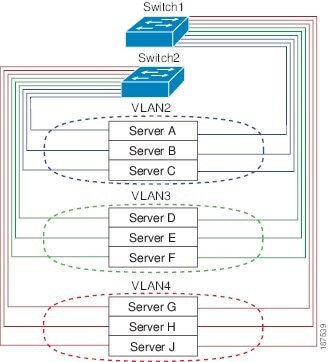

 Feedback
Feedback