Fabric latency is a troubleshooting tool to monitor the time taken by a packet to traverse from source to destination in the
fabric. It can be used to measure latency between a combination of endpoints, endpoint groups, external interfaces, and IP
addresses. Latency is measured from the Arrival time in the ingress leaf switch to the Departure time in the egress leaf switch. A prerequisite for fabric latency measurement is that all the nodes shall be synchronized
with uniform time. Precision Time Protocol (PTP) is used for this, due to its' sub-microsecond accuracy, compared to NTP,
which has only millisecond precisions. NTP is not sufficient to measure packet flight times within an ACI fabric, which is
in the order of microseconds. Hence, latency feature requires all the nodes in the fabric to be synchronized using PTP.
There are two types of latency measurement:
Ongoing latency or Leaf-to-leaf (TEP to TEP) latency is used to measure latency across Tunnel End Points in leaf switches.
It provides the average and maximum latency, standard deviation, and packet count computed at the destination leaf switch.
The latency data collected for the last 30 seconds as well as the cumulative latency values are provided. The TEP-to-TEP latency
measurements are enabled as soon as PTP is turned on in the fabric.
Tenant latency measurements can be configured to troubleshoot issues at the level of individual applications. They can be
enabled for the IP flows matching a specific Flow rule programmed in the Latency TCAM. The flow rules semantics are similar
to the current Atomic counter flow rules.

Note
|
If latency measurement is configured for a particular IP flow, then the latency measurement simultaneously being done for
this flow’s tunnel, will not account for latency of this flow.
|
The following flow rules are supported for latency measurement, in addition to atomic counters:
-
Measure EP to EP latency
-
Measure EP to EPG latency
-
Measure EP to External IP latency
-
Measure EPG to EP latency
-
Measure EPG to EPG latency
-
Measure EPG to External IP latency
-
Measure External IP to EP latency
-
Measure External IP to EPG latency
-
Measure Any to EP latency
-
Measure External IP to External IP latency
-
Measure EP to Any latency

Note
|
Both Atomic counters and Latency measurements can be independently enabled or disabled on the same IP flow rules.
|
Latency data can be measured in two modes; average and histogram. The mode can be specified independently for ongoing latency
as well as for each flow rule in tenant latency policies.
Average Mode
Average mode enables the following measurements.
-
Average latency for last 30 seconds
-
Standard deviation for last 30 seconds
-
Packet count for last 30 second
-
Accumulated average latency
-
Accumulated Maximum latency
-
Accumulated Packet Count

Note
|
The latency measurement in average mode may slightly differ in the low order multiples, of 0.1 microsecond, compared to an
external measurement equipment.
|
Histogram Mode
Histogram mode enables the visualization of the distribution of packet counts across different latency intervals. There are
16 Histogram buckets, and each bucket is configured with a measurement interval. Bucket 0's measurement interval is 0 to 5
microseconds, and Bucket 1 between 5 to 10 microseconds ending in 80 microseconds for the last bucket. Each of these buckets
include a 64 bit counter to measure packets whose latency fell within the bucket’s configured latency interval.
The histogram charts are useful for understanding the latency trends, but may not reflect the exact packet count. For measuring
the actual number of packets, atomic counters may be used.
The maximum number of TEP-to-TEP latency entries supported is 384. In EX-based TORs, we can have at most 256 flows in average
mode and 64 flows in histogram mode. In FX-based TORS, we can have at most 640 flows in average mode and 320 flows in histogram
mode.

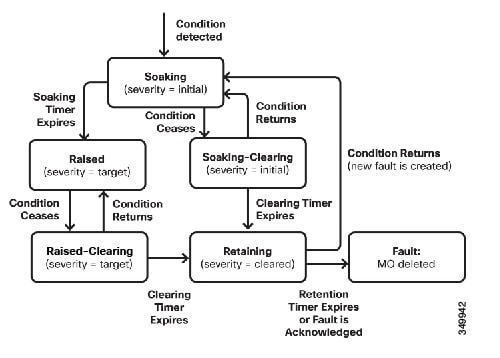
 Feedback
Feedback