Configuring the Switch with the CLI Setup Program
This appendix provides a command-line interface (CLI) setup procedure for a standalone switch. To set up the switch by using Express Setup, see the Cisco CGS 2520 Getting Started Guide. Before connecting the switch to a power source, review the safety warnings in Switch Installation and Power Supply Module Installation.
Accessing the CLI Through the Console Port
You can enter Cisco IOS commands and parameters through the CLI. Use one of these options to access the CLI:
RJ-45 Console Port
1.![]() Connect the RJ-45-to-DB-9 adapter cable to the 9-pin serial port on the PC.
Connect the RJ-45-to-DB-9 adapter cable to the 9-pin serial port on the PC.
2.![]() Connect the other end of the cable to the switch console port.
Connect the other end of the cable to the switch console port.
3.![]() Start the terminal-emulation program on the PC or the terminal.
Start the terminal-emulation program on the PC or the terminal.
The program, frequently a PC application such as HyperTerminal or ProcommPlus, makes communication between the switch and your PC or terminal possible.
Figure 54 Connecting the Console Cable
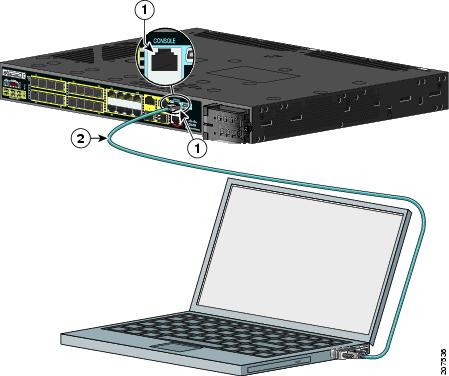
|
|
|
4.![]() Configure the baud rate and character format of the PC or terminal to match the console port characteristics:
Configure the baud rate and character format of the PC or terminal to match the console port characteristics:
5.![]() Connect power to the switch as described in the Power Supply Module Installation.
Connect power to the switch as described in the Power Supply Module Installation.
6.![]() The PC or terminal displays the bootloader sequence. Press Enter to display the setup prompt. Follow the steps in the Completing the Setup Program.
The PC or terminal displays the bootloader sequence. Press Enter to display the setup prompt. Follow the steps in the Completing the Setup Program.
USB Console Port
1.![]() If you are connecting the switch USB console port to a Windows-based PC for the first time, install a USB driver. See Figure 55.
If you are connecting the switch USB console port to a Windows-based PC for the first time, install a USB driver. See Figure 55.
–![]() Installing the Cisco Microsoft Windows XP USB Driver
Installing the Cisco Microsoft Windows XP USB Driver
–![]() Installing the Cisco Microsoft Windows 2000 USB Driver
Installing the Cisco Microsoft Windows 2000 USB Driver
–![]() Installing the Cisco Microsoft Windows Vista USB Driver
Installing the Cisco Microsoft Windows Vista USB Driver
Figure 55 Connecting the USB Console Cable
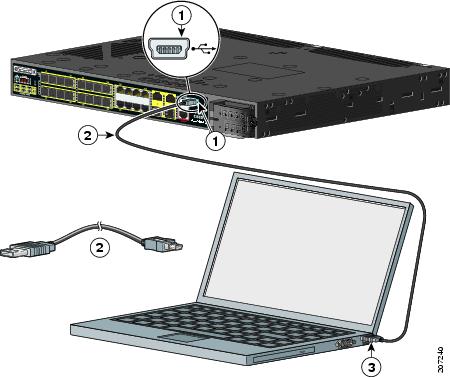
|
|
|
||
|
|
|
2.![]() Connect an USB cable to the PC USB port.
Connect an USB cable to the PC USB port.
3.![]() Connect the other end of the cable to the switch mini-B (5-pin-connector) USB console port (see Figure 55).
Connect the other end of the cable to the switch mini-B (5-pin-connector) USB console port (see Figure 55).
4.![]() To identify the COM port assigned to the USB console port:
To identify the COM port assigned to the USB console port:
a.![]() Choose Start > Control Panel > Systems
Choose Start > Control Panel > Systems
b.![]() Click the Hardware tab and choose Device Manager.
Click the Hardware tab and choose Device Manager.
The assigned COM port appears in parenthesis at the end of the line with the entry: Cisco USB System Management Console.
5.![]() Start the terminal-emulation program on the PC or the terminal.
Start the terminal-emulation program on the PC or the terminal.
The program, frequently a PC application such as HyperTerminal or ProcommPlus, makes communication possible between the switch and your PC or terminal.
7.![]() Configure the baud rate and character format of the PC or terminal to match the console port characteristics:
Configure the baud rate and character format of the PC or terminal to match the console port characteristics:
8.![]() Connect power to the switch as described in the Power Supply Module Installation.
Connect power to the switch as described in the Power Supply Module Installation.
The PC or terminal displays the bootloader sequence.
9.![]() Press Enter to display the setup prompt.
Press Enter to display the setup prompt.
10.![]() Follow the steps in the Completing the Setup Program.
Follow the steps in the Completing the Setup Program.
Installing the Cisco Microsoft Windows USB Device Drivers
Installing the Cisco Microsoft Windows XP USB Driver
1.![]() Obtain the file Cisco_usbconsole_driver.zip from Cisco.com, and unzip it.
Obtain the file Cisco_usbconsole_driver.zip from Cisco.com, and unzip it.
Note: You can download the driver file from the Cisco.com software download site.
2.![]() Start the Cisco Virtual Com InstallShield Wizard:
Start the Cisco Virtual Com InstallShield Wizard:
–![]() If using 32-bit Windows XP, double-click the setup.exe file in the Windows_32 folder.
If using 32-bit Windows XP, double-click the setup.exe file in the Windows_32 folder.
–![]() If using 64-bit Windows XP, double-click the setup(x64).exe file in the Windows_64 folder.
If using 64-bit Windows XP, double-click the setup(x64).exe file in the Windows_64 folder.
The Cisco Virtual Com InstallShield Wizard begins.
The Ready to Install the Program window appears.
The InstallShield Wizard Completed window appears.
6.![]() Connect the USB cable to the PC and to the switch console port.
Connect the USB cable to the PC and to the switch console port.
The USB console port LED turns green, and the Found New Hardware Wizard appears.
7.![]() Follow the instructions to complete the driver installation.
Follow the instructions to complete the driver installation.
Installing the Cisco Microsoft Windows 2000 USB Driver
1.![]() Obtain the file Cisco_usbconsole_driver.zip from Cisco.com, and unzip it.
Obtain the file Cisco_usbconsole_driver.zip from Cisco.com, and unzip it.
Note: You can download the driver file from the Cisco.com software download site.
2.![]() Double-click the setup.exe file.
Double-click the setup.exe file.
The Cisco Virtual Com InstallShield Wizard begins.
The Ready to Install the Program window appears.
The InstallShield Wizard Completed window appears.
6.![]() Connect the USB cable to the PC and to the switch console port.
Connect the USB cable to the PC and to the switch console port.
The USB console port LED turns green, and the Found New Hardware Wizard appears.
7.![]() Follow the instructions to complete the driver installation.
Follow the instructions to complete the driver installation.
Installing the Cisco Microsoft Windows Vista USB Driver
1.![]() Obtain the file Cisco_usbconsole_driver.zip from Cisco.com, and unzip it.
Obtain the file Cisco_usbconsole_driver.zip from Cisco.com, and unzip it.
Note: You can download the driver file from the Cisco.com software download site.
2.![]() Start the Cisco Virtual Com InstallShield Wizard:
Start the Cisco Virtual Com InstallShield Wizard:
–![]() If using 32-bit Windows Vista, double-click the setup.exe file in the Windows_32 folder.
If using 32-bit Windows Vista, double-click the setup.exe file in the Windows_32 folder.
–![]() If using 64-bit Windows Vista, double-click the setup(x64).exe file in the Windows_64 folder.
If using 64-bit Windows Vista, double-click the setup(x64).exe file in the Windows_64 folder.
The Cisco Virtual Com InstallShield Wizard begins.
The Ready to Install the Program window appears.
Note: If a User Account Control warning appears, click Allow - I trust this program.
The InstallShield Wizard Completed window appears.
6.![]() Connect the USB cable to the PC and to the switch console port.
Connect the USB cable to the PC and to the switch console port.
The USB console port LED turns green, and the Found New Hardware Wizard appears.
7.![]() Follow the instructions to complete the driver installation.
Follow the instructions to complete the driver installation.
Uninstalling the Cisco Microsoft Windows USB Drivers
Uninstalling the Cisco Microsoft Windows XP and 2000 USB Driver
The driver can be removed using the Windows Add or Remove Programs utility or with the setup.exe file.
Using the Add or Remove Programs Utility
Note: Disconnect the switch console terminal before uninstalling the driver.
1.![]() Choose Start > Control Panel > Add or Remove Programs.
Choose Start > Control Panel > Add or Remove Programs.
2.![]() Scroll to Cisco Virtual Com, and click Remove.
Scroll to Cisco Virtual Com, and click Remove.
The Program Maintenance window appears
Using the Setup.exe Program
Note: Disconnect the switch console terminal before uninstalling the driver.
1.![]() Start the Cisco Virtual Com InstallShield Wizard:
Start the Cisco Virtual Com InstallShield Wizard:
–![]() If using 32-bit Windows Vista, double-click the setup.exe file in the Windows_32 folder.
If using 32-bit Windows Vista, double-click the setup.exe file in the Windows_32 folder.
–![]() If using 64-bit Windows Vista, double-click the setup(x64).exe file in the Windows_64 folder.
If using 64-bit Windows Vista, double-click the setup(x64).exe file in the Windows_64 folder.
The InstallShield Wizard for Cisco Virtual Com appears.
The Program Maintenance window appears
4.![]() Select the Remove radio button.
Select the Remove radio button.
The Remove the Program window appears.
Uninstalling the Cisco Microsoft Windows Vista USB Driver
Note: Disconnect the switch console terminal before uninstalling the driver.
To uninstall the Windows Vista USB driver:
1.![]() Start the Cisco Virtual Com InstallShield Wizard:
Start the Cisco Virtual Com InstallShield Wizard:
–![]() If using 32-bit Windows Vista, double-click the setup.exe file in the Windows_32 folder.
If using 32-bit Windows Vista, double-click the setup.exe file in the Windows_32 folder.
–![]() If using 64-bit Windows Vista, double-click the setup(x64).exe file in the Windows_64 folder.
If using 64-bit Windows Vista, double-click the setup(x64).exe file in the Windows_64 folder.
The InstallShield Wizard for Cisco Virtual Com appears.
The Program Maintenance window appears.
4.![]() Select the Remove radio button.
Select the Remove radio button.
The Remove the Program window appears.
Note: If a User Account Control warning appears, click Allow - I trust this program to proceed.
Entering the Initial Configuration Information
To set up the switch, you need to complete the setup program, which runs automatically after the switch powers on. You must assign an IP address and other configuration information necessary for the switch to communicate with the local routers and the Internet.
IP Settings
Completing the Setup Program
To complete the setup program and to create an initial configuration for the switch:
1.![]() Enter Yes at these two prompts.
Enter Yes at these two prompts.
2.![]() Enter a host name for the switch, and press Return.
Enter a host name for the switch, and press Return.
On a command switch, the host name is limited to 28 characters and on a member switch to 31 characters. Do not use -n, where n is a number, as the last character in a host name for any switch.
3.![]() Enter an enable secret password, and press Return.
Enter an enable secret password, and press Return.
The password can be from 1 to 25 alphanumeric characters, can start with a number, is case sensitive, allows spaces, but ignores leading spaces. The secret password is encrypted, and the enable password is in plain text.
4.![]() Enter an enable password, and press Return.
Enter an enable password, and press Return.
5.![]() Enter a virtual terminal (Telnet) password, and press Return.
Enter a virtual terminal (Telnet) password, and press Return.
The password can be from 1 to 25 alphanumeric characters, is case sensitive, allows spaces, but ignores leading spaces.
6.![]() (Optional) Configure Simple Network Management Protocol (SNMP) by responding to the prompts. You can also configure SNMP later through the CLI. To configure SNMP later, enter no.
(Optional) Configure Simple Network Management Protocol (SNMP) by responding to the prompts. You can also configure SNMP later through the CLI. To configure SNMP later, enter no.
7.![]() Enter the interface name (physical interface or VLAN name) of the interface that connects to the management network, and press Return. For this release, always use vlan1 as that interface.
Enter the interface name (physical interface or VLAN name) of the interface that connects to the management network, and press Return. For this release, always use vlan1 as that interface.
8.![]() Configure the interface by entering the switch IP address and subnet mask and pressing Return. The IP address and subnet masks shown below are examples.
Configure the interface by entering the switch IP address and subnet mask and pressing Return. The IP address and subnet masks shown below are examples.
9.![]() Enter Y to configure the switch as the cluster command switch. Enter N to configure it as a member switch or as a standalone switch.
Enter Y to configure the switch as the cluster command switch. Enter N to configure it as a member switch or as a standalone switch.
If you enter N, you can configure the switch as a command switch later through the CLI. To configure it later, enter no.
You have completed the initial configuration of the switch, and the switch displays its configuration. This is an example of the configuration output:
11.![]() Make your selection, and press Return.
Make your selection, and press Return.
After you complete the setup program, the switch can run the default configuration you created.
To change this configuration or perform other management tasks, enter commands at the Switch> prompt.
 Feedback
Feedback