End-to-End Procedure
The following flowchart illustrates the workflow for migrating a Microsoft Azure Native firewall to threat defense using the Secure Firewall Migration Tool.
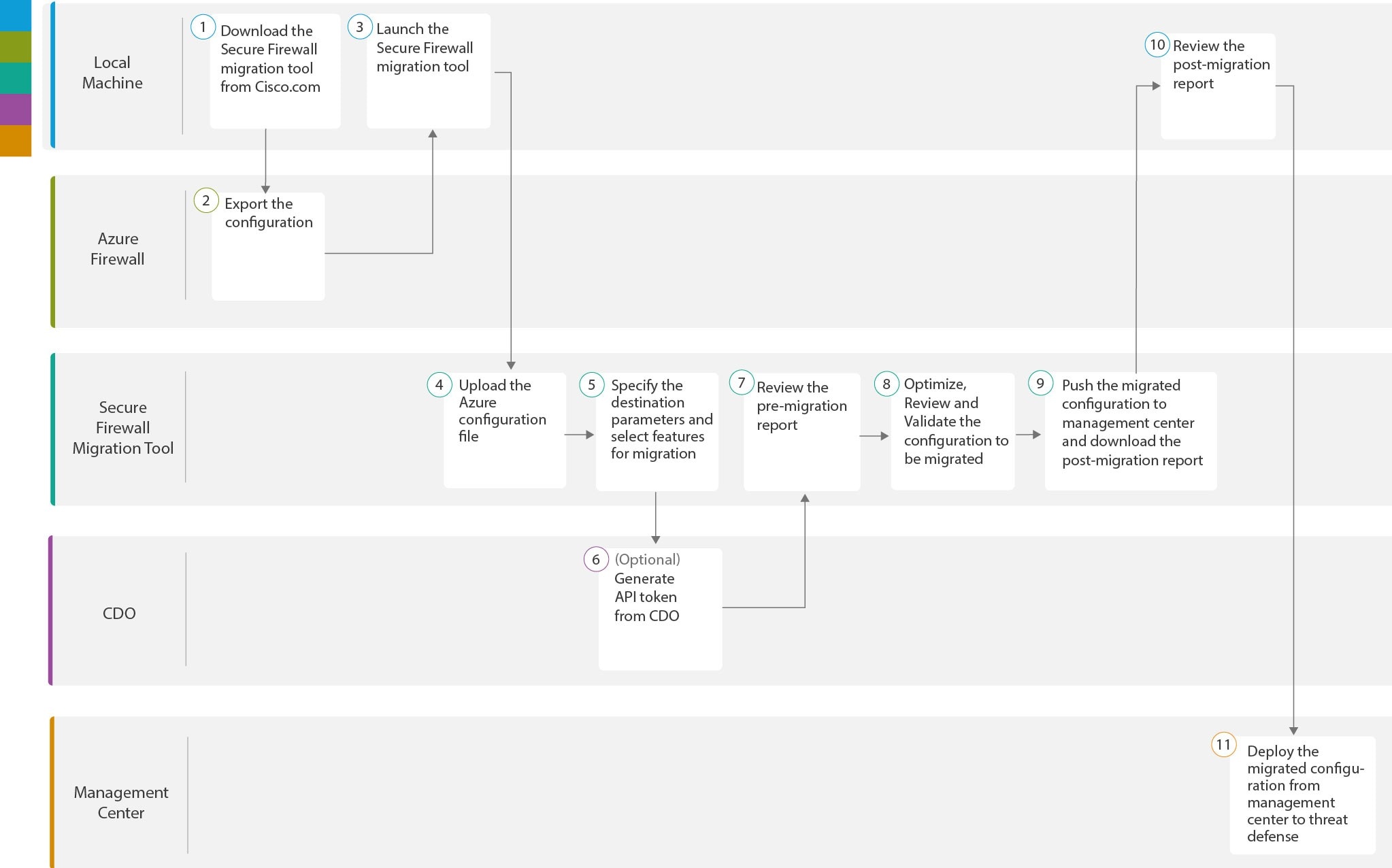
|
Workspace |
Steps |
|
|---|---|---|
|
|
Local Machine |
Download the latest version of Secure Firewall Migration Tool from Cisco.com. For detailed steps, see Download the Secure Firewall Migration Tool from Cisco.com. |
|
|
Azure Firewall |
Export the configuration file: For details about exporting the configuration from Azure firewall, see Export the Configuration from Microsoft Azure Native Firewall. |
|
|
Local Machine |
Launch the Secure Firewall Migration Tool in your local machine. For details, see Launch the Secure Firewall Migration Tool. |
|
|
Secure Firewall Migration Tool |
Upload the Azure configuration file exported from Azure firewall. For details, see Upload the Microsoft Azure Configuration File. |
|
|
Secure Firewall Migration Tool |
Specify the destination parameters for the migration. For detailed steps, see Specify Destination Parameters for the Secure Firewall Migration Tool. |
|
|
CDO |
(Optional) This step is required if you have selected Cloud-Delivered Firewall Management Center as the destination Management Center. For detailed steps, see Specify Destination Parameters for the Secure Firewall Migration Tool, step 1. |
|
|
Secure Firewall Migration Tool |
Navigate to where you downloaded the premigration report and review the report. For detailed steps, see Review the Pre-Migration Report. |
|
Secure Firewall Migration Tool |
Optimize and review the configuration carefully and validate that it is correct and matches how you want to configure the device. For detailed steps, see Optimize, Review and Validate the Configuration to be Migrated. |
|
|
|
Secure Firewall Migration Tool |
Sends the migrated configuration to Management Center and download the postmigration report. For detailed steps, see Push the Migrated Configuration to Management Center. |
|
|
Local Machine |
Navigate to where you downloaded the postmigration report and review the report. For detailed steps, see Review the Post-Migration Report and Complete the Migration. |
|
|
Management Center |
Deploy the migrated configuration from the Management Center to the . For detailed steps, see Review the Post-Migration Report and Complete the Migration. |


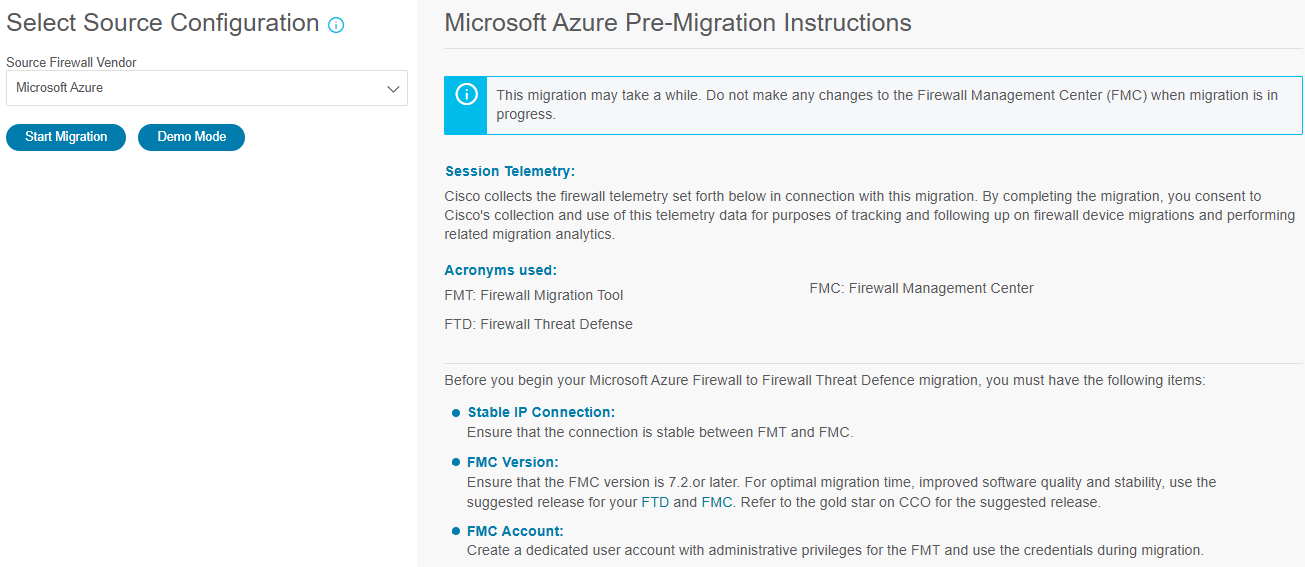
 Feedback
Feedback