End-to-End Procedure
The following flowchart illustrates the workflow for migrating a Fortinet firewall to threat defense using the Secure Firewall migration tool.
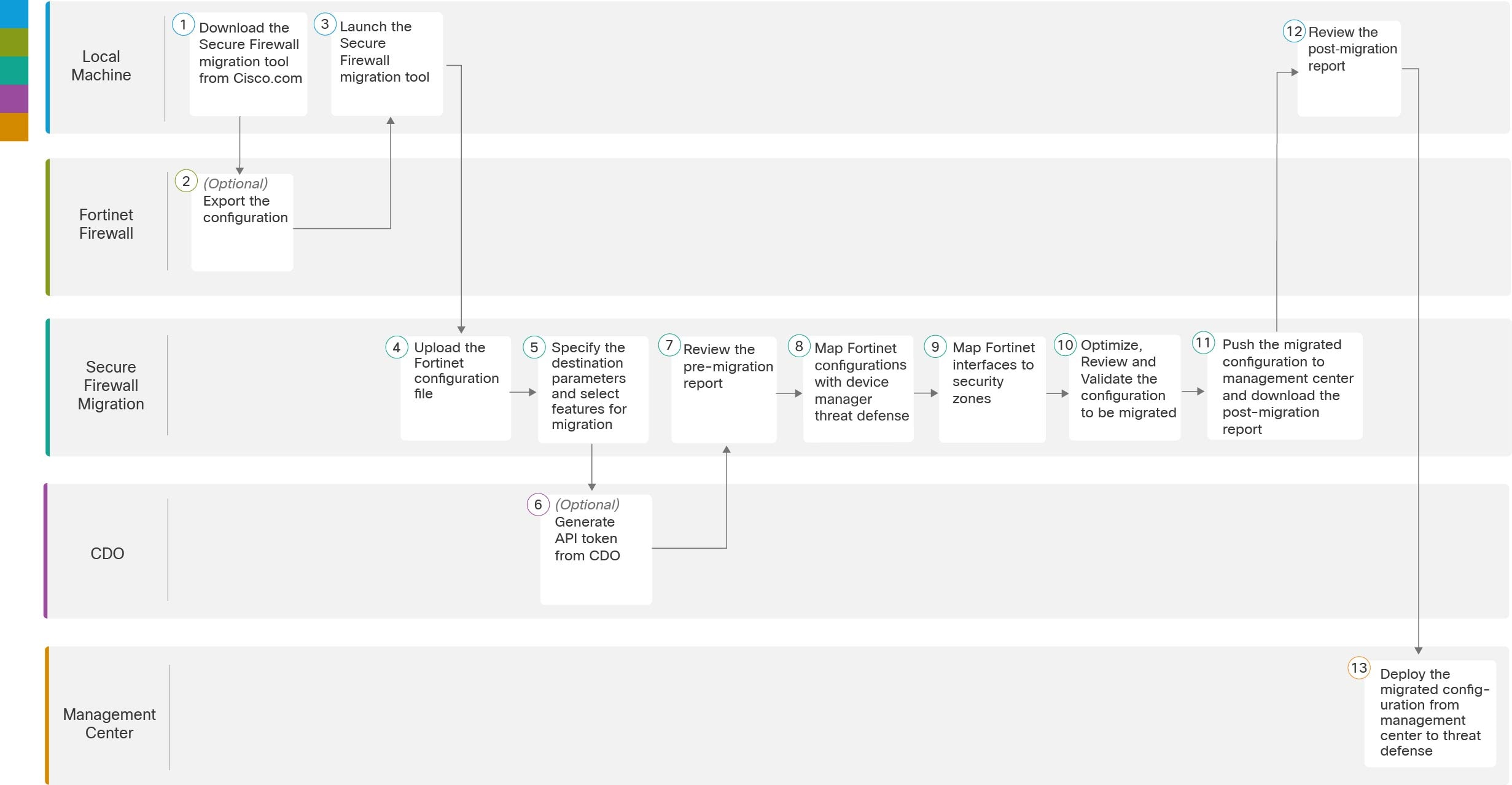
|
Workspace |
Steps |
|
|---|---|---|
|
|
Fortnet Frewall |
Export the configuration to the local system, see Download the Secure Firewall migration tool from Cisco.com. |
|
|
Fortinet Firewall |
Export the Configuration File: To export the configuration from Fortinet firewall, see Export the Configuration from Fortinet Firewall. |
|
|
Local Machine |
Launch the Secure Firewall migration tool on your local machine, see Launch the Secure Firewall Migration Tool. |
|
|
Secure Firewall Migration Tool |
Upload the Fortinet config file exported from Fortinet firewall, see Upload the Fortinet Configuration File. |
|
|
Secure Firewall Migration Tool |
During this step, you can specify the destination parameters for the migration. For detailed steps, see Specify Destination Parameters for the Secure Firewall Migration Tool. . |
|
|
Security Cloud Control |
(Optional) This step is optional and only required if you have selected cloud-delivered Firewall Management Center as destination management center. For detailed steps, see Specify Destination Parameters for the Secure Firewall Migration Tool, step 1. |
|
|
Secure Firewall Migration Tool |
Navigate to where you downloaded the pre migration report and review the report. For detailed steps, see Review the Pre-Migration Report. |
|
Secure Firewall Migration Tool |
To ensure that the Fortinet configuration is migrated correctly, map the Fortinet interfaces to the appropriate threat defense interface objects, security zones and interface groups. For detailed steps, see Map Fortinet Firewall Configurations with Secure Firewall Device Manager Threat Defense Interfaces |
|
|
|
Secure Firewall Migration Tool |
Map the Fortinet interfaces to the appropriate security zones, see Map Fortinet interfaces to security zones for detailed steps. |
|
|
Secure Firewall Migration Tool |
Optimize and review the configuration carefully and validate that it is correct and matches how you want to configure the threat defense device. For detailed steps, see Optimize, Review and Validate the Configuration to be Migrated. |
|
|
Secure Firewall Migration Tool |
This step in the migration process sends the migrated configuration to management center and allows you to download the post-migration report. For detailed steps, see Push the Migrated Configuration to Management Center. |
|
|
Local Machine |
Navigate to where you downloaded the post migration report and review the report. For detailed steps, see Review the Post-Migration Report and Complete the Migration. |
|
|
Management Center |
Deploy the migrated configuration from the management center to threat defense. For detailed steps, see Review the Post-Migration Report and Complete the Migration. |

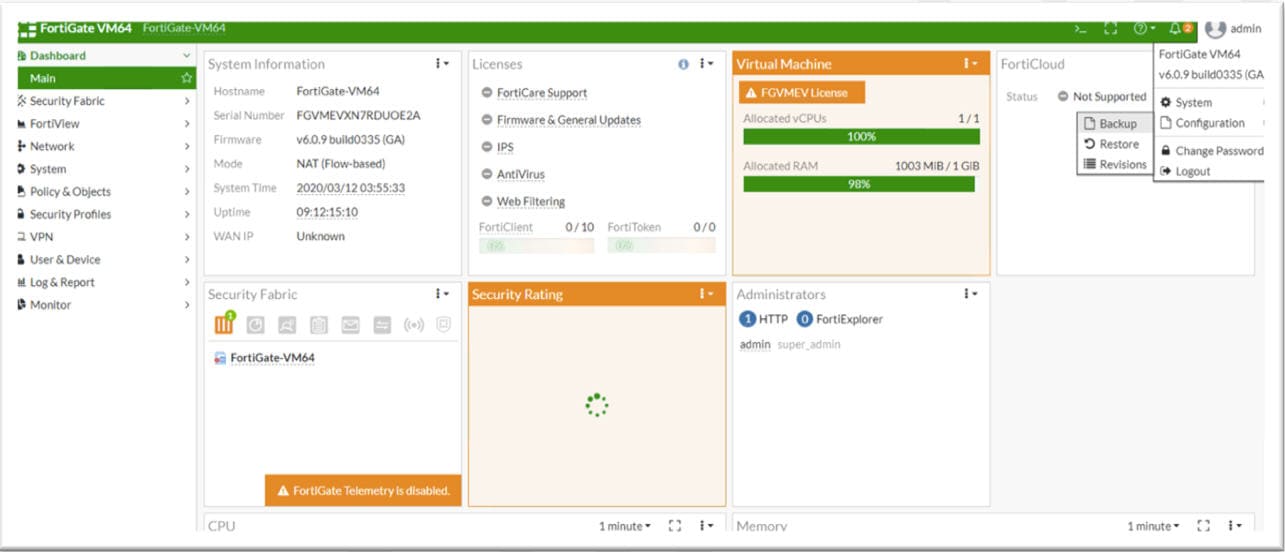

 ) to export the table to an editable Excel sheet.
) to export the table to an editable Excel sheet.
 ). The migration tool reads the entries in the Excel and automatically adds them to the corresponding preshared key columns
of the VPN configurations.
). The migration tool reads the entries in the Excel and automatically adds them to the corresponding preshared key columns
of the VPN configurations.
 Feedback
Feedback