Secure Firewall ASA Botnet Traffic Filter Guide
Malware is malicious software that is installed on an unknowing host. Malware that attempts network activity such as sending private data (passwords, credit card numbers, key strokes, or proprietary data) can be detected by the Botnet Traffic Filter when the malware starts a connection to a known bad IP address. The Botnet Traffic Filter checks incoming and outgoing connections against a dynamic database of known bad domain names and IP addresses (the blacklist), and then logs or blocks any suspicious activity.
You can also supplement the Cisco dynamic database with blacklisted addresses of your choosing by adding them to a static blacklist; if the dynamic database includes blacklisted addresses that you think should not be blacklisted, you can manually enter them into a static whitelist. Whitelisted addresses still generate syslog messages, but because you are only targeting blacklist syslog messages, they are informational.
 Note |
If you do not want to use the Cisco dynamic database at all, because of internal requirements, you can use the static blacklist alone if you can identify all the malware sites that you want to target. |
About the Botnet Traffic Filter
Botnet Traffic Filter Address Types
Addresses monitored by the Botnet Traffic Filter include:
-
Known malware addresses—These addresses are on the blacklist identified by the dynamic database and the static blacklist.
-
Known allowed addresses—These addresses are on the whitelist. The whitelist is useful when an address is blacklisted by the dynamic database and also identified by the static whitelist.
-
Ambiguous addresses—These addresses are associated with multiple domain names, but not all of these domain names are on the blacklist. These addresses are on the greylist.
-
Unlisted addresses—These addresses are unknown, and not included on any list.
Botnet Traffic Filter Actions for Known Addresses
You can configure the Botnet Traffic Filter to log suspicious activity, and you can optionally configure it to block suspicious traffic automatically.
Unlisted addresses do not generate any syslog messages, but addresses on the blacklist, whitelist, and greylist generate syslog messages differentiated by type. See Botnet Traffic Filter Syslog Messaging.
Botnet Traffic Filter Databases
The Botnet Traffic Filter uses two databases for known addresses. You can use both databases together, or you can disable use of the dynamic database and use the static database alone.
About the Dynamic Database
The Botnet Traffic Filter can receive periodic updates for the dynamic database from the Cisco update server. This database lists thousands of known bad domain names and IP addresses.
How the ASA Uses the Dynamic Database
The ASA uses the dynamic database as follows:
-
When the domain name in a DNS reply matches a name in the dynamic database, the Botnet Traffic Filter adds the name and IP address to the DNS reverse lookup cache.
-
When the infected host starts a connection to the IP address of the malware site, then the ASA sends a syslog message informing you of the suspicious activity and optionally drops the traffic if you configured the ASA to do so.
-
In some cases, the IP address itself is supplied in the dynamic database, and the Botnet Traffic Filter logs or drops any traffic to that IP address without having to inspect DNS requests.
Database Files
The database files are downloaded from the Cisco update server, and then stored in running memory; they are not stored in flash memory. Be sure to identify a DNS server for the ASA so that it can access the Cisco update server URL. In multiple context mode, the system downloads the database for all contexts using the admin context interface; be sure to identify a DNS server in the admin context.
If you need to delete the database, use:
-
CLI—the dynamic-filter database purge command.
-
ASDM—the pane Purge Botnet Database button.
Be sure to first disable use of the database by:
-
CLI—entering the no dynamic-filter use-database command.
-
ASDM—unchecking the Use Botnet data dynamically downloaded from updater server check box in the area.
 Note |
To filter on the domain names in the dynamic database, you need to enable DNS packet inspection with Botnet Traffic Filter snooping; the ASA looks inside the DNS packets for the domain name and associated IP address. |
Database Traffic Types
The dynamic database includes the following types of addresses:
-
Ads—These are advertising networks that deliver banner ads, interstitials, rich media ads, pop-ups, and pop-unders for websites, spyware and adware. Some of these networks send ad-oriented HTML emails and email verification services.
-
Data Tracking—These are sources associated with companies and websites that offer data tracking and metrics services to websites and other online entities. Some of these also run small advertising networks.
-
Spyware—These are sources that distribute spyware, adware, greyware, and other potentially unwanted advertising software. Some of these also run exploits to install such software.
-
Malware—These are sources that use various exploits to deliver adware, spyware and other malware to victim computers. Some of these are associated with rogue online vendors and distributors of dialers which deceptively call premium-rate phone numbers.
-
Adult—These are sources associated with adult networks/services offering web hosting for adult content, advertising, content aggregation, registration & billing, and age verification. These may be tied to distribution of adware, spyware, and dialers.
-
Bot and Threat Networks—These are rogue systems that control infected computers. They are either systems hosted on threat networks or systems that are part of the botnet itself.
About the Static Database
You can manually enter domain names or IP addresses (host or subnet) that you want to tag as bad names in a blacklist. Static blacklist entries are always designated with a Very High threat level. You can also enter names or IP addresses in a whitelist, so that names or addresses that appear on both the dynamic blacklist and the whitelist are identified only as whitelist addresses in syslog messages and reports. Note that you see syslog messages for whitelisted addresses even if the address is not also in the dynamic blacklist.
When you add a domain name to the static database, the ASA waits 1 minute, and then sends a DNS request for that domain name and adds the domain name/IP address pairing to the DNS host cache. (This action is a background process, and does not affect your ability to continue configuring the ASA). We recommend also enabling DNS packet inspection with Botnet Traffic Filter snooping. The ASA uses Botnet Traffic Filter snooping instead of the regular DNS lookup to resolve static blacklist domain names in the following circumstances:
-
The ASA DNS server is unavailable.
-
A connection is initiated during the 1 minute waiting period before the ASA sends the regular DNS request.
If DNS snooping is used, when an infected host sends a DNS request for a name on the static database, the ASA looks inside the DNS packets for the domain name and associated IP address and adds the name and IP address to the DNS reverse lookup cache.
If you do not enable Botnet Traffic Filter snooping, and one of the above circumstances occurs, then that traffic will not be monitored by the Botnet Traffic Filter.
About the DNS Reverse Lookup Cache and DNS Host Cache
When you use the dynamic database with DNS snooping, entries are added to the DNS reverse lookup
cache. If you use the static database, entries are added to the DNS host cache (see About the Static Database, about using the static database with DNS snooping and the DNS reverse lookup cache).
Entries in the DNS reverse lookup cache and the DNS host cache have a time to live (TTL) value provided by the DNS server. The largest TTL value allowed is 1 day (24 hours); if the DNS server provides a larger TTL, it is truncated to 1 day maximum.
For the DNS reverse lookup cache, after an entry times out, the ASA renews the entry when an infected host initiates a connection to a known address, and DNS snooping occurs.
For the DNS host cache, after an entry times out, the ASA periodically requests a refresh for the entry.
For the DNS host cache, the maximum number of blacklist entries and whitelist entries is 1000 each. The number of entries in the DNS reverse lookup cache varies per model.
How the Botnet Traffic Filter Works
The following figure shows how the Botnet Traffic Filter works with the dynamic database plus DNS inspection with Botnet Traffic Filter snooping.
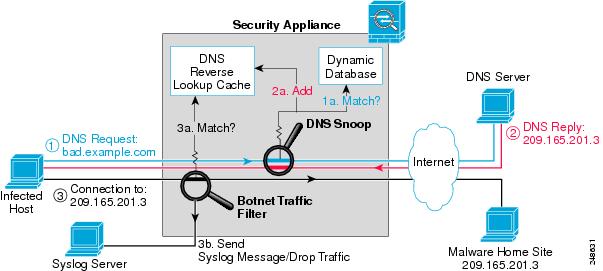
The following figure shows how the Botnet Traffic Filter works with the static database.
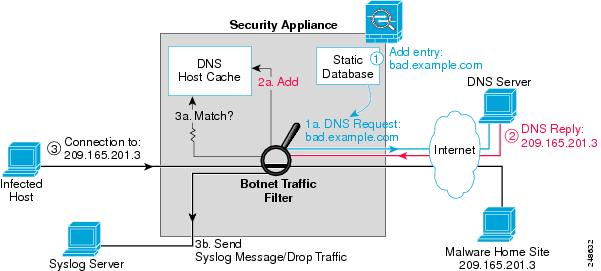
Licensing for the Botnet Traffic Filter
|
Model |
License Requirement |
|---|---|
|
ASA Virtual |
Standard or Premium License. |
|
All other models |
You need the following licenses:
|
Prerequisites for the Botnet Traffic Filter
To use the dynamic database, identify a DNS server for the ASA so that it can access the Cisco update server URL. In multiple context mode, the system downloads the database for all contexts using the admin context interface; be sure to identify a DNS server in the admin context.
Guidelines for the Botnet Traffic Filter
Failover Guidelines
Does not support replication of the DNS reverse lookup cache, DNS host cache, or the dynamic database in Stateful Failover.
IPv6 Guidelines
Does not support IPv6.
Model Guidelines
The following ASA models support this feature:
-
ASA 5505
-
ASA 5510, 5520, 5540, 5550
-
ASA 5512-X, 5515-X, 5525-X, 5545-X, 5555-X
-
ASA 5580
-
ASA 5585-X
-
ASASM
Additional Guidelines and Limitations
-
TCP DNS traffic is not supported.
-
You can add up to 1000 blacklist entries and 1000 whitelist entries in the static database.
-
The packet tracer is not supported.
Defaults for the Botnet Traffic Filter
By default, the Botnet Traffic Filter is disabled, as is use of the dynamic database.
For DNS inspection, which is enabled by default, Botnet Traffic Filter snooping is disabled by default.
Configure the Botnet Traffic Filter
To configure the Botnet Traffic Filter, perform the following tasks:
Procedure
| Step 1 |
Configure the Dynamic Database. This procedure enables database updates from the Cisco update server, and also enables use of the downloaded dynamic database by the ASA. Disallowing use of the downloaded database is useful in multiple context mode so you can configure use of the database on a per-context basis. |
| Step 2 |
(Optional) (Optional) Add Entries to the Static Database. This procedure lets you augment the dynamic database with domain names or IP addresses that you want to blacklist or whitelist. You might want to use the static database instead of the dynamic database if you do not want to download the dynamic database over the Internet. |
| Step 3 |
This procedure enables inspection of DNS packets, compares the domain name with those in the dynamic database or the static database (when a DNS server for the ASA is unavailable), and adds the name and IP address to the DNS reverse lookup cache. This cache is then used by the Botnet Traffic Filter when connections are made to the suspicious address. |
| Step 4 |
Enable Traffic Classification and Actions for the Botnet Traffic Filter. This procedure enables the Botnet Traffic Filter, which compares the source and destination IP address in each initial connection packet to the IP addresses in the dynamic database, static database, DNS reverse lookup cache, and DNS host cache, and sends a syslog message or drops any matching traffic. |
Configure the Dynamic Database
This procedure enables database updates, and also enables use of the downloaded dynamic database by the ASA. In multiple context mode, the system downloads the database for all contexts using the admin context interface. You can configure use of the database on a per-context basis. By default, downloading and using the dynamic database is disabled.
Before You Begin
Enable ASA use of a DNS server (in the area). In multiple context mode, the system downloads the database for all contexts using the admin context interface; be sure to identify a DNS server in the admin context.
CLI
Procedure
| Step 1 |
Enable downloading of the dynamic database from the Cisco update server: dynamic-filter updater-client enable Example:In multiple context mode, enter this command in the system execution space. If you do not have a database already installed on the ASA, it downloads the database after approximately 2 minutes. The update server determines how often the ASA polls the server for future updates, typically every hour. |
| Step 2 |
(Multiple context mode only) Change to the context so that you can configure use of the database on a per-context basis: changeto context context_name Example: |
| Step 3 |
Enable use of the dynamic database: dynamic-filter use-database Example: |
ASDM
Procedure
| Step 1 |
Enable downloading of the dynamic database.
This setting enables downloading of the dynamic database from the Cisco update server. In multiple context mode, enter this command in the system execution space. If you do not have a database already installed on the ASA, it downloads the database after approximately 2 minutes. The update server determines how often the ASA polls the server for future updates, typically every hour. |
||
| Step 2 |
(Multiple context mode only) In multiple context mode, click Apply. Then change to the context where you want to configure the Botnet Traffic Filter by double-clicking the context name in the Device List. |
||
| Step 3 |
In the Configuration > Firewall > Botnet Traffic Filter > Botnet Database > Dynamic Database Configuration area, check the Use Botnet data dynamically downloaded from updater server check box. |
||
| Step 4 |
Click Apply. |
||
| Step 5 |
(Optional) If you want to later remove the database from running memory, perform the following steps:
|
Example
The following multiple mode example enables downloading of the dynamic database, and enables use of the database in context1 and context2:
ciscoasa(config)# dynamic-filter updater-client enable
ciscoasa(config)# changeto context context1
ciscoasa/context1(config)# dynamic-filter use-database
ciscoasa/context1(config)# changeto context context2
ciscoasa/context2(config)# dynamic-filter use-databaseThe following single mode example enables downloading of the dynamic database, and enables use of the database:
ciscoasa(config)# dynamic-filter updater-client enable
ciscoasa(config)# dynamic-filter use-database(Optional) Add Entries to the Static Database
The static database lets you augment the dynamic database with domain names or IP addresses that you want to blacklist or whitelist. Static blacklist entries are always designated with a Very High threat level. See About the Static Database for more information.
Before You Begin
-
In multiple context mode, perform this procedure in the context execution space.
-
Enable ASA use of a DNS server (in the area). In multiple context mode, enable DNS per context.
CLI
Procedure
| Step 1 |
Edit the Botnet Traffic Filter blacklist: dynamic-filter blacklist Example: |
| Step 2 |
Add to the blacklist. You can add up to 1000 blacklist entries.
Example:You can enter this command multiple times for multiple entries.
Example:You can enter this command multiple times for multiple entries. The mask can be for a single host or for a subnet. |
| Step 3 |
Edit the Botnet Traffic Filter whitelist: dynamic-filter whitelist Example: |
| Step 4 |
Add to the whitelist. You can add up to 1000 whitelist entries.
Example:You can enter this command multiple times for multiple entries.
Example:You can enter this command multiple times for multiple entries. The mask can be for a single host or for a subnet. |
ASDM
Procedure
| Step 1 |
1Choose the or White List pane, click Add for the Whitelist or Blacklist. |
| Step 2 |
In the Addresses field, enter one or more domain names, IP addresses, and IP address/netmasks. Enter multiple entries separated by commas, spaces, lines, or semi-colons. You can enter up to 1000 entries for each type. |
| Step 3 |
Click OK. |
| Step 4 |
Click Apply. |
Example
The following example creates entries for the blacklist and whitelist:
ciscoasa(config)# dynamic-filter blacklist
ciscoasa(config-llist)# name bad1.example.com
ciscoasa(config-llist)# name bad2.example.com
ciscoasa(config-llist)# address 10.1.1.1 255.255.255.0
ciscoasa(config-llist)# dynamic-filter whitelist
ciscoasa(config-llist)# name good.example.com
ciscoasa(config-llist)# name great.example.com
ciscoasa(config-llist)# name awesome.example.com
ciscoasa(config-llist)# address 10.1.1.2 255.255.255.255Enable DNS Snooping
This procedure enables inspection of DNS packets and enables Botnet Traffic Filter snooping, which compares the domain name with those on the dynamic database or static database, and adds the name and IP address to the Botnet Traffic Filter DNS reverse lookup cache. This cache is then used by the Botnet Traffic Filter when connections are made to the suspicious address.
The following procedure creates an interface-specific service policy for DNS inspection.
Before You Begin
-
In multiple context mode, perform this procedure in the context execution space.
-
TCP DNS traffic is not supported.
-
Default DNS Inspection Configuration and Recommended Configuration—The default configuration for DNS inspection inspects all UDP DNS traffic on all interfaces, and does not have DNS snooping enabled.
We suggest that you enable DNS snooping only on interfaces where external DNS requests are going. Enabling DNS snooping on all UDP DNS traffic, including that going to an internal DNS server, creates unnecessary load on the ASA.
For example, if the DNS server is on the outside interface, you should enable DNS inspection with snooping for all UDP DNS traffic on the outside interface.
CLI
Procedure
| Step 1 |
Create a class map to identify the traffic for which you want to inspect DNS: class-map name Example: |
| Step 2 |
Specify traffic for the class map: match parameters Example:For example, you can specify an ACL for DNS traffic to and from certain addresses, or you can specify all UDP DNS traffic. |
| Step 3 |
Add or edit a policy map so you can set the actions to take with the class map traffic: policy-map name Example: |
| Step 4 |
Identify the class map you created in Step 1: class name Example: |
| Step 5 |
Enable DNS inspection with Botnet Traffic Filter snooping: inspect dns [ map_name] dynamic-filter-snoop Example:To use the default DNS inspection policy map for the map_name, specify preset_dns_map for the map name. |
| Step 6 |
Activate the policy map on an interface: service-policy policymap_name interface interface_name Example:The interface-specific policy overrides the global policy. You can only apply one policy map to each interface. |
ASDM
Procedure
| Step 1 |
Configure DNS inspection for traffic that you want to snoop using the Botnet Traffic Filter. See the configuration guide for the DNS inspection procedure. See the Before You Begin section for guidelines on configuring DNS inspection.
|
||
| Step 2 |
Choose the pane. All existing service rules that include DNS inspection are listed in the table. |
||
| Step 3 |
For each rule for which you want to enable DNS snooping, in the DNS Snooping Enabled column, check the check box. |
||
| Step 4 |
Click Apply. |
Example
The following recommended configuration creates a class map for all UDP DNS traffic, enables DNS inspection and Botnet Traffic Filter snooping with the default DNS inspection policy map, and applies it to the outside interface:
ciscoasa(config)# class-map dynamic-filter_snoop_class
ciscoasa(config-cmap)# match port udp eq domain
ciscoasa(config-cmap)# policy-map dynamic-filter_snoop_policy
ciscoasa(config-pmap)# class dynamic-filter_snoop_class
ciscoasa(config-pmap-c)# inspect dns preset_dns_map dynamic-filter-snoop
ciscoasa(config-pmap-c)# service-policy dynamic-filter_snoop_policy interface outsideEnable Traffic Classification and Actions for the Botnet Traffic Filter
This procedure enables the Botnet Traffic Filter. The Botnet Traffic Filter compares the source and destination IP address in each initial connection packet to the following:
-
Dynamic database IP addresses
-
Static database IP addresses
-
DNS reverse lookup cache (for dynamic database domain names)
-
DNS host cache (for static database domain names)
When an address matches, the ASA sends a syslog message. The only additional action currently available is to drop the connection.
Before You Begin
-
In multiple context mode, perform this procedure in the context execution space.
-
Recommended Configuration—Although DNS snooping is not required, we recommend configuring DNS snooping for maximum use of the Botnet Traffic Filter (see Enable DNS Snooping). Without DNS snooping for the dynamic database, the Botnet Traffic Filter uses only the static database entries, plus any IP addresses in the dynamic database; domain names in the dynamic database are not used.
We recommend enabling the Botnet Traffic Filter on all traffic on the Internet-facing interface, and enabling dropping of traffic with a severity of moderate and higher.
CLI
Procedure
| Step 1 |
(Optional) Identify the traffic that you want to monitor or drop: access-list access_list_name extended { deny | permit} protocol source_address mask[ operator port ] dest_address mask [ operator port ] Example:If you do not create an ACL for monitoring, by default you monitor all traffic. You can optionally use an ACL to identify a subset of monitored traffic that you want to drop; be sure the ACL is a subset of the monitoring ACL. See the general operations configuration guide for more information about creating an ACL. |
||||
| Step 2 |
Enable the Botnet Traffic Filter; without any options, this command monitors all traffic: dynamic-filter enable [ interface name] [ classify-list access_list] Example:We recommend enabling the Botnet Traffic Filter on all traffic on the Internet-facing interface using the interface keyword. You can optionally limit monitoring to specific traffic by using the classify-list keyword with an ACL. You can enter this command one time for each interface and one time for the global policy (where you do not specify the interface keyword). Each interface and global command can have an optional classify-list keyword. Any interface-specific commands take precedence over the global command. |
||||
| Step 3 |
(Optional) Automatically drop malware traffic: dynamic-filter drop blacklist [ interface name] [ action-classify-list subset_access_list] [ threat-level { eq level | range min max }] Example:To manually drop traffic, see Block Botnet Traffic Manually. Be sure to first configure a dynamic-filter enable command to monitor any traffic you also want to drop. You can set an interface policy using the interface keyword, or a global policy (where you do not specify the interface keyword). Any interface-specific commands take precedence over the global command. You can enter this command multiple times for each interface and global policy. The action-classify-list keyword limits the traffic dropped to a subset of monitored traffic. The dropped traffic must always be equal to or a subset of the monitored traffic. For example, if you specify an ACL for the dynamic-filter enable command, and you specify the action-classify-list for this command, then it must be a subset of the dynamic-filter enable ACL. Make sure you do not specify overlapping traffic in multiple commands for a given interface/global policy. Because you cannot control the exact order that commands are matched, overlapping traffic means you do not know which command will be matched. For example, do not specify both a command that matches all traffic (without the action-classify-list keyword) as well as a command with the action-classify-list keyword for a given interface. In this case, the traffic might never match the command with the action-classify-list keyword. Similarly, if you specify multiple commands with the action-classify-list keyword, make sure each ACL is unique, and that the networks do not overlap. You can additionally limit the traffic dropped by setting the threat level. If you do not explicitly set a threat level, the level used is threat-level range moderate very-high.
The level and min and max options are:
|
||||
| Step 4 |
(Optional) If you configured the dynamic-filter drop blacklist command, then this command treats greylisted traffic as blacklisted traffic for dropping purposes: dynamic-filter ambiguous-is-black If you do not enable this command, greylisted traffic will not be dropped. See Botnet Traffic Filter Address Types, for more information about the greylist. |
ASDM
Procedure
| Step 1 |
Choose the pane. |
||||||
| Step 2 |
To enable the Botnet Traffic Filter on specified traffic, perform the following steps:
|
||||||
| Step 3 |
(Optional) To treat greylisted traffic as blacklisted traffic for action purposes, in the Ambiguous Traffic Handling area, check the Treat ambiguous (greylisted) traffic as malicious (blacklisted) traffic check box. If you do not enable this option, greylisted traffic will not be dropped if you configure a rule in the Blacklisted Traffic Actions area. See Botnet Traffic Filter Address Types, for more information about the greylist. |
||||||
| Step 4 |
(Optional) To automatically drop malware traffic, perform the following steps. To manually drop traffic, see Block Botnet Traffic Manually.
|
||||||
| Step 5 |
Click Apply. |
Example
The following recommended configuration monitors all traffic on the outside interface and drops all traffic at a threat level of moderate or higher:
ciscoasa(config)# dynamic-filter enable interface outside
ciscoasa(config)# dynamic-filter drop blacklist interface outsideIf you decide not to monitor all traffic, you can limit the traffic using an ACL. The following example monitors only port 80 traffic on the outside interface, and drops traffic threat level very-high only:
ciscoasa(config)# access-list dynamic-filter_acl extended permit tcp any any eq 80
ciscoasa(config)# dynamic-filter enable interface outside classify-list dynamic-filter_acl
ciscoasa(config)# dynamic-filter drop blacklist interface outside threat-level eq
very-highManage the Botnet Traffic Filter
Block Botnet Traffic Manually
If you choose not to block malware traffic automatically (see Enable Traffic Classification and Actions for the Botnet Traffic Filter), you can block traffic manually by configuring an access rule to deny traffic, or by using the shun command to block all traffic to and from a host. For some messages, you can automatically configure access rules in ASDM.
For example, you receive the following syslog message:
ASA-4-338002: Dynamic Filter permitted black listed TCP traffic from inside:10.1.1.45/6798
(209.165.201.1/7890) to outside:209.165.202.129/80 (209.165.202.129/80), destination
209.165.202.129 resolved from dynamic list: bad.example.comYou can then perform one of the following actions:
-
Create an access rule to deny traffic.
For example, using the syslog message above, you might want to deny traffic from the infected host at 10.1.1.45 to the malware site at 209.165.202.129. Or, if there are many connections to different blacklisted addresses, you can create an ACL to deny all traffic from 10.1.1.45 until you resolve the infection on the host computer. For example, the following commands deny all traffic from 10.1.1.5 to 209.165.202.129, but permits all other traffic on the inside interface:
ciscoasa(config)# access-list BLOCK_OUT extended deny ip host 10.1.1.45 host 209.165.202.129 ciscoasa(config)# access-list BLOCK_OUT extended permit ip any any ciscoasa(config)# access-group BLOCK_OUT in interface insideFor the following syslog messages, a reverse access rule can be automatically created from the Real Time Log Viewer:
– 338001, 338002, 338003, 338004 (blacklist)
– 338201, 338202 (greylist)

Note
If you create a reverse access rule form a Botnet Traffic Filter syslog message, and you do not have any other access rules applied to the interface, then you might inadvertently block all traffic. Normally, without an access rule, all traffic from a high security to a low security interface is allowed. But when you apply an access rule, all traffic is denied except traffic that you explicitly permit. Because the reverse access rule is a deny rule, be sure to edit the resulting access policy for the interface to permit other traffic.
ACLs block all future connections. To block the current connection, if it is still active, enter the clear conn command. For example, to clear only the connection listed in the syslog message, enter the clear conn address 10.1.1.45 address 209.165.202.129 command. See the command reference for more information.
-
Shun the infected host.
Shunning blocks all connections from the host, so you should use an ACL if you want to block connections to certain destination addresses and ports. To shun a host, enter the following command (for ASDM, use Tools > Command Line Interface). To drop the current connection as well as blocking all future connections, enter the destination address, source port, destination port, and optional protocol.
ciscoasa(config)# shun src_ip [dst_ip src_port dest_port [protocol]]For example, to block future connections from 10.1.1.45, and also drop the current connection to the malware site in the syslog message, enter:
ciscoasa(config)# shun 10.1.1.45 209.165.202.129 6798 80
After you resolve the infection, be sure to remove the ACL or the shun. To remove the shun, enter no shun src_ip.
Search the Dynamic Database
If you want to check if a domain name or IP address is included in the dynamic database, you can search the database for a string.
CLI
Procedure
|
Search the dynamic database for a domain name or IP address: dynamic-filter database find string Example:The string can be the complete domain name or IP address, or you can enter part of the name or address, with a minimum search string of 3 characters. If there are multiple matches, the first two matches are shown. To refine your search for a more specific match, enter a longer string.
|
ASDM
Procedure
| Step 1 |
Go to the Search Dynamic Database area:
|
| Step 2 |
In the Search string field, enter a string at least 3 characters in length, and click Find Now. The first two matches are shown. To refine your search for a more specific match, enter a longer string.
|
| Step 3 |
To clear the displayed matches and the search string, click Clear, or you can just enter a new string and click Find Now to get a new display. |
Example
The following example searches on the string “example.com”, and finds 1 match:
ciscoasa# dynamic-filter database find bad.example.com
bad.example.com
Found 1 matchesThe following example searches on the string “bad”, and finds more than 2 matches:
ciscoasa# dynamic-filter database find bad
bad.example.com
bad.example.net
Found more than 2 matches, enter a more specific string to find an exact
matchMonitoring the Botnet Traffic Filter
Whenever a known address is classified by the Botnet Traffic Filter, then a syslog message is generated. You can also monitor Botnet Traffic Filter statistics and other parameters by entering commands on the ASA. This section includes the following topics:
Botnet Traffic Filter Syslog Messaging
The Botnet Traffic Filter generates detailed syslog messages numbered 338nnn. Messages differentiate between incoming and outgoing connections, blacklist, whitelist, or greylist addresses, and many other variables. (The greylist includes addresses that are associated with multiple domain names, but not all of these domain names are on the blacklist.)
See the syslog messages guide for detailed information about syslog messages.
For the following syslog messages, a reverse access rule can be automatically created from the Real Time Log Viewer:
-
338001, 338002, 338003, 338004 (blacklist)
-
338201, 338202 (greylist)
Monitoring Filter Statistics
-
Shows the Top Botnet Traffic Filter Hits, which shows reports of the top 10 malware sites, ports, and infected hosts. This report is a snapshot of the data, and may not match the top 10 items since the statistics started to be collected. If you right-click an IP address, you can invoke the whois tool to learn more about the botnet site.
– Top Malware Sites—Shows top malware sites.
– Top Malware Ports—Shows top malware ports.
– Top Infected Hosts—Shows the top infected hosts.
-
show dynamic-filter statistics [interface name] [detail]
Shows how many connections were classified as whitelist, blacklist, and greylist connections, and how many connections were dropped. (The greylist includes addresses that are associated with multiple domain names, but not all of these domain names are on the blacklist.) The detail optionshows how many packets at each threat level were classified or dropped.
To clear the statistics, enter the clear dynamic-filter statistics [interface name] command.
The following is sample output from the show dynamic-filter statistics command:
ciscoasa# show dynamic-filter statistics Enabled on interface outside Total conns classified 11, ingress 11, egress 0 Total whitelist classified 0, ingress 0, egress 0 Total greylist classified 0, dropped 0, ingress 0, egress 0 Total blacklist classified 11, dropped 5, ingress 11, egress 0 Enabled on interface inside Total conns classified 1182, ingress 1182, egress 0 Total whitelist classified 3, ingress 3, egress 0 Total greylist classified 0, dropped 0, ingress 0, egress 0 Total blacklist classified 1179, dropped 1000, ingress 1179, egress 0 -
show dynamic-filter reports top [malware-sites | malware-ports | infected-hosts]
Generates reports of the top 10 malware sites, ports, and infected hosts monitored. The top 10 malware-sites report includes the number of connections dropped, and the threat level and category of each site. This report is a snapshot of the data, and may not match the top 10 items since the statistics started to be collected.
(ASDM) If you right-click a site IP address, you can invoke the whois tool to learn more about the malware site. Reports can be saved as an HTML file.
To clear the report data, enter the clear dynamic-filter reports top command.
The following is sample output from the show dynamic-filter reports top malware-sites command:
ciscoasa# show dynamic-filter reports top malware-sites Site Connections logged dropped Threat Level Category -------------------------------------------------------------------------------------- bad1.example.com (10.67.22.34) 11 0 2 Botnet bad2.example.com (209.165.200.225) 8 8 3 Virus bad1.cisco.example(10.131.36.158) 6 6 3 Virus bad2.cisco.example(209.165.201.1) 2 2 3 Trojan horrible.example.net(10.232.224.2) 2 2 3 Botnet nono.example.org(209.165.202.130) 1 1 3 Virus Last clearing of the top sites report: at 13:41:06 UTC Jul 15 2009The following is sample output from the show dynamic-filter reports top malware-ports command:
ciscoasa# show dynamic-filter reports top malware-ports Port Connections logged ---------------------------------------------------------------------- tcp 1000 617 tcp 2001 472 tcp 23 22 tcp 1001 19 udp 2000 17 udp 2001 17 tcp 8080 9 tcp 80 3 tcp >8192 2 Last clearing of the top sites report: at 13:41:06 UTC Jul 15 2009The following is sample output from the show dynamic-filter reports top infected-hosts command:
ciscoasa# show dynamic-filter reports top infected-hosts Host Connections logged ---------------------------------------------------------------------- 10.10.10.51(inside) 1190 10.12.10.10(inside) 10 10.10.11.10(inside) 5 Last clearing of the top infected-hosts report: at 13:41:06 UTC Jul 15 2009 -
show dynamic-filter reports infected-hosts {max-connections | latest-active | highest-threat | subnet ip_address netmask | all}
Generates reports about infected hosts. These reports contain detailed history about infected hosts, showing the correlation between infected hosts, visited malware sites, and malware ports. The max-connections option shows the 20 infected hosts with the most number of connections. The latest-active option shows the 20 hosts with the most recent activity. The highest-threat option shows the 20 hosts that connected to the malware sites with the highest threat level. The subnet option shows up to 20 hosts within the specified subnet. The all keyword shows all buffered infected-hosts information. This display might include thousands of entries. You might want to use ASDM to generate an HTML file instead of using the CLI.
(ASDM) Reports can be saved as an HTML file, as either the Current View or the Whole Buffer. The Whole Buffer option shows all buffered infected-hosts information.
To clear the report data, enter the clear dynamic-filter reports infected-hosts command.
Monitoring the Botnet Traffic Filter Server and Dynamic Database
-
show dynamic-filter updater-client
Shows information about the updater server, including the server IP address, the next time the ASA will connect with the server, and the database version last installed.
-
show dynamic-filter data
Shows information about the dynamic database, including when the dynamic database was last downloaded, the version of the database, how many entries the database contains, and 10 sample entries.
Monitoring DNS Snooping
show dynamic-filter dns-snoop [detail]
Shows the Botnet Traffic Filter DNS snooping summary, or with the detail keyword, the actual IP addresses and names. All inspected DNS data is included in this output, and not just matching names in the blacklist. DNS data from static entries are not included.
To clear the DNS snooping data, enter the clear dynamic-filter dns-snoop command.
Viewing Botnet Traffic Rules
show asp table dynamic-filter [hits]
Shows the Botnet Traffic Filter rules that are installed in the accelerated security path.
Examples for the Botnet Traffic Filter
This section includes the recommended configuration for single and multiple context mode, as well as other possible configurations. This section includes the following topics:
Recommended Configuration Example
The following recommended example configuration for single context mode enables downloading of the dynamic database, and enables use of the database. It creates a class map for all UDP DNS traffic, enables DNS inspection and Botnet Traffic Filter snooping with the default DNS inspection policy map, and applies it to the outside interface, the Internet-facing interface.
Example1-1 Single Mode Botnet Traffic Filter Recommended Example
dynamic-filter updater-client enable
dynamic-filter use-database
class-map dynamic-filter_snoop_class
match port udp eq domain
policy-map dynamic-filter_snoop_policy
class dynamic-filter_snoop_class
inspect dns preset_dns_map dynamic-filter-snoop
service-policy dynamic-filter_snoop_policy interface outside
dynamic-filter enable interface outside
dynamic-filter drop blacklist interface outsideThe following recommended example configuration for multiple context mode enables the Botnet Traffic Filter for two contexts:
Example 1-2 Multiple Mode Botnet Traffic Filter Recommended Example
dynamic-filter updater-client enable
changeto context context1
dynamic-filter use-database
class-map dynamic-filter_snoop_class
match port udp eq domain
policy-map dynamic-filter_snoop_policy
class dynamic-filter_snoop_class
inspect dns preset_dns_map dynamic-filter-snoop
service-policy dynamic-filter_snoop_policy interface outside
dynamic-filter enable interface outside
dynamic-filter drop blacklist interface outside
changeto context context2
dynamic-filter use-database
class-map dynamic-filter_snoop_class
match port udp eq domain
policy-map dynamic-filter_snoop_policy
class dynamic-filter_snoop_class
inspect dns preset_dns_map dynamic-filter-snoop
service-policy dynamic-filter_snoop_policy interface outside
dynamic-filter enable interface outside
dynamic-filter drop blacklist interface outsideOther Examples
The following sample configuration adds static entries are to the blacklist and to the whitelist. Then, it monitors all port 80 traffic on the outside interface, and drops blacklisted traffic. It also treats greylist addresses as blacklisted addresses.
dynamic-filter updater-client enable
changeto context context1
dynamic-filter use-database
class-map dynamic-filter_snoop_class
match port udp eq domain
policy-map dynamic-filter_snoop_policy
class dynamic-filter_snoop_class
inspect dns preset_dns_map dynamic-filter-snoop
service-policy dynamic-filter_snoop_policy interface outside
dynamic-filter blacklist
name bad1.example.com
name bad2.example.com
address 10.1.1.1 255.255.255.0
dynamic-filter whitelist
name good.example.com
name great.example.com
name awesome.example.com
address 10.1.1.2 255.255.255.255
access-list dynamic-filter_acl extended permit tcp any any eq 80
dynamic-filter enable interface outside classify-list dynamic-filter_acl
dynamic-filter drop blacklist interface outside
dynamic-filter ambiguous-is-black
changeto context context2
dynamic-filter use-database
class-map dynamic-filter_snoop_class
match port udp eq domain
policy-map dynamic-filter_snoop_policy
class dynamic-filter_snoop_class
inspect dns preset_dns_map dynamic-filter-snoop
service-policy dynamic-filter_snoop_policy interface outside
dynamic-filter blacklist
name bad1.example.com
name bad2.example.com
address 10.1.1.1 255.255.255.0
dynamic-filter whitelist
name good.example.com
name great.example.com
name awesome.example.com
address 10.1.1.2 255.255.255.255
access-list dynamic-filter_acl extended permit tcp any any eq 80
dynamic-filter enable interface outside classify-list dynamic-filter_acl
dynamic-filter drop blacklist interface outside
dynamic-filter ambiguous-is-blackFeature History for the Botnet Traffic Filter
|
Feature Name |
Platform Release |
Description |
|---|---|---|
|
Botnet Traffic Filter |
8.2(1) |
This feature was introduced. |
|
Automatic blocking, and blacklist category and threat level reporting. |
8.2(2) |
The Botnet Traffic Filter now supports automatic blocking of blacklisted traffic based on the threat level. You can also view the category and threat level of malware sites in statistics and reports. The 1 hour timeout for reports for top hosts was removed; there is now no timeout. The following commands were introduced or modified: dynamic-filter ambiguous-is-black, dynamic-filter drop blacklist, show dynamic-filter statistics, show dynamic-filter reports infected-hosts, and show dynamic-filter reports top. The following screens were introduced or modified:
. |
|
ASDM can save Botnet Traffic Filter reports as HTML instead of PDF |
ASDM 7.3(1) |
ASDM can no longer save Botnet Traffic Filter reports as PDF files; it can instead save them as HTML. The following screen was modified: |
 Feedback
Feedback