QoS Policy Parameters
Available Languages
Table Of Contents
VoIP, Routing Protocol, and Management Service Classes
Editing the Routing Protocol Service Class
Editing the Management Service Class
Business-Data-1 and Best Effort Service Classes
Editing the Data Service Classes
FR Traffic Shaper (Non-VIP Based)
Parent-level Class-Based Traffic Shaper
Interface-Based Aggregated Rate Limiters
QoS Policy Parameters
This chapter describes the parameters, both required and optional, for QoS provisioning using the ISC user interface.
Service level QoS parameters include all entry fields in the VoIP, Management, Routing Protocol, Business-Data-1 and Best Effort service classes, and the traffic classification options for data service classes.
Link level QoS parameters include all entry fields for the link QoS settings.
Contents
This chapter contains the following sections and subsections:
–
VoIP, Routing Protocol, and Management Service Classes
–
Business-Data-1 and Best Effort Service Classes
–
Interface-Based Aggregated Rate Limiters
Service Level QoS Parameters
Service level QoS parameters refer to the entry fields on the service class windows and dialog boxes.
You must enter the bandwidth parameter for all service classes. Typically, a value of one percent is sufficient for Routing Protocol traffic. However, it is common for customers or providers to combine the Management and Routing Protocol into one service class policy. In this case, a larger percentage of bandwidth might be required.
VoIP, Routing Protocol, and Management Service Classes
Each service class has a different set of entry fields. The VoIP, Routing Protocol, and Management service classes require similar parameters, and are combined in this section.
For Business-Data-1 and Best Effort service class entry fields, see the "Business-Data-1 and Best Effort Service Classes" section.
The window you see depends on the service class being edited. Figure 6-1 shows the Edit Service Class window for the VoIP service class.
Figure 6-1 Edit VoIP Service Class
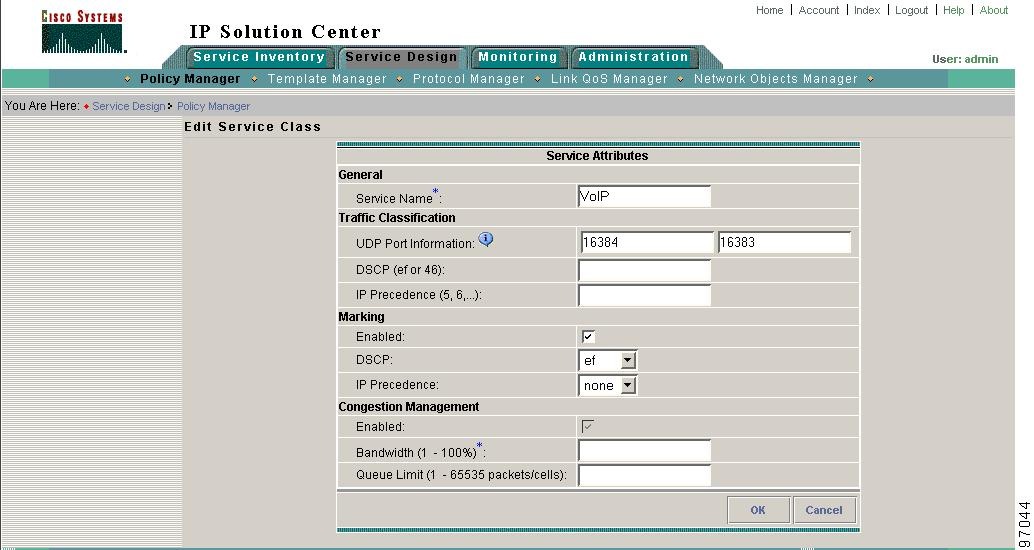
Table 6-1 describes the entry fields for the VoIP, Routing Protocol, and Management service classes.
Table 6-1 Edit Service Class Entry Fields (VoIP, RP, and Mgmt)
Service Name
The name of the service class (VoIP, Routing Protocol, Management, or the name of your choice).
Traffic Classification (Routing Protocol service class only)
Traffic classification based on routing protocol.
Choose from the list of routing protocols. Click Edit to activate one or more of the following routing protocols: RIP, BGP, OSPF, EIGRP. These options are further described in the "Editing the Routing Protocol Service Class" section.
UDP Port Information (VoIP service class only)
On routers supporting MQC these two fields refer to"lower bound UDP port" and "upper bound UDP port". On non-MQC routers, the two fields refer to port range.
DSCP (VoIP service class only)
Traffic classification based on the packet's DSCP marking.
IP Precendence (VoIP service class only)
Traffic classification based on the packet's IP Precedence marking.
Management LAN Address (Management service class only)
Traffic classification based on management LAN address.
To change the default setting for this entry field, see the "Editing the Properties File" section.
Enabled
Enable packet marking.
DSCP
Mark packets with a DSCP value.
Note
You can mark packets with either DSCP or IP Precedence, but not both.
IP Precendence
Mark packets with an IP Precedence value.
Enabled
Enable congestion management parameters.
Bandwidth
Percentage of bandwidth to dedicate to congestion management parameters.
Queue Limit
Limit the queue depth of the congesting traffic.

Note
The process for marking packets with DSCP and IP Precedence bits is described in detail in the following document on Cisco.com: http://www.cisco.com/en/US/tech/tk543/tk757/technologies_tech_note09186a00800949f2.shtml
Editing the Routing Protocol Service Class
The Routing Protocol service class provides you with a method of classifying traffic based on the routing protocols. This is the default method for traffic classification in ISC.
Use the Edit Traffic Classification window to change the list of protocols to use for the Routing Protocol service class (Figure 6-2).
Figure 6-2 Edit Traffic Classification
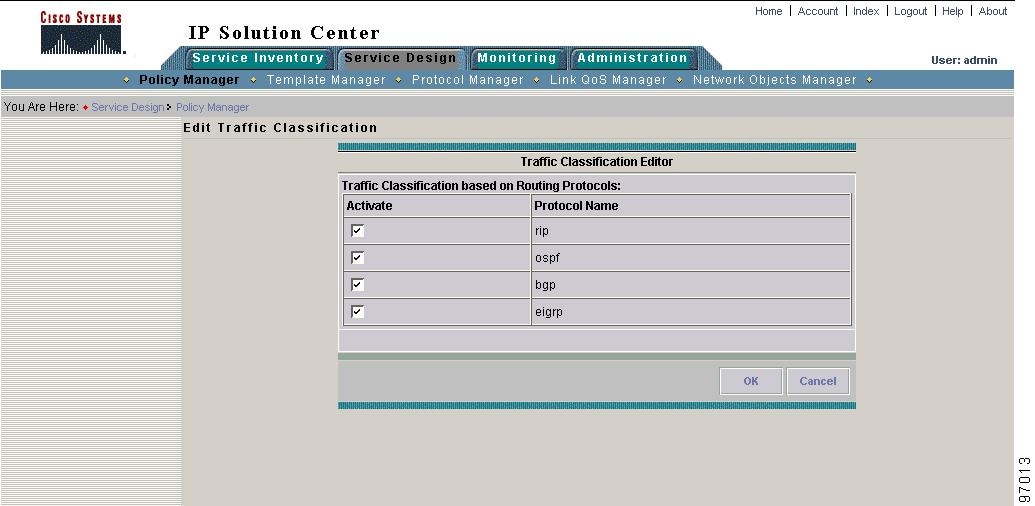
Select the routing protocols to use and click OK.
Editing the Management Service Class
This section describes how to edit the Management service class.
Figure 6-3 shows the Edit Service Class window for the Management service class.
Figure 6-3 Edit Management Service Class
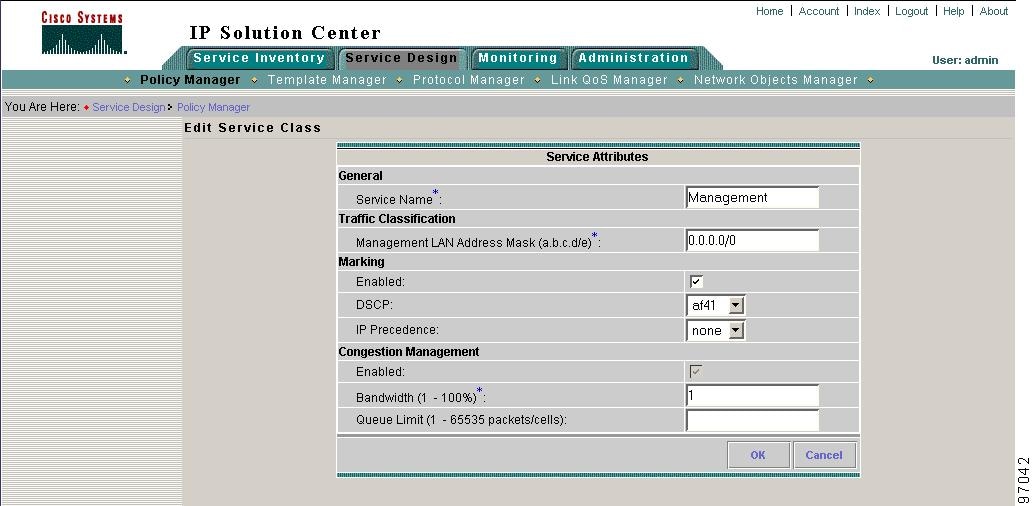
Use this window to specify QoS parameters for the Management service class. The following are required fields:
•
Name—This field is prepopulated with the name Management. However, you can enter a new name.
•
Management LAN Address—Specifies the management LAN address for traffic classification. To change the default setting for this field, see the "Editing the Properties File" section.
•
Bandwidth—Percentage of bandwidth to dedicate to congestion management parameters.

Note
Bandwidth is specified as a percentage of link bandwidth and not as an absolute value. It is converted to an absolute value (if the percent command is not supported) when the QoS configlet is generated during service request deployment.
To add another Management service class, use the Add Data CoS button on the Edit QoS Policy window. See the "Adding a Data Service Class" section for more information.
Business-Data-1 and Best Effort Service Classes
For the two data service classes, Business-Data-1 and Best Effort, the parameters are nearly identical. The entry field descriptions are combined in this section. The only difference between the two data service classes is the Traffic Classification parameter:
•
Business-Data-1 classifies traffic using selected protocols, packet markings, or network addresses.
•
Best Effort uses the traffic classification "All Traffic."
For VoIP, Routing Protocol, and Management service class entry fields, see the "VoIP, Routing Protocol, and Management Service Classes" section.
Figure 6-4 shows the general information, marking, and shaping fields for the Business-Data-1 service class.
Figure 6-4 Business-Data-1 (General, Marking, and Shaping)
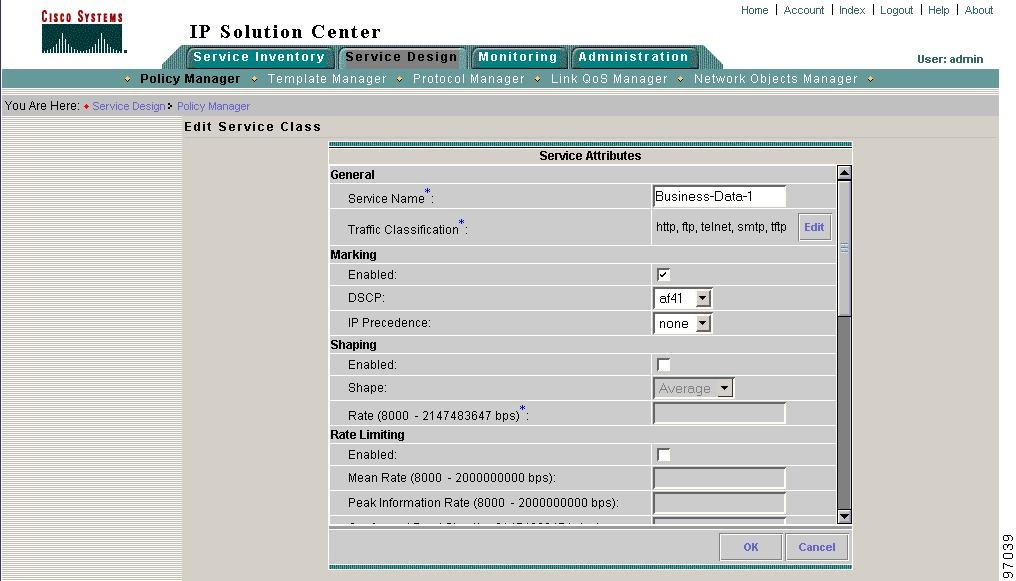
Figure 6-5 shows the rate limiting fields for the Business-Data-1 service class.
Figure 6-5 Business-Data-1 (Rate Limiting)
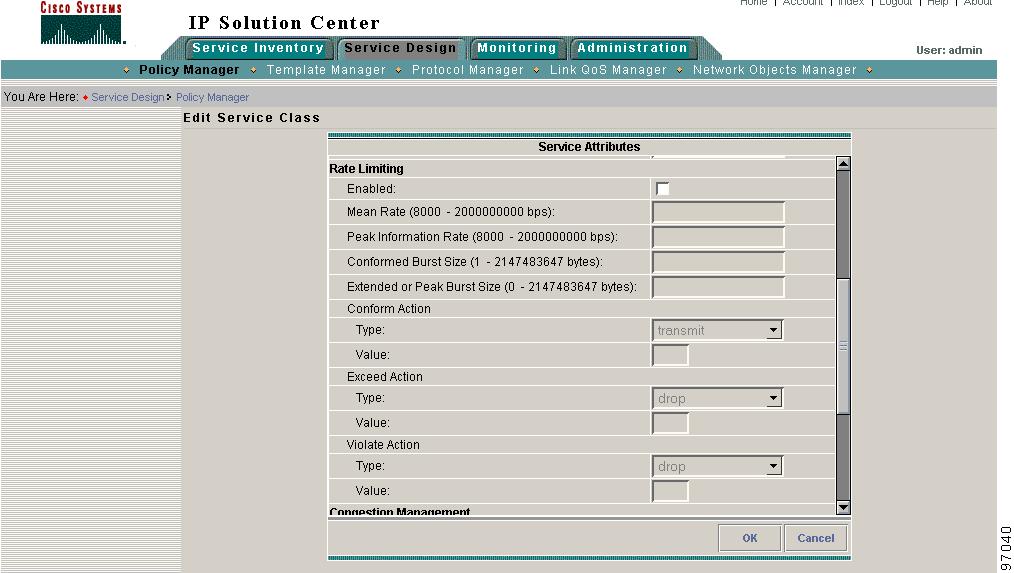
Figure 6-6 shows the congestion management and congestion avoidance fields for the Business-Data-1 service class.
Figure 6-6 Business-Data-1 (Congestion Management and Congestion Avoidance)
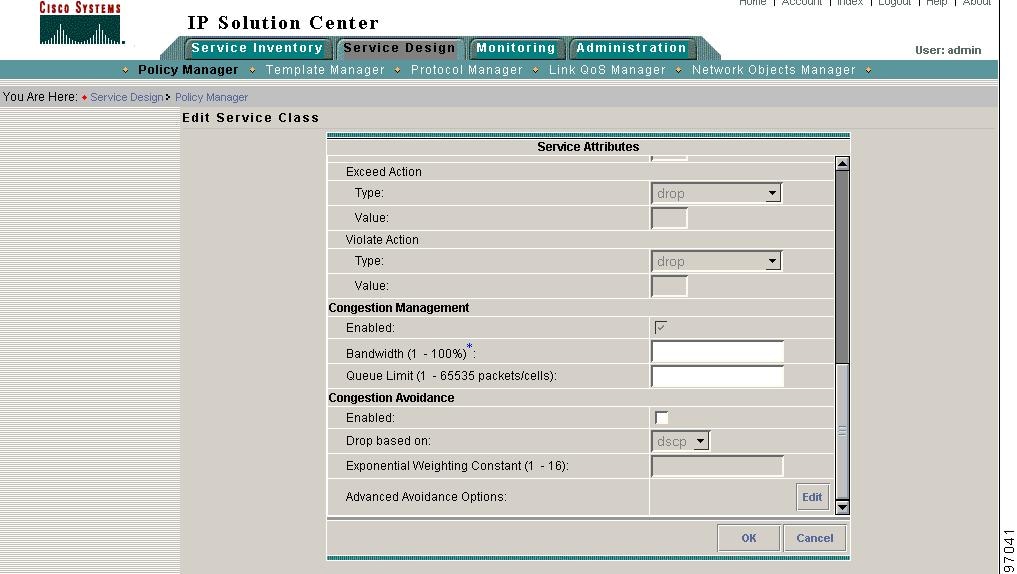
Table 6-2 describes the entry fields for the data service classes. The entry fields you see depend on which service class is being edited.
Table 6-2 Edit Service Class Entry Fields (BD-1 and BE)
Service Class
The name of the service class (Business-Data-1, Best Effort, or the name of your choice).
Traffic Classification
Traffic classification based on protocols.
Choose from the list of protocols, or add another protocol. Click Edit to activate one or more of the following protocols: HTTP, FTP, Telnet, SMTP, TFTP.
These options are further described in the "Traffic Classification" section
Enabled
Enable packet marking.
DSCP
Mark packets with a DSCP value.
Note
You can mark packets with either DSCP or IP Precedence, but not both.
IP Precedence
Mark packets with an IP Precedence value.
Enabled
Enable class-based traffic shaping parameters.
To specify interface-based traffic shaping parameters, see the "Aggregated Traffic Shapers" section.
Shape
Specify average or peak rate shaping.
•
Average rate shaping limits the transmission rate to the committed information rate (CIR).
•
Peak rate shaping configures the router to send more traffic than the CIR.
Rate
Committed information rate.
Enabled
Enable rate-limiting
Mean Rate
The long-term average transmission rate.
Peak Performance Rate
Allows support for sustained excess rate.
Conformed Burst Size
How large traffic bursts can be before some traffic exceeds the rate limit
Extended or Peak Burst Size
How large traffic bursts can be before all traffic exceeds the rate limit. Traffic that falls between the conformed burst size and the extended burst size exceeds the rate limit with a probability that increases as the burst size increases. Configure extended burst by setting the extended burst value greater than the conformed burst value.
Conform Action-Type
The action to take on packets that conform to the specified rate limit.
•
Transmit—Sends the packet.
•
Drop—Drops the packet.
•
Set-dscp-transmit—Sets the DSCP value and transmits the packet.
•
Set-prec-transmit—Sets the IP precedence (0 to 7) value and sends the packet.
Note
If you select Set-dscp-transmit or Set-prec-transmit, you must specify the DSCP or IP Precedence in the Conform-Action Value field.
Conform Action-Value
The DSCP or IP Precedence value for the Conform Action-Type.
Exceed Action-Type
The action to take on packets that exceed the specified rate limit.
Note
If you select Set-dscp-transmit or Set-prec-transmit, you must specify the DSCP or IP Precedence in the Exceed-Action Value field.
Exceed Action-Value
The DSCP or IP Precedence value for the Exceed Action-Type.
Violate Action-Type
The action to take on packets that violate the specified rate limit.
Note
If you select Set-dscp-transmit or Set-prec-transmit, you must specify the DSCP or IP Precedence in the Exceed-Action Value field.
Violate Action-Value
The DSCP or IP Precedence value for the Violate Action-Type.
Enabled
Enable congestion management parameters.
Bandwidth
The bandwidth guarantee for this service class.
Queue Limit
The maximum number of packets the queue can hold.
Enabled
Enable congestion avoidance parameters.
Drop based on
Drops packets based on the IP Precedence or DSCP value. The packets with a higher value are less likely to be dropped.
Exponential Weighing Constant
The value used in the average queue size (weighted random early detection, or WRED) calculation. This value is used to determine the queue reserved for this service class.
Advanced Avoidance Options
Click Edit to add Advanced Avoidance Options, as described in the following section.
Editing the Data Service Classes
This section describes how to change the traffic classification parameters for the data service classes and how to add advanced options for congestion avoidance.
Traffic Classification
Use the Traffic Classification window (Figure 6-7) to set or change the traffic classification parameters.
Figure 6-7 Traffic Classification Editor—Data Service Class
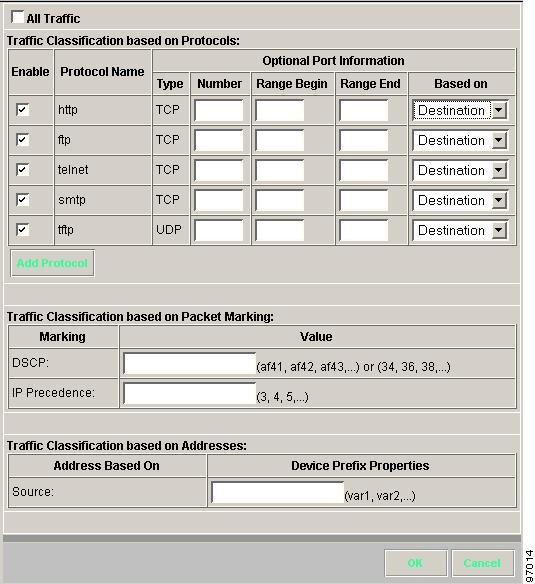
This window lists the traffic classification settings for this service class. protocols used for traffic classification for this service class. It includes which protocols are enabled, protocol name, and the optional port information. The entry fields are described in Table 6-3.
Table 6-3 Traffic Classification Editor Entry Fields
All Traffic
Selects traffic classification based on all protocols.
Enable
Enables traffic classification for this protocol.
Port Type
TCP or UDP port (optional).
Port Number
The TCP or UDP port number to use for this protocol. (optional)
Port Range Begin
Specifies the beginning port number in a range of ports. (optional)
Port Range End
Specifies the end port number in a range of ports. (optional)
Based On
Traffic classification is based on the source or destination port for this protocol. (optional)
Add Protocol button
Add another protocol to use for traffic classification.
DSCP
Selects traffic classification based on DSCP value.
IP Precedence
Selects traffic classification based on IP Precedence value.
Source
Selects traffic classification based on source IP addresses. This is accomplished using variables defined using the Network Objects Manager. For more information, see the "Traffic Classification Based on Variables" section.
Advanced Avoidance Options
This section describes the advanced congestion avoidance parameters for the data service classes.
To add advanced congestion avoidance options:
Step 1
From the Edit Service Class window for a data service class, enable congestion avoidance.
Step 2
Click the Edit button next to the Advanced Avoidance Options field on the Edit Service Class window. The Avoidance List window appears (Figure 6-8).
Figure 6-8 Avoidance List
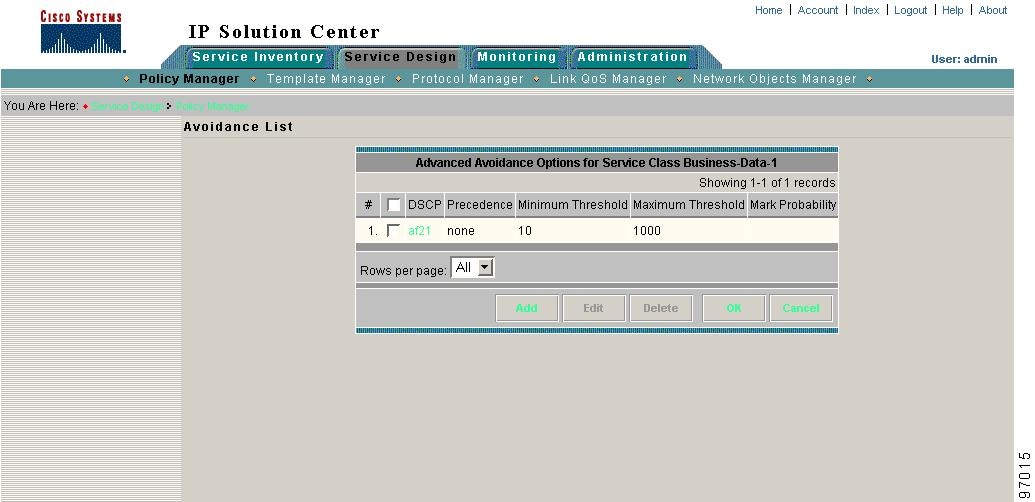
This window lists any available congestion avoidance options that have been configured, including the DSCP or IP Precedence value, the minimum and maximum threshold, and the mark probability.
From this window you can also Add, Edit, or Delete any congestion avoidance option.
Step 3
Click Edit to add a new option. The Avoidance Edit window appears.
Figure 6-9 Avoidance Edit
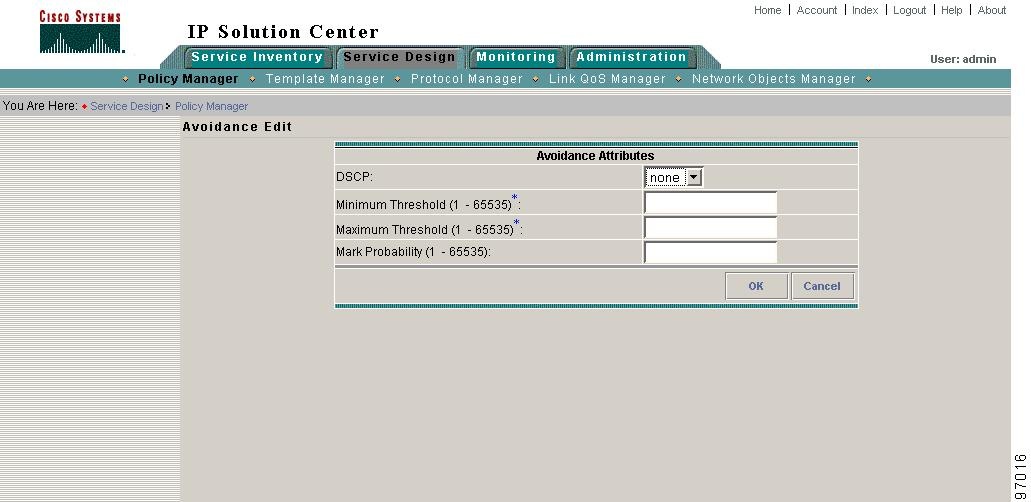
Step 4
Enter the congestion avoidance attributes.
•
DSCP or IP Precedence value—This value corresponds to the "Drop based on" value for this service class.
•
Minimum and Maximum Threshold—When the average queue depth is above the minimum threshold value, packets start getting dropped. The rate of packet drop increases linearly as the average queue size increases until the average queue size reaches the maximum threshold value.
•
Mark Probability—The fraction of packets dropped when the average queue depth is at the maximum threshold. For example, if this value is 512, one out of every 512 packets is dropped when the average queue is at the maximum threshold.
Step 5
Click OK (twice) to return to the Edit Service Class window.
Adding a Data Service Class
If your QoS policy requires additional service classes, use the data service class template provided with ISC to add another management or data service class.
To add another service class, click the Add Data CoS button from the Edit QoS Policy window. Enter a name and the service class attributes. Refer to Table 6-2 for a description of each field.
Deleting a Service Class
To delete an unwanted service class from your QoS policy, select the service class on the Edit QoS Policy window. Click the Delete button, confirm (Figure 6-10), and click OK.
Figure 6-10 Delete Service Class
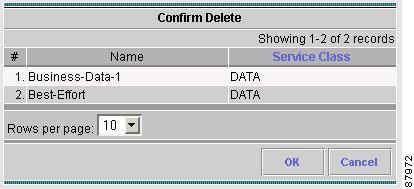
Link Level QoS Parameters
Link level QoS parameters refer to QoS settings that are based on the CPE-PE link (called IP link settings). These interface-based parameters include aggregated traffic shaping, link efficiency settings, and interface-based rate limiting.
This section describes the link level QoS parameters for IP link settings. For information on EoMPLS link settings, see "QoS for L2VPNs" section.
Aggregated Traffic Shapers
Aggregated traffic shaping allows you to control the traffic leaving an interface. In ISC, you can select an aggregated traffic shaper for each IP link.

Note
The device interfaces must be selected for QoS provisioning before you can apply traffic shaping parameters. For more information, see the "Selecting CPE Device Interfaces for QoS" section.
To apply class-based traffic shaping parameters, see the "Editing the Data Service Classes" section.
Aggregated traffic shapers are optional. ISC supports the following aggregated traffic shapers:
•
Frame Relay traffic shaper, or FRTS (VIP-Based)
•
FRTS (non-VIP Based)
•
Parent-level Class-based Shaper
•
ATM traffic shaper (VBR-rt)
•
ATM traffic shaper (VBR-nrt)
•
ATM traffic shaper (CBR)
•
ATM traffic shaper (ABR)
You set aggregated traffic shaping parameters from the IP Link Settings Editor window (Figure 6-11).
Figure 6-11 Select Aggregated Traffic Shaper Type

Select one aggregated traffic shaper for the CE and one for the PE. Table 6-4 describes the aggregated traffic shaper types.
The following sections describe the windows and entry fields for the aggregated shaper types. You see a different dialog box depending on which of the following you choose.
FR Traffic Shaper (VIP Based)
The FRTS VIP-based is a version of a class-based parent level shaper that operates only in distributed mode on versatile interface processor (VIP)-based routers, such as the Cisco 7500 series platforms.
Figure 6-12 FRTS VIP-Based
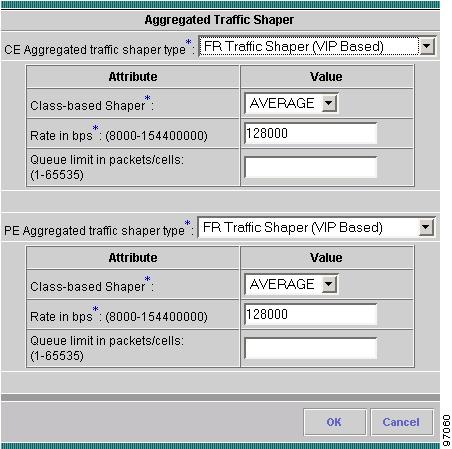
The entry fields are described in Table 6-5.
FR Traffic Shaper (Non-VIP Based)
The non-VIP Frame Relay traffic shaper (FRTS) uses queues on a Frame Relay network to limit surges that can cause congestion. Data is buffered and then sent into the network in regulated amounts to ensure that the traffic will fit within the promised traffic envelope for the particular connection.
Use FRTS non-VIP on all ISC-supported low-end router platforms (Cisco 7200 series and below).
Figure 6-13 FRTS non-VIP
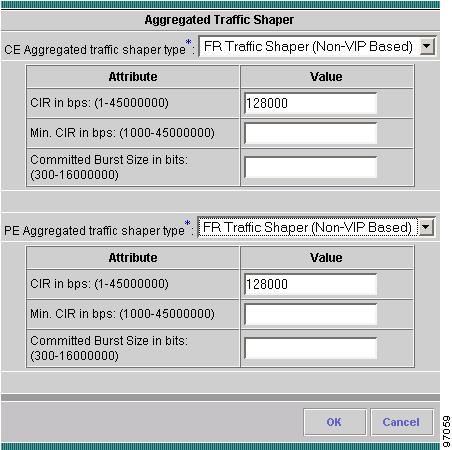
The entry fields are described in Table 6-6.

Note
The CIR value is a required field even though it is not listed on the GUI as required.
Parent-level Class-Based Traffic Shaper
Parent-level class-based traffic shapers are used for nested policies where a bottom-level policy identifies one or more classes of traffic, and a top-level policy shapes the output of the traffic classes into a single shape rate. You can apply nested policies to interfaces or subinterfaces.
The parent-level class-based shaper dialog box and entry fields are the same as the FRTS VIP-based. Refer to the "FR Traffic Shaper (VIP Based)" section.
ATM Traffic Shaper (VBR-rt)
VBR-rt is intended for real-time applications, (for example, those requiring tightly constrained delay and delay variation, like voice and video applications). VBR-rt connections are characterized in terms of a peak cell Rate (PCR), sustainable cell rate (SCR), and maximum burst size (MBS).
Figure 6-14 ATM Traffic Shaper VBR-rt
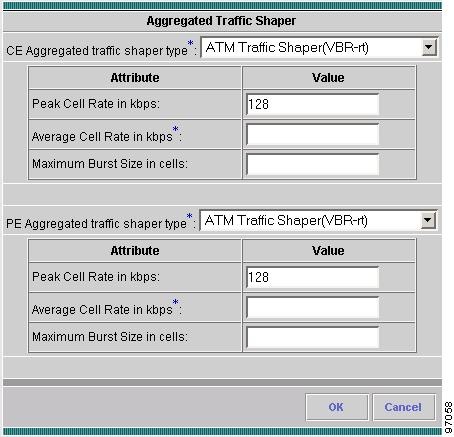
The entry fields are described in Table 6-7

Tip
Configure PCR and MBS parameters for reducing latency, not increasing bandwidth.
ATM Traffic Shaper (VBR-nrt)
This section describes ATM traffic shaping using variable bit rate non real-time.
VBR-nrt implementations follow a leaky bucket or token bucket algorithm. An ATM VC requires a token in the bucket to transmit a cell. The algorithm replenishes tokens in the bucket at the rate of the sustained cell rate (SCR). If a source is idle and does not transmit for a period of time, tokens accumulate in the bucket. An ATM VC can use the accumulated tokens to burst at the rate of peak cell rate (PCR) until the bucket is empty, at which point tokens are replenished at the rate of SCR.
Figure 6-15 ATM Traffic Shaper VBR-nrt
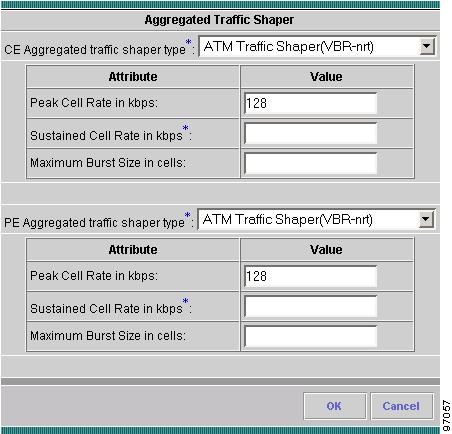
The entry fields are described in Table 6-8.

Tip
Configure PCR and MBS parameters for reducing latency, not increasing bandwidth.
The values for this dialog box can be calculated using the following formulas:
•
(2 x maximum number of calls) x 16 Kbps= peak cell rate (PCR)
•
(1 x maximum number of calls) x 16 Kbps = sustained cell rate (SCR)
•
(4 x maximum number of calls) = burst size in cells (MBS)

Tip
Both real-time and non-real-time VBR services are characterized by PCR, SCR and MBS or burst tolerance (BT). VBR-rt makes better use of bandwidth if the traffic tends to burst, since the ATM interface reserves bandwidth equal to the SCR only.
ATM Traffic Shaper (CBR)
The CBR traffic shaper is used by connections that require static amount of bandwidth that is continuously available during the connection lifetime. This amount of bandwidth is characterized by a Peak Cell Rate (PCR) value. Use CBR traffic shapers for real-time traffic.
Figure 6-16 ATM Traffic Shaper CBR
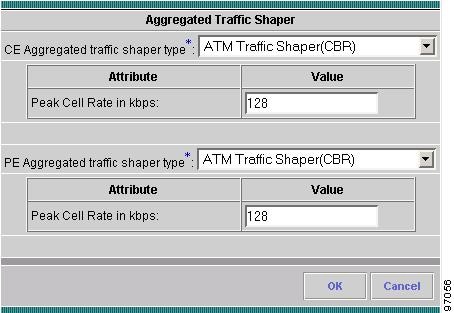
The Peak Cell Rate is the maximum rate at which you expect to transmit data, voice and video.
ATM Traffic Shaper (ABR)
ABR traffic shaping configures a router to transmit at a rate that varies with the amount of bandwidth available in the network or along the end-to-end transmission path. When the network is congested and other source devices are transmitting, there is little available or leftover bandwidth. However, when the network is not congested, bandwidth is available for use by other active devices. ABR allows end-system devices like routers to take advantage of this extra bandwidth and increase their transmission rates.
Figure 6-17 ATM Traffic Shaper ABR
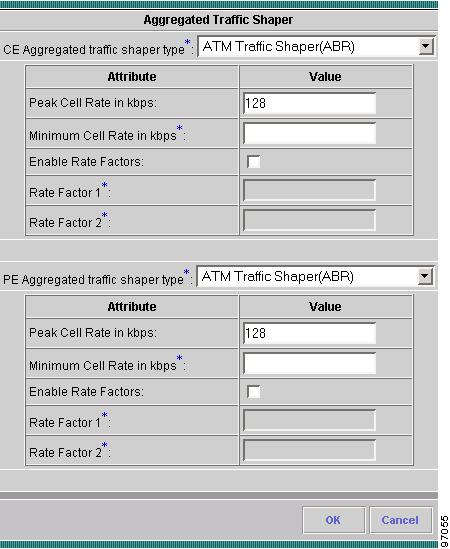
The entry fields are described in Table 6-9.
Link Efficiency Settings
Link efficiency settings are based on the CPE-PE link itself and are used to minimize serialization delay on the link. ISC uses methods of fragmentation and compression to minimize this delay.
ISC supports the following link efficiency settings:
•
LFI on Frame Relay (FRF.12)-Supports the transport of real-time voice and data traffic on Frame Relay virtual circuits (VCs) without causing excessive delay to the real-time traffic.
•
LFI on MLPPP—Multilink PPP (MLPPP) provides a method of splitting, recombining, and sequencing datagrams across multiple logical data links. MLPPP allows packets to be fragmented and the fragments to be sent at the same time over multiple point-to-point links to the same remote address.
•
cRTP header compression-cRTP compresses the IP/UDP/RTP header in an RTP data packet from 40 bytes to approximately 2 to 5 bytes. Use cRTP on any WAN interface where bandwidth is an issue and much of the traffic is RTP traffic.
Figure 6-18 shows the IP Link Settings Editor window.
Figure 6-18 Link Efficiency Settings
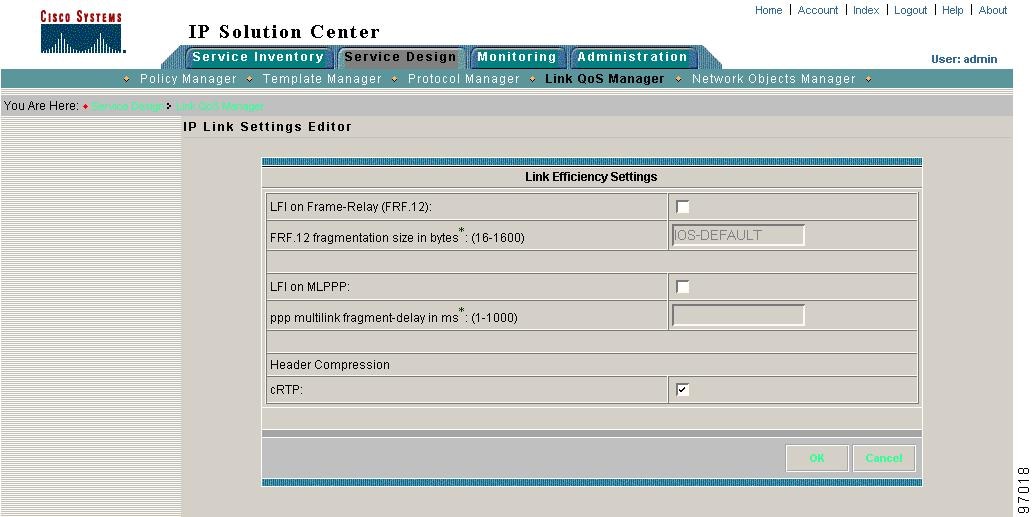
Table 6-10 describes the entry fields for the Link Efficiency Settings window.

Tip
We recommend that you do not select cRTP for high-speed interfaces (anything over T1) because it might affect the rate of traffic.
Interface-Based Aggregated Rate Limiters
Interface-based aggregated rate limiters allow you to control the maximum rate of traffic sent or received on an interface for the CPE-PE link. You can also specify traffic handling policies for when the traffic conforms or exceeds the specified rate limit.
Aggregate rate limits match all packets or a specified subset of packets on an interface or subinterface. To specify class-based rate limiting parameters, see the "Creating the Service Level QoS Policy" section.
ISC supports the following interface-based rate limiter parameters:
•
Traffic classification
•
Direction
•
Mean rate
•
Burst sizes (conformed and extended)
•
Conform, exceed, and violate actions

Note
The device interfaces must be selected for QoS provisioning before you can apply rate limiting parameters. For more information, see the "Selecting CPE Device Interfaces for QoS" section.
Figure 6-19 shows the Interface-based Aggregated Rate Limiter window.
Figure 6-19 Interface Based Aggregated Limiter
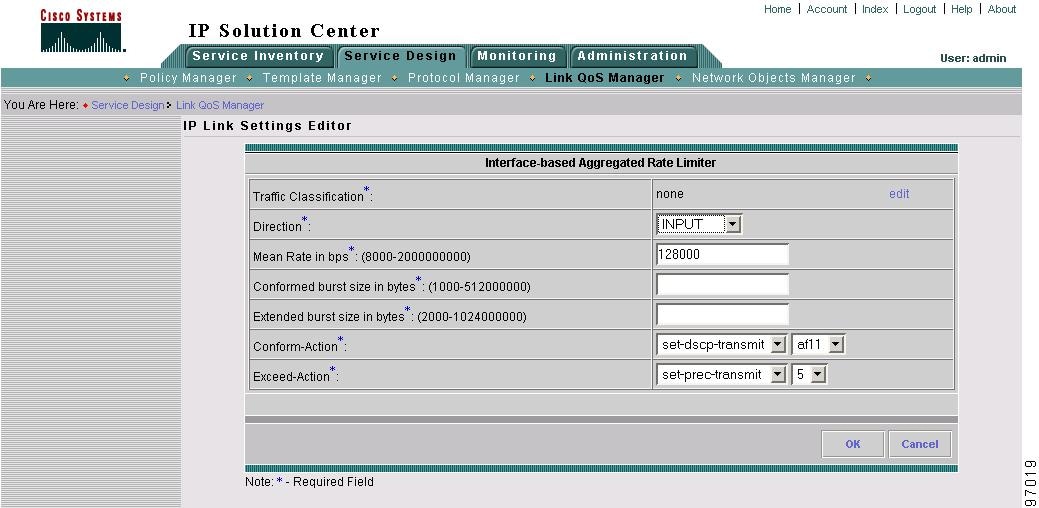
Table 6-11 describes the entry fields for the Interface-based Aggregated Rate Limiter window. All fields in this window are required.
Table 6-11 Interface-based Aggregated Rate Limiter Entry Fields
Traffic Classification
Specifies the method for classifying traffic. Click Edit to access the Traffic Classification Editor. For more information, see the "Traffic Classification" section
Direction
The direction of traffic to apply rate limiting parameters to. Choose from Input or Output.
Mean rate in bps
The range is 8000 to 2000000000 bps.
Conformed burst size in bytes
The range is 1000 to 512000000 bytes.
Extended burst size in bytes
The range is 2000 to 1024000000 bytes.
Conform-Action
Specifies how to handle packets that conform to the configured rate limit.
•
Transmit—Sends the packet.
•
Drop—Drops the packet.
•
Set-dscp-transmit—Sets the DSCP value and transmits the packet.
•
Set-prec-transmit—Sets the IP precedence (0 to 7) value and sends the packet.
Note
If you select Set-dscp-transmit or Set-prec-transmit, you must specify the DSCP or IP Precedence value in the adjacent drop-down menus.
Exceed-Action
Specifies how to handle packets that exceed the configured rate limit. The options are the same as Conform-Action.
Contact Cisco
- Open a Support Case

- (Requires a Cisco Service Contract)
 Feedback
Feedback