Inventory and Reporting Reports
Available Languages
Table Of Contents
Inventory and Reporting Reports
Overview of Inventory and Reporting Reports
Executive/Management Summary Report
Inventory/Product Alerts Reports
Product Advisory/ Field Notices
Install Base Management Report
MACD Network View Report Overview
Inventory and Reporting Reports
Overview of Inventory and Reporting Reports
Inventory and Reporting (IR) makes a variety of reports available to users. The Reports function provides reports that are based on the devices that have been either manually or automatically discovered in your network. The transport gateway securely uploads the collected device information to the IR backend for report processing.
Inventory reports can be of four different types:
•
Inventory/Product Alerts Reports
•
Install Base Management Report
These four reports:
•
Display different hardware and software characteristics of your network.
•
List product alerts that may affect devices in your network.
•
Identify which devices have service contracts associated to them and which devices need them.
•
Display all user requests for XLS or PDF files, once processed in the My Reports Page

Note
IR security policy for data that is displayed to users, allows a user to select and see data for only those Entitlement Companies (EC's) they are registered to and the inventories associated with those EC's.
Inventory Reports
The Inventory reports give a complete overview of the hardware, and software characteristics. These reports also identify exceptions in your network and provide a complete look at your network's composition and any incomplete data.
The topics in this section describe the different types of Inventory reports you can request and view:
•
Inventory/Product Alerts Reports
•
Install Base Management Report
To access the Inventory reports noted above, perform the following steps:
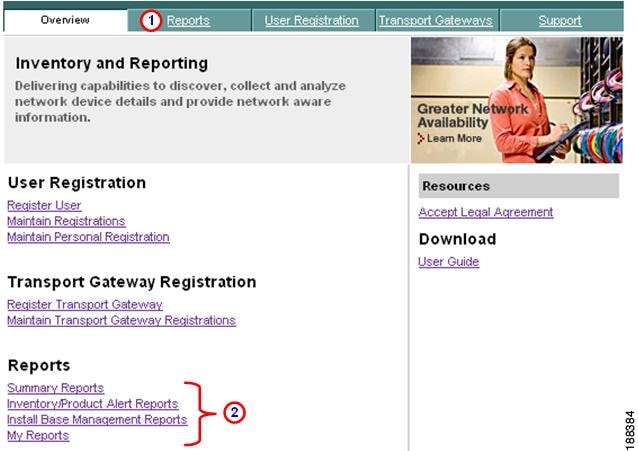
Step 1
Click the Reports tab,
which displays the Summary Reports page by default, or click one of the report types
in the reports list, which displays the respective Reports page.
Summary Reports
The Summary Reports provides an overview of all the devices that the Cisco Network Collector successfully found in the customer network. Summary Reports provides an overview of the device hardware and software (Cisco IOS® software and non-Cisco IOS software) used in the customer network:
There are three reports that provide a complete look at the network's composition and identify what areas of the network have incomplete inventory data and why.
Summary Reports are created automatically for each uploaded inventory. The Summary Reports include the following reports:
•
Executive/Management Summary Report
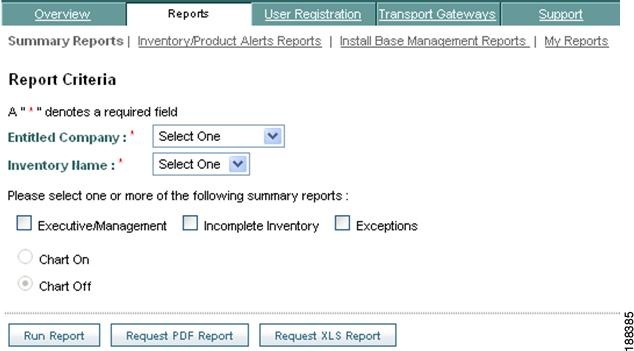
Executive/Management Summary Report
The Executive/Management Summary Report identifies which devices in the network were successfully found, contacted and had their inventory data collected.
The Executive/Management Summary Report provides the following summary information on the devices in the uploaded inventory:
Device Summary:
•
Total number of devices discovered (chassis); those devices uploaded and processed by the Cisco back-end.
•
Devices by Series and Model.
•
Both Cisco IOS and non-Cisco IOS devices are categorized by the following items: Software Major Release, Software Feature Pack and Vendor/Model.
To generate the Executive/Management Summary Report, perform the following steps:
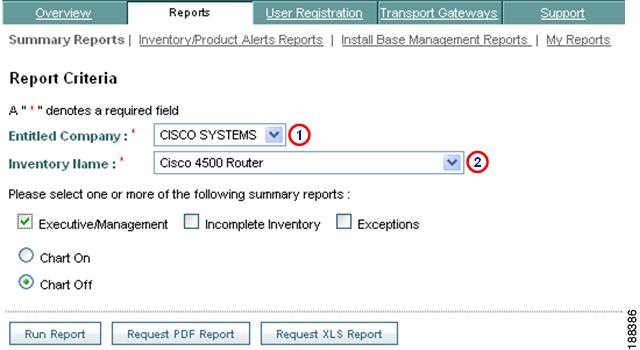
Step 1
Select a name from the Entitled Company drop-down list;
this loads inventory names from that entitled company into the Inventory Name field drop-down list.

Step 2
Select an inventory from the Inventory Name drop-down list.


Note
It may take a moment before you can select an item from the inventory list,
due to the application loading the inventory data.
Step 3
Check the Executive/Management check box.
Step 4
Click Run Report; the Executive/Management Summary Report Results page appears.
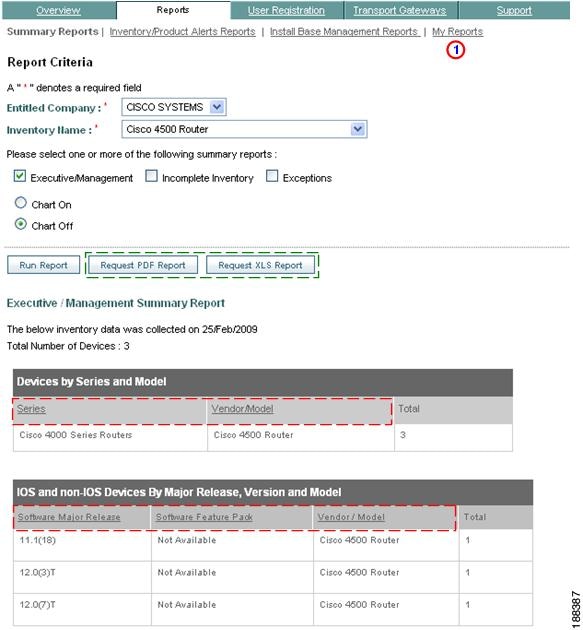
Step 5
To request a report in either a PDF or XLS format, click either Request PDF Report or Request XLS Report.
When IR finishes the requested reports, they can be accessed by clicking the My Reports link.


Note
Underlined header text
indicates that the column can be sorted by clicking the header text.
Charts
•
Inventory and Reporting provides a pictorial representation of the devices in the form of bar charts.
•
Bar charts are generated for:
–
Cisco devices by product series
–
Cisco IOS devices by version
–
Non-Cisco IOS devices by version
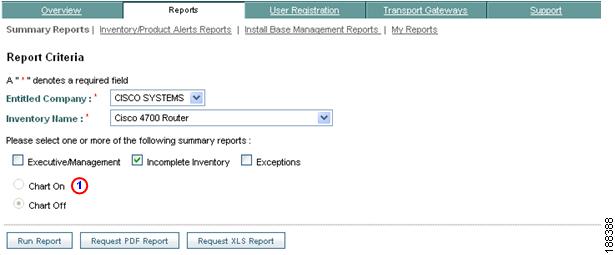
When the Chart On option
is selected, the bar chart results are appended to the bottom of the results page.
The bar chart portion of the results is shown in the following graphic.
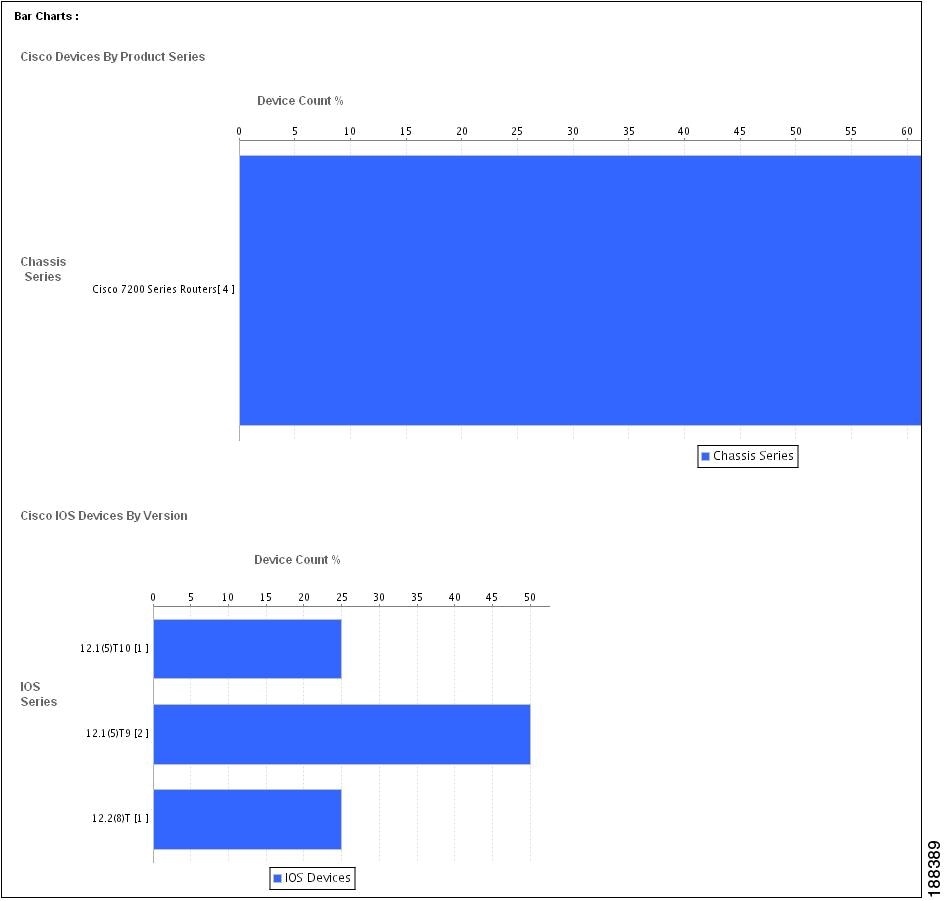

Note
The bar chart figure shows only a portion of the bar chart section for the chassis series, due to the large web page size.
Incomplete Inventory Report
The Incomplete Inventory Report lists those devices that were identified in the network (that is, were discovered or identified in a customer seed file) but provided incomplete inventory data due to an access protocol error. The report provides details about the technical difficulties that occurred when IR tried to access the device. Inventory and Reporting uses the following protocols are the protocols to access and then collect the inventory data for a device:
•
Simple Network Management Protocol (SNMP)
•
Telnet
•
Secure Shell (SSH) Protocol

Note
Only devices that have access protocol problems, when IR tries to obtain device inventory information, are included in the Incomplete Inventory Report. Devices for which the inventory was collected are excluded from this report and are instead displayed in the Executive/Management Summary Report.
Details about the access protocol difficulties that IR encountered while collecting the inventory are included as part of the inventory upload. Some examples of the problems are listed below:
•
Ping: Unverified
•
Telnet: Unrecognized login prompt
•
SSH: SSH not enabled on socket 22
•
Telnet: Invalid TACACS username or password
•
SSHNEW: Device not reachable or protocol disabled
•
Telnet: Missing enable password
•
Telnet: Missing telnet password
•
Telnet: Telnet connection failed
•
Telnet: Telnet connection dropped
•
SNMP: SNMP connection to <IP Address> failed, or the connection timed-out
To generate the Incomplete Inventory Report, perform the following steps:
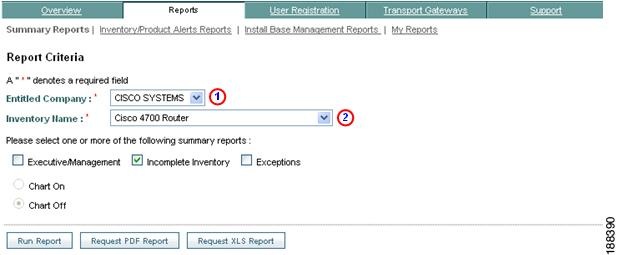
Step 1
Select a company from the Entitled Company drop-down list;
this loads inventory names from that entitled company into the Inventory Name field drop-down list.

Step 2
Select an inventory from the Inventory Name drop-down list.


Note
It may take a moment before you can select an item from the inventory list,
due to the application loading the inventory data.
Step 3
Check the Incomplete Inventory check box.
Step 4
Click Run Report; the Incomplete Inventory Report Results page appears.
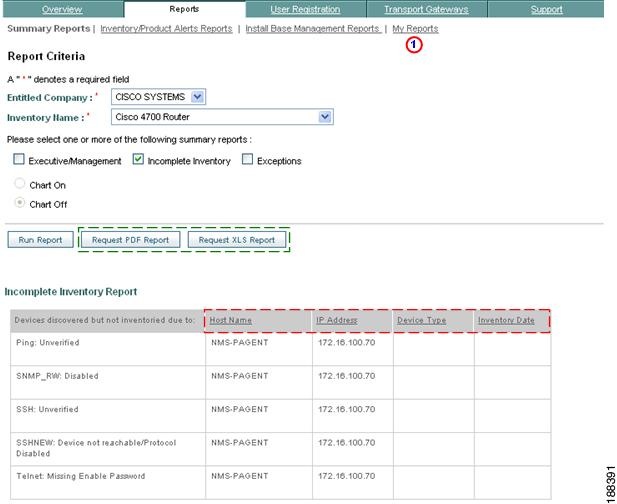
Step 5
To request a report in either a PDF or XLS format, click either Request PDF Report or Request XLS Report.
When IR finishes the requested reports, they can be accessed by clicking the My Reports link.


Note
Underlined header text
indicates that the column can be sorted by clicking the header text.
Exceptions Report
The Exceptions Report identifies those devices that were successfully found in the network and had their inventory data collected but have a specific exception noted.
The report identifies the specific exception that is associated with each device that occurred during the inventory processing. Some of the exceptions include:
•
Duplicate host name
•
Duplicate IP address
•
Insufficient memory
•
Special OS release
•
Interim OS release
•
Maintenance OS release
•
Early deployment OS
To generate the Exceptions Report, perform the following steps:
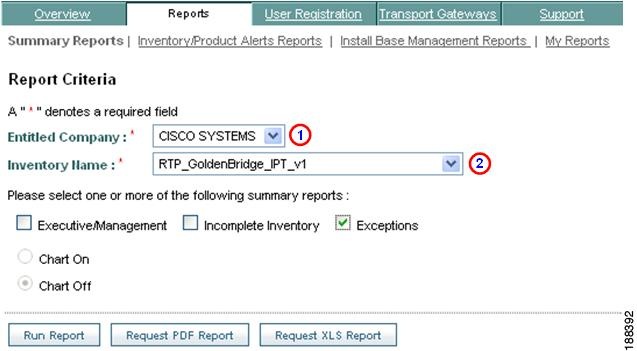
Step 1
Select a name from the Entitled Company drop-down list;
this loads inventory names from that entitled company into the Inventory Name field drop-down list.

Step 2
Select an inventory from the Inventory Name drop-down list.


Note
It may take a moment before you can select an item from the inventory list,
due to the application loading the inventory data.
Step 3
Check the Exceptions check box.
Step 4
Click Run Report; the Exception Report Results page appears.
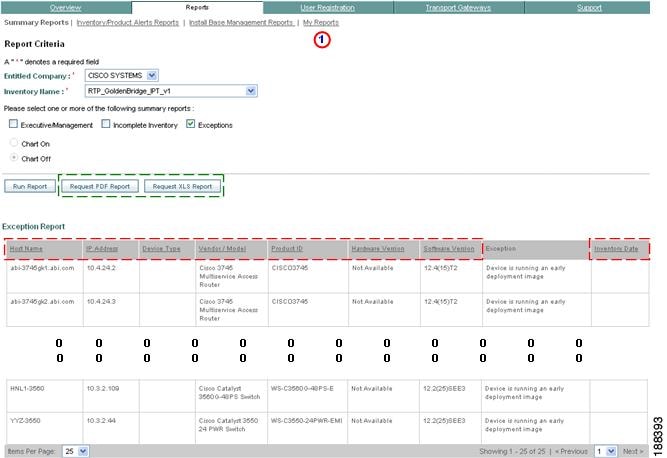
Step 5
To request a report in either a PDF or XLS format, click either Request PDF Report or Request XLS Report.
When IR finishes the requested reports, they can be accessed by clicking the My Reports link.


Note
Underlined header text
indicates that the column can be sorted by clicking the header text.
Inventory/Product Alerts Reports
The reports in this category provide specific details about the devices in an inventory upload. This report category lets you specify different search criteria, which lets you obtain a specifically focused report; reports in this category include:
•
Product Advisory/ Field Notices
This report group provides more specific details about the devices in the inventory. The following information describes the different behavior characteristics on this page:
•
The user can select only one inventory report at a time.
•
Selection of Basic Inventory, Product Advisory/Field Notices, and Affected Devices automatically selects the applicable check boxes in the search criteria fields for the corresponding report.
•
A user that either un-checks or adds more columns to the non-custom type reports will automatically change the report to a Custom Report.
•
The report is displayed on the same page as the search criteria, and above the report there is a link to show/hide the list of search criteria/check boxes.
The Search Criteria area has the following key category areas, with associated sub-categories off of them:
•
General Device Details:
•
Contract Details:
•
Device Details: Chassis:
•
Device Details: Cards:
•
Product Alert Details:

Note
The Basic Inventory Report and Custom Report both reference all the devices that were found in the network. The Product Advisory/ Field Notices Report and Affected Devices Report reference only a subset of the found devices; they list only those devices that are affected by the alerts and notices that are noted in these reports.
Basic Inventory Report
The Basic Inventory Report is a device summary report that provides basic details about the devices in the inventory. This report identifies the hardware and software details of all the discovered device chassis and installed cards.
When this report is selected, specific pre-determined check boxes are selected for processing this type of report. If you select or de-select any other check boxes then the report automatically changes to a Custom Report.
The options that are selected for the Basic Inventory are:
General Device Details:
Host Name
IP Address
Contract Details:
Installed-At Site Name
Install at Address
Device Details: Chassis
Device Type
Series
Vendor/Model
Product ID (validated)
Serial Number (validated)
Software Version
Feature Set
Last Inventory Date w/ dd/mm/yyyy specified
Device Details: Cards:
Device Type
Card Description
Card Product ID (validated)
Card Serial Number (validated)
Last Inventory Date w/ dd/mm/yyyy specified
Product Alert Details:
None specified
To generate the Basic Inventory Report, perform the following steps:
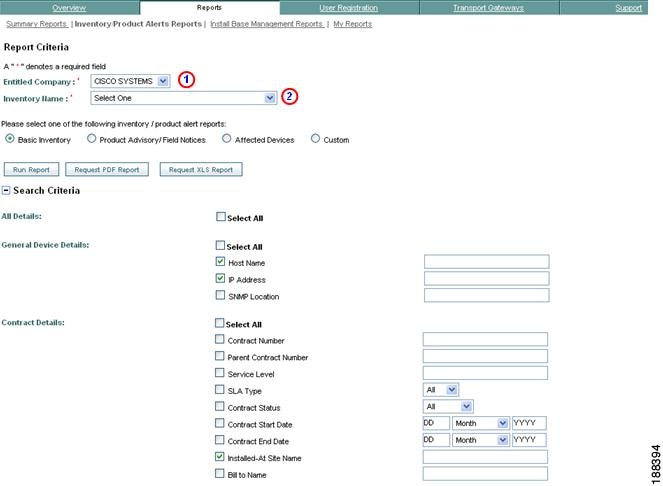

Note
Not all the options for this report are displayed, due to the large web page size. Look at the information above this graphic to see all the options that are specified for this report.
Step 1
Select a name from the Entitled Company drop-down list;
this loads inventory names from that entitled company into the Inventory Name field drop-down list.

Step 2
Select an inventory from the Inventory Name drop-down list.


Note
It may take a moment before you can select an item from the inventory list
due to the application loading the inventory data.
Step 3
Click the Basic Inventory radio button.
Step 4
Click Run Report; the Basic Inventory Summary Report Results page appears.
Product Advisory/ Field Notices
This report lists the devices in the customer network that are affected by one or more of Cisco's specified and published product alerts.
When this report is selected, specific pre-determined check boxes are selected for processing this type of report. If you select or de-select any other check boxes then the report automatically changes to a Custom Report.
The options that are selected for the Product Advisory/ Field Notices are:
General Device Details:
Host Name
IP Address
Contract Details:
None specified
Device Details: Chassis
Device Type
Vendor/Model
Product ID (validated)
Serial Number (validated)
Software Version
Device Details: Cards:
Device Type
Card Product ID (validated)
Card Serial Number (validated)
Product Alert Details:
Hardware Alerts Count
Software Alerts Count
FN Alerts Count
PSIRT Alerts Count
To generate the Product Advisory/ Field Notices Report, perform the following steps:
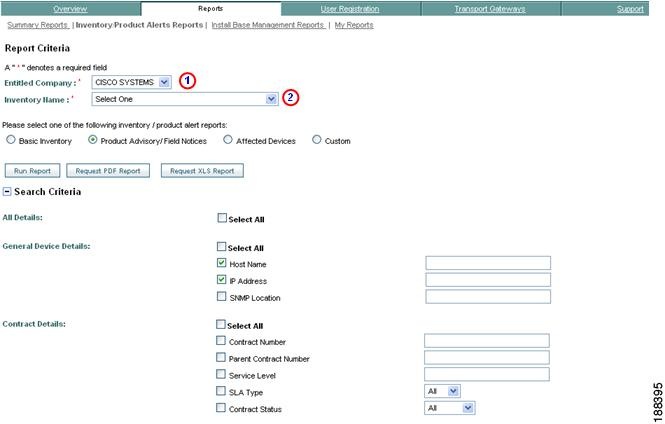

Note
Not all the options for this report are displayed due to the large web page size. Look at the information above this graphic to see all the options that are specified for this report.
Step 1
Select a name from the Entitled Company drop-down list;
this loads inventory names from that entitled company into the Inventory Name field drop-down list.

Step 2
Select an inventory from the Inventory Name drop-down list.


Note
It may take a moment before you can select an item from the inventory list
due to the application loading the inventory data.
Step 3
Click the Product Advisory/ Field Notices radio button.
Step 4
Click Run Report; the Product Advisory/ Field Notices Summary Report Results page appears.
Affected Devices
This report displays a list of product alerts and field notices that affect one or more devices in the customer's network, and provides a navigation function that lets you view the number of devices that are affected by a specific product alert/field notice and indicates which devices are affected.
When this report is selected, specific pre-determined check boxes are selected for processing this type of report. If you select or de-select any other check boxes, then the report automatically changes to a Custom Report.
The options that are selected for the Product Advisory/ Field Notices are:
General Device Details:
Host Name
IP Address
Contract Details:
None specified
Device Details: Chassis
Series
Product ID (original)
Serial Number (original)
Device Details: Cards:
None specified
Product Alert Details:
None specified
To generate the Affected Devices Report, perform the following steps:
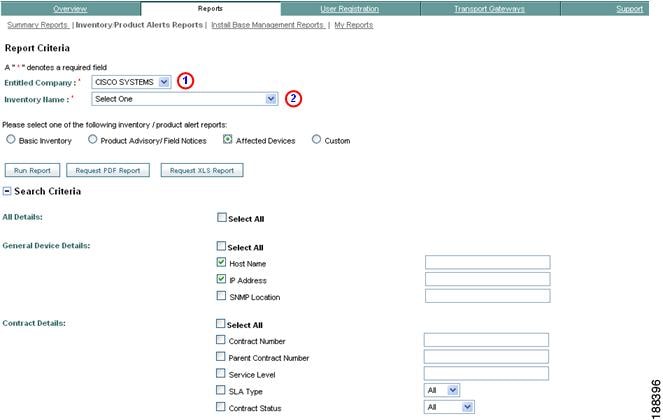

Note
Not all the options for this report are displayed due to the large web page size. Look at the information above this graphic to see all the options that are specified for this report.
Step 1
Select a name from the Entitled Company drop-down list;
this loads inventory names from that entitled company into the Inventory Name field drop-down list.

Step 2
Select an inventory from the Inventory Name drop-down list.


Note
It may take a moment before you can select an item from the inventory list,
due to the application loading the inventory data.
Step 3
Click the Affected Devices radio button.
Step 4
Click Run Report; the Affected Devices Report Results page appears.
Custom Reports
You can customize the Inventory report by applying filters and selecting as many output attributes as available. The following are the search criteria attributes that are applicable for the inventory reports. The search criteria attributes are grouped into five categories:
•
General device details
•
Contract details
•
Device details: chassis
•
Device details: cards
•
Product alert details
To generate a Custom Report, perform the following steps:
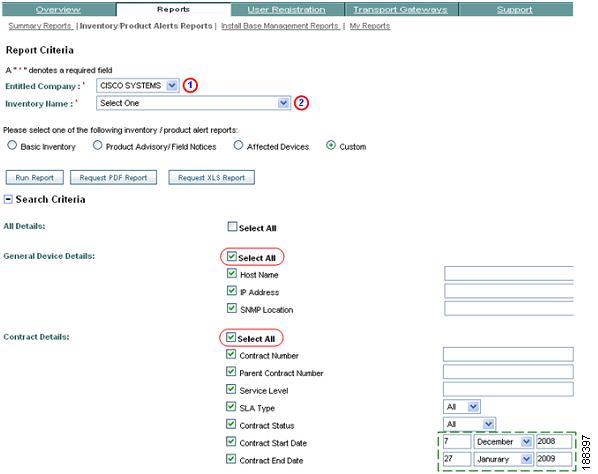

Note
Not all the options for this report are displayed due to the large web page size. Look at the information above this graphic to see all the options that are specified for this report
Step 1
Select a name from the Entitled Company drop-down list;
this loads inventory names from that entitled company into the Inventory Name field drop-down list.

Step 2
Select an inventory from the Inventory Name drop-down list.


Note
It may take a moment before you can select an item from the inventory list,
due to the application loading the inventory data.
Step 3
Click the Custom radio button.
Step 4
Select those check boxes for the data elements you would like to include in the report'.

Note
Check the Select All check box
to select all the check boxes for the corresponding category. It is possible to select all the checkboxes; doing so will generate a very large report. There are some sub-categories that also let you specify time frames,
for certain events.
Step 5
Click Run Report; the Custom Report Results page appears.
Install Base Management Report
The Install Base Management Report contains only one report, the MACD Network View Report, which is covered in the next two sections.
MACD Network View Report Overview
The MACD (Move, Add, Change and Delete) Report currently supports the Add, and Delete functions. The MACD Network View Report compares the devices from two different inventory uploads. In the following example, one upload is from an inventory performed earlier (June 1), the other upload is from an inventory performed on the same network area but at a later date (August 1).
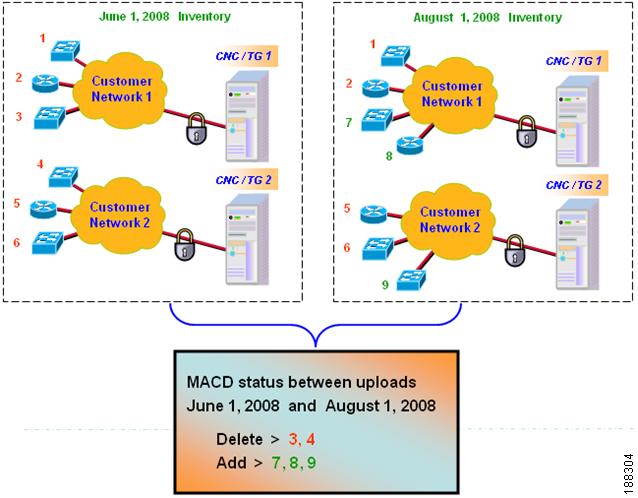

Note
The "Customer Network1" and "Customer Network2" sites are in different locations.
The example above displays a MACD Network View Report that compares the inventory uploads performed on June 1, 2008 and Aug. 1, 2008. The MACD Network View Report identifies the following MACD statuses for the device:
•
MACD Add - The August upload contains the devices 7, 8 and 9, which were not present in the June upload. The MACD Network View Report specifies these three devices (7, 8 and 9) with a MACD status of ADD.
•
MACD Delete - Devices 3 and 4 were in the June upload but were not present in the August upload. The MACD Network View Report specifies these two devices (3 and 4) with a MACD status of DELETE.

Note
The MACD Report shows only those devices that have a successful serial number and product id (SN/PID) validation. A successful SN/PID validation means the following tasks have occurred for a device:
•
The device has been successfully contacted by a protocol (SNMP, Telnet, SSH).
•
The device had a successful inventory.
•
The SN and PID were found in the database and correlate with each other and with the device.
The MACD Network View Report also compares devices that do not have validated SN/PID; without this validation, the devices will show not available, since the devices can't be related to the previously uploaded data.
MACD Network View Report
This report identifies the MACD devices in your network that have been added or deleted from your network. This list provides a delta between devices (only chassis and cards) from the previous and in the current, aggregated inventories.
There are two methods for generating a MACD Network View Report, using either an automatic or manual method for selecting upload dates.
To generate a MACD Network View Report, perform the following steps:
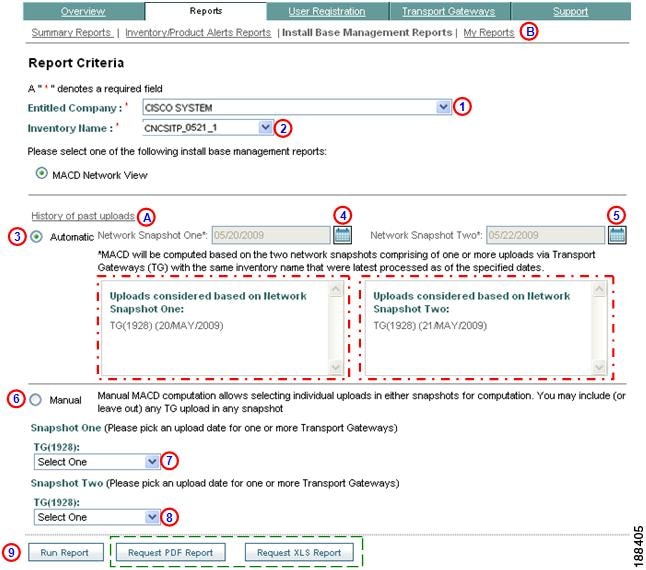
Step 1
Select a name from the Entitled Company drop-down list;
this loads inventory names from that entitled company into the Inventory field drop-down list.
Step 2
Select an inventory from the drop-down list.


Note
It may take a moment before you can select an item from the inventory list due to the application loading the inventory data.
Step 3
When running a MACD Network View report, choose one of the two options for selecting upload inventories for comparison in the report:
1.
Automatic
-user specifies two network snapshot dates

and IR automatically determines what uploads are used for MACD processing.
2.
Manual
- user selects specific upload inventories from each drop-down list;

the upload inventories are from all the TG's deployed in the customer network.

Note
In Manual mode, IR displays all upload dates for each TG.
Automatic
When using the Automatic option, perform the following steps:
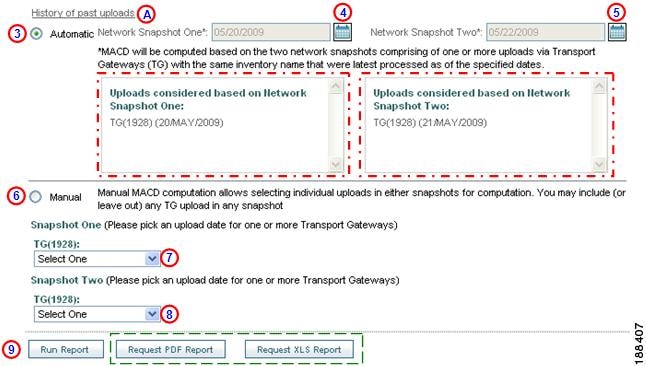
Step 4
Click the Automatic radio button.

Step 5
Specify the network snapshot one date by clicking the calendar;
the start date must be either today's date or an earlier date.
Step 6
Specify the network snapshot two date by clicking the calendar;
the end date must be either today's date or a date that is not earlier then the start date.
Step 7
When the snapshot dates are selected in the calendar, the details of the upload are displayed in the corresponding areas below the dates.

Step 8
To view past TG upload dates click History of past uploads,
which displays upload inventories from all transport gateways
in the past 24 months (see graphic below). From this list
you can specify two snapshot dates

to be used by the automatic function
.
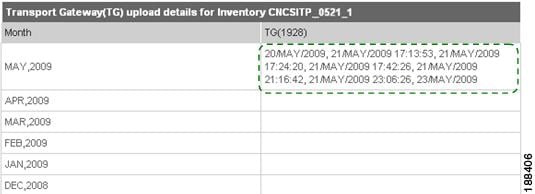
Manual
When using the Manual option, perform the following steps:
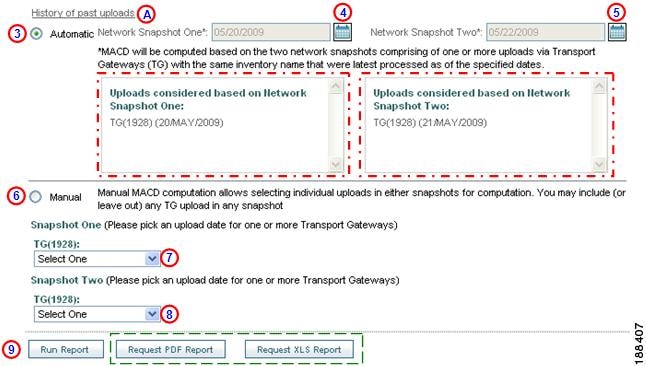
Step 9
Select the Manual radio button.

Step 10
Specify a date from the Snapshot One drop-down list;
the date must be either today's date or an earlier date.
Step 11
Specify a date from the Snapshot Two drop-down list;
the date must be either today's date or a date that is not earlier then the Snapshot One date.
Step 12
After performing the steps for either the Automatic or Manual method, click Run Report;
the MACD Network View Report Results page appears.


Note
The MACD status column displays a status of: Add or Delete.
Step 13
To request a report in either a PDF or XLS format, click either Request PDF Report or Request XLS Report.
When IR finishes the requested reports, they can be accessed by clicking the My Reports link.


Note
Underlined header text
indicates that the column can be sorted by clicking the header text.
My Reports
All user requests for PDF or XLS formatted reports, once processed, will be displayed on the My Reports Page. When the report is available for download, two events will occur:
•
An email notification will be sent when the XLS or PDF version of the report is generated.
•
The My Reports page has a table that contains links to previously requested XLS or PDF versions of the report; a new entry is added to the table for the most recently requested report.
When a PDF version of a report is requested IR displays a message that indicates that the report request was received and that a notification will be sent when the report is available for download.:
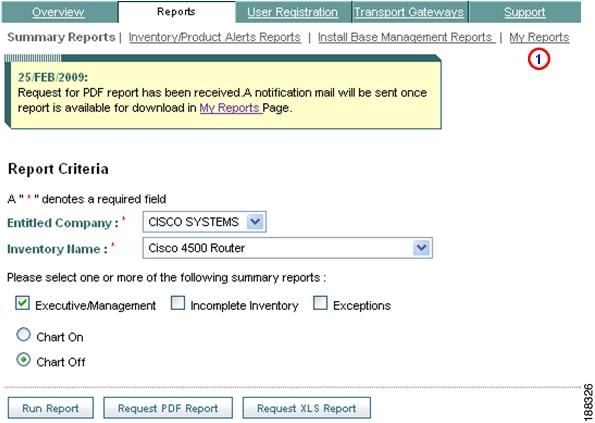
Step 1
Click My Reports
to see the PDF version of the specified file; the My Reports page appears.
When an XLS version of a report is requested IR displays a message that indicates that the report request was received and that a notification will be sent when the report is available for download.:
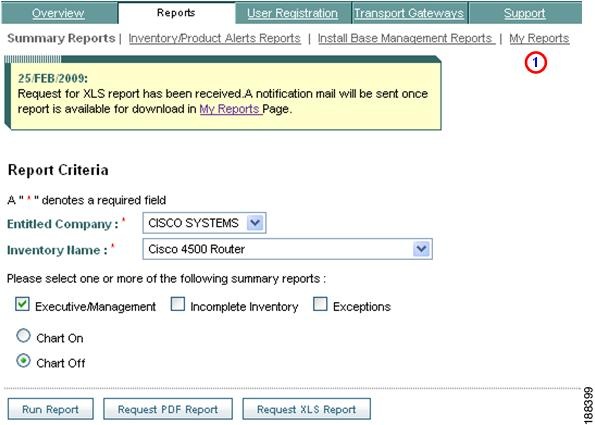
Step 1
Click My Reports
to see the PDF or XLS version of the specified file; the My Reports page appears.
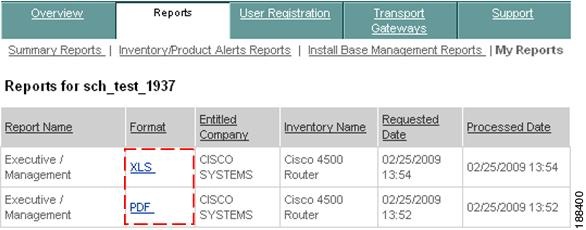
Step 2
Click on the hyperlinked XLS or PDF,
in the format column, to see the respective PDF or XLS version of the report.
Contact Cisco
- Open a Support Case

- (Requires a Cisco Service Contract)
 Feedback
Feedback