Change Audit
Available Languages
Table Of Contents
Defining and Running an Exceptions Summary
Defining Your Exceptions Summary
Running the Exceptions Summary Report
Tracking Application-Specific Change Record Reports
Tracking Configuration Change Records
Tracking Software Management Change Records
Tracking Inventory Change Records
Generating a Report on All Change Records
Change Audit
Change Audit provides a change logging service to Essentials applications that lets you do the following:
•
Monitor your software image distribution and download history from Software Management—Software Management automatically sends change record data to the Change Audit log summary and the details tables.
•
Track configuration file changes—Device Configuration automatically sends data on configuration file changes to the Change Audit log.
•
Monitor inventory additions, deletions, or changes—Change Audit log or Details tables allow you to track specific events or monitor any changes in your network inventory.
•
Track network changes during core business hours—Network failures are often caused by changes that occur during core business hours. For example, a device fails because of an incompatible configuration file or an image problem. You can set up reports of network changes during specific times.
For detailed information on Change Audit, refer to the online help.
Change Audit Process
shows a typical workflow in which Essentials applications log change records to the Change Audit application. The Change Audit log tables (summary and details) store the data and display it based on reports you specify.
Figure 9-1 Change Audit Logging Workflow
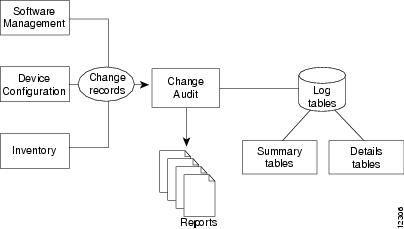

Note
When an application is unable to obtain information for Change Audit, N/A is used on the Change Audit report. N/A is also used when the change record indicates the start or stop of an activity. For example, the Inventory application uses N/A in the device field to log a start of periodic scan change record since no device is involved yet.
Defining and Running an Exceptions Summary
An exceptions summary contains change records that occurred during a specific time. The report is based on an exceptions profile you set up. The summary shows whether network changes were made during the time when no changes should occur, known as the "blackout period." This report simplifies tracking a network problem because it focuses on specific time periods.
Scenario: You want to set a time between 0600 and 1700 weekdays for your blackout period. To monitor this blackout, you set up an exceptions summary so that you can review exception summaries.Defining Your Exceptions Summary

Note
Your login determines whether you can use this option.
To define your exceptions summary, perform the following steps:
Step 1
Select Admin > Change Audit > Define Exceptions Summary.
Change Audit—Define Exceptions dialog box appears. (See .)
Figure 9-2 Change Audit — Define Exceptions Dialog Box
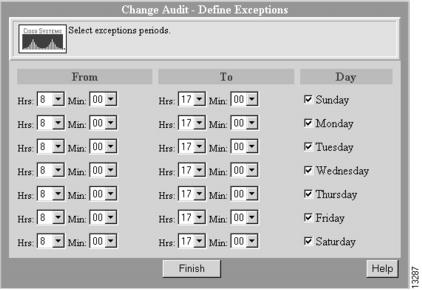
Step 2
Select a time and day for each exception period, then click Finish. The default is Sunday through Saturday, from 0800 to 1700.
A dialog box confirms that your profile has been saved.
Running the Exceptions Summary Report
To run an exceptions summary, perform the following steps:
Step 1
Select Tasks > Change Audit > Exceptions Summary.
The Change Audit — View Exceptions dialog box appears. (See .)
Figure 9-3 Change Audit — View Exceptions Dialog Box
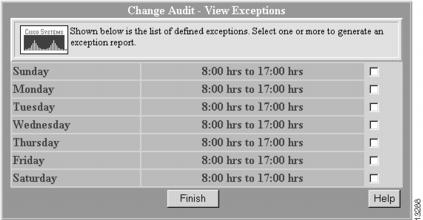
Step 2
Select one or more defined exceptions by selecting the appropriate check box, then click Finish.
The exceptions summary displays activity that occurred during this time. If no activity occurred, the report is blank.
Step 3
Select highlighted Details text in the View Details column to view the details of a particular device.
Step 4
Select highlighted More Records text in the Grouped Records column to view records that stem from the same event.
Step 5
Save the report to a CSV formatted file:
(a)
Select CSV Format from the drop-down list box, then click Save As. A dialog box prompts you to select an application or save the file.
(b)
Click Save File. A dialog box supplies the default file name, xxxx.pl.
(c)
Change the default file name extension to .csv, then click Save.
Step 6
Click Close to close the report.
Tracking Application-Specific Change Record Reports
Change Audit lets you track application-specific changes in your network. By searching the Change Audit log, you can use specific filters to track inventory, software management, or configuration changes. After you set select devices or set one or more filters, you can run the report or view all changes.
If no changes were made, an empty report displays.
Tracking Configuration Change Records
Scenario: You want to identify the devices that have had configuration file changes over the last week and who made those changes.To track configuration change records, perform the following steps:
Step 1
Select Tasks > Change Audit > Search Change Audit.
The Change Audit — Filter Options dialog box appears. (See .)
Figure 9-4 Change Audit — Filter Options Dialog Box
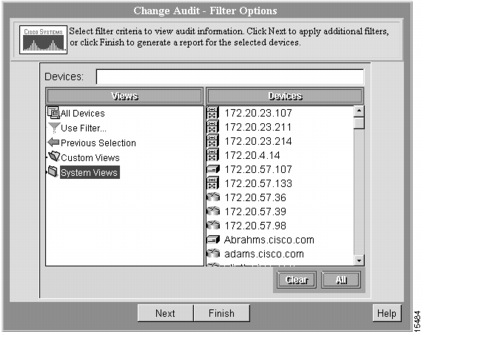
Step 2
Select the views and devices, then click Next. A second Change Audit — Filter Options dialog box appears. (See .)
Figure 9-5 Change Audit — Filter Options Dialog Box
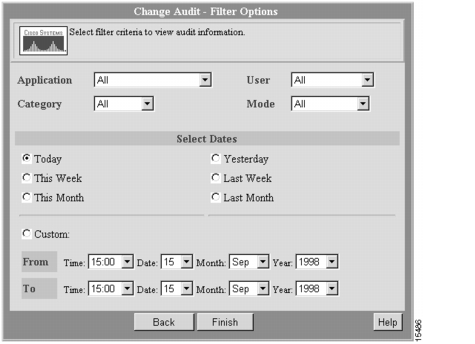
Step 3
Select Device Configuration from the Application drop-down list box; select config from the Category drop-down list box, then select a date. For this example, select Last Week, then click Finish.
The Change Audit — Searching report displays. (See .)
Step 4
Select highlighted Details text in the View Details column to view the details of a particular device.
Step 5
Select highlighted More Records text in the Grouped Records column to view records that stem from the same event.
Figure 9-6 Change Audit — Searching Report
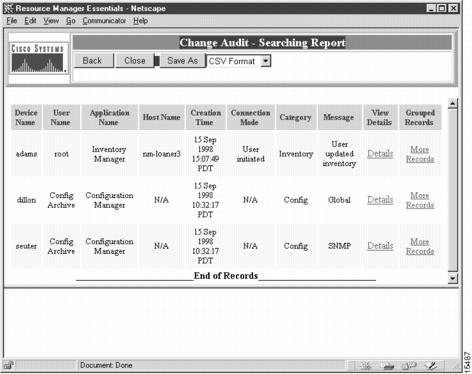
Step 6
Save the report to a CSV formatted file:
(a)
Select CSV Format from the drop-down list box, then click Save As. A dialog box prompts you to select an application of save the file.
(b)
Click Save File. A dialog box supplies the default file name xxxx.pl. to save to
(c)
Change the default extension to .csv, then click Save.
Step 7
Click Close to close the report.
Tracking Software Management Change Records
Scenario: You want to see a list of the software changes from a branch office that occurred during the last month.To track software management change records, perform the following steps:
Step 1
Select Tasks > Change Audit > Search Change Audit.
The Change Audit — Filter Options dialog box appears. (See .)
Figure 9-7 Change Audit — Filter Options Dialog Box
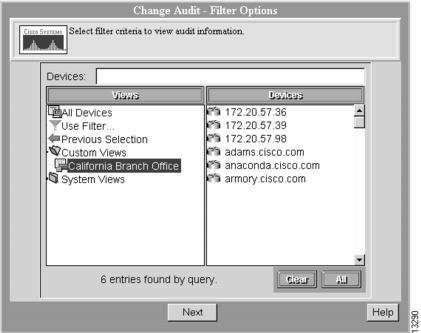
Step 2
From Custom Views, select the device view of the branch office, then click Next.
A second Change Audit — Filter Options dialog box appears. (See .)
Figure 9-8 Change Audit — Filter Options Dialog Box
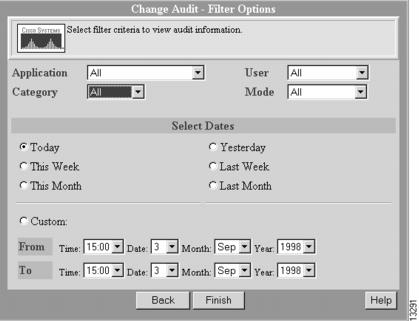
Step 3
Select Software Image Management from the Application field; select Software from the Category field; then select a date. For this example, select Last Month, then click Finish.
The Change Audit — Searching report displays. (See .)
Figure 9-9 Change Audit — Searching Report
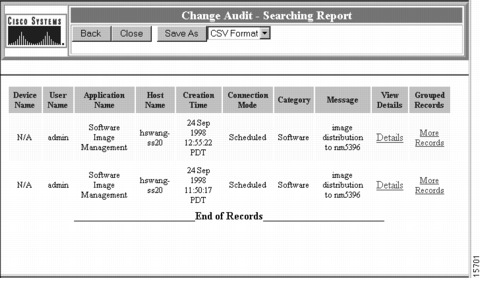
Step 4
Select highlighted Details text in the View Details column to view the details of a particular device.
Step 5
Select highlighted More Records text in the Grouped Records column to view records that stem from the same event.
Step 6
Click Close to close the report.
Tracking Inventory Change Records
Scenario: A device failed at 0500. You need to identify the changes (if any) that were made to this device after midnight.To track inventory change records, perform the following steps:
Step 1
Select Tasks > Change Audit > Search Change Audit.
The Change Audit — Filter Options dialog box appears. (See .)
Step 2
Select the view and device, then click Next. A second Change Audit — Filter Options dialog box appears. (See .)
Step 3
Click Custom, then select the Custom date and enter a time from midnight last night to 0600. (See .)
Figure 9-10 Selecting a Custom Date Range
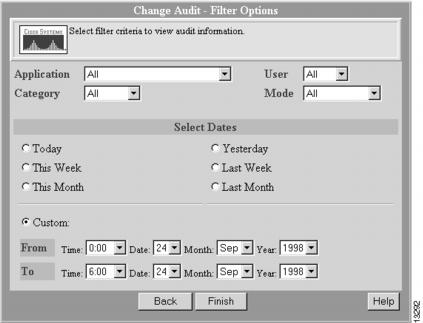
Step 4
Click Finish.
The Change Audit — Searching report displays. (See .)
Figure 9-11 Change Audit — Searching Report
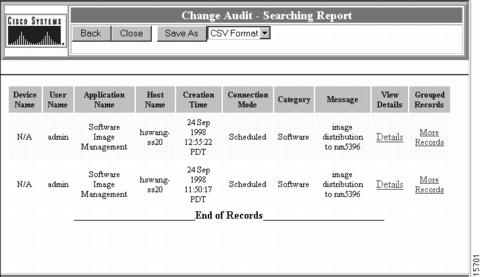
Step 5
Select highlighted Details text in the View Details column to view the details of a particular device.
Step 6
Select highlighted More Records text in the Grouped Records column to view records that stem from the same event.
Step 7
Click Close to close the report.

Note
You can define device filters for your change reports. Select Admin > Inventory > Inventory Change Filter.
Maintaining Logs
Over time, the Change Audit log can become filled with old data. You should remove some of these records to save disk space.
You should maintain history reports for at least one year. Before deleting any change records, create a report on all Essentials changes for a given time. For details on creating a report on all change records, refer to the section "Generating a Report on All Change Records."
Backing up the database also backs up the Change Audit tables.
Generating a Report on All Change Records
Scenario: You want to create a historical look at network changes before deleting the change records.To create a report on all change records, perform the following steps:
Step 1
Select Tasks > Change Audit > All Changes.
The Change Audit — View All Changes report displays. (See .)
Figure 9-12 Change Audit — View All Changes Report
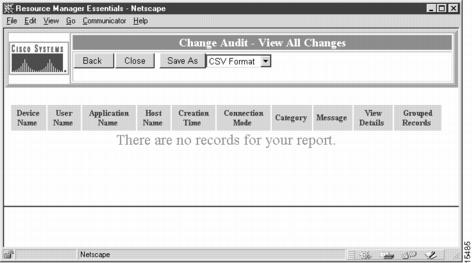
Step 2
Select highlighted Details text in the View Details column to view the details of a particular device.
Step 3
Select highlighted More Records text in the Grouped Records column to view records that stem from the same event.
Step 4
Save the report to a CSV formatted file:
(a)
Select CSV Format from the drop-down list box, then click Save As. A dialog box prompts you to pick an application or save the file.
(b)
Click Save File. A dialog box supplies the default filename xxxx.pl. to save to.
(c)
Change the default file name extension to .csv, then click Save.
Step 5
Click Close to close the report.
Deleting Change Records
Delete Change History deletes Change Audit stored data from the Change Audit log summary tables and application-specific details tables.
Scenario: You want to delete change record data older than one month.To delete change records, perform the following steps:
Step 1
Select Tasks > Change Audit > All Changes and save the report. This is your historical backup.
Step 2
Select Admin > Change Audit > Delete Change History.
The Change Audit — Delete Options dialog box appears. (See .)
Figure 9-13 Change Audit — Delete Options Dialog Box
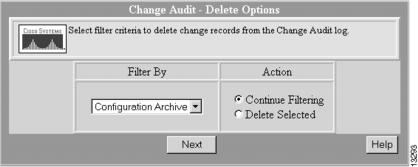
Step 3
Select Configuration Archive in the Filter By field; select the Continue Filtering action option; then click Next.
A second Change Audit — Delete Options dialog box appears. (See .)
Figure 9-14 Change Audit — Delete Options Dialog Box
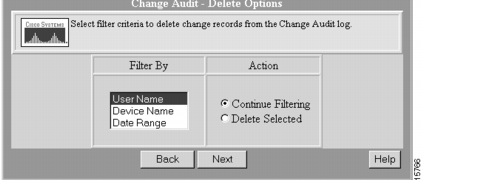
Step 4
Select Date Range from the Filter By field, then click Next.
A third Change Audit — Delete Options dialog box appears. (See .)
Figure 9-15 Change Audit — Delete Options Dialog Box
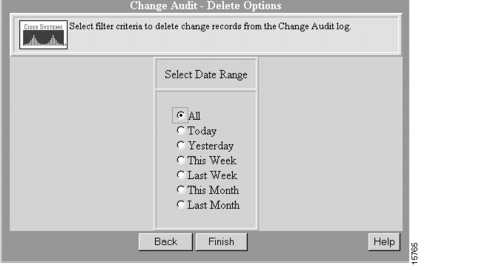
Step 5
Select Last Month from the Date Range field, then click Finish. A dialog box displays.
Step 6
Click OK to confirm the deletion of change records.
The selected records are deleted and a confirmation message appears.
Since you delete only one set of application records at a time, repeat Step 3 through Step 6 for each set of application records you want to delete.
This completes the chapter on Change Audit.
Contact Cisco
- Open a Support Case

- (Requires a Cisco Service Contract)
 Feedback
Feedback