Configuring Cisco Access Registrar
Available Languages
Table Of Contents
Configuring Cisco Access Registrar
Changing the Administrator's Password
Creating Additional Administrators
Checking the System-Level Defaults
Displaying the Default UserList
Adding Multiple Cisco AV Pairs
Validating and Using Your Changes
Troubleshooting Your Configuration
Restarting the Cisco AR Server
Configuring Cisco Access Registrar
This chapter describes how to configure a site. Cisco Access Registrar is very flexible. You can choose to configure it in many different ways. In addition, you can write scripts that can be invoked at different points during the processing of incoming requests and/or outgoing responses.
Before you can take advantage of this flexibility, it helps to configure a simple site. This chapter describes that process. It specifically describes a site that has the following characteristics:
•
Uses a single user list for all of its users
•
Writes all of its accounting information to a file
•
Does not use session management to allocate or track dynamic resources.
Using aregcmd
To configure Cisco Access Registrar, use the aregcmd commands, which are command-line based configuration tools. These commands allow you to set any Cisco Access Registrar configuration option, as well as, start and stop the Cisco Access Registrar RADIUS server and check its statistics.
General Command Syntax
Cisco Access Registrar stores its configuration information in a hierarchy. Using the aregcmd command cd (change directory), you can move through this information in the same manner as you would through a hierarchical file system. Or you can supply full pathnames to these commands to affect another part of the hierarchy, and thus avoid explicitly using the cd command to change to that part of the tree.
The aregcmd commands are case insensitive, which means that you can use upper or lowercase letters to designate elements. In addition, when you reference existing elements in the configuration, you only need to specify enough of the element's name to distinguish it from the other elements at that level. For example, instead of typing "cd Administrators," you can type "cd ad" if no other element at the current level begins with "ad."
The aregcmd commands are command-line order dependent; that is, the arguments are interpreted based on their position on the command line. To indicate an empty string as a place holder on the command line, use either two single quotes (") or two double quotes (""). In addition, if you use any arguments that contain spaces, make sure to quote the arguments.
aregcmd Commands
The aregcmd commands can be grouped into the following categories:
•
Navigation commands—navigates within the Cisco Access Registrar hierarchy; commands include cd, ls, pwd, next, prev, filter, and find.
•
Object commands—adds or deletes objects; commands include add and delete.
•
Property commands—changes the value of properties; commands include set, unset, and insert.
•
Server commands—manages the server; commands include save, validate, start, stop, reload, status, stats, and trace.
•
Application commands—allows user access to the application; commands include login, logout, exit, quit, and help.
•
Session management commands—queries the server about sessions or release active sessions; commands include query-sessions and release-sessions.
This chapter uses only a few of the above commands to configure the Cisco Access Registrar RADIUS server. For more information about all the aregcmd commands, see Chapter 2, Using the aregcmd Commands, in the Cisco Access Registrar User Guide.
Configuring a Basic Site
The simplest RADIUS server configuration is a site that uses a single user list for all its users, writes its accounting information to a file, and does not use session management to allocate dynamic resources.
To configure such a site, do the following:
1.
Run the aregcmd command on your Cisco Access Registrar machine.
2.
Configure the Cisco Access Registrar RADIUS server settings, such as the server name and the server defaults.
3.
Add users by copying the sample users.
4.
Configure the clients, that is, the NASs and proxies that communicate with Cisco Access Registrar.
5.
Change profile attributes as needed.
6.
Save your changes and reload your Cisco Access Registrar RADIUS server.
Running aregcmd
aregcmd is the command-line interface program used to configure the Cisco Access Registrar server. The aregcmd program is located in $INSTALL/usrbin.
Step 1
Run the aregcmd command:
--> /opt/AICar1/usrbin/aregcmd
or
> aregcmd (if /opt/AICar1/usrbin is in your system's PATH statement)
Step 2
When asked for "Cluster," press Enter.
Step 3
Enter your administrator name and password.
When you install Cisco AR software, the installation process creates a default administrator called admin with the password aicuser.
Changing the Administrator's Password
The administrator ID admin and password aicuser are default settings for all releases of Cisco Access Registrar software. For security purposes, you should change the password for admin at your earliest convenience.To change the administrator's password, complete the following steps:
Step 1
Use the cd command to change to the Administrators level. Cisco Access Registrar displays the contents of the Administrators object.
--> cd //localhost/Administrators
Step 2
Use the cd command to change to admin:
--> cd admin
[ //localhost/Administrators ]
Entries 1 to 1 from 1 total entries
Current filter: <all>
admin/Step 3
Use the set command to change the administrator's password. Note, you enter the password on the command line in readable form, however, Cisco Access Registrar displays it as encrypted.
The following example changes the password to
345. You are asked to retype it for confirmation.--> set Password 345
Optionally, use the set command to change the description of the admin administrator.
--> set Description local
Step 4
Use the ls command to display the changed admin.
--> ls
Creating Additional Administrators
Use the add command to add additional administrators.
Step 1
Use the cd command to change to the Administrators level:
--> cd /Administrators
Step 2
Use the add command and specify the name of the administrator, an optional description, and a password.
The following example adds the administrator
jane, descriptiontestadmin, and password123:--> add jane testadmin 123
Step 3
Use the ls command to display the properties of the new administrator:
--> ls
Configuring the RADIUS Server
The top level of the Cisco Access Registrar's RADIUS server is the Radius object itself. It specifies the name of the server and other parameters. In configuring this site, you only need to change a few of these properties.
[ //localhost/Radius ]Name = RadiusDescription =Version = 1.3IncomingScript =OutgoingScript =DefaultAuthenticationService = local-usersDefaultAuthorizationService = local-usersDefaultAccountingService = local-fileDefaultSessionManager = session-mgr-1UserLists/UserGroups/Clients/Vendors/Scripts/Services/SessionManagers/ResourceManagers/Profiles/RemoteServers/Advanced/Checking the System-Level Defaults
Because this site does not use incoming or outgoing scripts, you do not need to change the scripts' properties (IncomingScript and OutgoingScript).
Since the default authentication and authorization properties specify a single user list, you can leave these unchanged as well (DefaultAuthenticationService and DefaultAuthorizationService). And because you have decided to use a file for accounting information, you can leave this property unchanged (DefaultAccountingService).
Session management, however, is on by default (DefaultSessionManager). As you do not want to use session management, you must disable it. Use the set command, type DefaultSessionManager, then specify an empty string by typing a set of double quotes:
set DefaultSessionManager ""

Note
When you do not want Cisco Access Registrar to monitor resources for user sessions, you should disable session management, because using it affects your RADIUS server's performance.
You have now configured some of the properties for the RADIUS server. The next step is to add users.
Checking the Server's Health
The following things decrement the server's health:
•
the rejection of an Access-Request
•
configuration errors
•
running out of memory
•
errors reading from the network
•
dropping packets that cannot be read (because the server ran out of memory)
•
errors writing to the network.

Note
Cisco Access Registrar logs all of these conditions. Sending a successful response to any packet increments the server's health.
To check the server's health, use the status command in aregcmd.
Selecting Ports to Use
By default, Access Registrar uses well-known ports 1645 and 1646 for TCP/IP communications. Access Registrar can be configured to use other ports, if necessary. If you add additional ports, however, Access Registrar will use the added ports and no longer use ports 1645 and 1646. These ports can still be used by adding them to the list of ports to use.
To configure Cisco AR to use ports other than the default ports, complete the following steps:
Step 1
Change directory to /Radius/Advanced/Ports.
--> cd /Radius/Advanced/Ports
[ //localhost/Radius/Advanced/Ports ]
<no ports specified, will be using the well-known ports, 1645, 1646>Step 2
Use the add command (twice) to add ports in pairs. (The ls is entered to show the results of the add command.)
--> add 1812
--> add 1813
--> ls
[ //localhost/Radius/Advanced/Ports ]
Entries 1 to 2 from 2 total entries
Current filter: <all>
1812/
1813/
Note
Remember that after modifying Access Registrar's default ports setting, to continue using ports 1645 and 1646, you must add them to the list of ports in /Radius/Advanced/Ports.
Step 3
Enter the save and reload commands to affect, validate, and save your modifications to the Cisco AR server configuration.
--> save
Validating //localhost...
Saving //localhost...--> reload
Reloading Server 'Radius'...
Server 'Radius' is Running, its health is 10 out of 10
Displaying the UserLists
The first subobject in the RADIUS hierarchy that you can configure is the Userlists. The UserLists object contains all of the individual UserLists, which in turn contain the specific users.
When Cisco Access Registrar receives an Access-Request, it directs it to an authentication and/or authorization Service. If the Service has its type set to local, the Service looks up the user's entry in the specific UserList, and authenticates and/or authorizes the user.
Cisco Access Registrar, by default, specifies a Service called local-users that has the type local and uses the Default UserList (Figure 3-1).
Figure 3-1 Choosing Appropriate Services
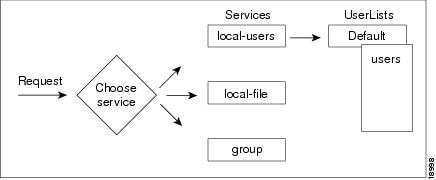
Displaying the Default UserList
Step 1
Use the cd command to change to UserLists/Default:
--> cd /Radius/Userlists/Default
Step 2
Use the ls -R command to display the properties of the three users:
--> ls -R
Cisco Access Registrar displays the three sample users:
•
bobwho is configured as a PPP user•
janewho is configured as a Telnet user•
joewho is configured as either a PPP or Telnet user depending on how he logs in.Adding Users to UserLists
Use the aregcmd command add to create a user under a UserList. The following lists the steps required to create a user:
Step 1
If necessary, use the cd command to change to the Radius /UserLists level:
--> cd /Radius/Userl
[ //localhost/Radius/UserLists ]
Entries x to x from x total entries
Current filter: <all>
localUsersStep 2
Change directory to the UserList to which you want to add a user.
--> cd localUsers
[ //localhost/Radius/UserLists/localUsers ]
Entries 0 to 0 from 0 total entries
Current filter: <all>
Name = localUsers
Description =Step 3
Use the add command to specify the name of a user and an optional description on one command line.
--> add jane
Added janeStep 4
Change directory to jane.
--> cd jane
[ //localhost/Radius/UserLists/localUsers/jane ]
Name = janeEnabled = TRUE
Description =
Password =
Group~ =
BaseProfile~ =
AuthenticationScript~ =
AuthorizationScript~ =
UserDefined1 =
AllowNullPassword = FALSE
Step 5
Use the set command to provide a password for user jane.
--> set p password
Retype password to confirm:
Set Password <encrypted>

Note
When using the aregcmd command, you can use the add command and specify all of the properties, or you can use the add command to create the object, and then use the set command and property name to set the property. For an example of using the set command, see the "Adding a NAS" section.
Deleting Users
To delete the sample users, or if you want to remove a user you have added, use the delete command.
From the appropriate UserList, use the delete command, and specify the name of the user you want to delete. For example, to delete user
bethfrom the Default UserList, type:--> cd /Radius/UserLists/Default
--> delete bethDisplaying UserGroups
The UserGroups object contains the specific UserGroups. Specific UserGroups allow you to maintain common authentication and authorization attributes in one location, and then have users reference them. By having a central location for attributes, you can make modifications in one place instead of having to make individual changes throughout your user community.
Cisco Access Registrar has three default UserGroups:
•
Default—uses the script AuthorizeService to determine the type of service to provide the user.
•
PPP-users—uses the BaseProfile default-PPP-users to specify the attributes of PPP service to provide the user. The BaseProfile default-PPP-users contains the attributes that are added to the response dictionary as part of the authorization. For more information about Profiles, see the "Configuring Profiles" section.
•
Telnet-users—uses the BaseProfile default-Telnet-users to specify the attributes of Telnet service to provide the user. The BaseProfile default-Telnet-users contains the attributes that are added to the response dictionary as part of the authorization.
For this basic site, you do not need to change these UserGroups. You can, however, use the add or delete commands to add or delete groups.
Configuring Clients
The Clients object contains all NASs and proxies that communicate directly with Cisco Access Registrar. Each client must have an entry in the Clients list, because each NAS and proxy share a secret with the RADIUS server, which is used to encrypt passwords and to sign responses.

Note
If you are just testing Cisco Access Registrar with the radclient command, the only client you need is localhost. The localhost client is available in the sample configuration. For more information about using the radclient command, see the "Using Radclient" section.
Adding a NAS
You must configure your specific NAS from both ends of the connection. That is, you must configure Cisco Access Registrar for your NAS, and you must configure your NAS for Cisco Access Registrar.
Step 1
Use the cd command to change to the Clients level:
--> cd /Radius/Clients
Step 2
Use the add command to add the NAS:
QuickExampleNAS:--> add QuickExampleNAS
Step 3
Use the cd command to change directory to the QuickExampleNAS directory:
--> cd /Radius/Clients/QuickExampleNAS
Step 4
Use the set command to specify the description
WestOffice, the IP address196.168.1.92, the shared secret ofxyz, the Type asNAS, and the Vendor asUSR. Because you want to choose the service based on the user requests, set the IncomingScript asParseServiceHints.--> set Description WestOffice
--> set IPAddress 209.165.200.225
--> set SharedSecret xyz
--> set Type NAS
--> set Vendor USR
--> set IncomingScript ParseServiceHintsThe script, ParseServiceHints, checks the username for %PPP or %SLIP. It uses these tags to modify the request so it appears to the RADIUS server that the NAS requested that service.

Note
When you are using a different NAS than the one in the example, or when you are adding NAS proprietary attributes, see the Cisco Access Registrar User Guide for more information about configuring Client and Vendor objects.
Configure your NAS, using your vendor's documentation. Make sure both your NAS and the Client specification have the same shared secret.
Configuring Profiles
The Profiles object allows you to set specific RFC-defined attributes that Cisco Access Registrar returns in the Access-Accept response. You can use profiles to group attributes that belong together, such as attributes that are appropriate for a particular class of PPP or Telnet user. You can reference profiles by name from either the UserGroup or the user properties. The sample users, mentioned earlier in this chapter, reference the following Cisco Access Registrar profiles:
•
default-PPP-users—specifies the appropriate attributes for PPP service
•
default-SLIP-users—specifies the appropriate attributes for SLIP service
•
default-Telnet-users—specifies the appropriate attributes for Telnet service.
Setting RADIUS Attributes
When you want to set an attribute to a profile, use the following command syntax:
set attribute value
This syntax assigns a new value to the named attribute. The following example sets the attribute Service-Type to Framed:
Step 1
Use the cd command to change to the appropriate profile and attribute.
--> cd /Radius/Profiles/Default-Telnet-users/attributes
Step 2
Use the set command to assign a value to the named attribute.
--> set Service-Type Framed
Adding Multiple Cisco AV Pairs
When you want to add multiple values to the same attribute in a profile, use the following command syntax:
set attribute value1 value2 value3
The AV pairs cannot be added one at a time or each subsequent command will overwrite the previous value. For example, consider the following command entry:
--> set Cisco-AVpair "vpdn:12tp-tunnel-password=XYZ" "vpdn:tunnel-type=12tp" "vpdn:tunnel-id=telemar" "vpdn:ip-addresses=209.165.200.225"
--> ls
Cisco-Avpair = vpdn:12tp-tunnel-password=XYZCisco-Avpair = vpdn:tunnel-type=12tpCisco-Avpair = vpdn:tunnel-id=telemarCisco-Avpair = vpdn:ip-addresses=209.165.200.225
Note
The example above is for explanation only; not all attributes and properties are listed.
Validating and Using Your Changes
After you have finished configuring your Cisco Access Registrar server, you must save your changes. Saving your changes causes Cisco Access Registrar to validate your changes and, if there were no errors, commit them to the configuration database.
Using the save command, however, does not automatically update your server. To update your server you must use the reload command. The reload command stops your server if it is running, and then restarts the server, which causes Cisco Access Registrar to reread the configuration database.
You must save and reload your configuration changes in order for them to take effect in the Cisco Access Registrar server.
Saving and Reloading
From anywhere in the radius object hierarchy, type the save and reload commands.
Step 1
Use the save command to save your changes:
--> save
Step 2
Use the reload command to reload your server.
--> reload
Testing Your Configuration
Now that you have configured some users and a NAS, you are ready to test your configuration. There are two ways you can test your site:
1.
You can act as a user and dial in to your NAS, and check that you can successfully log in.
2.
You can run the radclient command, and specify one of the default users when making a request.
Using Radclient
You can use the radclient command simple to create and send a packet. The following example creates an Access-Request packet for user
johnwith passwordjohn, and the packet identifierp001. It displays the packet before sending it. It uses the send command to send the packet, which displays the response packet object identifier,p002. Then, the example shows how to display the contents of the response packet.
Step 1
Run the radclient command. It prompts you for the cluster name. Enter the cluster name.
> /opt/AICar1/usrbin/radclient
Step 2
The radclient command prompts you for the administrator's username and password (as defined in Cisco Access Registrar's configuration). Use
adminfor the admin name, andaicuserfor the password.Access Registrar RADIUS Test Client Version 1.3Copyright (C) 1995-1998 by American Internet Corporation, and 1999 by Cisco Systems, Inc. All rights reserved.Logging in to localhost... done.Step 3
Create a simple Access-Request packet for User-Name
johnand User-Passwordjohn. At the prompt, type:--> simple john john
p001The radclient command displays the ID of the packet
p001.Step 4
Type the packet identifier:
--> p001
Packet: code = Access-Request, id = 0, length = 0, attributes = User-Name = john User-Password = john NAS-Identifier = localhost NAS-Port = 0Step 5
Send the request to the default host (localhost), type:
--> p001 send
p002Step 6
Type the response identifier to display the contents of the Access-Accept packet:
--> p002
Packet: code = Access-Accept, id = 1,\ length = 38, attributes = Login-IP-Host = 196.168.1.94 Login-Service = Telnet Login-TCP-Port = 541Troubleshooting Your Configuration
If you are unable to receive an Access-Accept packet from the Cisco Access Registrar server, you can use the aregcmd command trace to troubleshoot your problem.
The trace command allows you to set the trace level on your server, which governs how much information the server logs about the contents of each packet. You can set the trace levels from zero to four. The system default is zero, which means that no information is logged.
Setting the Trace Level
Step 1
Run the aregcmd command.
> /opt/AICar1/usrbin/aregcmd
Step 2
Use the trace command to set the trace level to 1-4.
--> trace 2
Step 3
Try dialing in again.
Step 4
Use the UNIX tail command to view the end of the name_radius_1_trace log.
host% tail -f /opt/AICar1/logs/name_radius_1_trace
Step 5
Read through the log to see where the request failed.
Configuring SNMP
Before you can perform SNMP configuration, you must first stop the SNMP master agent, then configure your local snmpd.conf file. The snmpd.conf file is the configuration file which defines how the Cisco AR server's SNMP agent operates. The snmpd.conf file may contain any of the directives found in the DIRECTIVES section. After modifying the snmpd.conf file, restart the Cisco AR server.
Stopping the Master Agent
You stop the Cisco AR SNMP master agent by stopping the Cisco Access Registrar server.
/etc/init.d/arservagt stop
Modifying the snmpd.conf File
The path to the snmpd.conf file is /cisco-ar/ucd-snmp/share/snmp. Use vi (or another text editor) to edit the snmpd.conf file. There are three parts of this file to modify:
•
Access Control
•
Trap Recipient
•
System Contact Information
Access Control
Access control defines who can query the system. By default, the agent responds to the public community for read-only access, if run without any configuration file in place.
The following example from the default snmpd.conf file shows how to configure the agent so that you can change the community names, and give yourself write access as well.
Complete the following steps to modify the snmpd.conf file.
Step 1
Look for the following lines in the snmpd.conf file for the location in the file to make modifications:
###############################################################################
# Access Control
###############################################################################Step 2
First map the community name (COMMUNITY) into a security name that is relevant to your site, depending on where the request is coming from:
# sec.name source community
com2sec local localhost private
com2sec mynetwork 10.1.9.0/24 publicThe names are tokens that you define arbitrarily.
Step 3
Map the security names into group names:
# sec.model sec.name
group MyRWGroup v1 local
group MyRWGroup v2c local
group MyRWGroup usm local
group MyROGroup v1 mynetwork
group MyROGroup v2c mynetwork
group MyROGroup usm mynetworkStep 4
Create a view to enable the groups to have rights:
# incl/excl subtree mask
view all included .1 80Step 5
Finally, you grant the two groups access to the one view with different write permissions:
# context sec.model sec.level match read write notif
access MyROGroup "" any noauth exact all none none
access MyRWGroup "" any noauth exact all all none
Trap Recipient
The following example shows the default configuration that sets up trap recipents for SNMP versions v1 and v2c.

Note
Most sites use a single NMS, not two as shown below.
# -----------------------------------------------------------------------------
trapcommunity trapcom
trapsink zubat trapcom 162
trap2sink ponyta trapcom 162
###############################################################################
Note
trapsink is used in SNMP version 1; trap2sink is used in SNMP version 2.
trapcommunity defines the default community string to be used when sending traps. This command must appear prior to trapsink or trap2sink which use this community string.
trapsink and trap2sink are defined as follows:
trapsink hostname community port
trap2sink hostname community port
System Contact Information
System contact information is provided in two variables through the snmpd.conf file, syslocation and syscontact.
Look for the following lines in the snmpd.conf file:
###############################################################################
# System contact information
#
#
syslocation Your Location, A Building, 8th Floor
syscontact A. Person <someone@somewhere.org>Restarting the Cisco AR Server
After you configure SNMP, you must restart the Cisco AR server using the following command:
/etc/init.d/arservagt restart

Note
Attempting to run aregcmd commands reload or start before restarting the Cisco AR server will cause an error.
Contact Cisco
- Open a Support Case

- (Requires a Cisco Service Contract)
 Feedback
Feedback