Configure Smart Call Home
Smart Call Home options that are required for the Smart Licensing are automatically enabled when the Smart Licensing is enabled.
If Smart Call Home is disabled, enable the following:
-
Configure terminal
-
Service call-home
In the smart licensing configuration, by default a Cisco TAC-1 profile is configured. For direct cloud access, you must additionally update the following:
-
Configure terminal
-
Service call-home
-
Call-home > Contact-email-address
When you change from the Call Home to the Smart transport method, you do not have to disable the CiscoTAC-1 call-home profile for Smart Licensing to work as expected.

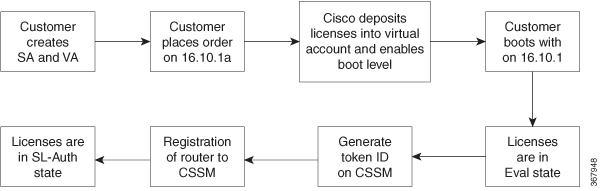
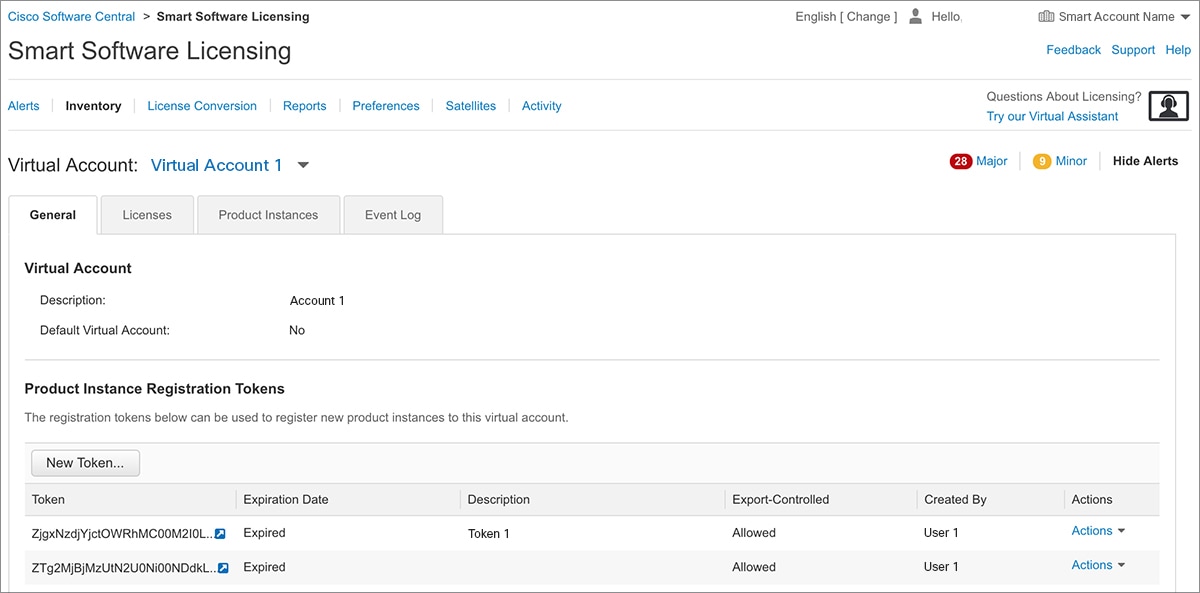
 Feedback
Feedback