%SMART_LIC-2-PLATFORM_ERROR
Message:
Smart Licensing has encountered an internal software error. Contact TAC: %sExplanation:
Smart Licensing Agent has encountered an internal problem with the platform.
Recommended Action:
Contact Cisco TAC.
%SMART_LIC-2-XDM_DISPATCH_LOOP_FAILURE
Message:
SmartAgent Admin Init Failed due to failure at XdmDispatchLoop in creating handle
Explanation:
This is an internal error that occurred during scheduler initialization, when trying to create an xdm handle.
Recommended Action:
Contact Cisco TAC.
%SMART_LIC-3-APPHA_DUPLICATED_INSTANCE
Message:
The Application, is trying set HA information for a duplicate instance.
Explanation:
The application is attempting to set the HA information for an entitlement instance (handle) when another duplicate instance
already exists (with same entitlement tag, appHaName and appHaInstanceID).
%SMART_LIC-3-APPHA_DUPLICATED_INSTANCE
Message:
The Application, is trying set HA information for a duplicate instance.
Explanation:
The application is attempting to set the HA information for an entitlement instance (handle) when another duplicate instance
already exists (with same entitlement tag, appHaName and appHaInstanceID).
%SMART_LIC-3-PLR_CONFIG_OUT_OF_SYNC
Message:
Trusted Store PLR Enable flag not in sync with System Configuration, TS \%s Config \%s
Explanation:
The Smart Licensing configuration does not match the value of the PLR enable flag in Trusted Store. This can happen if a configuration
is copied onto the system and a reload occurs. If the new configuration does not contain the Smart Licensing Enable command,
the value in Trusted Store does not match.
Recommended Action:
Apply the desired Smart Licensing PLR Configuration Command and persist the configuration.
%SMART_LIC-3-NOT_AUTHORIZED
Message:
The entitlement \%s in Not Authorized to be used. Reason: \%s
Explanation:
You are using a license without authorization.
Recommended Action:
Go to the Smart Licensing portal to view your entitlements and attempt to find out why you are not authorized to use this
license.
%SMART_LIC-3-CONFIG_NOT_SAVED_TSCLEAR
Message:
The smart agent for Licensing will now be disabled because the config was not saved before the reload
Explanation:
During Smart Agent initialization, if the Smart Agent state is registered and the config with the smart license enabled flag
was saved before the reboot, then the configuration was not saved before the reload.
Recommended Action:
Save the configuration before reloading.
%SMART_LIC-3-AUTH_RENEW_FAILED
Message:
Authorization renewal with the Cisco Smart Software Manager or satellite : \%s
Explanation:
The Authorization renew request failed. An automatic retry occurs.
Recommended Action:
Please verify your Call Home setting and that the device has connectivity to the Cisco Smart Software Manager or satellite.
%SMART_LIC-3-AGENT_DEREG_FAILED
Message:
Smart Agent for Licensing DeRegistration with Cisco Smart Software Manager or satellite failed: \%s
Explanation:
Smart Licensing De-registration failed. This may have been caused due to a network connection failure to the Cisco Smart Software
Manager or satellite. The local registration information on the device has been removed. The registration information on the
Cisco Smart Software Manager or satellitehas not been removed
Recommended Action:
Please verify your Call Home setting and that the device has connectivity to the Cisco Smart Software Manager or satellite
%SMART_LIC-3-AGENT_REG_FAILED
Message:
Smart Agent for Licensing Registration with the Cisco Smart Software Manager or satellite failed: %sExplanation:
Smart Licensing registration failed. Examine the included error string for a more detailed reason for the failure. This could
be due to an invalid ID token or if the device is already registered.
Recommended Action:
If the ID token is invalid, it may have expired. Another reason is that you may be using an ID token from Cisco Smart Software
Manager but you are registering with a CSSM satellite. If the device is already registered you may use the force option to
force the registration with a new ID token. Please verify your Call Home settings and that the device has connectivity to
the Cisco Smart Software Manager or CSSM satellite.
%SMART_LIC-3-AGENT_DEREG_FAILED
Message:
Smart Agent for Licensing DeRegistration with Cisco Smart Software Manager or satellite failed: %sExplanation:
Smart Licensing De-registration failed. This may have been caused by a network connection failure to the Cisco Smart Software
Manager or satellite. The local registration information on the device has been removed. The registration information on the
Cisco Smart Software Manager or satellite has not been removed.
Recommended Action:
Please verify your Call Home settings and that the device has connectivity to the Cisco Smart Software Manager or satellite.
%SMART_LIC-3-CONVERT_LIC_FAIL
Message:
\%s Failed to convert \%s: \%s
%SMART_LIC-3-UTILITY_REPORT_FAILED
Message:
Smart Agent for Licensing Utility has failed to send usage Report
%SMART_LIC-3-EVAL_EXPIRED
Message:
Evaluation period expired
Explanation:
Your evaluation period has expired. Some features may have restricted usage.
Recommended Action:
You must obtain a new ID token from the Cisco Smart Software Manager or satellite and register the device.
%SMART_LIC-3-OUT_OF_COMPLIANCE
Message:
One or more entitlements are out of compliance
Explanation:
The customer is using a license that they have not purchased or they are using more licenses than they have purchased.
Recommended Action:
You can go to the Smart Licensing portal and view your entitlements, to try and find out why the entitlements are out of compliance.
%SMART_LIC-3-INVALID_ROLE_STATE
Message:
The current role is not allowed to move to the new role: Current \%s New \%s
Explanation:
From the last role event, we can only move to certain roles. The device has moved to a role which the Smart Agent cannot follow.
Recommended Action:
Report this problem to Cisco
%SMART_LIC-3-DEPRECATED_API
Message:
The Deprecated function \%s has been called. This call should be replaced by \%s
Explanation:
This error indicates the Cisco platform team is using deprecated API functions. The platform code is calling a deprecated
function. The code needs to be changed to call the new function.
Recommended Action:
Contact Cisco TAC.
%SMART_LIC-3-BAD_MODE
Message:
An unknown mode was specified: \%d
Explanation:
An invalid entitlement enforcement mode was received by the smart agent in the process of logging a syslog message. This is
an internal error and should be reported to Cisco.
Recommended Action:
This is a Smart Licensing internal error. Please report this to Cisco TAC.
%SMART_LIC-3-UTILITY_EXPIRED
Message:
Smart Agent for Licensing Utility certificate has expired
Explanation:
Smart Agent for Licensing utility certificate has expired.
%SMART_LIC-3-UTILITY_RENEW_FAILED
Message:
Smart Agent for Licensing Utility certificate renewal failed
Explanation:
Smart Agent for Licensing Utility cert renew failed, this will occur once per day until the renewal is successful or the current
certificate expires.
%SMART_LIC-3-INVALID_TAG
Message:
The entitlement tag is invalid: \%s
Explanation:
The entitlement tag for a license is not defined in the Cisco Smart Software Manager. This is a Cisco internal problem and
should be reported to Cisco.
Recommended Action:
Report this error to Cisco
%SMART_LIC-3-BAD_NOTIF
Message:
A bad notification type was specified: \%d
Explanation:
This is a Cisco internal error. Report it to Cisco TAC.
Recommended Action:
Report this error to Cisco TAC.
%SMART_LIC-3-AGENT_REG_FAILED
Message:
Smart Agent for Licensing Registration with the Cisco Smart Software Manager or satellite failed: \%s
Explanation:
Smart Licensing registration failed. The included error string should give a more detailed reason for the failure. This may
have been due to an invalid ID token or because the device is already registered
Recommended Action:
If the ID token was invalid it may have expired or you may be using an ID token from the Smart Software Manager and you are
registering with a satellite. If the device is already registered you can use the force option to force the registration with
a new ID token. Please verify your Call Home setting and that the device has connectivity to the Cisco Smart Software Manager
or satellite.
%SMART_LIC-3-ID_CERT_EXPIRED
Message:
Registration period has expired. Smart Licensing will transition to the unregistered state. Please re-register this product
to correct the problem.
Explanation:
The current time is outside the valid registration period in the ID certificate. This could be caused by a change in the system
clock or multiple communications failures with the Cisco Smart Software Manager or satellite.
Recommended Action:
Please check the Smart Call Home settings and network connectivity to the Cisco Smart Software Manager or satellite. Also
verify that your system clock is correct.
%SMART_LIC-3-ID_CERT_EXPIRED_WARNING
Message:
This device's registration will expire in \%s.
Explanation:
The registration for this device will expire at the specified time. This usually indicates a communications failure with the
Cisco licensing authority.
Recommended Action:
Please verify your Call Home settings and that the device has connectivity to the Cisco Smart Software Manager or satellite.
%SMART_LIC-3-APPHA_DUPLICATED_PEER
Message:
The Application HA Cluster already have a member with given identity. Use the show license usage command to see more details.
Explanation:
When setting up peer informations for an entitlement that supports attribute, the given peer information already exists. One
of the devices may not be configured correctly or that the logic that is supposed to remove peer information is not working
correctly.
%SMART_LIC-3-RESERVE_HA_FAILURE
Message:
The license reservation information on the active and standby does not match. Licensing HA will not work properly: \%s
Explanation:
The license reservation configuration is not the same on both the active and standby. If the standby takes over as active,
you will not have the same licenses available and your device may not work properly.
Recommended Action:
Change the reservation configuration in either of the nodes or both of the nodes so that they match each other.
%SMART_LIC-3-CONFIG_OUT_OF_SYNC
Message:
Trusted Store Enable flag not in sync with System Configuration, TS \%s Config \%s
Explanation:
The Smart Licensing configuration does not match the value of the enable flag in Trusted Store. This can happen if a configuration
is copied onto the system and a reload occurs. If the new configuration does not contain the Smart Licensing Enable command,
the value in Trusted Store does not match.
Recommended Action:
Apply the desired Smart Licensing Configuration Command and persist the configuration.
%SMART_LIC-3-REG_EXPIRED_CLOCK_CHANGE
Message:
Smart Licensing registration has expired because the system time was changed outside the validity period of the registration
period. The agent will transition to the un-registered state in 60 minutes.
Explanation:
The system clock has been changed so that it is now outside the valid registration period. If the clock is reset to a value
inside the registration validity period of 1 hour, smart licensing continues to function normally. If the clock is not reset,
the device becomes de-registered and a new id token must be obtained to re-register the device. The registration validity
period is defined by the start and end date in the ID certificate. Use the show license tech support command to get the ID certificate information.
Recommended Action:
Set the system clock back to the correct date and time.
%SMART_LIC-3-ROOT_CERT_MISMATCH_PROD
Message:
Certificate type mismatch
Explanation:
Smart Agent received an incorrect certificate for validation. Please contact your product support team.
%SMART_LIC-3-APPHA_MISSING_PEER
Message:
The Application HA Cluster do not have a member with given identity. Use the 'show license usage' command to see the exact
error.
Explanation:
When removing peer information for an entitlement that supports the attribute, the given peer information does not exist.
This means that one of the devices may not be configured correctly or that the logic that is supposed to add/update peer information
is not working correctly.
%SMART_LIC-3-APPHA_ADD_ITSELF
Message:
The Application, is trying to add itself as its own Application HA peer.
Explanation:
When adding peer information for an entitlement that supports an attribute, the peer information contains the same data as
its own HA attribute. This means that it has tried to add itself as its own peer.
%SMART_LIC-3-CERTIFICATE_VALIDATION
Message:
Certificate validation failed by smart agent: \%s
Explanation:
The ID certificate validation failed during a reboot, registration or renewal. The included error message should give more
information about the failure.
%SMART_LIC-3-HOT_STANDBY_OUT_OF_SYNC
Message:
Smart Licensing agent on hot standby is out of sync with active Smart Licensing agent
Explanation:
The Smart Licensing Agent on hot standby failed to process the data necessary to stay in sync with the active agent. If a
switch over occurs the the new active agent will not be in the same state as the current active agent. The configuration does
not match the value of the enable flag in Trusted Store. This can happen if a configuration is copied onto the system and
a reload occurs. If the new configuration does not contain the Smart Licensing Enable command, the value in Trusted Store
will not match.
%SMART_LIC-3-ENTITLEMENT_RENEW_FAILED
Message:
Entitlement authorization with Cisco licensing cloud failed: \%s
Explanation:
The device has failed to communicate with Cisco to renew the entitlement authorization.
Recommended Action:
Please verify your Call Home setting and that the device has connectivity to the Cisco Smart Software Manager or satellite
%SMART_LIC-3-COMM_FAILED
Message:
Communications failure with the Cisco Smart Software Manager or satellite : \%s
Explanation:
The device communication with the Cisco Smart Software Manager or satellite failed.
Recommended Action:
Please verify your Call Home setting and that the device has connectivity to the Cisco Smart Software Manager or satellite
%SMART_LIC-3-CONVERT_FAILED
Message:
\%s License conversion failed: \%s
%SMART_LIC-3-ID_CERT_RENEW_NOT_STARTED
Message:
ID certificate start date not reached yet
Explanation:
The device registration failed. The ID Certificate start date is later than the device current time.
Recommended Action:
Please adjust your device clock to be correct, and retry the registration again.
%SMART_LIC-3-ID_CERT_RENEW_FAILED
Message:
Automatic registration renewal failed: \%s
Explanation:
The automatic ID certificate renewal failed. The included error message should give a better idea of what the failure was.
Recommended Action:
Please verify your Call Home setting and that the device has connectivity to the Cisco Smart Software Manager or satellite
%SMART_LIC-3-EVAL_EXPIRED_WARNING
Message:
Evaluation period expired on \%s
Explanation:
The device evaluation period will expire in the specified amount of time.
Recommended Action:
Register this device with the Cisco Smart Software Manager or satellite before the evaluation period expires.
%SMART_LIC-3-ROOT_CERT_MISMATCH_DEV
Message:
Certificate Mismatch: Development \%s Certificate being used with a Production Root Certificate. Use the 'test license smart
dev-cert enable' CLI to set the DEV root cert.
Explanation:
The Production Root Certificate is being used with Development certificates.
Recommended Action:
Please activate the Development Root Certificate from the CLI. (ie. 'test license smart dev-cert enable')
%SMART_LIC-4-CONFIG_NOT_SAVED
Message:
Smart Licensing configuration has not been saved
Explanation:
This is an informational message to remind you to save the configuration.
Recommended Action:
Save the configuration.
%SMART_LIC-4-HANDLE_ATTR_VERSION_MISMATCH
Message:
The handle attribute version between two devices are different. \%s
Explanation:
The devices inside a cluster do not have the same operational capability. This is not an issue if all devices only use the
functionality that all members of a cluster support. However, it is good practice to have all devices in a cluster using the
same software version.
%SMART_LIC-4-RESERVE_IN_PROGRESS
Message: License Reservation process must be completed with the 'license smart reservation install' command. Reservation started on
%s
Recommended Action:
You must obtain a reservation authorization code from Cisco Smart Software Manager and install it on the device.
%SMART_LIC-4-IN_OVERAGE
Message: One or more entitlements are in overage
Explanation:
This is for information only. No action is necessary. You are still in compliance and within the overage amount as specified
in your contract.
Recommended Action:
This message is informational only and no action is required.
%SMART_LIC-4-SMART_TRANSPORT_NOT_CONFIG
Message: Smart Agent for Licensing Smart transport is not configured for utility reporting
Explanation:
Smart Agent for Licensing Utility is enabled and there is a subscription, but Smart transport is not configured.
%SMART_LIC-4-UTILITY_FQDN_MISMATCH
Message:
Smart Agent for Licensing Utility URL setting does not match the FQDN in the utility certificate.
Explanation:
The Smart Agent for Licensing Smart licensing URL must match the FQDN embedded in the utility certificate.
Recommended Action:
Obtain a new utility certificate from Cisco.
%SMART_LIC-4-EVAL_WILL_EXPIRE_WARNING
Message:
Evaluation period will expire in \%s.
Explanation:
The device is operating within the evaluation period and this period ends in the specified amount of time.
Recommended Action:
Register this device with the Cisco Smart Software Manager or satellite before the evaluation period ends.
%SMART_LIC-4-EVAL_WILL_EXPIRE_WARNING
Message:
Evaluation period will expire in \%s.
Explanation:
The device is using the evaluation period which will expire in the specified time
Recommended Action:
Register this device with the Cisco Smart Software Manager or satellite before the evaluation period expires.
%SMART_LIC-5-IN_COMPLIANCE
Message: All entitlements and licenses in use on this device are authorized.
Explanation:
All your requested entitlements are authorized by Cisco licensing services.
Recommended Action:
This message is informational only and no action is required.
%SMART_LIC-5-COMM_RESTORED
Message:
Communications with the Cisco Smart Software Manager or satellite restored
Explanation:
Smart Agent communication with the Cisco Smart Software Manager or satellite has been restored.
Recommended Action:
This is informational only and no action is required
%SMART_LIC-5-SYSTEM_CLOCK_CHANGED
Message:
Smart Agent for Licensing System clock has been changed
Explanation:
The system clock has changed and the Smart Agent for Licensing has updated its internal timers
Recommended Action:
This is informational only and no action is required
%SMART_LIC-5-UTILITY_RENEW_SUCCESS
Message:
Smart Agent for Licensing Utility certificate renewal successful
%SMART_LIC-5-IN_COMPLIANCE
Message:
All entitlements and licenses in use on this device are authorized
Explanation:
All customer requested entitlements are authorized by Cisco licensing services.
Recommended Action:
This is informational only and no action is required
%SMART_LIC-5-EVAL_START
Message:
Entering evaluation period
Explanation:
The device is not registered with the Cisco Smart Software Manager or satellite and is using licenses. An evaluation period
of 90 days is available
Recommended Action:
Register this device with the Cisco Smart Software Manager or satellite using an ID token
%SMART_LIC-5-COMM_INIT_FAILED
Message:
Failed to initialize communications with the Cisco Smart Software Manager or satellite: \%sExplanation:
Smart Agent could not initialize communication with the Cisco Smart Software Manager or satellite.
Recommended Action:
Please verify your Call Home setting and check that the device has connectivity to the Cisco Smart Software Manager or satellite.
%SMART_LIC-5-AUTHORIZATION_EXPIRED
Message:
Authorization period expired
Explanation:
The device has not communicated with the Cisco Smart Software Manager or satellite for 90 days and the device has not automatically
renewed the entitlement authorizations. Some features may restrict functionality
Recommended Action:
Please verify your Call Home setting and that the device has connectivity to the Cisco Smart Software Manager or satellite
%SMART_LIC-6-ID_CERT_RENEW_SUCCESS
Message:
Automatic registration renewal successful
Explanation:
Customer ID certificate has been renewed successfully
Recommended Action:
This is informational only and no action is required
%SMART_LIC-6-DISABLED
Message:
Smart Agent for Licensing disabled
Explanation:
Smart Agent has been disabled from either the CLI orbecause of a configuration mismatch
%SMART_LIC-6-AUTH_RENEW_SUCCESS
Message:
Authorization renewal with the Cisco Smart Software Manager or satellite. State=\%s
Explanation:
The automatic authorization renewal was successful
Recommended Action:
This is informational only and no action is required
%SMART_LIC-6-HA_ROLE_CHANGED
Message:
Smart Agent HA role changed to \%s.
Explanation:
Smart Agent role on HA RP has been changed to either active or standby.
Recommended Action:
This is informational only and no action is required
%SMART_LIC-6-HA_CHASSIS_ROLE_CHANGED
Message:
Smart Agent HA chassis role changed to \%s.
Explanation:
Smart Agent chassis role on HA has been changed to either active or standby.
Recommended Action:
This is informational only and no action is required
%SMART_LIC-6-AGENT_ALREADY_REGISTER
Message:
This device is already registered with the Cisco Smart Software Manager or satellite.
Explanation:
Smart Licensing on this device has already registered with the Cisco Smart Software Manager or satellite
Recommended Action:
Use the force option when registering or remove this device from your virtual account on the Cisco Smart Software Manager
or satellite
%SMART_LIC-6-AGENT_ALREADY_DEREGISTER
Message:
Smart Agent is already Deregistered with the CSSM.
Explanation:
Smart Licensing has already de-registered with Cisco.
%SMART_LIC-6-EXPORT_CONTROLLED
Message:
Usage of export controlled features is \%s
Explanation:
This tells you if you are allowed to use export controlled features.
Recommended Action:
This is informational only and no action is required.
%SMART_LIC-6-HOSTNAME_MATCHED_UDI
Message:
The host name has been changed to match a field in the device identifier (UDI).Since the device identifier is sent to Cisco
this may bypass your host name privacy settings
Explanation:
The host name has been changed to match a field in the device identifier (UDI). Since the device identifier is sent to Cisco
this may bypass your host name privacy settings.You can view the device identifier using the command: show license udi .
Recommended Action:
Change the host name so it does not include any fields in the device identifier.
%SMART_LIC-6-RESERVED_INSTALLED
Message:
\%s License Reservation Authorization code installed
Recommended Action:
This is informational only and no action is required.
%SMART_LIC-6-ENTITLEMENT_RENEW_SUCCESS
Message:
Entitlement authorization renewal with Cisco licensing cloud successful
Explanation:
Authorization renewal request is successful.
Recommended Action:
This is informational only and no action is required
%SMART_LIC-6-RESERVE_RETURNED
Message:
\%s License Reservation returned. Smart Agent is now unregistered.
Recommended Action:
This is informational only and no action is required.
%SMART_LIC-6-RESERVE_CANCELED
Message:
\%s License Reservation request canceled. Smart Agent is now unregistered.
Explanation:
Sent when you cancel a reservation request by using the reservation cancel command.
Recommended Action:
This is informational only and no action is required
%SMART_LIC-6-RESERVE_AUTH_FAILED
Message:
Failed to validate the \%s Reservation Authorization Code. Changing to the unregistered state.
Explanation:
The reservation authorization code is not valid on this device
%SMART_LIC-6-RESERVE_HA_MISMATCH
Message:
The reserved licenses on the active and standby do not match. Use the show license status command to see the error details.
Explanation:
The Licenses reserved using the Specified License Reservation (SLR) feature in Smart Licensing and installed on the active
and standby or member devices in an HA configuration are not the same. If the standby takes over as active you will not have
the same licenses available and your device may not work properly.
%SMART_LIC-6-PLR_DISABLED_INIT_COMM
Message:
Permanent License Reservation has been disabled. Please reboot the system to initialize Smart Licensing communications with
Cisco.
Explanation:
During bootup, Smart Licensing communication is not initialized if Permanent License Reservation (PLR) is enabled. To enable
Smart Licensing communication with Cisco when PLR is disabled, the system needs to be rebooted.
%SMART_LIC-6-CONVERT_START
Message:
Smart License Conversion has started
%SMART_LIC-6-CONVERT_LIC_SUCCESS
Message:
\%s License \%s has been converted to \%s with a count of \%d
%SMART_LIC-6-CONVERT_LIC_ALREADY
Message:
\%s License \%s has been converted to \%s with a count of \%d
%SMART_LIC-6-CONVERT_SUCCESS
Message:
\%s Smart License Conversion successful
%SMART_LIC-6-CONVERT_ALREADY
Message:
\%s Smart License Conversion successful
%SMART_LIC-6-THIRDPARTY_MODE_ENABLED
Message:
Smart Agent for Licensing is in Thirdparty Mode
Explanation:
Smart Agent for Licensing is in thirdparty mode, and ready to collect and process RUM reports
%SMART_LIC-6-THIRDPARTY_MODE_DISABLED
Message:
Smart Agent for Licensing is out of Thirdparty Mode
Explanation:
Smart Agent for Licensing is out of thirdparty mode, and has stopped collecting and processing RUM reports.
%SMART_LIC-6-UTILITY_STARTED
Message:
Smart Agent for Licensing Utility has started sending usage reports
Explanation:
Smart Agent for Licensing utility has been enabled and is sending usage reports.
%SMART_LIC-6-UTILITY_STOPPED
Message:
Smart Agent for Licensing Utility has stopped sending usage reports: \%s
Explanation:
Smart Agent for Licensing Utility is not available and no longer sending usage reports.
%SMART_LIC-6-AGENT_READY
Message:
Smart Agent for Licensing is initialized
Explanation:
Smart Agent for Licensing is fully initialized and ready for use.
Recommended Action:
This is informational only and no action is required
%SMART_LIC-6-AGENT_ENABLED
Message:
Smart Agent for Licensing is enabled
Explanation:
Smart Agent for Licensing is enabled and ready to process licensing requests.
Recommended Action:
This is informational only and no action is required
%SMART_LIC-6-AGENT_REG_SUCCESS
Message:
Smart Agent for Licensing Registration with the Cisco Smart Software Manager or satellite
Explanation:
Smart Licensing registration was successful.
%SMART_LIC-6-AGENT_DEREG_SUCCESS
Message:
Smart Agent for Licensing De-registration with the Cisco Smart Software Manager or satellite was successful
Explanation:
Smart Licensing de-registration successful.
Recommended Action:
This is informational only and no action is required
%SMART_LIC-7-DAILY_JOB_TIMER_RESET
Message:
Daily job timer reset
Explanation:
This message is used only for testing and does not indicate an error
Recommended Action:
This is informational only and no action is required

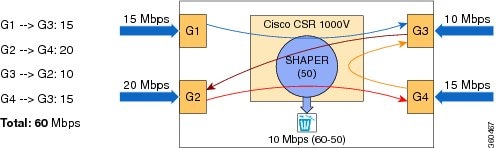






 Feedback
Feedback