LAN Automation
Cisco DNA Center provides LAN automation as an alternative for manual deployment of new networks. It allows you to simplify network operations and create a standard error-free network. LAN automation uses the IS-IS routing protocol to deploy a Layer 3 routed access design.
The LAN Automation window provides the capabilities to do the following:
-
Provision your network through LAN automation.
-
View the history of LAN automation sessions.
-
View the summary for LAN automated devices.
Click the menu icon (![]() ) and choose to view this window.
) and choose to view this window.
-
Start LAN Automation: Use this option to initiate LAN automation sessions on your network.
-
Overview: Expand this section to view the prerequisites and more information about provisioning your network through LAN automation.
-
Sessions: This section consists of the History and LAN Automated Devices tabs.
Day 0 Operation
On day 0, click Start LAN Automation to start provisioning your network through LAN automation. For more information, see Provision a Network Through LAN Automation.
For day 0, Cisco DNA Center doesn't display any data in the Sessions section.
Day n Operation
On day n, you can click Start LAN Automation to initiate more LAN automation sessions. You can run up to five LAN automation sessions simultaneously across sites. For more information, see Provision a Network Through LAN Automation.
When a LAN automation session is in progress, Cisco DNA Center displays a tile for the session in the LAN Automation window. To view the details of the session, click See Session Details in the tile. To stop LAN automation for the session, click Stop LAN Automation in the tile.
The History tab displays the history of LAN automation sessions in your network. You can use the search field to search for specific text in history. Click the hyperlinked date to view the session details. To view the logs for a session, in the session details window, click View Session Logs.
The LAN Automated Devices tab displays the details of the LAN automated devices. You can use the search field to filter the data based on specific text. Click one of the following toggle buttons to filter the data:
-
Seed Devices: Displays the data for seed devices
-
Discovered: Displays the data for discovered devices
-
Provisioned: Displays the data for provisioned devices
-
Error: Displays the data for devices with errors
In the LAN Automated Devices tab, you can also do the following:
-
Click the device name hyperlink to view the device details.
-
Provision interfaces between two devices using the Add Link option. For more information, see Create a Link Between Interfaces.
-
Delete the interface between two devices using the Delete Link option. For more information, see Delete a Link Between Interfaces.

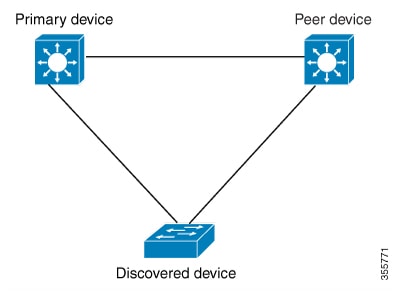
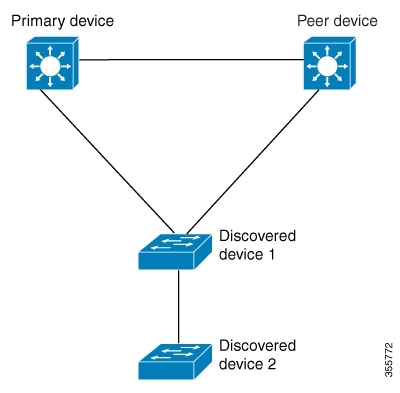
 Feedback
Feedback