Introduction to Cisco AI Endpoint Analytics
Visibility is the first step towards securing an endpoint. Cisco AI Endpoint Analytics is an endpoint visibility solution that helps you identify and profile endpoints and Internet of Things (IoT) devices. The Cisco AI Endpoint Analytics engine enables you to assign labels to endpoints, using the telemetry information received from the network from various sources.
You can assign profile labels to endpoints based on factors like the endpoint type, hardware model, manufacturer, operating system type, and so on. This is called multifactor classification.
Cisco AI Endpoint Analytics helps you gather endpoint telemetry from different sources. The primary source is the Network-Based Application Recognition (NBAR) mechanism. The NBAR mechanism is embedded in Catalyst 9000 Series switches (access devices) and performs deep packet inspection (DPI).
You can gather endpoint context information from various sources such as Cisco ISE, self-registration portals, and configuration management database (CMDB) software such as ServiceNow.
You can aggregate varied endpoint information and use the data to profile endpoints in Cisco AI Endpoint Analytics. After endpoints are profiled, AI and machine learning algorithms can also be used to reduce the number of unknown endpoints by intuitively leveraging different methods.
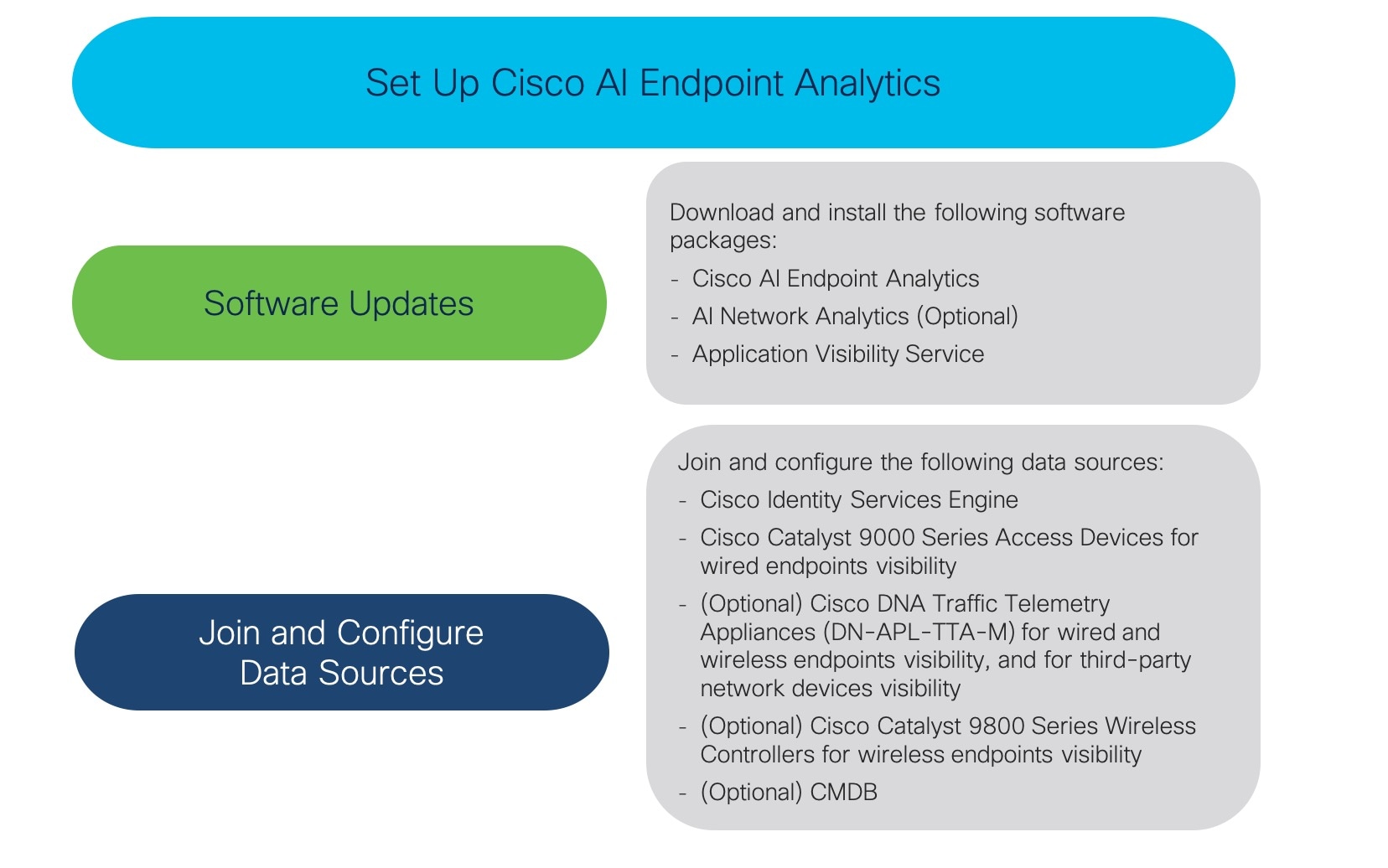

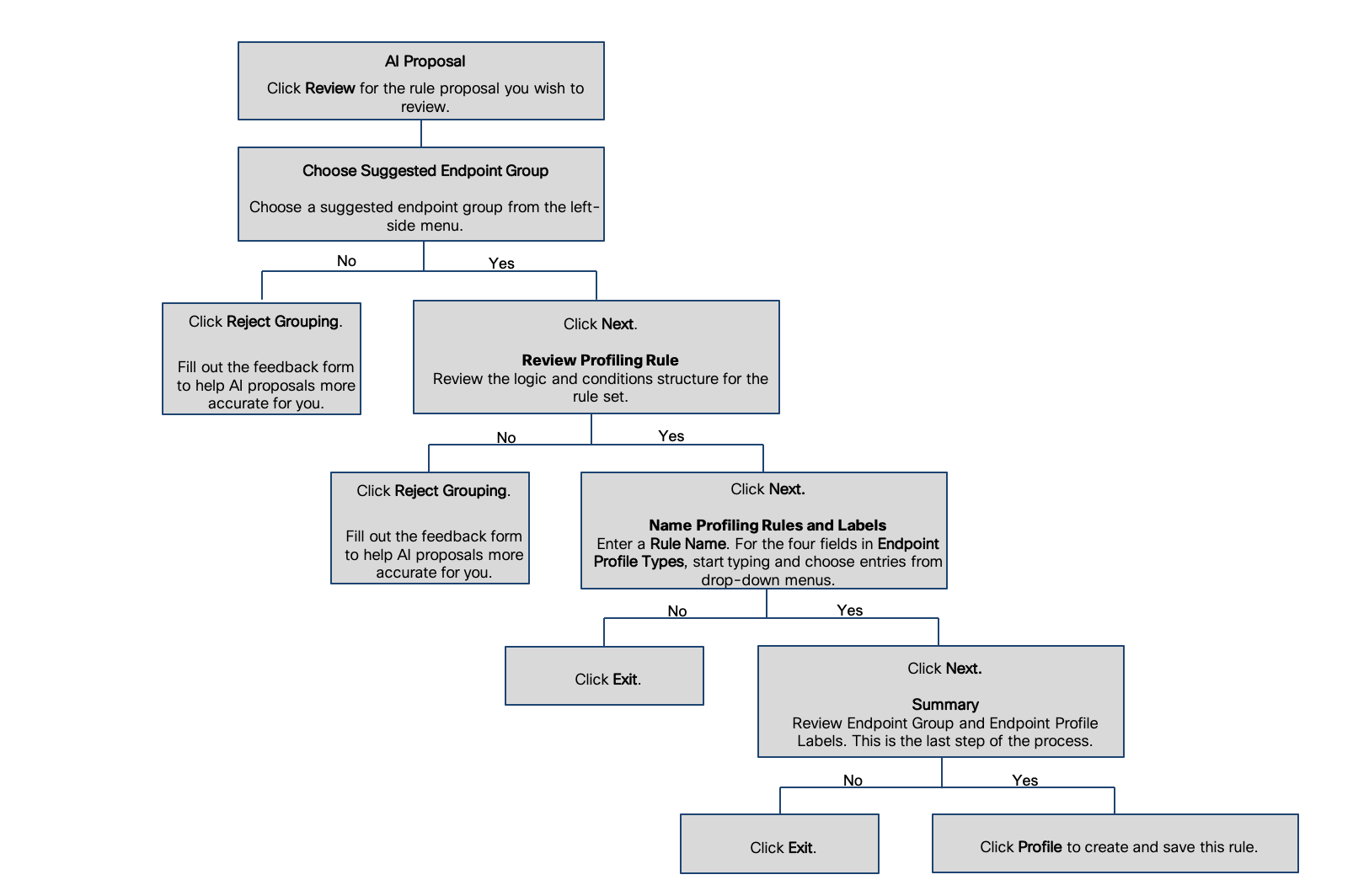
 Feedback
Feedback