| Step 1 |
In the Cisco DNA Center GUI, click the Menu icon ( ) and choose . ) and choose .
The window appears, with the discovered devices listed.
|
| Step 2 |
Expand the Global site in the left pane, and select the site, building, or floor that you are interested in.
The available devices in the selected site is displayed in the Inventory window.
|
| Step 3 |
From the DEVICE TYPE list, click the WLCs tab, and from the Reachability list, click the Reachable tab to get the list of wireless controllers that are discovered and reachable.
|
| Step 4 |
Check the check box next to the device name that you want to provision.
|
| Step 5 |
From the Actions drop-down list, choose .
The Assign Site window appears.
|
| Step 6 |
Click Choose a site to assign a site for the wireless controller.
|
| Step 7 |
In the Add Sites window, check the check box next to the site name to associate the wireless controller, and click Save.
|
| Step 8 |
Click Apply.
|
| Step 9 |
Click Next.
The Configuration window appears.
|
| Step 10 |
Select a role for the wireless controller: Active Main WLC or Guest Anchor WLC.
|
| Step 11 |
Click Select Primary Managed AP Locations to select the managed AP location for the wireless controller.
|
| Step 12 |
In the Managed AP Location window, check the check box next to the site name. You can either select a parent site or the individual sites. If you select
a parent site, the children under that parent site automatically gets selected.
| Note
|
Inheritance of managed AP locations allows you to automatically choose a site along with the buildings and floors under that
site. One wireless controller can manage only one site.
|
|
| Step 13 |
Click Save.
|
| Step 14 |
Under Interface and VLAN Configuration, click + Add and configure the interface and VLAN details for an active main wireless controller.
Interface and VLAN configuration is applicable for nonfabric wireless controller provisioning only.
The Configure Interface and VLAN window appears.
|
| Step 15 |
From the Interface Name drop-down list, choose the interface name.
|
| Step 16 |
In the VLAN ID field, enter a value for the VLAN.
|
| Step 17 |
In the Interface IP Address field, enter a value for the interface IP address.
|
| Step 18 |
In the Interface Net Mask (in bits) field, enter the subnet mask for the interface.
|
| Step 19 |
In the Gateway IP Address field, enter the gateway IP address.
|
| Step 20 |
From the LAG/Port Number drop-down list, choose the link aggregation or the port number.
|
| Step 21 |
Click OK.
|
| Step 22 |
(Optional) For a guest anchor wireless controller, change the VLAN ID configuration by changing the VLAN ID under Assign Guest SSIDs to DMZ site.
|
| Step 23 |
Under Mobility Group, click Configure to configure the wireless controller as the mobility peer.
The Configure Mobility Group side panel appears.
|
| Step 24 |
From the Mobility Group Name drop-down list, you can either add a new mobility group by clicking +, or choose a mobility group from the existing mobility groups.
The existing mobility peers information is loaded from the intent available in the Cisco DNA Center.
|
| Step 25 |
In the RF Group Name text box, enter a name for the RF group.
|
| Step 26 |
Under Mobility Peers, click Add to configure the wireless controller as a mobility peer.
|
| Step 27 |
From the Device Name drop-down list, choose the controller.
After the device is provisioned, Cisco DNA Center creates a mobility group in the device, assigns the RF group, and configures all ends of peers. The mobility group configuration
is deployed automatically to all the selected peer devices.
|
| Step 28 |
Click Save.
|
| Step 29 |
To reset the mobility group name and the RF group name, you can do one of the following:
-
In the Configure Mobility Group side panel, choose default from the Mobility Group Name drop-down list.
-
On the page, under Mobility Group, click Reset.
This automatically sets the RF Group Name to default and removes all peers. After provisioning, the mobility on the device is set and the device is removed from all other peers.
|
| Step 30 |
Click Next.
The Model Configuration window appears.
|
| Step 31 |
In the Devices pane, you can either search for a model config design by entering its name in the Find field, or expand the device and select a model config design.
The selected model config design appears in the right pane.
|
| Step 32 |
Check the check box next to the Design Name that you want to provision, and click Configure to edit the model config design.
You cannot edit all the configurations at this step.
|
| Step 33 |
After making the necessary changes, click Apply.
|
| Step 34 |
Click Next.
The Advanced Configuration window appears, where you can enter values for predefined template variables.
|
| Step 35 |
Search for the device or the template in the Devices panel.
|
| Step 36 |
Enter a value for the predefined template variable in the wlanid field.
|
| Step 37 |
Click Next.
The Summary window displays the following information:
|
| Step 38 |
Click Deploy to provision the controller.
|
| Step 39 |
In the Provision Devices window, do the following to preview the CLI configuration:
-
Click Generate Configuration Preview radio button.
-
In the Task Name field, enter a name for the CLI preview task and click Apply.
-
In the Task Submitted message, click the Work Items link.
| Note
|
If you didn't notice the Task Submitted message, click the Menu icon ( ) and choose . ) and choose .
|
-
In the Work Items window, click the CLI preview task for which you submitted the configuration preview request.
-
View the CLI configuration details and click Deploy.
-
To immediately deploy the device, click the Now radio button, and click Apply.
-
To schedule the device deployment for a later date and time, click the Later radio button and define the date and time of the deployment.
-
In the Information pop-up, do the following:
-
Click Yes, if you want to delete the CLI preview task from the Work Items window.
-
Click No, if you want to retain the task in the Work Items window.
| Note
|
The CLI task will be marked as completed in the Work Items window. You can view the CLI configuration for this task but you cannot deploy it again.
|
|
| Step 40 |
Provision the secondary controller.
|
| Step 41 |
The Status column in the Device Inventory window shows SUCCESS after a successful deployment.
After provisioning, if you want to make any changes, click Design, change the site profile, and provision the wireless controller again.
|
| Step 42 |
After the devices are deployed successfully, the Provision Status changes from Configuring to Success.
|
| Step 43 |
In the Device Inventory window, click See Details in the Provision Status column to get more information about the network intent or to view a list of actions that you need to take.
|
| Step 44 |
Click See Details under Device Provisioning.
|
| Step 45 |
Click View Details under Deployment of network intent, and click the device name.
|
| Step 46 |
Expand the Configuration Summary area to view the operation details, feature name, and the management capability.
The configuration summary also displays any errors that occurred while provisioning the device.
|
| Step 47 |
Expand the Provision Summary area to view details of the exact configuration that is sent to the device.
|

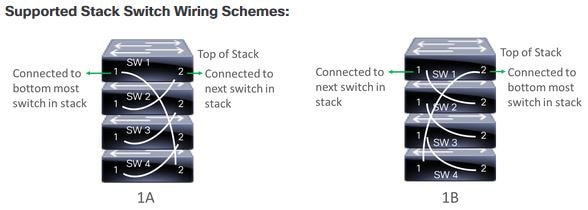
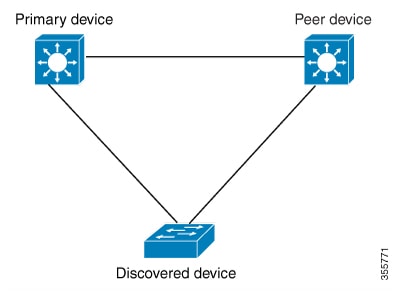
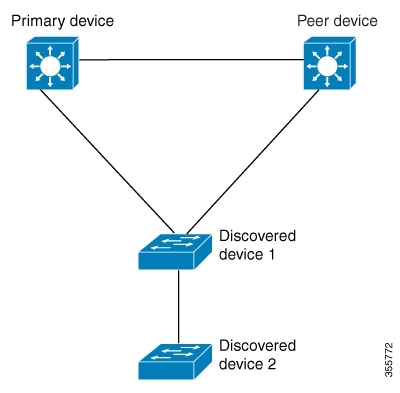
 Feedback
Feedback