About Fabric Networks
A fabric network is a logical group of devices that is managed as a single entity in one or multiple locations. Having a fabric network in place enables several capabilities, such as the creation of virtual networks and user and device groups, and advanced reporting. Other capabilities include intelligent services for application recognition, traffic analytics, traffic prioritization, and steering for optimum performance and operational effectiveness.
Cisco DNA Center allows you to add devices to a fabric network. These devices can be configured to act as control plane, border, or edge devices within the fabric network.
Fabric Sites and Fabric Domains
A fabric site is an independent fabric area with a unique set of network devices: control plane, border, edge, wireless controller, ISE PSN. Different levels of redundancy and scale can be designed per site by including local resources: DHCP, AAA, DNS, Internet, and so on.
A fabric site can cover a single physical location, multiple locations, or only a subset of a location:
-
Single location: branch, campus, or metro campus
-
Multiple locations: metro campus + multiple branches
-
Subset of a location: building or area within a campus
A fabric domain can consist of one or more fabric sites and transit site. Multiple fabric sites are connected to each other using a transit site.
There are two types of transit sites:
-
SD-Access transit: Enables a native SD-Access (LISP, VXLAN, CTS) fabric, with a domain-wide control plane node for intersite communication.
-
IP-based transit: Leverages a traditional IP-based (VRF-LITE, MPLS) network, which requires remapping of VRFs and SGTs between sites.
Multi-Site Fabric Domain
A multi-site fabric domain is a collection of fabric sites interconnected via a transit site. A fabric site is a portion of the fabric that has its own set of control plane nodes, border nodes, and edge nodes. A given fabric site can also include fabric WLC and APs, and a related site-specific ISE PSN. Multiple fabric sites in a single fabric domain are interconnected using a transit site.
A Software-Defined Access (SDA) fabric may comprise multiple sites. Each site has the benefits of scale, resiliency, survivability, and mobility. The overall aggregation of sites (that is, the fabric domain) must also be able to accommodate a very large number of endpoints and scale modularly or horizontally by aggregating sites contained within each site.
Transit Sites
A transit site is a site that connects two or more fabric sites with each other or connects the fabric site with external networks (Internet, data center, and so on). There are two types of transit networks:
-
IP transit: Uses a regular IP network to connect to an external network or to connect two or more fabric sites.
-
SDA transit: Uses LISP/VxLAN encapsulation to connect two fabric sites. The SDA transit area may be defined as a portion of the fabric that has its own Control Plane Nodes, but does not have Edge or Border Nodes. However, it can work with a fabric that has an external border. Using SDA transit, an end-to-end policy plane is maintained using SGT group tags.
Create an IP Transit Network
To add a new IP transit network:
Procedure
| Step 1 |
. |
| Step 2 |
Hover the mouse pointer over Add Fabric or Transit/Peer Network. |
| Step 3 |
From the drop-down list, click Transit/Peer Network. |
| Step 4 |
Enter a transit name for the network. |
| Step 5 |
Choose IP-Based as the transit type. |
| Step 6 |
Enter the Autonomous System Number (ASN) for the transit network. |
| Step 7 |
Click Save. |
Create an SDA Transit Network
To add a new SDA transit network:
Procedure
| Step 1 |
. |
| Step 2 |
Hover the mouse pointer over Add Fabric or Transit/Peer Network. |
| Step 3 |
From the drop-down menu, click Transit/Peer Network. |
| Step 4 |
Enter a transit name for the network. |
| Step 5 |
Choose SD-Access as the transit type. |
| Step 6 |
Enter the Site for the Transit Control Plane for the transit network. Choose at least one transit map server. |
| Step 7 |
Enter the Transit Control Plane for the transit network. |
| Step 8 |
Repeat Step 7 and Step 8 to add a second map server. |
| Step 9 |
Click Save. |
What to do next
After you create an SDA transit, go to the fabric site and connect the sites to which you want to connect the SDA transit. Go to . Choose the fabric site that you created. Click . From the drop-down list, point to your SDA transit site and click Add.
Create a Fabric Domain
Cisco DNA Center creates a default fabric domain called Default LAN Fabric.
Before you begin
Ensure that your network has been designed, the policies have been retrieved from the Cisco Integrated Services Engine (ISE) or created in the Cisco DNA Center, and the devices have been inventoried and added to the sites.
Procedure
| Step 1 |
. |
| Step 2 |
Hover the mouse pointer over Add Fabric or Transit/Peer Network. |
| Step 3 |
Click Add Fabric from the pop-up. |
| Step 4 |
Enter a fabric name. |
| Step 5 |
Choose one fabric site. |
| Step 6 |
Click Add. |
Fabric Readiness and Compliance Checks
Fabric Readiness Checks
Fabric readiness checks are a set of preprovisioning checks done on a device to ensure that the device is ready to be added to the fabric. Fabric readiness checks are now done automatically when the device is provisioned. Interface VLAN and Multi VRF configuration checks are not done as part of fabric readiness checks.
Fabric readiness checks include the following:
-
Connectivity checks: Checks for the necessary connectivity between devices; for example, connectivity from the edge node to map server, from edge node to border, and so on.
-
Existing configuration check (brownfield check): Checks for any configuration on the device that conflicts with the configuration that is pushed through SD-Access and can result in a failure later.
-
Hardware version: Checks if the hardware version of the device is supported.
-
Image type: Checks if the device is running with a supported image type (IOS-XE, IOS, NXOS, Cisco Controller).
-
Loopback interface: Checks for the loopback interface configuration on the device. A device must have a loopback interface configured on it to work with the SDA application.
-
Software license: Checks if the device is running with an appropriate software license.
-
Software version: Checks if the device is running with an appropriate software image.
For more information on the software versions supported, see the Cisco SD-Access Hardware and Software Compatibility Matrix.
If an error is detected during any of the fabric readiness checks, an error notification is displayed on the topology area. You can correct the problem and continue with the provisioning workflow for the device.
Fabric Compliance Checks
Fabric compliance is a state of a device to operate according to the user intent configured during the fabric provisioning. Fabric compliance checks are triggered based on the following:
-
Every 24 hours for wired devices and every six hours for wireless devices.
-
When there is a configuration change on the wired device.
A configuration change on the wired device triggers an SNMP trap, which in turn triggers the compliance check. Ensure that you have configured the Cisco DNA Center server as an SNMP server.
The following compliance checks are done to ensure that the device is fabric compliant:
-
Virtual Network: Checks whether the necessary VRFs are configured on the device to comply with the current state of user intent for the VN on Cisco DNA Center.
-
Fabric Role: Checks whether the configuration on the device is compliant with the user intent for a fabric role on Cisco DNA Center.
-
Segment: Checks the VLAN and SVI configuration for segments.
-
Port Assignment: Checks the interface configuration for VLAN and Authentication profile.

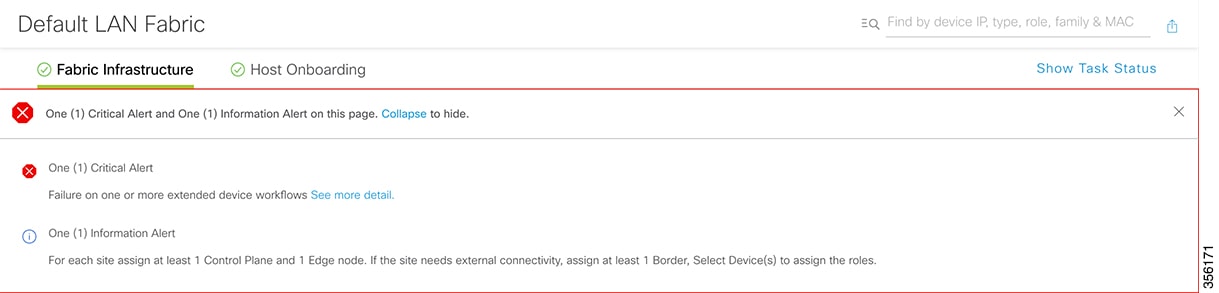
 Feedback
Feedback