Use the global Search function to find items in the following categories anywhere in Cisco DNA Center:
-
Activities: Search for Cisco DNA Center menu items, workflows, and features by name.
-
Applications: Search for them by name.
-
Application Groups: Search for them by name.
-
Authentication template: Search for them by name or type.
-
Devices: Search for them by collection status, reachability status, location, or tag.
-
Fabric: Search by fabric name.
-
Hosts and Endpoints: Search for them by name, IP address, or MAC address.
-
IP Pools: Search for them by name or IP address.
-
Network Devices: Search for them by name, IP address, serial number, software version, platform, product family, or MAC address.
-
Network Profiles: Search by profile name.
-
Network Settings
-
Policy: Search for them by name or description.
-
Sites: Search for them by name.
-
Traffic copy: Search for them by name and description.
-
Transits: Search by transit name.
-
Users: Search for the system settings and users by username. Case-insensitivity and substring search are not supported for usernames.
-
Other items, as new versions of Cisco DNA Center are released.
To start a global Search, click the  icon in the top-right corner of any Cisco DNA Center page. Cisco DNA Center displays a pop-up global search window, with a Search field where you can begin entering identifying information about an
item.
icon in the top-right corner of any Cisco DNA Center page. Cisco DNA Center displays a pop-up global search window, with a Search field where you can begin entering identifying information about an
item.
You can enter all or part of the target item's name, address, serial number, or other identifying information. The Search
field is case-insensitive and can contain any character or combination of characters.
As you begin entering your search string, Cisco DNA Center displays a list of possible search targets that match your entry. If more than one category of item matches your search string,
Cisco DNA Center sorts them by category, with a maximum of five items in each category. The first item in the first category is selected automatically,
and summary information for that item appears in the summary panel on the right.
You can scroll the list as needed, and click any of the suggested search targets to see information for that item in the summary
panel. If there are more than five items in a category, click View All next to the category name. To return to the categorized list from the complete list of search targets, click Go Back.
As you add more characters to the search string, global Search automatically narrows the displayed list.
Cisco DNA Center allows you search for an IPv6 address. You can enter an entire IPv6 address or its abbreviated form.
For example, you can use the following search terms to search for 2001:0db8:85a3:0000:0000:8a2e:0370:7334:
-
2001:0db8:85a3:0000:0000:8a2e:0370:7334 (using the full IPv6 address)
-
2001:db8:85a3:0:0:8a2e:0:7334 (truncating leading zeros)
-
2001:db8:85a3::8a2e:0:7334 (compressing consecutive zeros with a double colon)
-
2001:db8:85a3 (using a portion of the IPv6 address)
You can search for devices in Cisco DNA Center by entering their MAC addresses in any format (with a hyphen or colon).
When you are finished, click  to close the window.
to close the window.
Global search can display five results per category at a time.
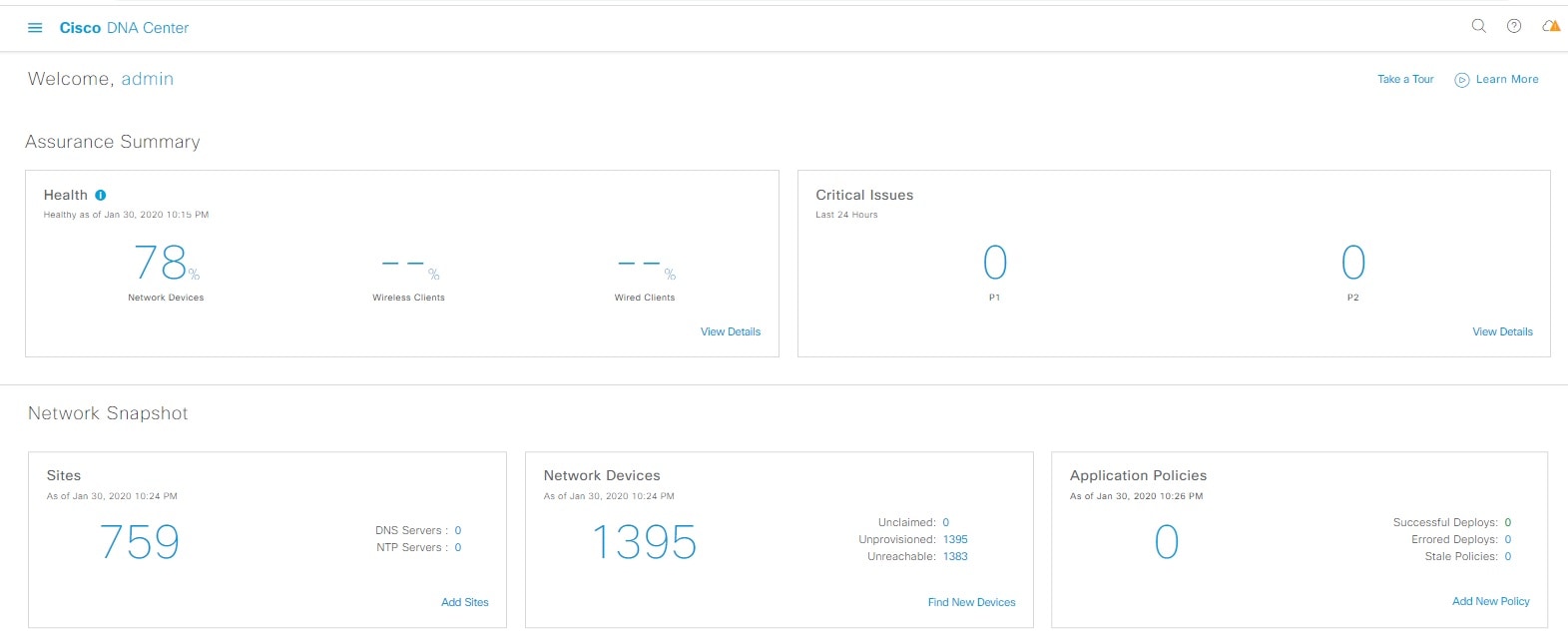


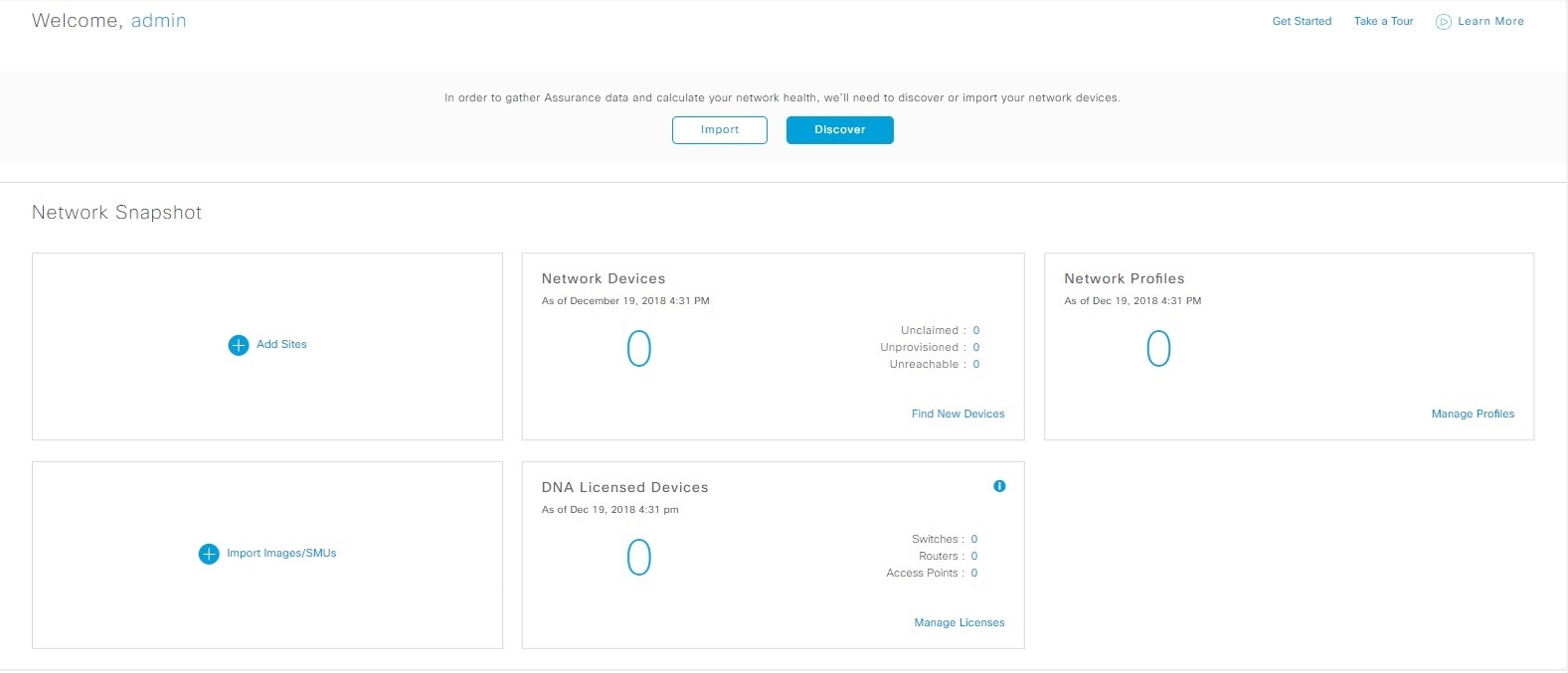




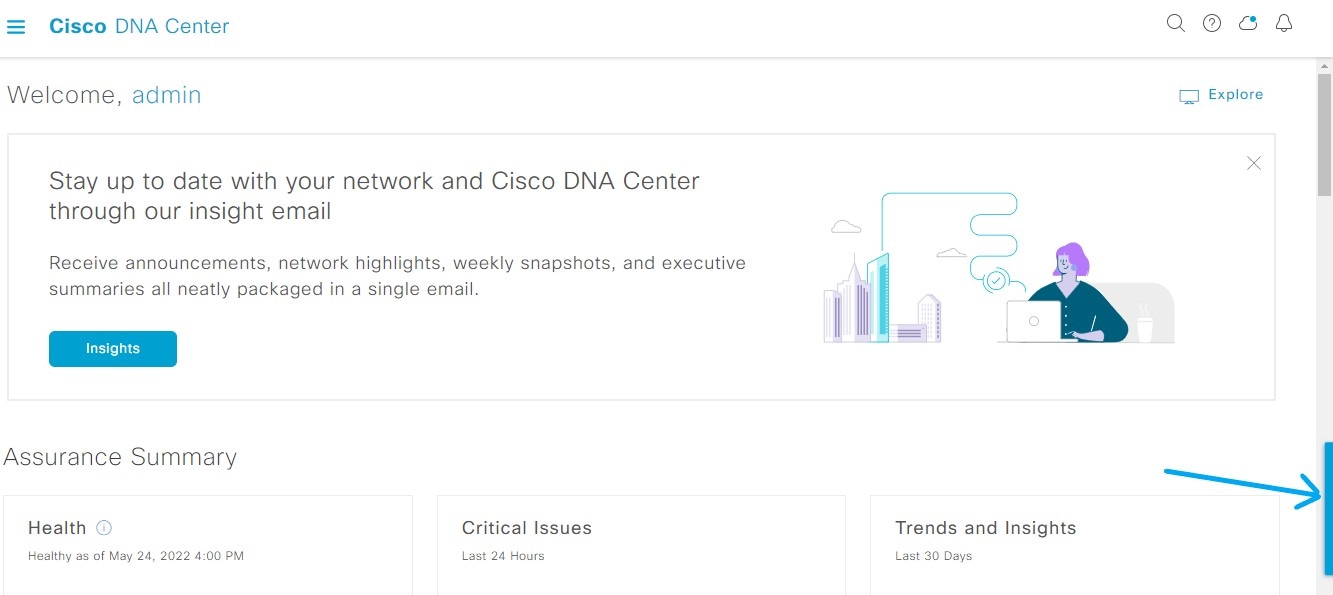

 icon in the top-right corner, and then choose
icon in the top-right corner, and then choose  icon in the top-right corner, and then choose
icon in the top-right corner, and then choose 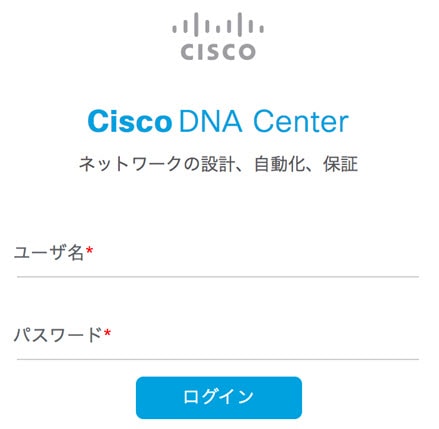
 Feedback
Feedback