Events Dashboard Overview
The Events dashboard provides a contextual view of events for devices (routers, switches, wireless controllers, APs) and endpoints (wired and wireless). Instead of having to search for events triggered by devices that are connected to other devices involved in an event, Assurance provides these details for you.
By default, the Events dashboard displays a timeline chart and a list view.
The timeline chart provides a color representation of the number of events by device type that occurred over a period of time.
The list view displays a table of events. Up to 10,000 events can be displayed, even if more events have been logged. You can export up to 5000 events to a CSV file. However, if there are more than 5000 events, the export capability is disabled.
From the list view, you can click an event to view its details, including events triggered by connected devices. You can configure the event time period in 15-minute increments, up to one hour (+/- 15 minutes, +/- 30 minutes, +/- 45 minutes, +/- 1 hour).
When you select more than one event, you can view multiple cards with event details. When you have multiple event cards displayed, you can minimize, maximize, and close cards. For example, to view the connected device events table for an event, maximize the event card. To return to the multiple card view, minimize the card.
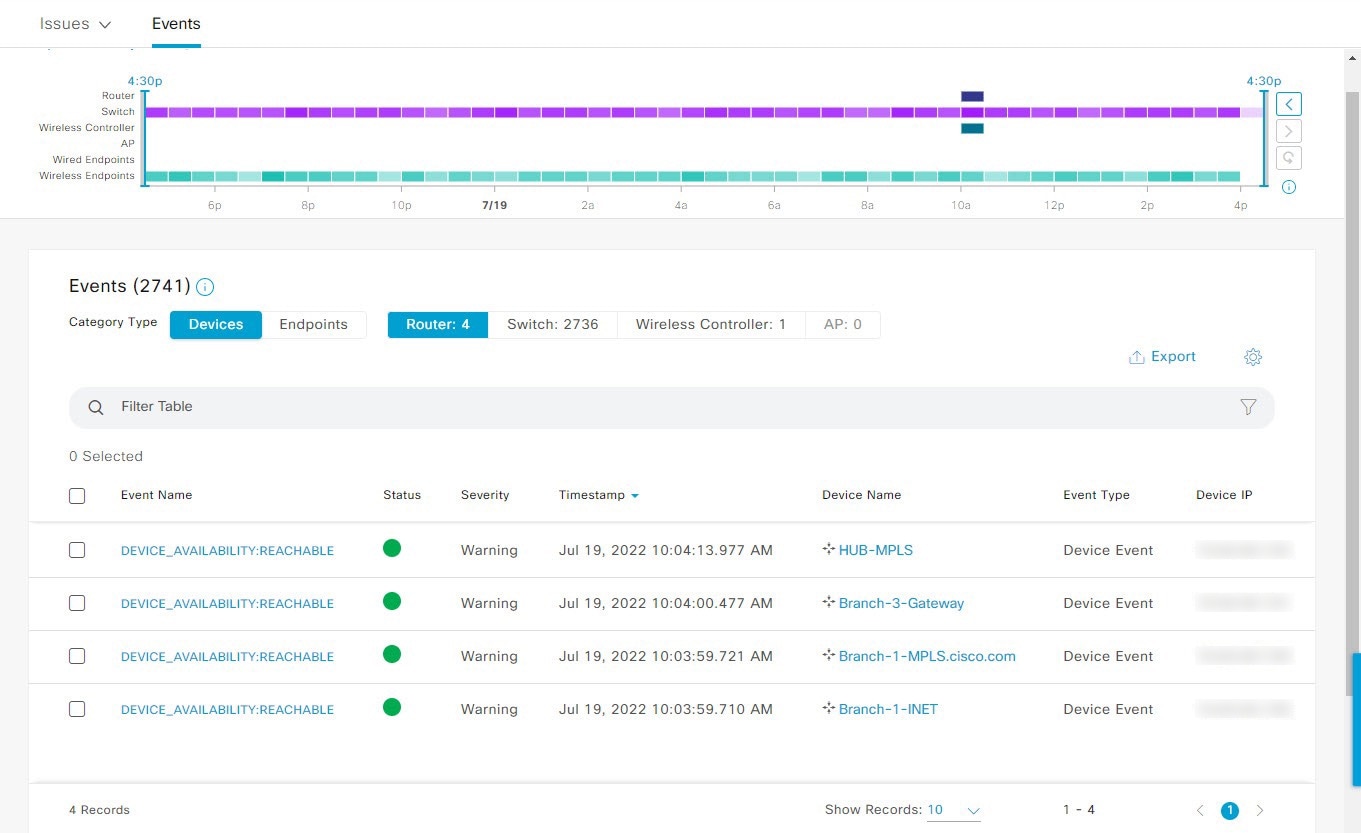

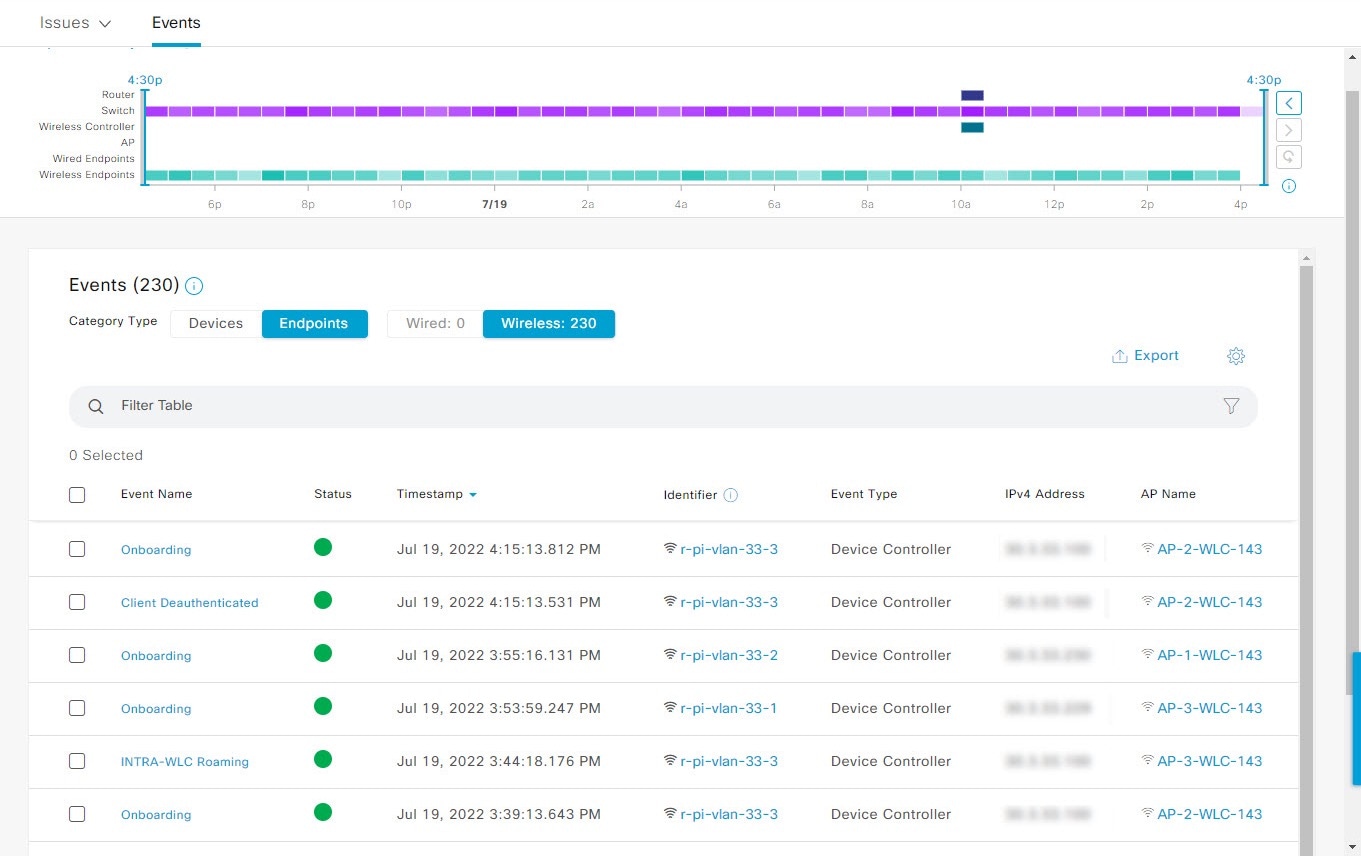
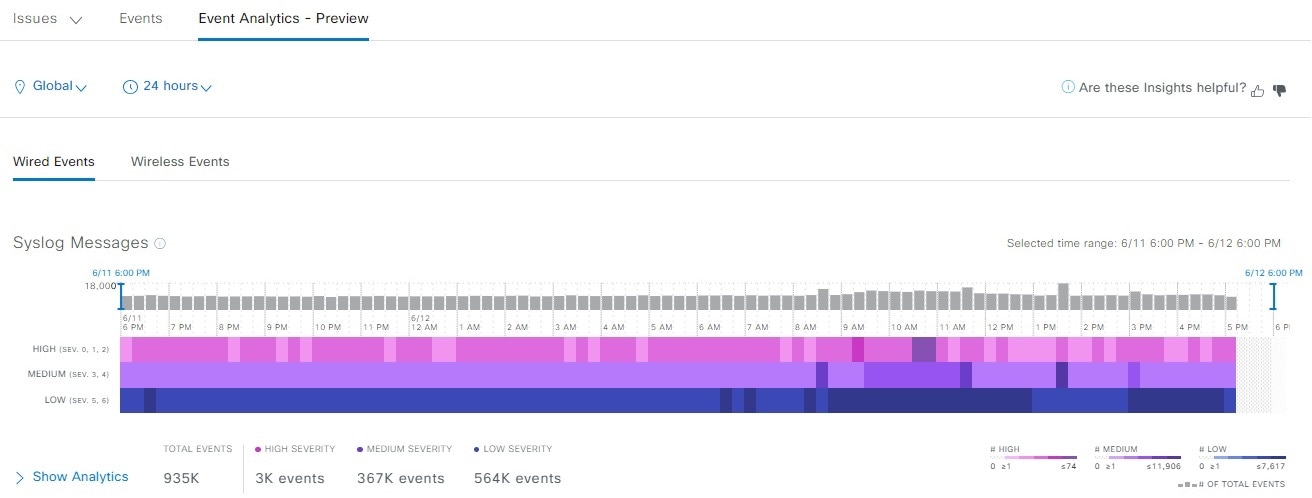
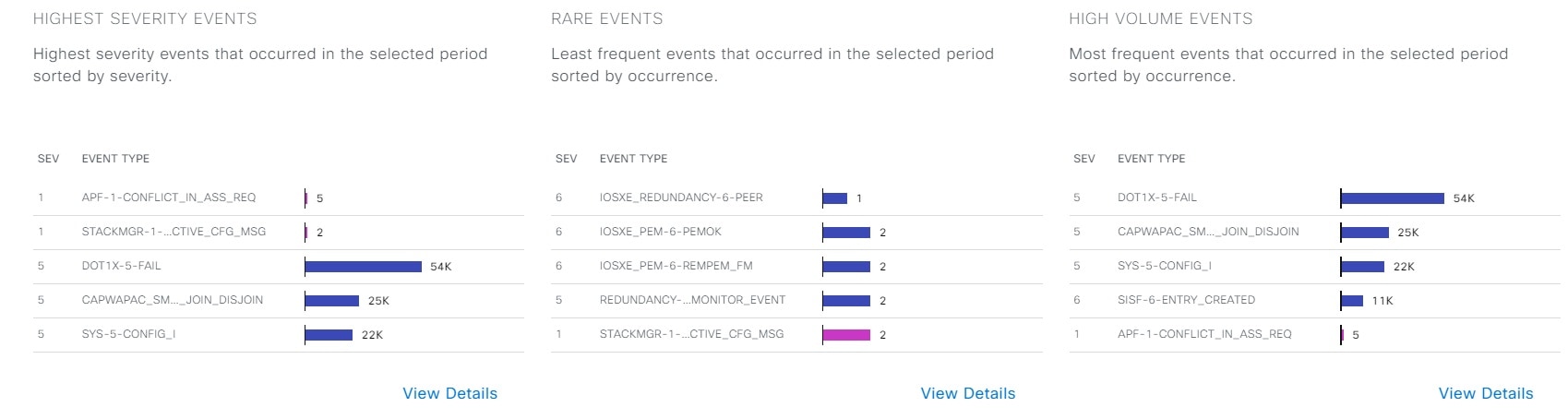
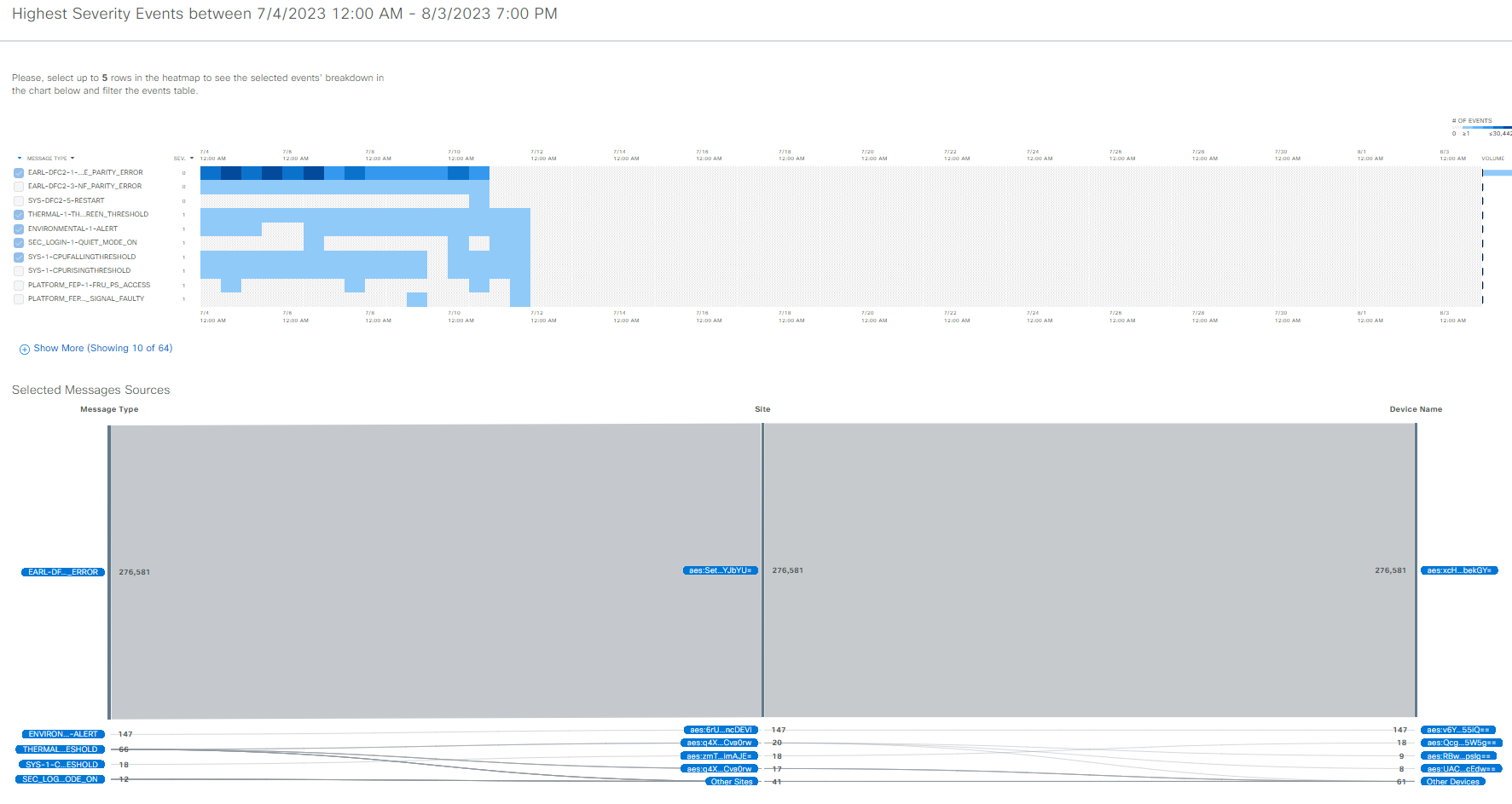
 Feedback
Feedback