About Application Experience and Application Visibility
Assurance processes complex application data and presents the findings in Assurance health dashboards to provide insight into the performance of applications.
You can view the health data from a device perspective (Device 360 window), from the user perspective (Client 360 window), or from the application perspective (Application 360 window).
Depending from where the data is collected, you can see some or all of this information:
-
Application name
-
Throughput
-
DSCP markings
-
Performance metrics (Latency, Jitter, and Packet Loss)
Application Name and Throughput are collectively referred to as Quantitative metrics. Data for the Quantitative metrics comes from enabling Application Visibility.
DSCP Markings and Performance Metrics (Latency, Jitter, and Packet Loss) are collectively referred to as Qualitative metrics. Data for the Qualitative metrics comes from enabling Application Experience.
Application Visibility
Application Visibility data is collected from switches running IOS-XE, and from wireless controllers running AireOS.
For switches running IOS-XE, Application Visibility data is collected using a predefined NBAR template that is applied bidirectionally (ingress and egress) to the physical layer access switch ports.
For wireless controllers running AireOS, Application Visibility data is collected at the wireless controller, and then streaming telemetry is used to transport this data to Catalyst Center.
Application Experience
Application Experience data is collected from Cisco IOS-XE router platforms, specifically using the Cisco Performance Monitor (PerfMon) feature and the Cisco Application Response Time (ART) metrics.
Examples of router platforms include ASR 1000, ISR 4000, and CSR 1000v. For device compatibility with Catalyst Center, see the Cisco Catalyst Center Compatibility Matrix.
To view the Cisco Performance Monitor feature availability, use the Cisco Feature Navigator tool. Click Research Features, and then add Easy Performance Monitor Phase II in the filter field.
Optimized Application Performance Monitoring
Optimized Application Performance Monitoring (APM) is a feature on the device that reduces the overhead in collecting NetFlow data. APM is supported on Cisco IOS-XE routers, Cisco 9800 series wireless controllers, and the Catalyst Center Traffic Telemetry Appliance. For minimum software versions, see Supported platforms.

 ) at the right end of the column headings and check the
) at the right end of the column headings and check the 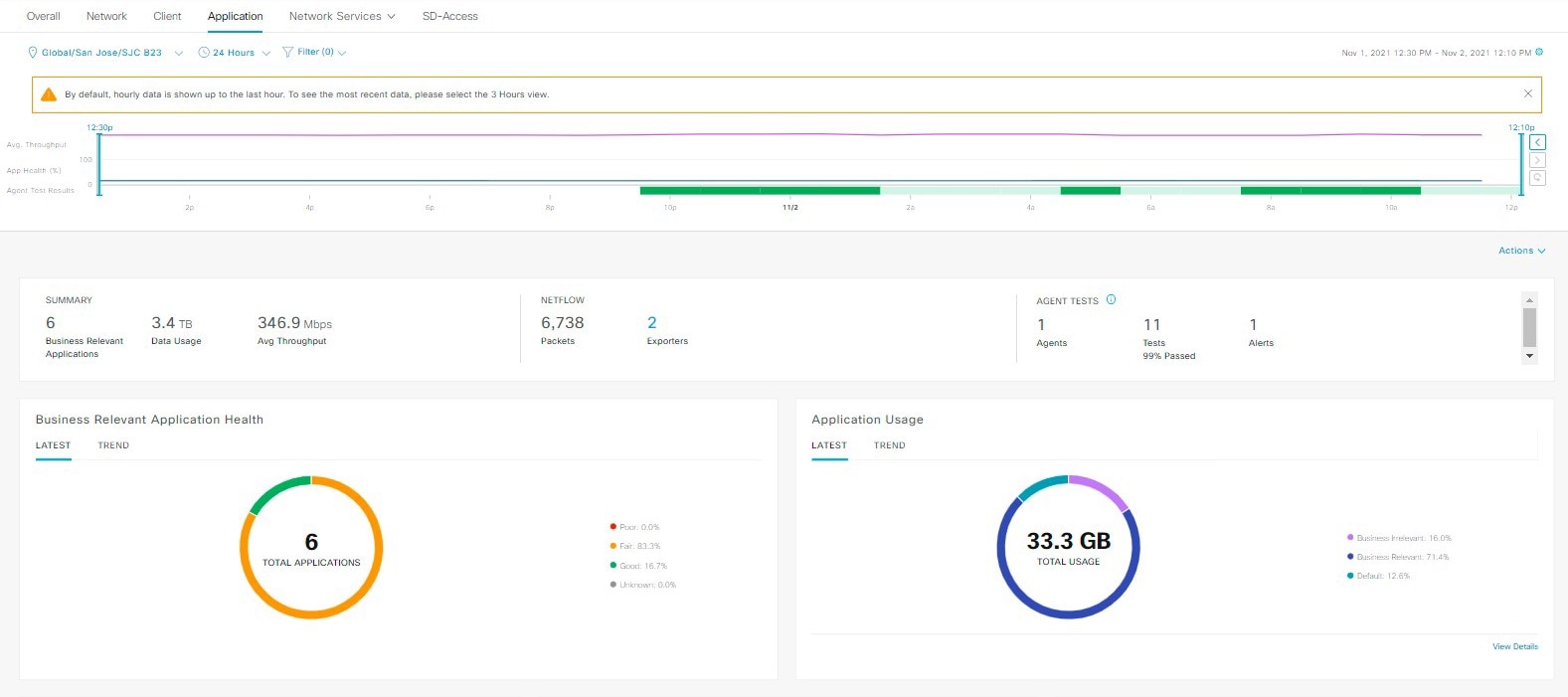



 Feedback
Feedback