View Current System Settings
Crosswork Data Gateway allows you to view the following settings:
-
Management and South/North-bound Data Addresses
-
NTP
-
DNS
-
Proxy
-
UUID
-
Syslog
-
Certificates
Follow these steps to view the current system settings:
Procedure
| Step 1 |
From the Main Menu, select 4 Show System Settings, as shown in the following figure: 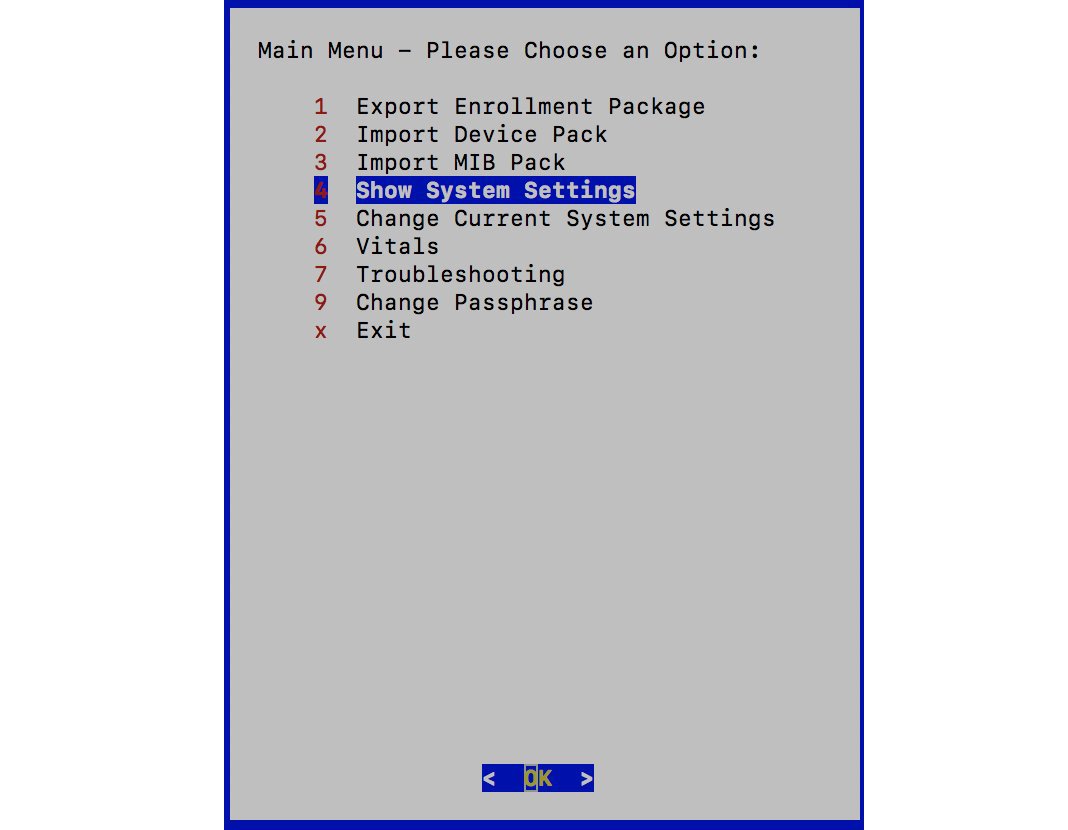 |
| Step 2 |
Click OK. The Show Current System Settings menu opens. 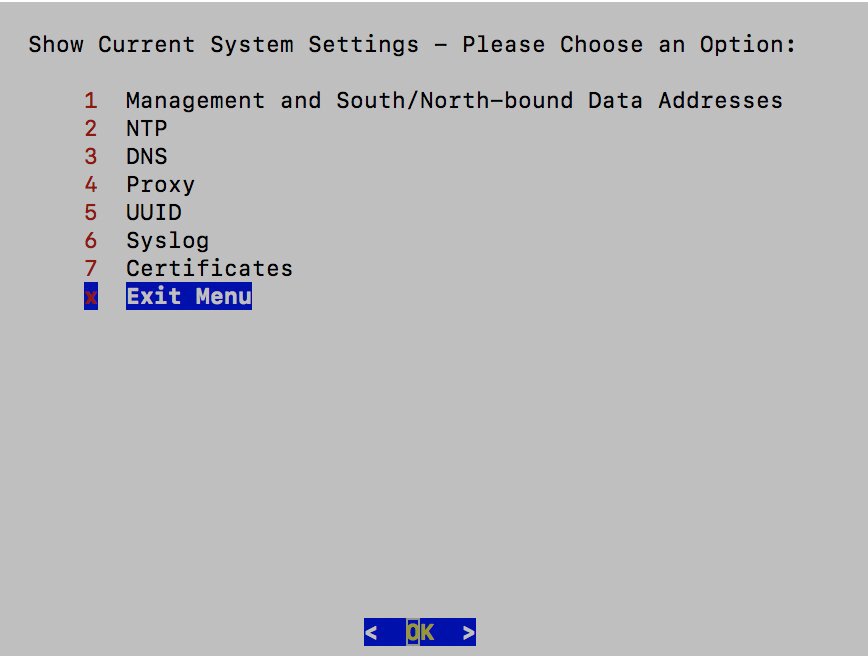 |
| Step 3 |
Select the setting you want to view. |
| Step 4 |
Click OK. Crosswork Data Gateway displays the selected setting. After you are done viewing the settings, press any key to return to the Show Current System Settings menu. To return to the Main Menu, select x Exit Menu and click OK. |
View Management and South/North-bound Addresses
Procedure
| Step 1 |
From the Show Current System Settings Menu, select 1 Management and South/North-bound Data Addresses. |
| Step 2 |
Click OK. Crosswork Data Gateway displays the Management and South/North-bound Data Addresses settings. |
View NTP Settings
Procedure
| Step 1 |
From the Show Current System Settings Menu, select 2 NTP. |
| Step 2 |
Click OK. Crosswork Data Gateway displays the NTP settings. |
View DNS Settings
Procedure
| Step 1 |
From the Show Current System Settings Menu, select 3 DNS. |
| Step 2 |
Click OK. Crosswork Data Gateway displays the DNS settings. |
View Proxy Settings
Procedure
| Step 1 |
From the Show Current System Settings Menu, select 4 Proxy. |
| Step 2 |
Click OK. Crosswork Data Gateway displays the Proxy settings. |
View VM UUID
Procedure
| Step 1 |
From the Show Current System Settings Menu, select 5 UUID. |
| Step 2 |
Click OK. Crosswork Data Gateway displays the UUID of the VM. |
View Syslogs
Procedure
| Step 1 |
From the Show Current System Settings Menu, select 6 Syslog. |
| Step 2 |
Click OK. Crosswork Data Gateway displays the Syslog of the VM. |
View Certificates
Procedure
| Step 1 |
From the Show Current System Settings Menu, select 7 Certificates. |
| Step 2 |
Click OK. Show Certificates menu opens: 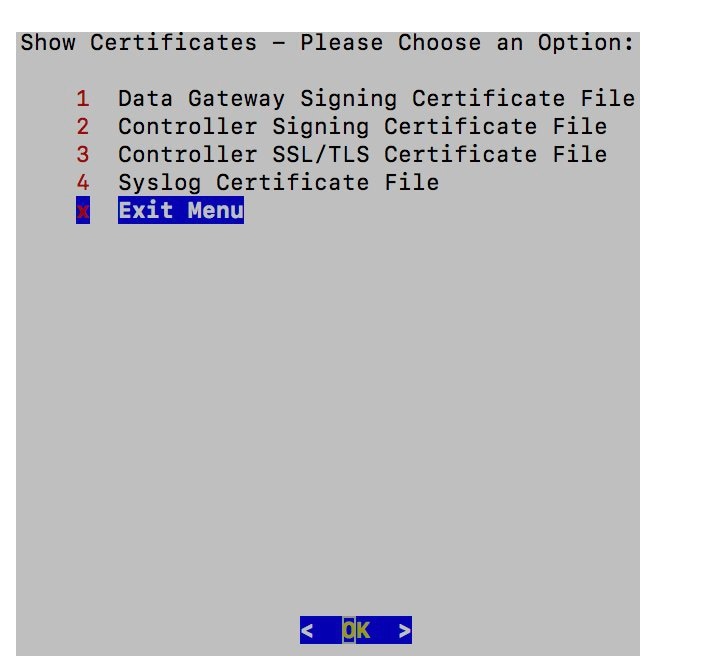 |
| Step 3 |
Select the certification you want to view and click OK. Crosswork Data Gateway displays the selected certificate. |

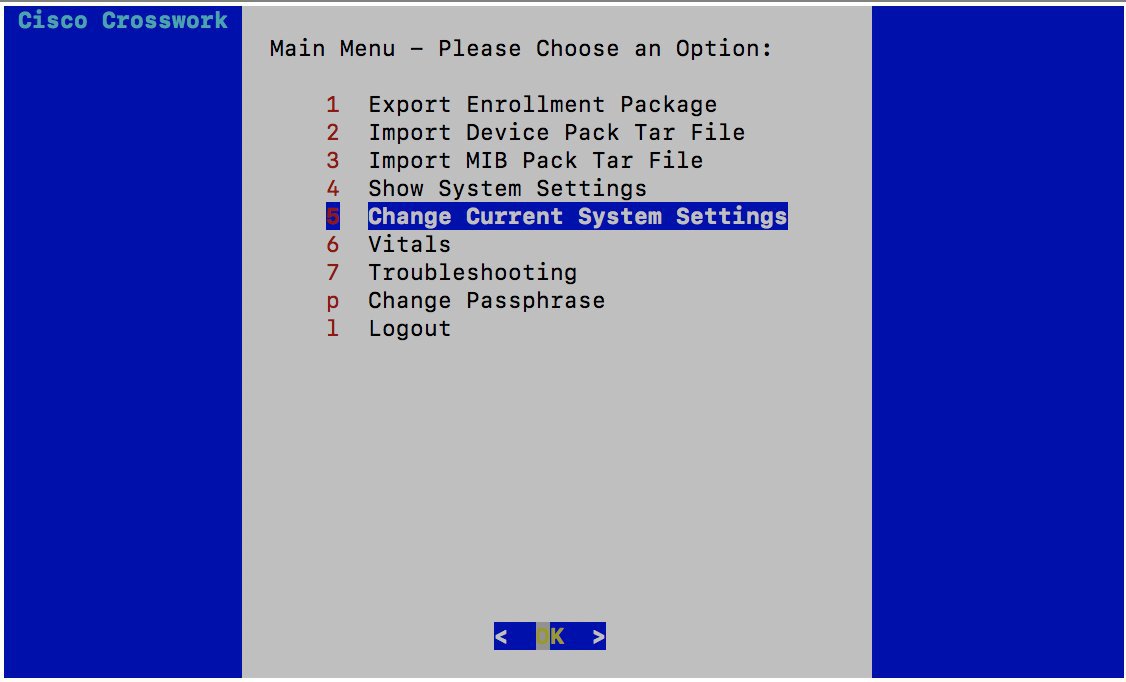
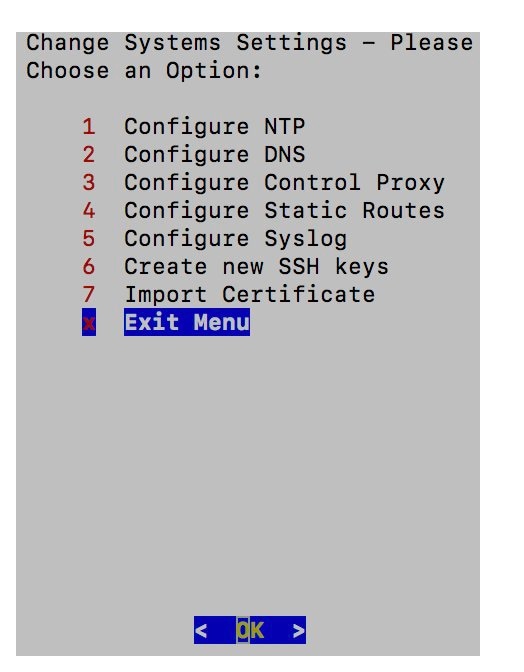
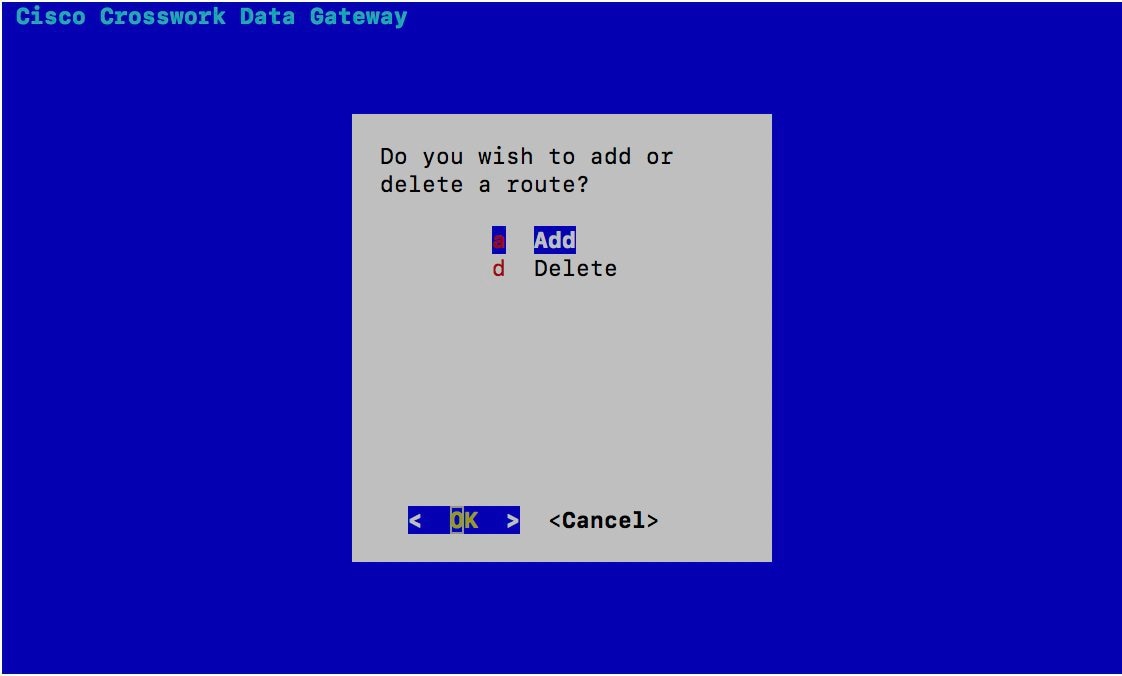
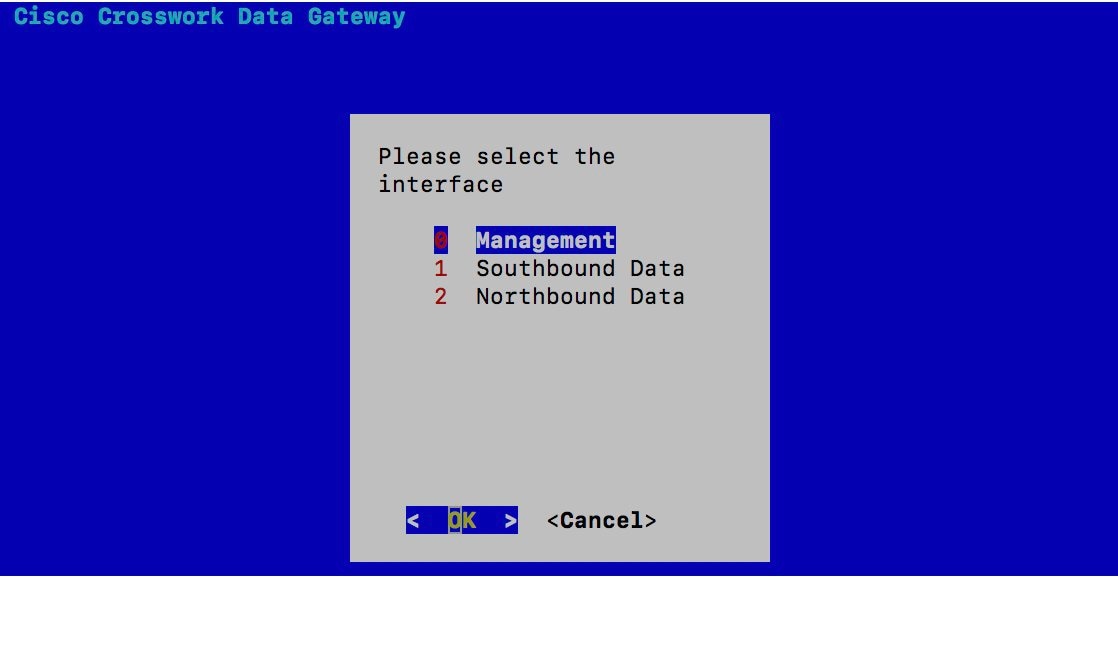
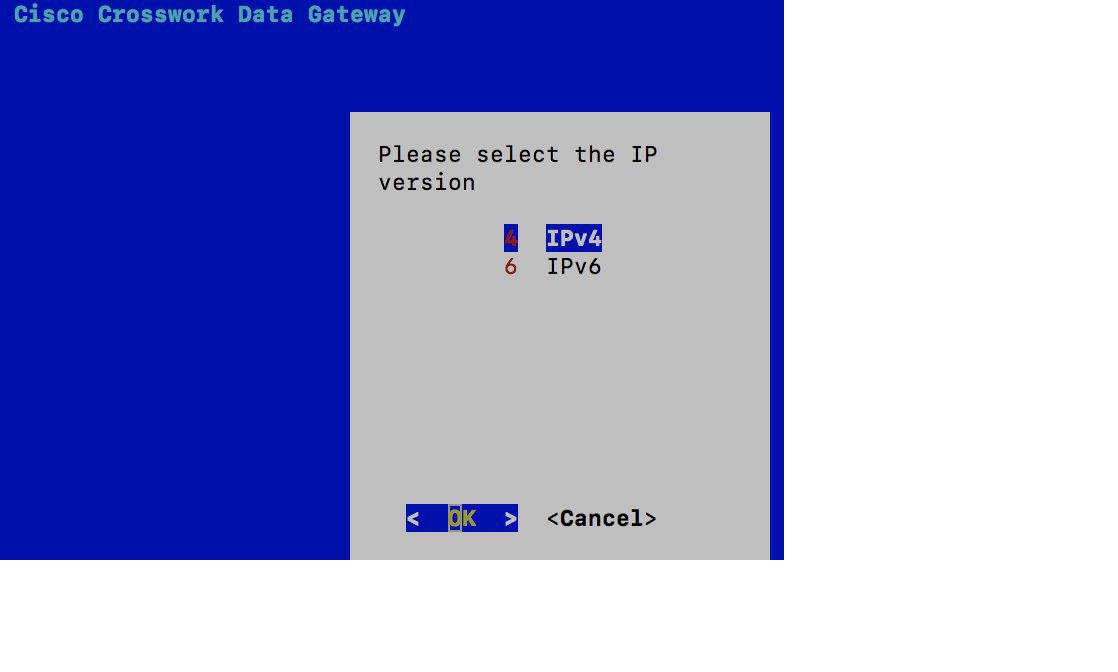
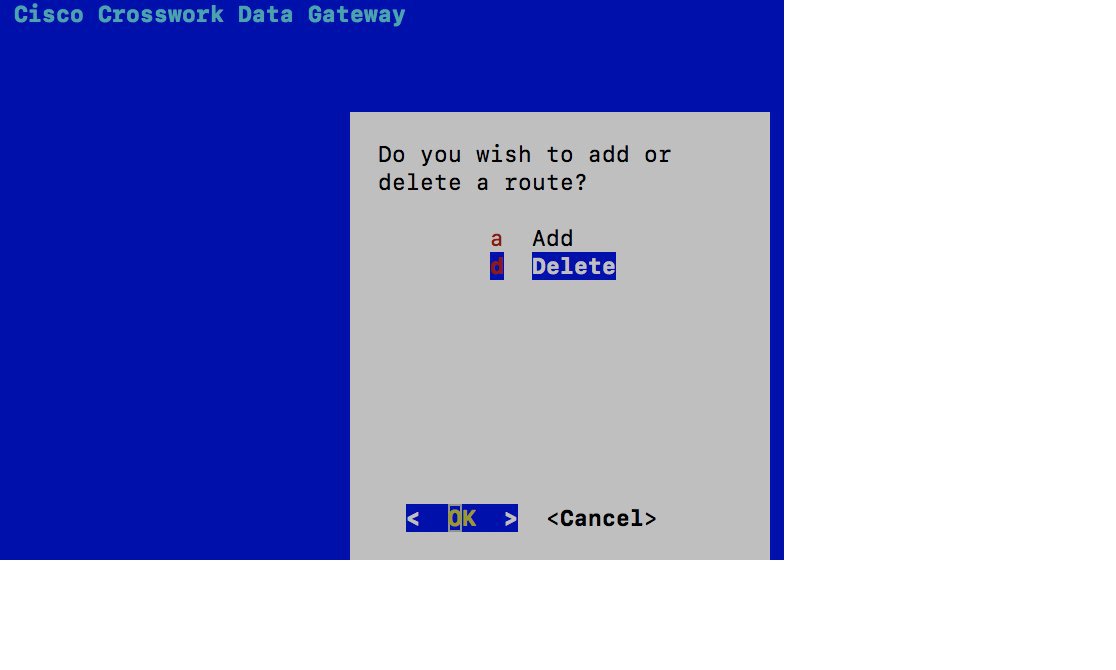
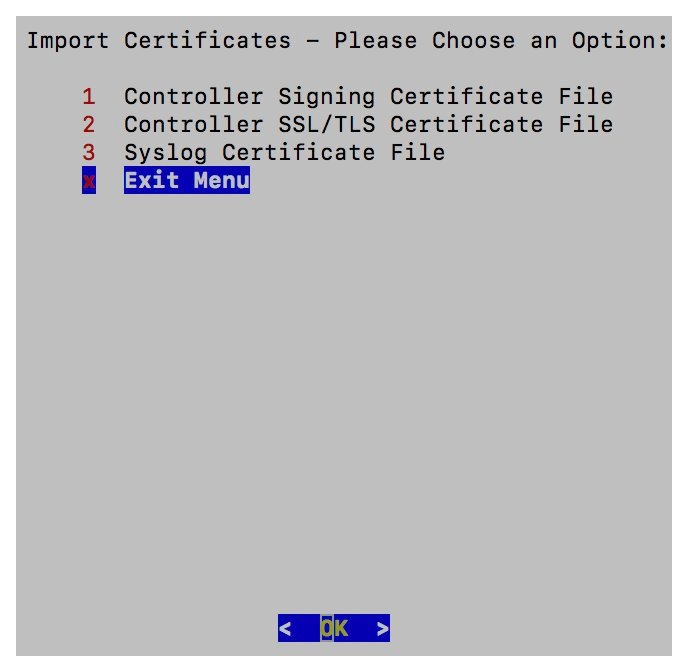
 Feedback
Feedback