Vitals Monitor
The Vitals Monitor component of Crosswork Data Gateway enables you to view vitals for the following:
-
Docker containers
-
Docker images
-
Controller reachability
-
NTP reachability
-
Route table
-
ARP table
-
Network connections
-
Disk space usage
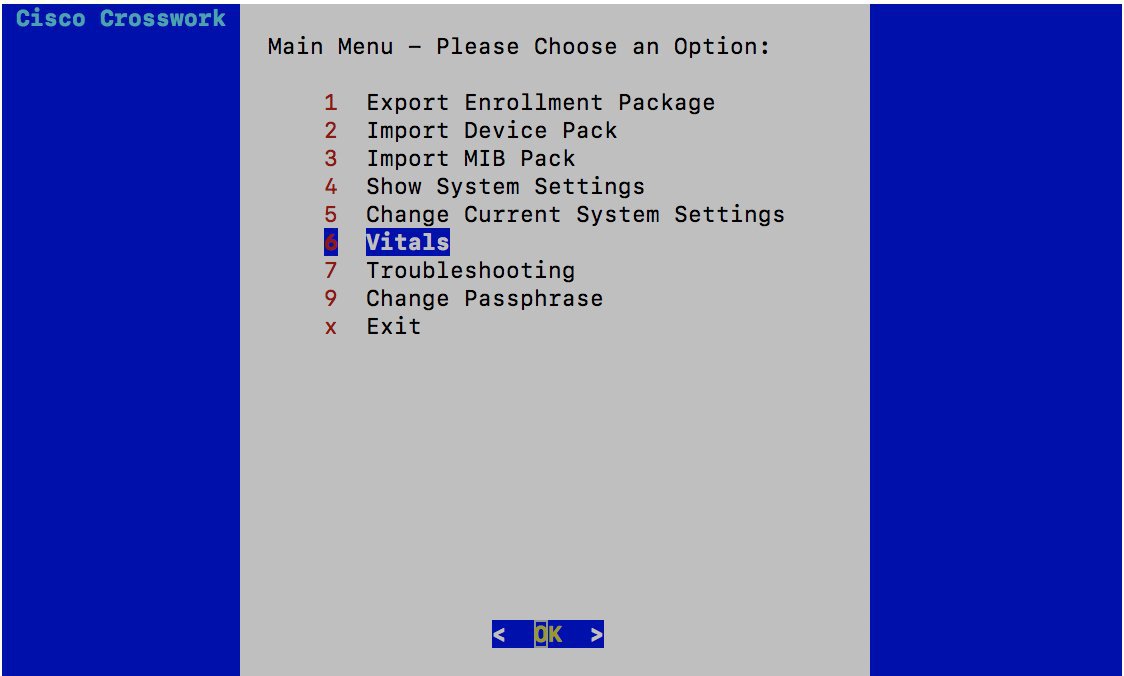
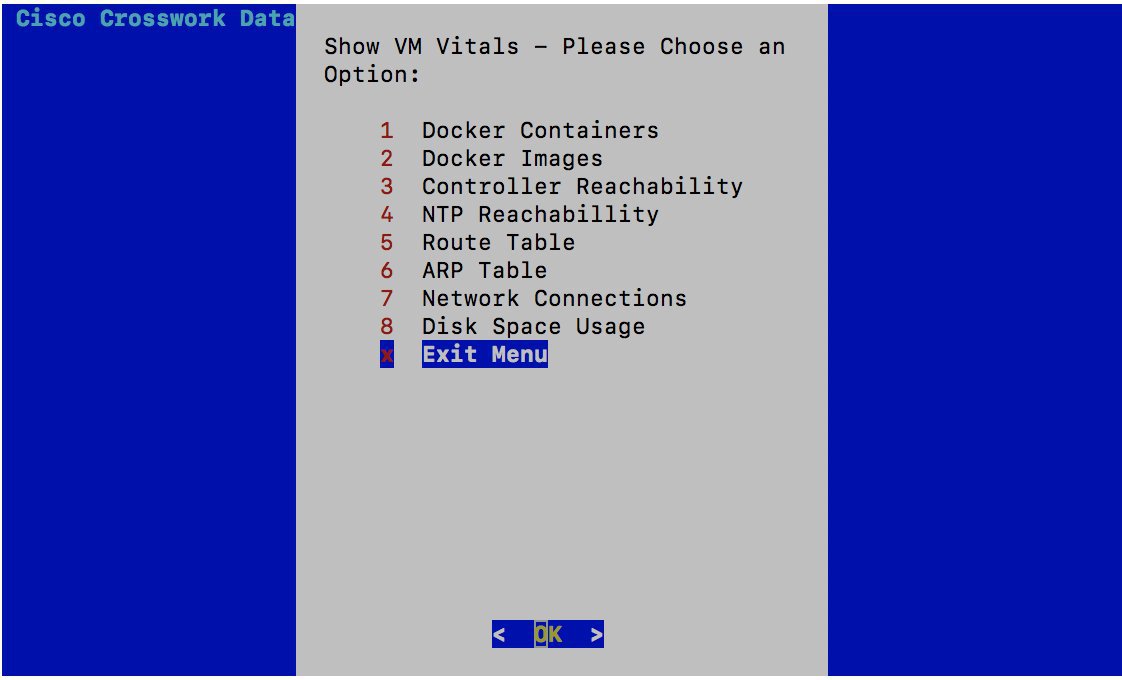

 Feedback
Feedback