Supported User Roles
Cisco Crosswork Data Gateway supports only two users with the following user roles:
-
Administrator: One default user with administrator role is created when Crosswork Data Gateway is brought up for the first time. This user cannot be deleted and has both read and write privileges such as start/shut down Crosswork Data Gateway, register an application, apply authentication certificates, configure server settings, and perform kernel upgrade.
-
Operator: This user is also created by default during the initial VM bring up. Operator can review the state/health of the Crosswork Data Gateway, retrieve health/error logs, receive error notifications and run connectivity tests between Crosswork Data Gateway instance and the output destination.
 Note |
|
The following table shows the permissions available to each role:
|
Permissions |
Administrator |
Operator |
|---|---|---|
|
Export enrollment package |
✓ |
✓ |
|
Import Device Pack Tar File |
✓ |
╳ |
|
Import MIB Pack Tar File |
✓ |
╳ |
|
Show system settings |
||
|
✓ |
✓ |
|
Change Current System Settings |
||
|
✓ |
╳ |
|
Vitals |
||
|
✓ |
✓ |
|
Troubleshooting |
||
|
Ping a Host |
✓ |
✓ |
|
Traceroute to a Host |
✓ |
✓ |
|
NTP Status |
✓ |
✓ |
|
System Uptime |
✓ |
✓ |
|
Run show-tech |
✓ |
✓ |
|
Remove All Collectors and Reboot VM |
✓ |
╳ |
|
Reboot VM |
✓ |
╳ |
|
Change Passphrase |
✓ |
✓ |
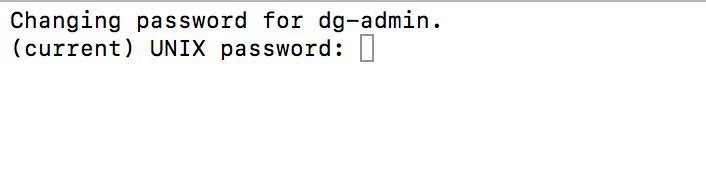

 Feedback
Feedback