Audience
This guide is for experienced network administrators who want to use Cisco Crosswork Data Gateway in their network. This guide assumes that you are familiar with the following topics:
-
Linux system administration
-
Networking technologies and protocols
-
Familiarity with the different operating systems used on devices that form your network, such as Cisco IOS-XR, ISO-XE, and NX-OS.
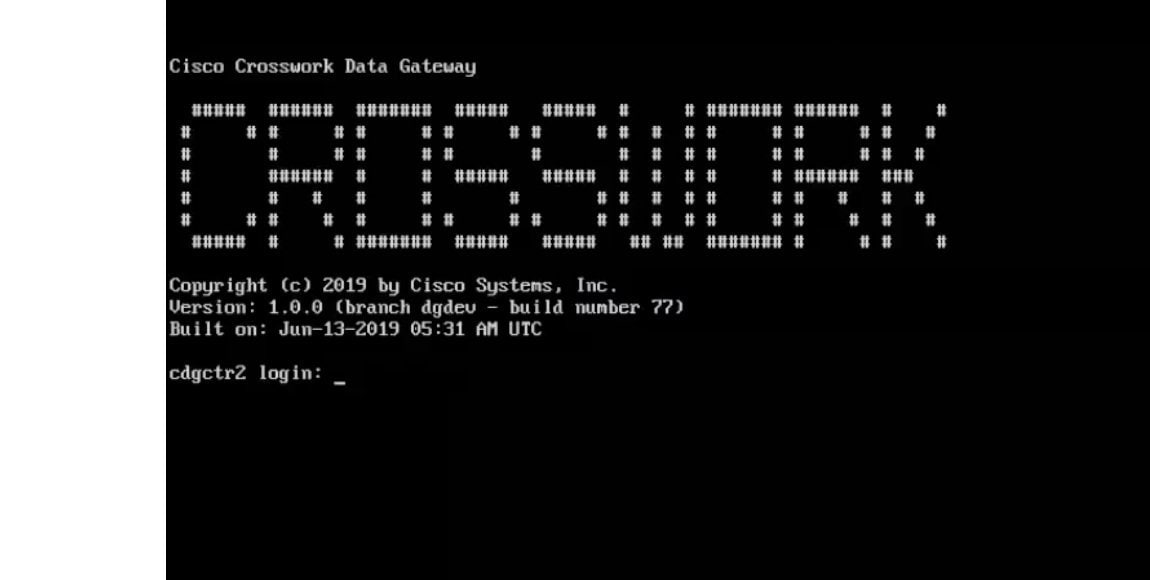
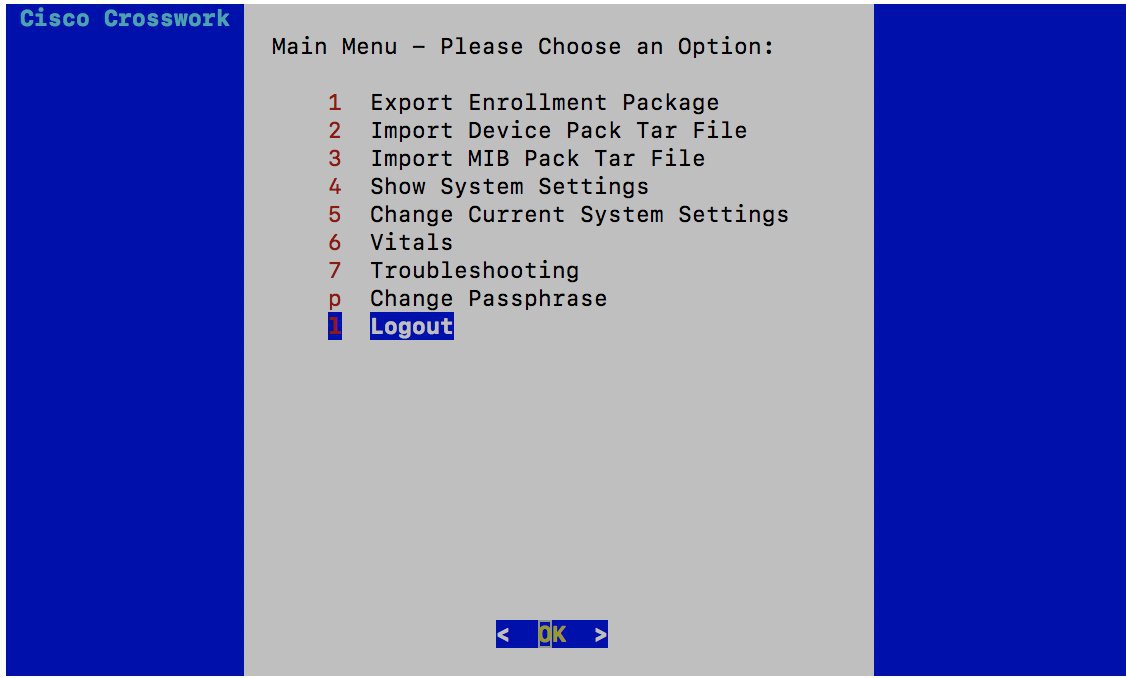
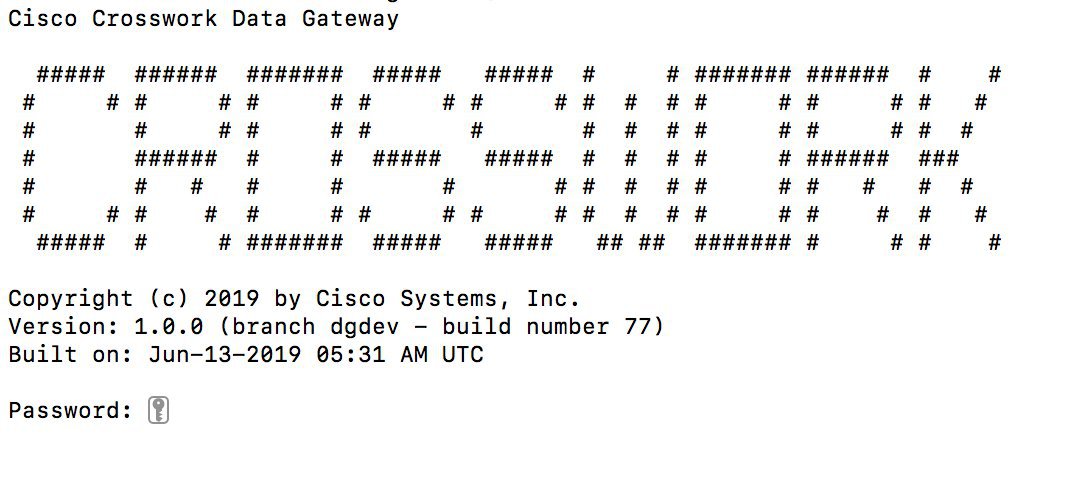

 Feedback
Feedback