Introduction
This document describes how to regenerate the certificates signed by a Certificate Authority (CA) in Cisco Unified Communications Manager (CUCM).
Prerequisites
Requirements
Cisco recommends that you have knowledge of these topics:
- Real-Time Monitoring Tool (RTMT)
- CUCM Certificates
Components Used
- CUCM release 14.x and 15.x
The information in this document was created from the devices in a specific lab environment. All of the devices used in this document started with a cleared (default) configuration. If your network is live, ensure that you understand the potential impact of any command.
Business Impact
This table displays the business impact of each certificate renewal in your operation. Review the information carefully. Renew required certificates after hours or during quiet periods, based on the risk level of each certificate.
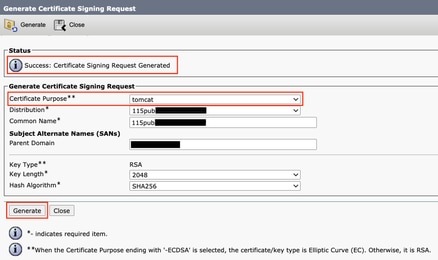
Pre-check Information
Note: For Self-Signed certificate regeneration, refer to the Certificate Regeneration Guide. For CA-Signed Multi-SAN certificate regeneration, refer to the Multi-SAN Certificate Regeneration Guide
Each Certificate Signing Request (CSR) type has different key usages and those are required in the Signed Certificate. The Security Guide includes a table with the required key usages for each type of certificate.
To change the Subject Settings (Locality, State, Organization Unit, and so on) run this command:
- set web-security orgunit orgname locality state [country] [alternatehostname]
The Tomcat certificate is regenerated automatically after you run the set web-security command. The new Self-Signed certificate is not applied unless the Tomcat service is restarted. Please refer to these guides for more information about this command:
Configure and Regenerate Certificates
The steps to regenerate Single-Node certificates in a CUCM cluster signed by a CA are listed for each type of certificate. It is not necessary to regenerate all the certificates in the cluster if they have not expired.
Tomcat Certificate 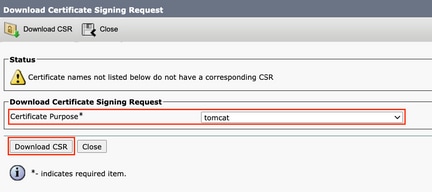

Warning: Tomcat certificate expiration or a bad process in the renewal can cause: SSO login failure, Phones are not able to access HTTPs services hosted on the CUCM node, such as Corporate Directory. CUCM can have various web issues, such as unable to access service pages from other nodes in the cluster. Extension Mobility (EM) or Extension Mobility Cross Cluster issues. Expressway Traversal Zone down (TLS Verify is enabled). If Unified Contact Center Express (UCCX) is integrated, due to security change from CCX, it is required to have uploaded CUCM Tomcat certificate (self-signed) or the Tomcat root and intermediate certificate (for CA signed) in UCCX tomcat-trust store since it effects Finesse desktop logins.
Caution: Verify SSO is disabled in the cluster (CM Administration > System > SAML Single Sign-On). If SSO is enabled, it must be disabled and then enabled once the Tomcat certificate regeneration process is completed.
On all the nodes (CallManager and IM&P) of the cluster:
Step 1. Navigate to Cisco Unified OS Administration > Security > Certificate Management > Find and verify the expiration date of the Tomcat certificate.
Step 2. Click Generate CSR > Certificate Purpose: tomcat. Select the desired settings for the certificate, then click Generate. Wait for the success message to appear and click Close.
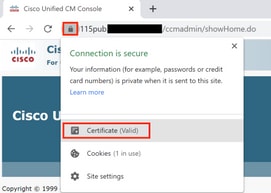
Step 3. Download the CSR. Click Download CSR, select Certificate Purpose: tomcat, and click Download.

Step 4. Send the CSR to the Certificate Authority.
Step 5. The Certificate Authority returns two or more files for the signed certificate chain. Upload the certificates in this order:
- Root CA certificate as tomcat-trust. Navigate to Certificate Management > Upload certificate > Certificate Purpose: tomcat-trust. Set the description of the certificate and browse the Root certificate file.
- Intermediate certificate as tomcat-trust (Optional). Navigate to Certificate Management > Upload certificate > Certificate Purpose: tomcat-trust. Set the description of the certificate and browse the intermediate certificate file.
Note: Some CAs do not provide an intermediate certificate. If only the Root certificate was provided, this step can be omitted.
- CA-signed certificate as tomcat. Navigate to Certificate Management > Upload certificate > Certificate Purpose: tomcat. Set the description of the certificate and browse the CA-signed certificate file for the current CUCM node.
Note: At this point, CUCM compares the CSR and the uploaded CA-signed certificate. If the information matches, the CSR disappears, and the new CA-signed certificate is uploaded. If you receive an error message after the certificate is uploaded, refer to the Upload Certificate Common Error Messages section.
Step 6. To get the new certificate applied to the server, the Cisco Tomcat service needs to be restarted via CLI (start with Publisher, and then subscribers, one at a time), use the command utils service restart Cisco Tomcat.
To validate the Tomcat certificate is now used by CUCM, navigate to the web page of the node and select Site Information (Lock Icon) in the Browser. Click the certificate option, and verify the date of the new certificate.
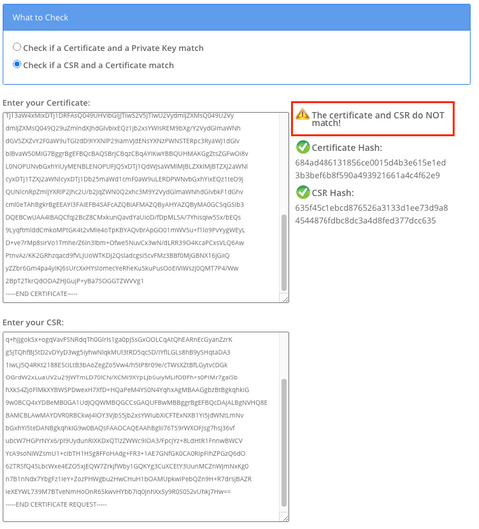
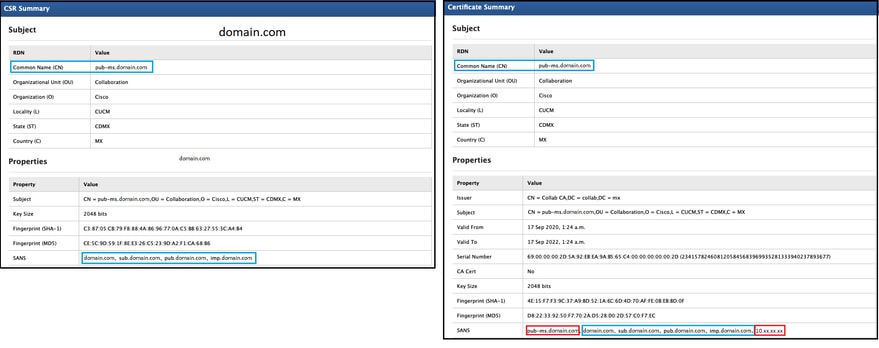
IPSec Certificate 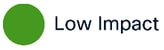

Warning: IPsec certificate expiration or a bad process in the renewal can cause: Disaster Recovery System (DRS)/Disaster Recovery Framework (DRF) is unable to function properly. IPsec tunnels to Gateway (GW) or to other CUCM clusters do not work.
Caution: A backup or restore task must not be active when the IPSec certificate is regenerated.
For all the nodes (CallManager and IM&P) of the cluster:
Step 1. Navigate to Cisco Unified OS Administration > Security > Certificate Management > Find and verify the expiration date of the ipsec certificate.
Step 2. Click Generate CSR > Certificate Purpose: ipsec. Select the desired settings for the certificate, then click Generate. Wait for the success message to appear and then click Close.
Step 3. Download the CSR. Click Download CSR. Select Certificate Purpose ipsec and click Download.
Step 4. Send the CSR to the Certificate Authority.
Step 5. The Certificate Authority returns two or more files for the signed certificate chain. Upload the certificates in this order:
- Root CA certificate as ipsec-trust. Navigate to Certificate Management > Upload certificate > Certificate Purpose: ipsec-trust. Set the description of the certificate and browse the Root certificate file.
- Intermediate certificate as ipsec-trust (Optional). Navigate to Certificate Management > Upload certificate > Certificate Purpose: tomcat-trust. Set the description of the certificate and browse the intermediate certificate file.
Note: Some CAs do not provide an intermediate certificate. If only the Root certificate was provided, this step can be omitted.
- CA-signed certificate as ipsec. Navigate to Certificate Management > Upload certificate > Certificate Purpose: ipsec. Set the description of the certificate and browse the CA-signed certificate file for the current CUCM node.
Note: At this point, CUCM compares the CSR and the uploaded CA-signed certificate. If the information matches, the CSR disappears, and the new CA-signed certificate ia uploaded. If you receive an error message after the certificate is uploaded, please refer to the Upload Certificate Common Error Messages< /strong> section.
Step 6. To get the new certificate applied to the server, the required services must be restarted (only if the service runs and is active). Navigate to:
- Cisco Unified Serviceability > Tools > Control Center - Network Services > Cisco DRF Master (Publisher)
- Cisco Unified Serviceability > Tools > Control Center - Network Services > Cisco DRF Local (Publisher and Subscribers)
CAPF Certificate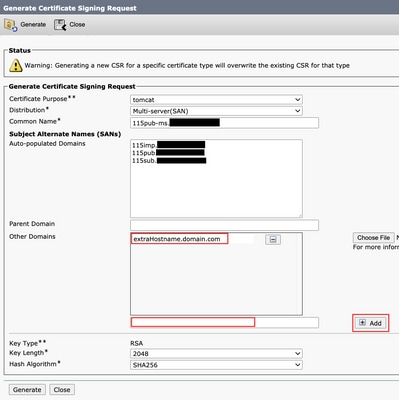

Warning: CAPF certificate expiration or a bad process in the renewal can cause: Authentication and Encryption setup issues for endpoints (except online and offline CAPF mode), Phone VPN, 802.1x, and Phone Proxy. CTI, JTAPI, and TAPI.
Note: To determine if the cluster is in Mixed Mode, navigate to Cisco Unified CM Administration > System > Enterprise Parameters > Cluster Security Mode (0 == Non-Secure; 1 == Mixed Mode).
Note: CAPF service only runs in the Publisher, and that is the only certificate used. It is not necessary to get Subscriber nodes signed by a CA because they are not used. If the certificate is expired in the Subscribers and you would like to avoid the alerts of expired certificates, you can regenerate subscriber CAPF certificates as Self-Signed. For more information, see CAPF Certificate as Self-Signed.
In the Publisher:
Step 1. Navigate to Cisco Unified OS Administration > Security > Certificate Management > Find and verify the expiration date of the CAPF certificate.
Step 2. Click Generate CSR > Certificate Purpose: CAPF. Select the desired settings for the certificate, then click Generate. Wait for the success message to appear and click Close.
Step 3. Download the CSR. Click Download CSR. Select Certificate Purpose CAPF and click Download.
Step 4. Send the CSR to the Certificate Authority.
Step 5. The Certificate Authority returns two or more files for the signed certificate chain. Upload the certificates in this order:
- Root CA certificate as CAPF-trust. Navigate to Certificate Management > Upload certificate > Certificate Purpose: CAPF-trust. Set the description of the certificate and browse the Root certificate file.
- Intermediate certificate as CAPF-trust (Optional). Navigate to Certificate Management > Upload certificate > Certificate Purpose: CAPF-trust. Set the description of the certificate and browse the intermediate certificate file.
Note: Some CAs do not provide an intermediate certificate. If only the Root certificate was provided, this step can be omitted.
- CA-signed certificate as CAPF. Navigate to Certificate Management > Upload certificate > Certificate Purpose: CAPF. Set the description of the certificate and browse the CA-signed certificate file for the current CUCM node.
Note: At this point, CUCM compares the CSR and the uploaded CA-signed certificate. If the information matches, the CSR disappears, and the new CA-signed certificate ia uploaded. If you receive an error message after the certificate is uploaded, please refer to the Upload Certificate Common Error Messages section.
Step 6. If the cluster is in Mixed Mode, update the CTL before the services restart: Token or Tokenless. If the cluster is in Non-Secure Mode, skip this step and proceed with the service restart.
Step 7. To get the new certificate applied to the server the required services must be restarted (only if the service runs and is active). Navigate to:
- Cisco Unified Serviceability > Tools > Control Center - Network Services > Cisco Trust Verification Service (All nodes where the service runs.)
- Cisco Unified Serviceability > Tools > Control Center - Feature Services > Cisco TFTP (All nodes where the service runs.)
- Cisco Unified Serviceability > Tools > Control Center - Feature Services > Cisco Certificate Authority Proxy Function (Publisher)
Step 8. Reset all the phones:
- Navigate to Cisco Unified CM Administration > System > Enterprise Parameters > Reset. A pop-up window appears with the statement, You are about to reset all devices in the system. This action cannot be undone. Continue? select OK and then click Reset.
Note: Monitor device registration via RTMT. Once all phones register back you can proceed with the next certificate type.
CallManager Certificate 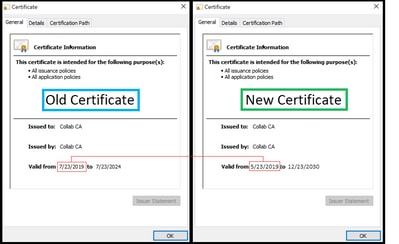

Warning: Call manager certificate expiration or a bad process in the renewal can cause: Phone registration issues. Encrypted/authenticated phones do not register. Trivial File Transfer Protocol (TFTP) is not trusted (phones do not accept signed configuration files and/or ITL files). Secure Session Initiation Protocol (SIP) trunks or media resources (Conference bridges, Media Termination Point (MTP), Xcoders, and so on) do not register or work. The AXL request fails.
Caution: Do not regenerate CallManager and TVS certificates at the same time. This causes an unrecoverable mismatch to the installed ITL on endpoints which requires the removal of the ITL from ALL endpoints in the cluster. Finish the entire process for CallManager, and once the phones are registered back, start the process for the TVS.
Note: To determine if the cluster is in Mixed Mode, navigate to Cisco Unified CM Administration > System > Enterprise Parameters > Cluster Security Mode (0 == Non-Secure; 1 == Mixed Mode).
For all the CallManager nodes of the cluster:
Step 1. Navigate to Cisco Unified OS Administration > Security > Certificate Management > Find and verify the expiration date of the CallManager certificate.
Step 2. Click Generate CSR > Certificate Purpose: CallManager. Select the desired settings for the certificate, then click Generate. Wait for the success message to appear and click Close.
Step 3. Download the CSR. Click Download CSR. Select Certificate Purpose: CallManager and click Download.
Step 4. Send the CSR to the Certificate Authority .
Step 5. The Certificate Authority returns two or more files for the signed certificate chain. Upload the certificates in this order:
- Root CA certificate as CallManager-trust. Navigate to Certificate Management > Upload certificate > Certificate Purpose: CallManager-trust. Set the description of the certificate and browse the Root certificate file.
- Intermediate certificate as CallManager-trust (Optional). Navigate to Certificate Management > Upload certificate > Certificate Purpose: CallManager-trust. Set the description of the certificate and browse the intermediate certificate file.
Note: Some CAs do not provide an intermediate certificate. If only the Root certificate was provided, this step can be omitted.
- CA-signed certificate as CallManager. Navigate to Certificate Management > Upload certificate > Certificate Purpose: CallManager. Set the description of the certificate and browse the CA-signed certificate file for the current CUCM node.
Note: At this point, CUCM compares the CSR and the uploaded CA-signed certificate. If the information matches, the CSR disappears, and the new CA-signed certificate is uploaded. If you receive an error message after the certificate is uploaded, refer to the Upload Certificate Common Error Messages section.
Step 6. If the cluster is in Mixed Mode, update the CTL before the services restart: Token or Tokenless. If the cluster is in Non-Secure Mode, skip this step and proceed with the services restart.
Step 7. To get the new certificate applied to the server, the required services must be restarted (only if the service runs and is active). Navigate to:
- Cisco Unified Serviceability > Tools > Control Center - Network Services > Cisco Trust Verification Service
- Cisco Unified Serviceability > Tools > Control Center - Feature Services > Cisco TFTP
- Cisco Unified Serviceability > Tools > Control Center - Feature Services > Cisco CallManager
- Cisco Unified Serviceability > Tools > Control Center - Feature Services > Cisco CTIManager
Step 8. Reset all the phones:
- Navigate to Cisco Unified CM Administration > System > Enterprise Parameters > Reset. A pop-up window appears with the statement, You are about to reset all devices in the system. This action cannot be undone. Continue? select OK and then click Reset .
Note: Monitor device registration via RTMT. Once all phones register back you can proceed with the next certificate type.
TVS Certificate 

Warning: A TVS certificate expiration or a faulty process causes phone registration issues; new phones cannot register to Cisco UCM. Devices registered to CUCM cannot access applications such as EM services, directory, and MIDlet when HTTPS is used. Authentication of TLs and configuration (cfg) files also fails.
Caution: Do not regenerate CallManager and TVS certificates at the same time. This causes an unrecoverable mismatch to the installed ITL on endpoints which requires the removal of the ITL from ALL endpoints in the cluster. Finish the entire process for CallManager and once the phones are registered back, start the process for the TVS.
For all the TVS nodes of the cluster:
Step 1. Navigate to Cisco Unified OS Administration > Security > Certificate Management > Find and verify the expiration date of the TVS certificate.
Step 2. Click Generate CSR > Certificate Purpose: TVS. Select the desired settings for the certificate, then click Generate. Wait for the success message to appear and click Close.
Step 3. Download the CSR. Click Download CSR. Select Certificate Purpose TVS and click Download.
Step 4. Send the CSR to the Certificate Authority.
Step 5. The Certificate Authority returns two or more files for the signed certificate chain. Upload the certificates in this order:
- Root CA certificate as TVS-trust. Navigate to Certificate Management > Upload certificate > Certificate Purpose: TVS-trust. Set the description of the certificate and browse the Root certificate file.
- Intermediate certificate as TVS-trust (Optional). Navigate to Certificate Management > Upload certificate > Certificate Purpose: TVS-trust. Set the description of the certificate and browse the intermediate certificate file.
Note: Some CAs do not provide an intermediate certificate. If only the Root certificate was provided, this step can be omitted.
- CA-signed certificate as TVS. Navigate to Certificate Management > Upload certificate > Certificate Purpose: TVS. Set the description of the certificate and browse the CA-signed certificate file for the current CUCM node.
Note: At this point, CUCM compares the CSR and the uploaded CA-signed certificate. If the information matches, the CSR disappears, and the new CA-signed certificate is uploaded. If you receive an error message after the certificate is uploaded, refer to the Upload Certificate Common Error Messages section.
Step 6. To get the new certificate applied to the server, the required services must be restarted (only if the service runs and is active). Navigate to:
- Cisco Unified Serviceability > Tools > Control Center - Feature Services > Cisco TFTP (All nodes where the service runs.)
- Cisco Unified Serviceability > Tools > Control Center - Network Services > Cisco Trust Verification Service (All nodes where the service runs.)
Step 7. Reset all the phones:
- Navigate to Cisco Unified CM Administration > System > Enterprise Parameters > Reset. A pop-up window appears with the statement, You are about to reset all devices in the system. This action cannot be undone. Continue? select OK and then click Reset.
Note: Monitor device registration via RTMT. Once all phones register back, you can proceed with the next certificate type.
Troubleshoot Common Uploaded Certificate Error Messages
In this section are listed some of the most common Error Messages when a CA-signed certificate is uploaded.
CA Certificate is Not Available in the Trust-Store
This error means the root or intermediate certificate was not uploaded to the CUCM. Verify those two certificates were uploaded as trust-store before the service certificate is uploaded.
File /usr/local/platform/.security/tomcat/keys/tomcat.csr Does Not Exist
This error appears when a CSR does not exist for the certificate (tomcat, callmanager, ipsec, capf, tvs). Verify the CSR was created before and the certificate was created based on that CSR. Important points to keep in mind:
- Only 1 CSR per server and certificate type can exist. That means that if a new CSR is created, the old one is replaced.
- Wildcard certificates are not supported by CUCM.
- It is not possible to replace a service certificate that is currently in place without a new CSR.
- Another possible error for the same issue is “The file /usr/local/platform/upload/certs//tomcat.der could not be uploaded.” This depends on the CUCM version.
CSR Public Key and Certificate Public Key Do Not Match
This error appears when the certificate provided by the CA has a different public key than the one sent in the CSR file. Possible reasons are:
- The incorrect certificate (maybe from another node) is uploaded.
- The CA certificate was generated with a different CSR.
- The CSR was regenerated, and it replaced the old CSR that was used to get the signed certificate.
To verify the CSR and certificate public key match, there are multiple tools online such as SSL.
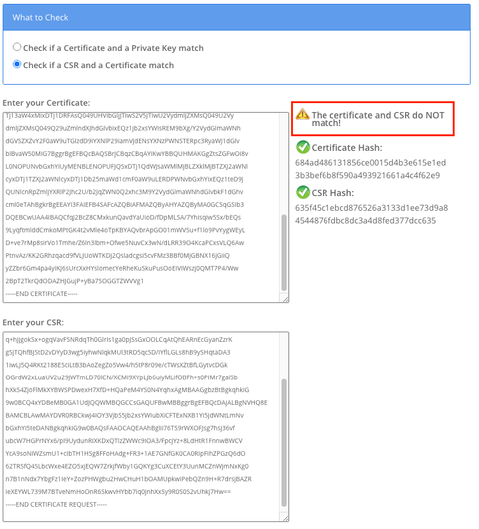
Another possible error for the same issue is “The file /usr/local/platform/upload/certs//tomcat.der could not be uploaded.” This depends on the CUCM version.
CSR Subject Alternate Name (SAN) and Certificate SAN Does Not Match
The SANs between the CSR and the Certificate must be the same. This prevents certification for Domains that are not allowed. To verify the SAN mismatch, these are the next steps:
1. Decode the CSR and the certificate (base 64). There are different decoders available online, such as the Decoder.
2. Compare the SAN entries and verify all of them match. The order is not important, but all the entries in the CSR must be the same in the Certificate.
For example, the CA-signed certificate has two extra SAN entries added, the Common Name of the certificate and an extra IP address.
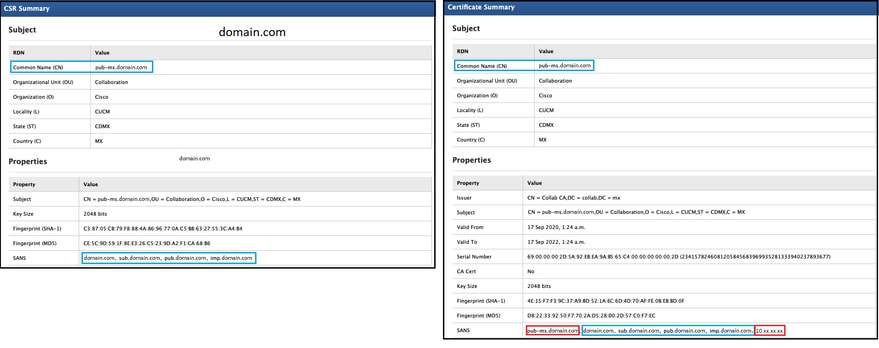
3. Once you have identified the SAN does not match, there are two options to fix this:
- Request your CA administrator to issue a certificate with the exact same SAN entries that are sent in the CSR.
- Create a CSR in CUCM that matches the requirements of the CA.
To modify the CSR created by CUCM:
- If the CA removes the domain, a CSR in CUCM can be created without the domain. While the CSR creation, remove the domain that is populated by default.
- If a Multi-SAN certificate is created, there are some CA that do not accept the -ms in the Common Name. The -ms can be removed from the CSR when it is created.
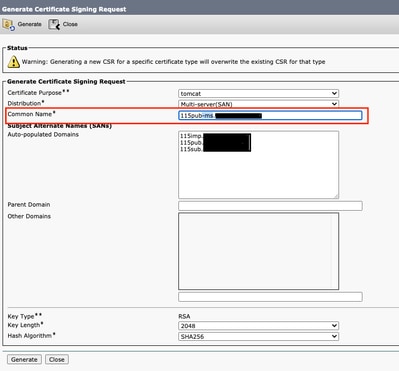
3. To add an Alternative Name apart from the ones autocompleted by CUCM:
- If Multi-SAN certificate is used, more FQDN can be added. (IP addresses are not accepted.)
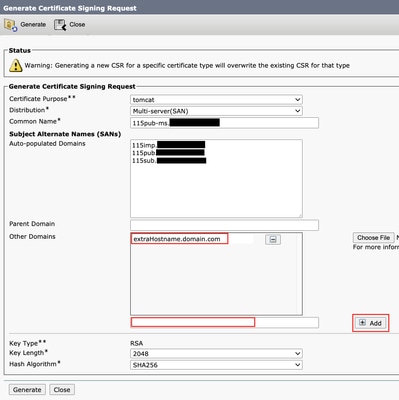
b. If the certificate is Single Node, use the set web-security command. This command applies even for Multi-SAN certificates. (Any kind of domain can be added, also IP addresses are permitted.)
For more information, see the Command Line Reference Guide.
Trust Certificates with the Same CN are Not Replaced
CUCM was designed to store only one certificate with the same Common Name and same certificate type. This means that if a certificate that is tomcat-trust already exists in the database and it needs to be replaced with a recent one with the same CN, CUCM removes the old certificate and replaces it with the new one.
There are some cases when CUCM does not replace the old certificate:
- The certificate uploaded is expired: CUCM does not allow you to upload an expired certificate.
- The old certificate has a more recent FROM date than the new certificate. CUCM keeps the most recent certificate, and the older FROM date is cataloged as older. For this scenario, it is necessary to delete the unwanted certificate and then upload the new one.
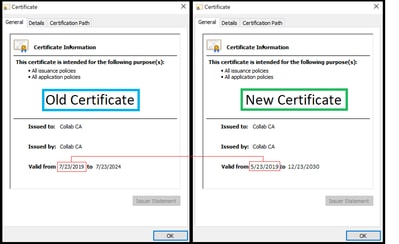

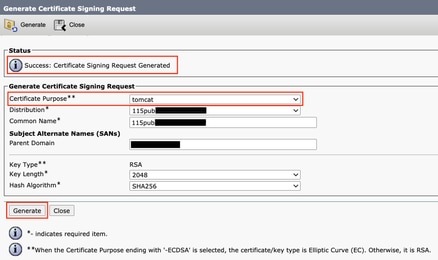
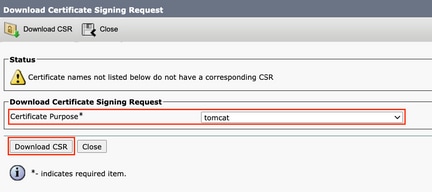

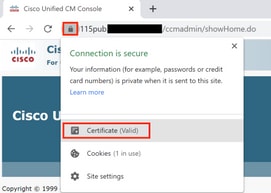

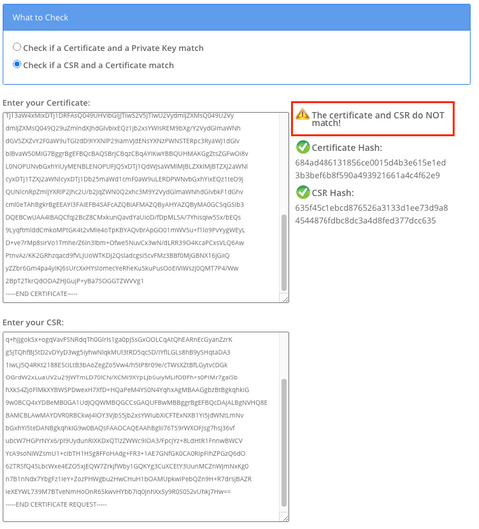
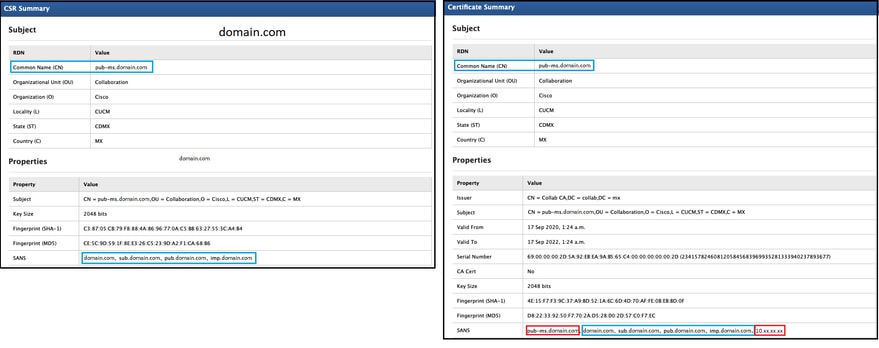
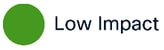
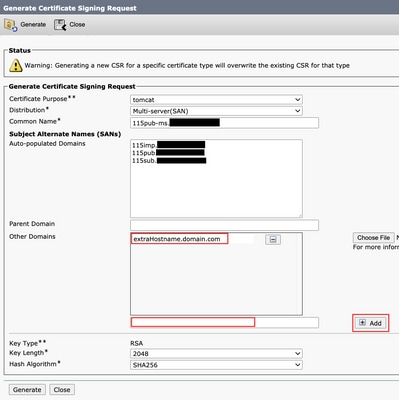
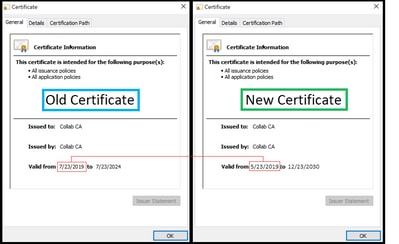

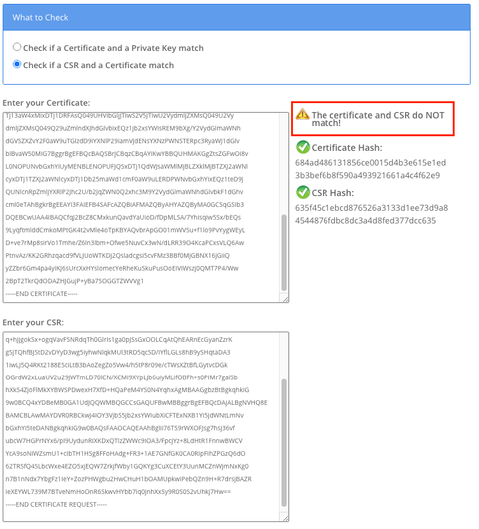
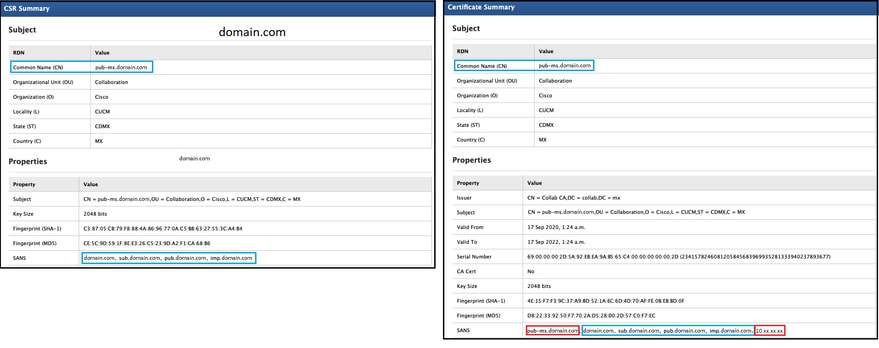
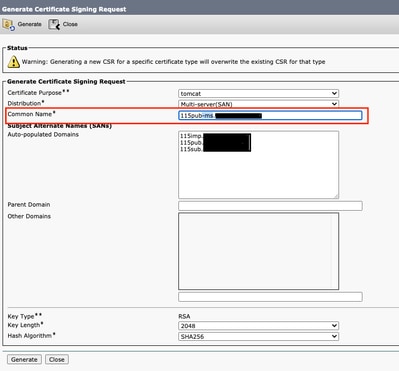
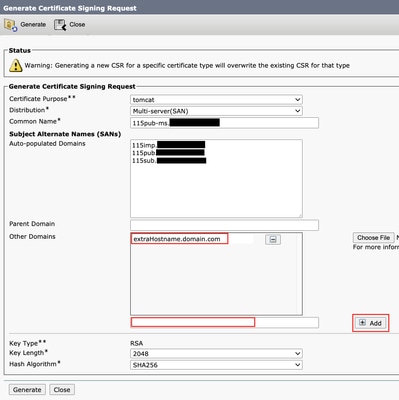
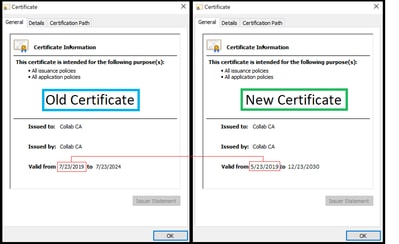
 Feedback
Feedback