Enable Auto Answer Page on a Cisco IP Phone 8800 Series Multiplatform Phone
Available Languages
Introduction
Enabling Auto Answer Page on the Cisco IP Phone allows it to automatically answer any incoming call or page without you having to accept the page. This feature is designed to work using the speakerphone or a headset.
To automatically answer calls when Auto Answer Page is enabled, take note of the following:
When using a headset
- Make sure that your headset is properly connected to the phone.
- Make sure that the headset
 button is lit up. This indicates that you are on headset mode.
button is lit up. This indicates that you are on headset mode. - Do not use the headset
 button to start or end calls. Pressing this button turns off the headset mode. Use the buttons and softkeys instead.
button to start or end calls. Pressing this button turns off the headset mode. Use the buttons and softkeys instead. - If you wish to switch to speakerphone mode, simply press the speakerphone button. This automatically turns off the headset mode and use the speakerphone.
- If you wish to switch to handset mode, simply lift the handset. This automatically turns off the headset mode and use the handset.
When using the speakerphone
- Make sure that the headset
 button is not lit up.
button is not lit up. - Leave the handset in the cradle.
- If you wish to switch to headset mode, simply press the headset
 button. This automatically turns off the speakerphone mode and use the headset.
button. This automatically turns off the speakerphone mode and use the headset. - If you wish to switch to handset mode, simply lift the handset. This automatically turns off the speakerphone mode and use the handset.
Objective
This article aims to show you how to enable Auto Answer Page on your Cisco IP Phone 8800 Series.
Applicable Devices
- 8800 Series
Software Version
- 11.0.1
Enable Auto Answer Page
Through the Web-based Utility
Step 1. Access the web-based utility of your IP Phone then click Admin Login > advanced.

Step 2. Click Voice.

Step 3. Click User.

Step 4. In the Supplementary Services area, click on the drop-down menu for Auto Answer Page and choose Yes.
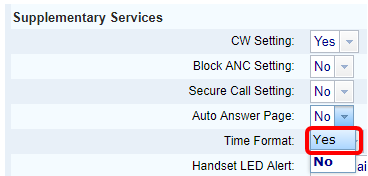
Step 5. Click Submit All Changes.
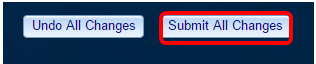
You should now have enabled Auto Answer Page through the web-based utility of the phone.
Through the GUI of the Phone
Step 1. Press the Applications button on the IP phone.

Step 2. Using the Navigation cluster  button, navigate to User preferences then press the Select softkey.
button, navigate to User preferences then press the Select softkey.
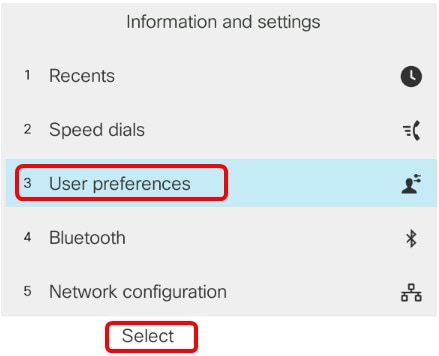
Step 3. Choose Call preferences then press the Select softkey.
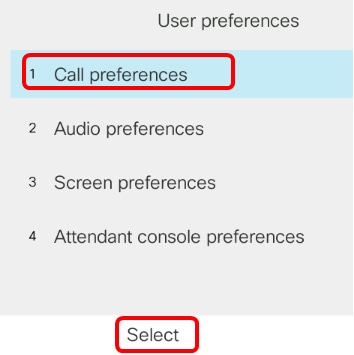
Step 4. Navigate to Auto answer page and then press the Navigation cluster  right button to set it to On.
right button to set it to On.
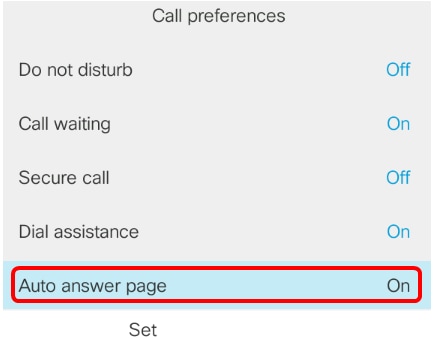
Step 5. Press the Set softkey.
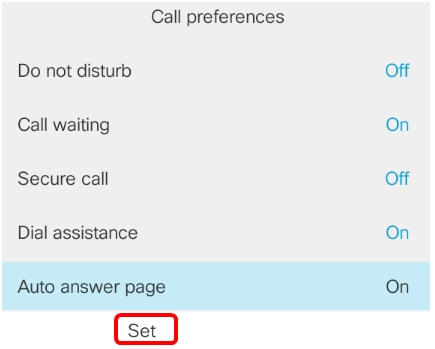
You should now have enabled Auto Answer Page on your Cisco IP Phone through the GUI.
 Feedback
Feedback