Introduction
This document describes how to upgrade Cisco UCS Manager.
Prerequisites
Requirements
Cisco recommends that you have knowledge of these topics:
- Basic understanding of Cisco UCS.
Components Used
The information in this document is based on these software and hardware versions:
- Software version 4.2(2e)
- Software version 4.3(3a)
- Fabric Interconnects 6454 (UCS-FI-6454)
The information in this document was created from the devices in a specific lab environment. All of the devices used in this document started with a cleared (default) configuration. If your network is live, ensure that you understand the potential impact of any command.
Background Information
The example in this guide demonstrates a pair of Cisco Fabric Interconnects 6454 and performs an upgrade from version 4.2(2e) to 4.3(3a) using the Cisco UCS infrastructure software A bundle.
This bundle includes firmware images that are required to update these components:
- Cisco UCS Manager software
- Kernel and system firmware for the fabric interconnects
- I/O module firmware
Read the Cisco official documentation for your specific model and firmware version of fabric interconnects before proceeding with this exercise.
Upgrade UCS Manager
Validate the upgrade path for your current software version on the Cisco UCS Manager Upgrade/Downgrade Support Matrix website.
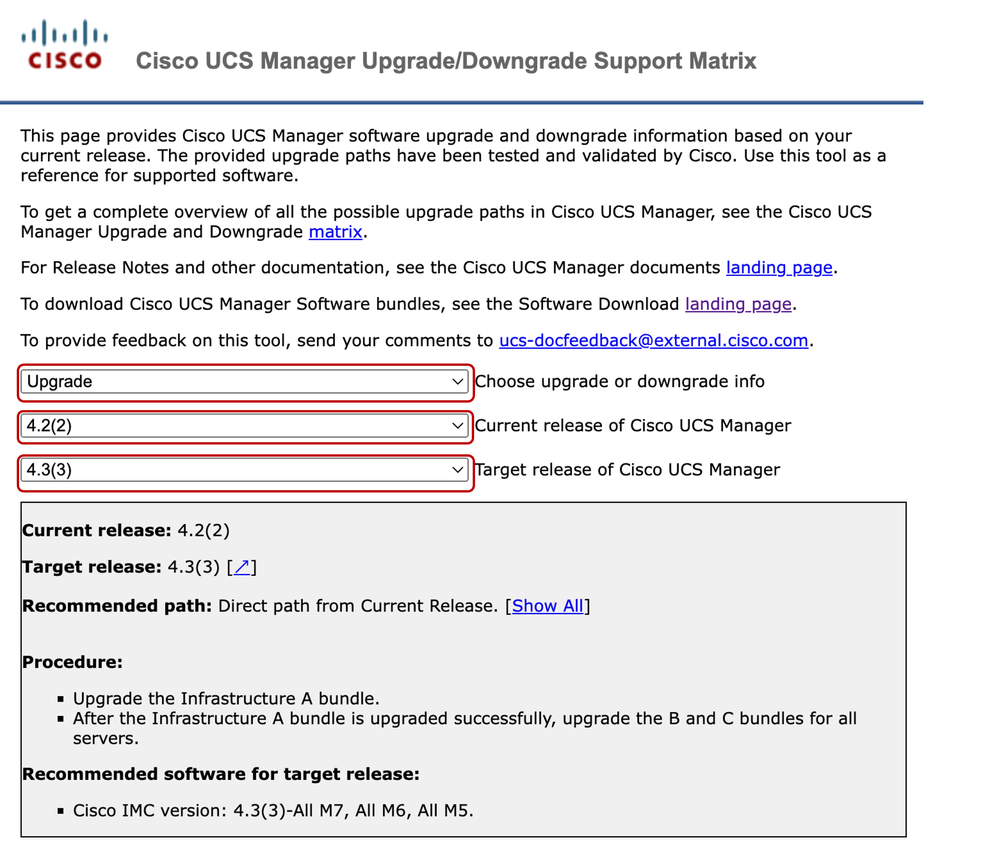
Proceed to download the required firmware bundle for your specific Fabric Interconnect model from the Cisco Software Download Center website.
Note that the FI-6454 uses the same firmware image as the FI-64108 Fabric Interconnects because they are both 6400 series Fabric Interconnects.
You will be required to login with your Cisco account for download.
Accept Cisco’s General Terms for the download to begin.
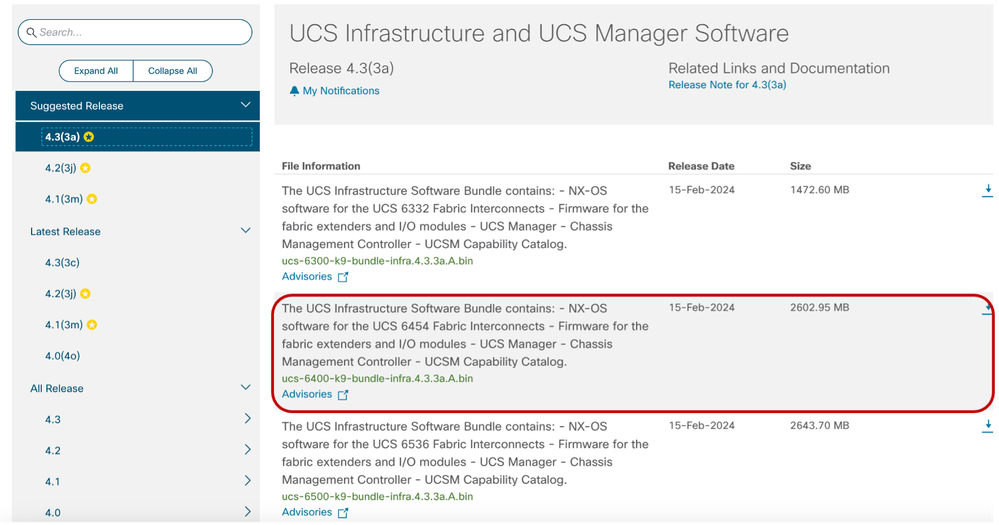
Once your download is complete, log on to UCS Manager web interface using the Fabric Interconnect cluster IP address or the fully qualified domain name with an account possessing admin privileges.
Navigate to Equipment >> Firmware Management >> Installed Firmware.
Expand UCS Manager and confirm the running UCS Manager firmware version.
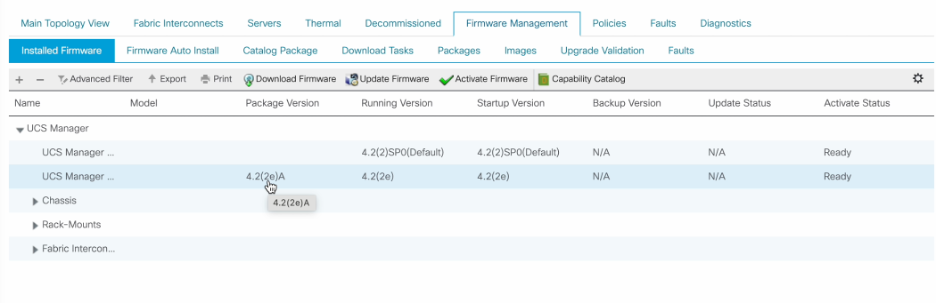
Navigate to Download Tasks, click on Download Firmware.

In the pop-up window, click Choose file
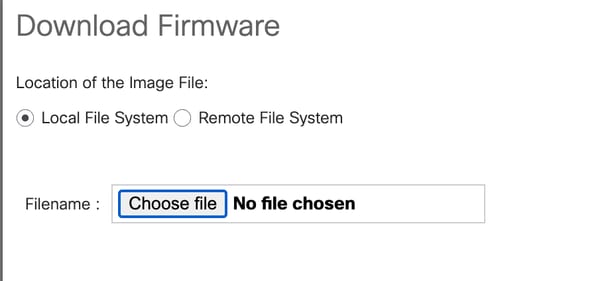
Browse to the directory where your earlier downloaded Fabric Interconnect bundle was saved and select the Infra A, Bundle file. click Open and OK.
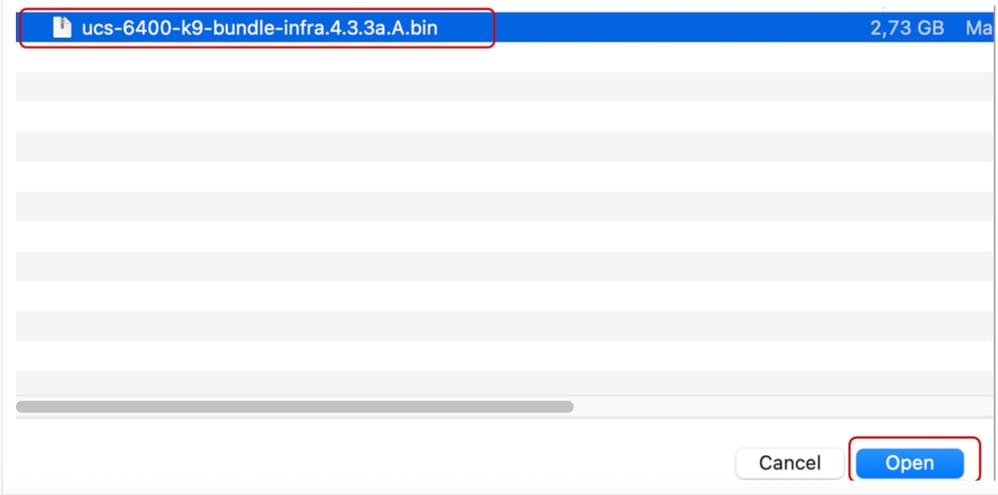

Note: As a best practice, it is recommended to validate paths are up and running from UCS and Operating System perspective as well as any virtual path and or virtual machine virtual NIC or HBA. This will ensure that traffic will not be impacted during the upgrade process.
Should there be any vNIC, vHBA or Paths down, verify the impact of it and resolve the situation prior to starting the upgrade process.
By design, the UCS Infrastructure upgrade, will start the upgrade on the Subordinate Fabric Interconnect.
Upon importing the downloaded firmware bundle to UCS Manager, before begining the upgrade, it is highly recommended to enable the Evacuate option, to ensure traffic is moved from the Subordinate Fabric Interconnect to the primary Fabric Interconnect to avoid traffic disruption during the upgrade. This would be typically done on the Subordinate Fabric Interconnect.
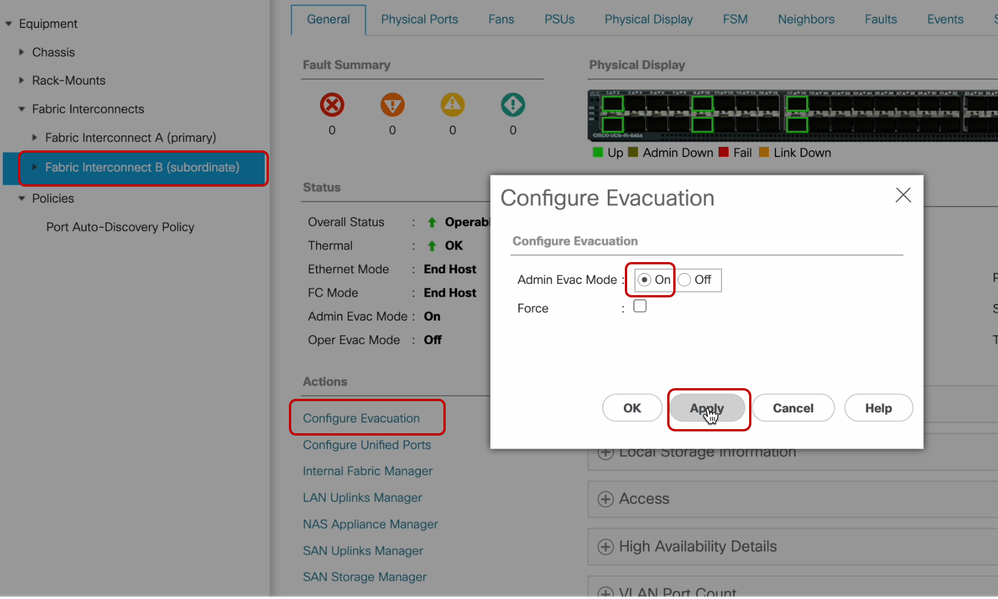
Once traffic evacuation is completed, click on Firmware Auto Install, select Install Infrastructure Firmware under Actions.
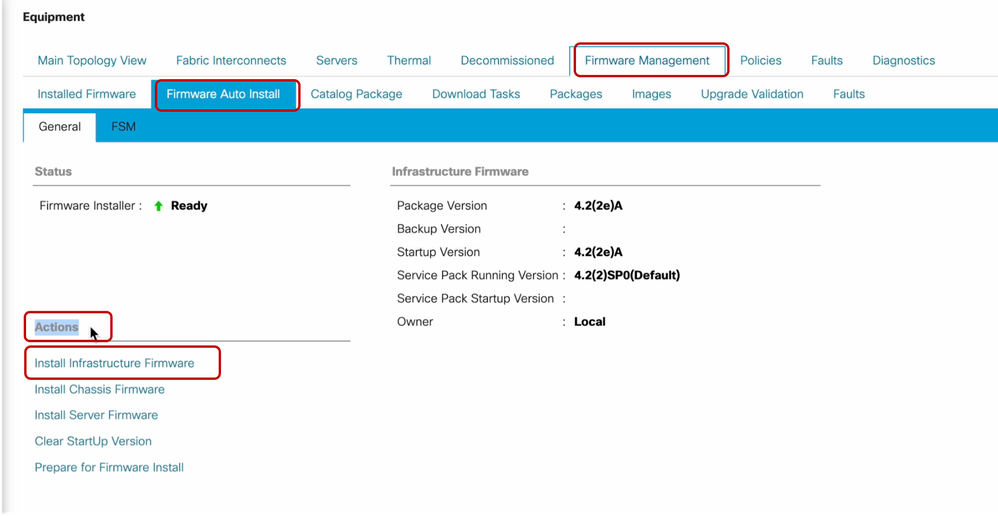
Carefully review all warnings and resolve any pending issues in the pop-up if required before proceeding. Once the impact of each alert has been evaluated and confirmed to be non-critical, choose Ignore all and click Next
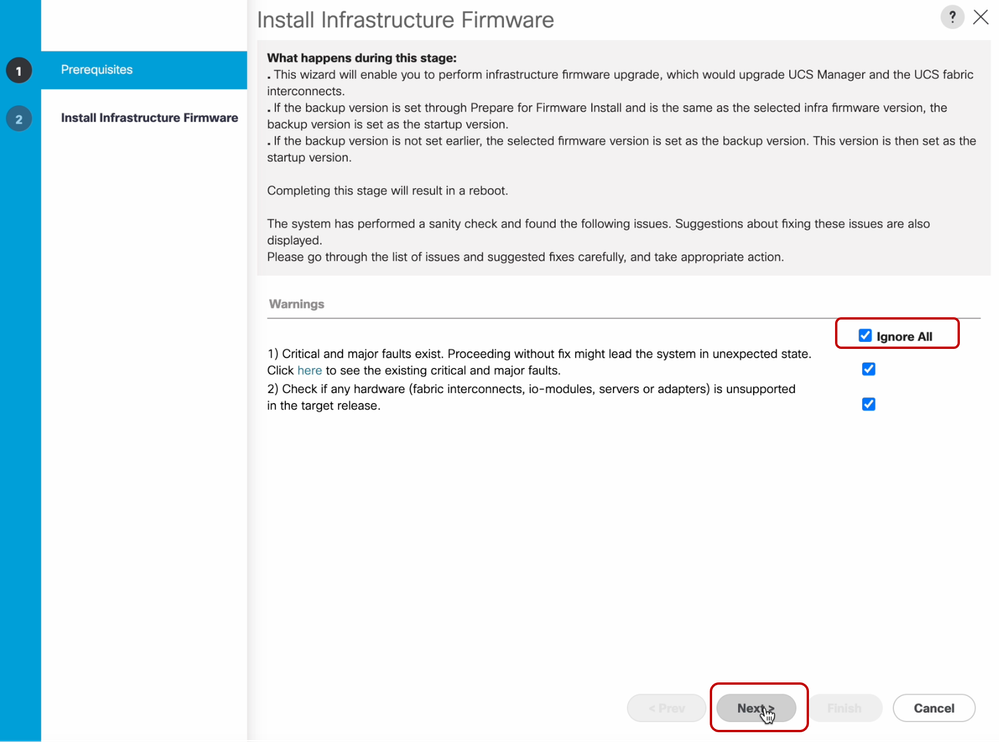
Choose the appropriate Infra Pack from the drop-down and check Upgrade Now checkbox. Click Finish.
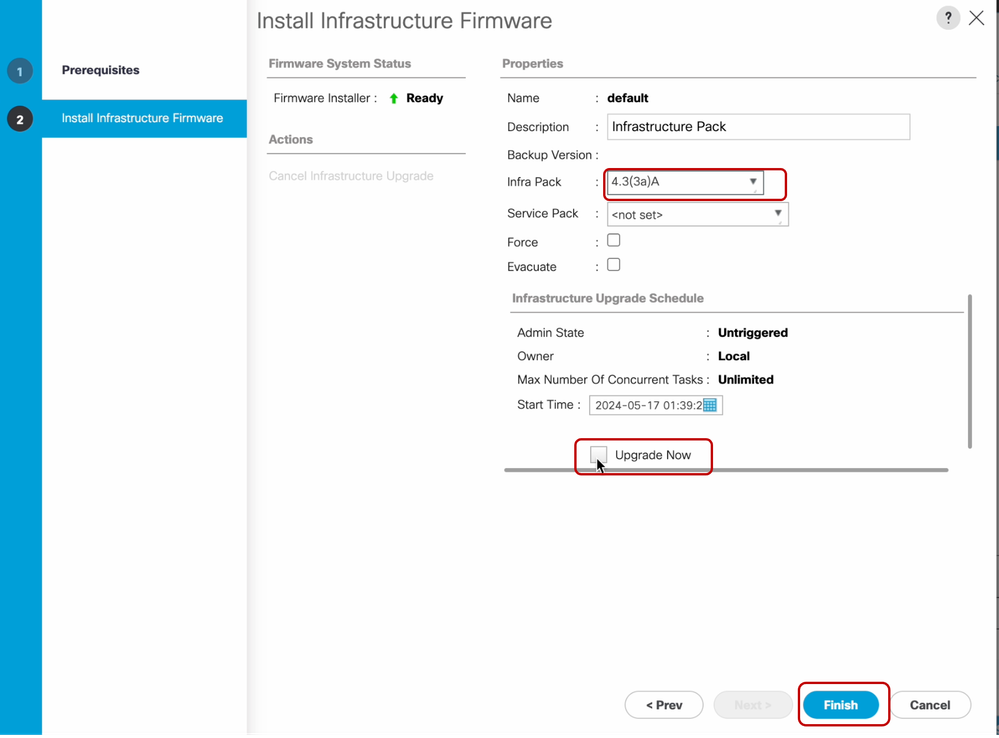
You can click Yes to disregard the warning for the Service Pack not being selected. Click OK.
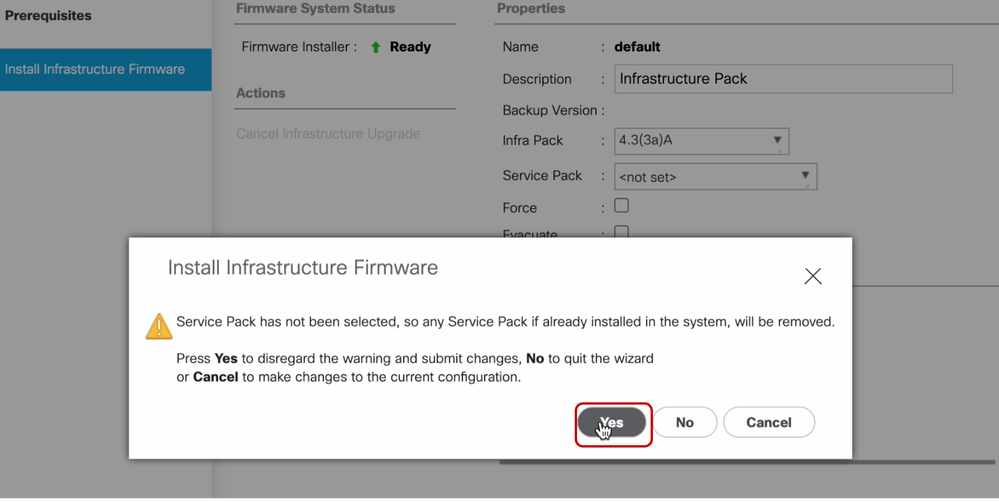
To monitor the upgrade progress, click on the FSM tab. Allow a few moments and the upgrade will begin.
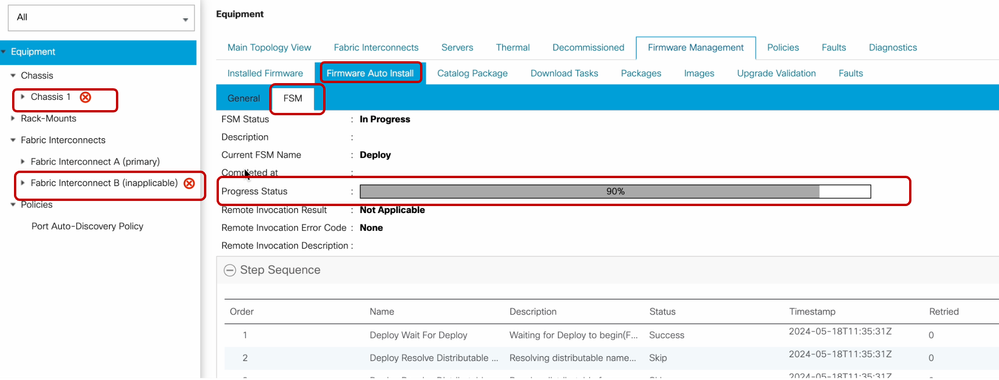
The subordinate Fabric Interconnect and its corresponding chassis IO Module will complete their respective upgrades.
Once the upgrade is about to finish at the Subordinate Fabric Interconnect, you will be logged out temporarily by the UCS system.
This happens because the UCS Manager is being upgraded and the management processes are down, however the data plane will remain up as it is detached from the management plane.
If you configured SNMP you might receive alerts regarding the management plane being down during upgrade.
This is expected, hence it is recommended to disable SNMP notifications during your upgrade and re-enable after having completed the activity.
As soon as the system becomes available again, the upgrade of theUCS Manager component will have been completed.
You can log back in to UCS Manager to monitor the rest of the upgrade via the FSM tab
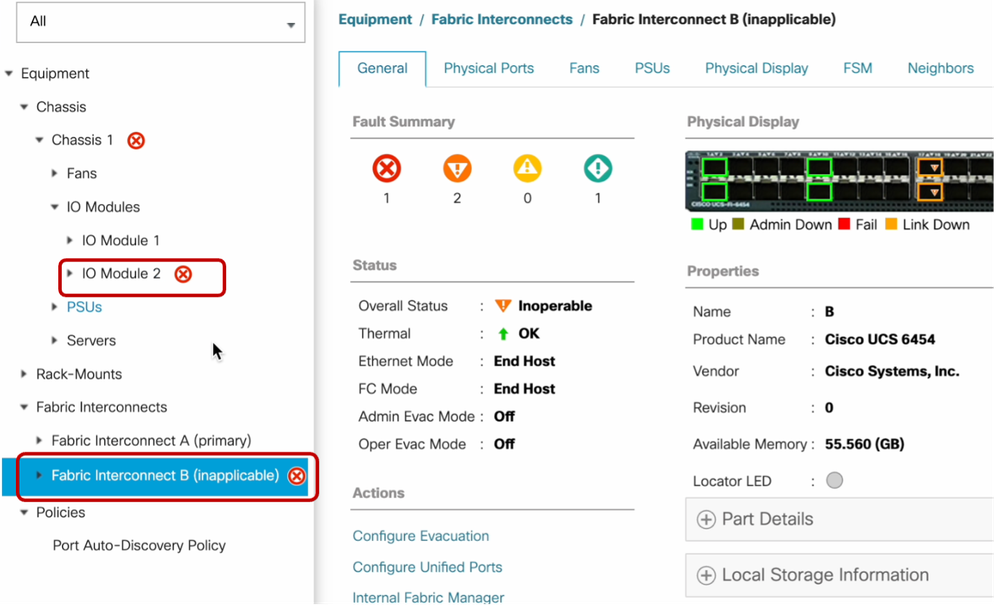
Upon completion, verify that the new firmware version is installed on the subordinate Fabric Interconnect by selecting the subordinate Fabric Interconnect, in this case Fabric Interconnect B in the Equipment section of the navigation pane.
Scroll down under the General tab and in the Firmware section. You can see the newly installed firmware version on the subordinate Fabric Interconnect.
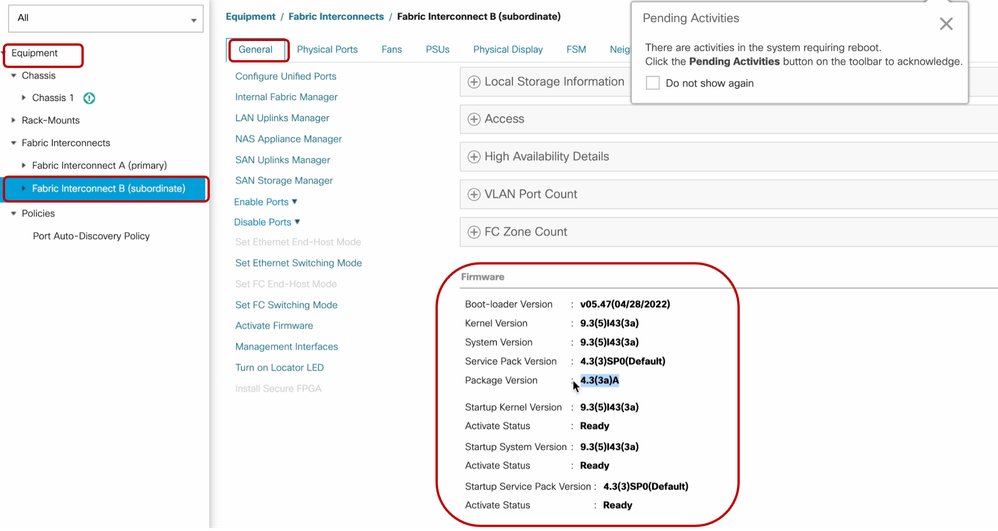
A pop-up will appear on the top right corner, suggesting that a reboot is required on the Primary Fabric Interconnect, to continue with the firmware upgrade.
For completeness, the primary Fabric Interconnect will need to be upgraded and rebooted.

Caution: Ensure that Fabric Evacuation is disabled and verify that all paths are up before proceeding to safely reboot the Fabric Interconnect. This is a critical step. Verify that all paths are physically and virtually running as well as the high availability in Fabric Interconnects, Servers and Server Operating Systems prior to the reboot of the primary Fabric Interconnect.
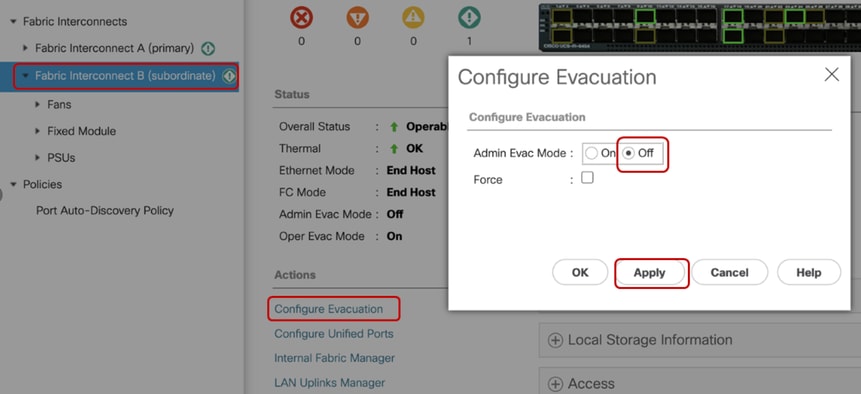
This is key to ensure success and avoid any downtime or outage, as an Operating System or Virtual Machine may seem to be up and running, however it’s secondary path might not be completely up.
Should this be the situation, upon reboot of the primary Fabric Interconnect, the Operating System or the Virtual Machine can lose connectivity due to its inability to find an active path.
To reboot the primary Fabric Interconnect, click on the Pending Activities pop-up at the top right corner
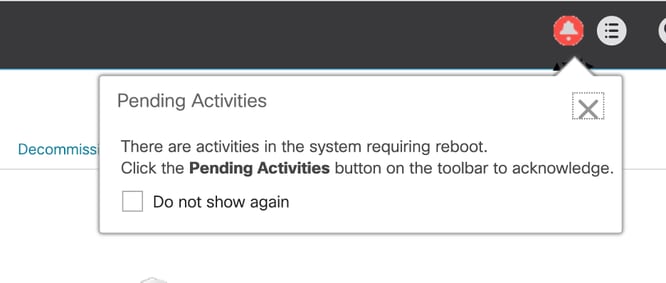
Select Fabric Interconnects.Click Reboot Now. Select Yes in the pop-up window and click OK to close the pop-ups.
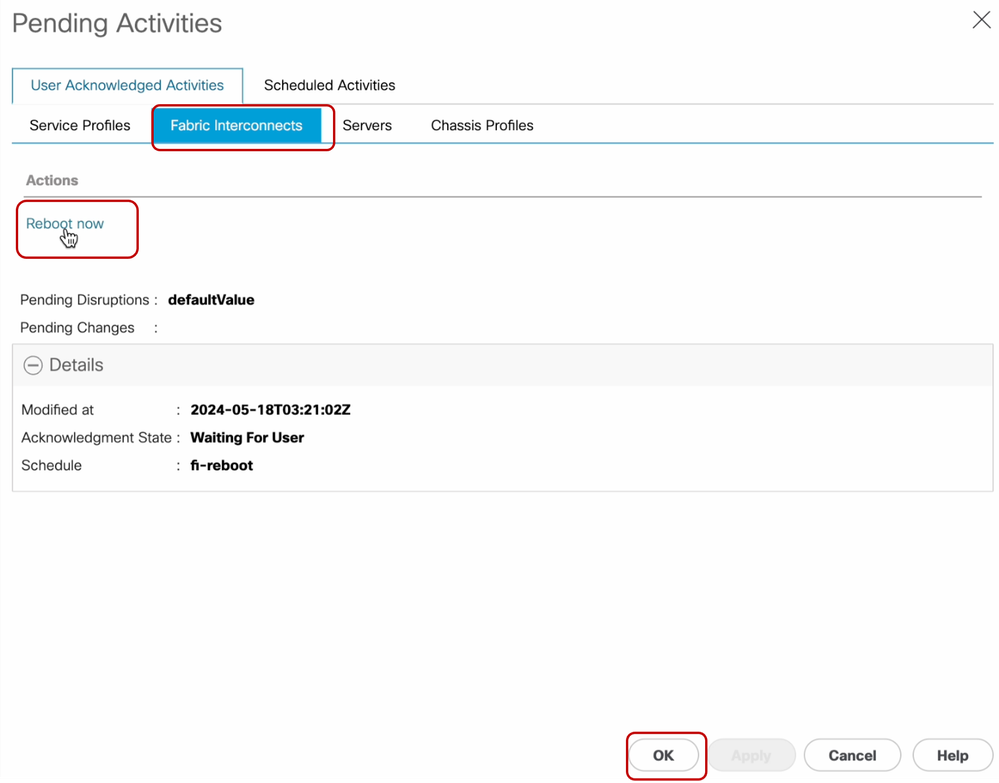
This action will reboot the primary Fabric Interconnect to complete the firmware upgrade.
During this reboot process, the cluster leadership role of the system will be taken over by the subordinate, hence you are logged out of UCS Manager temporarily.
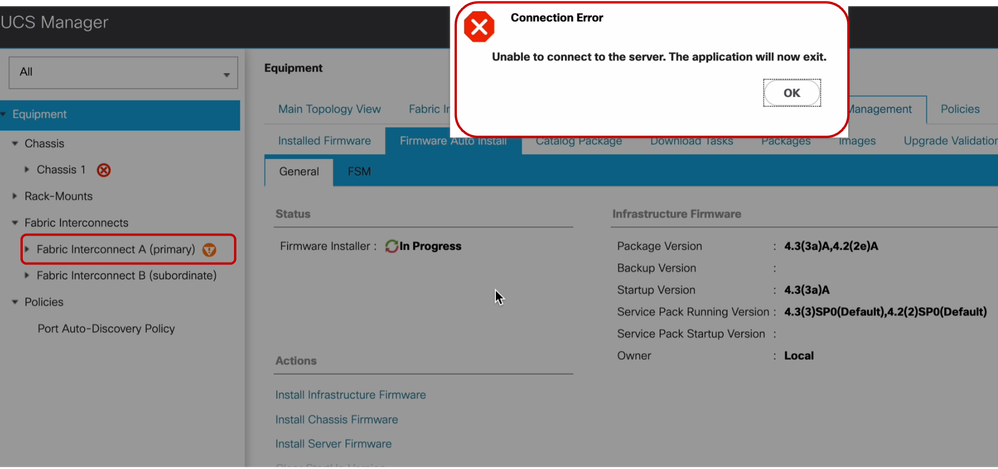
Once access to the UCS Manager GUI is restored, log back in.
Monitor the FSM once again to verify the upgrade progress.
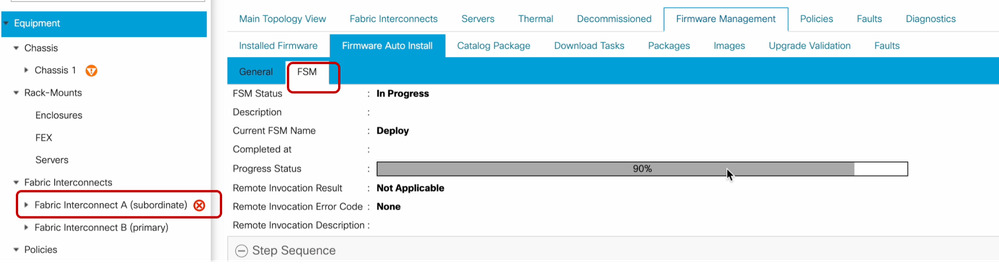
Upon upgrade completion, the previous primary Fabric Interconnect will assume the subordinate role in the cluster.
Verification
To verify a successful UCS Manager upgrade, in the Equipment section of the navigation pane, select Fabric Interconnects.
Under the Installed Firmware tab, click the expand all plus (+) icon.
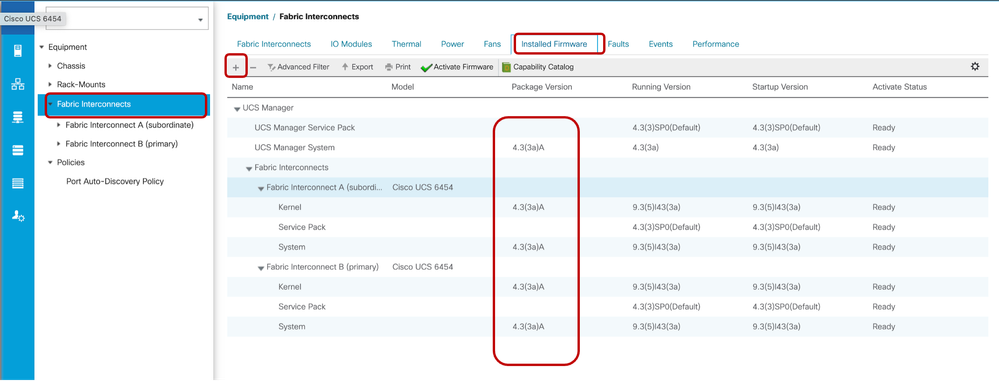
UCS Manager has been successfully upgraded.
If required, you can change the cluster lead by using the following CLI command in the “local-mgmt" mode:
#cluster lead a
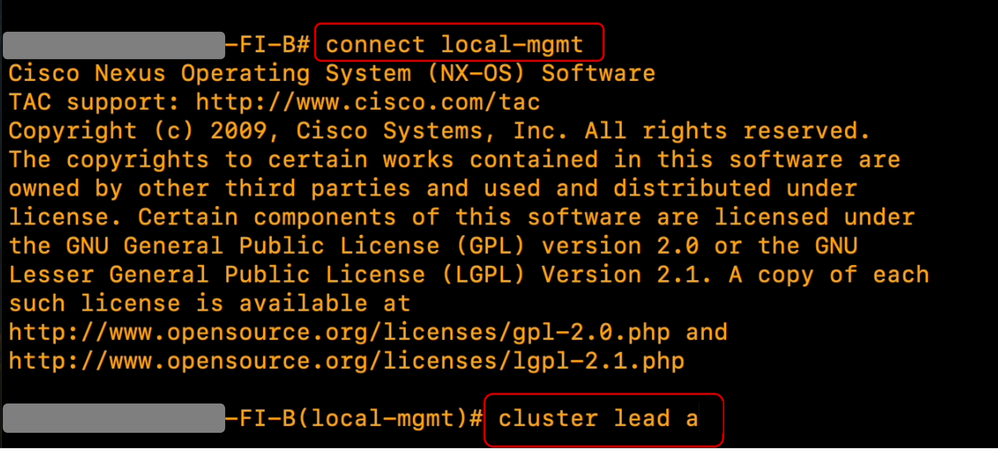
Type Yes to continue. You will be temporarily logged out of out of the CLI and GUI instances.
Log back into UCS Manager to verify that the cluster lead is now your previous primary Fabric Interconnect.
Your UCS Manager upgrade is now completed.

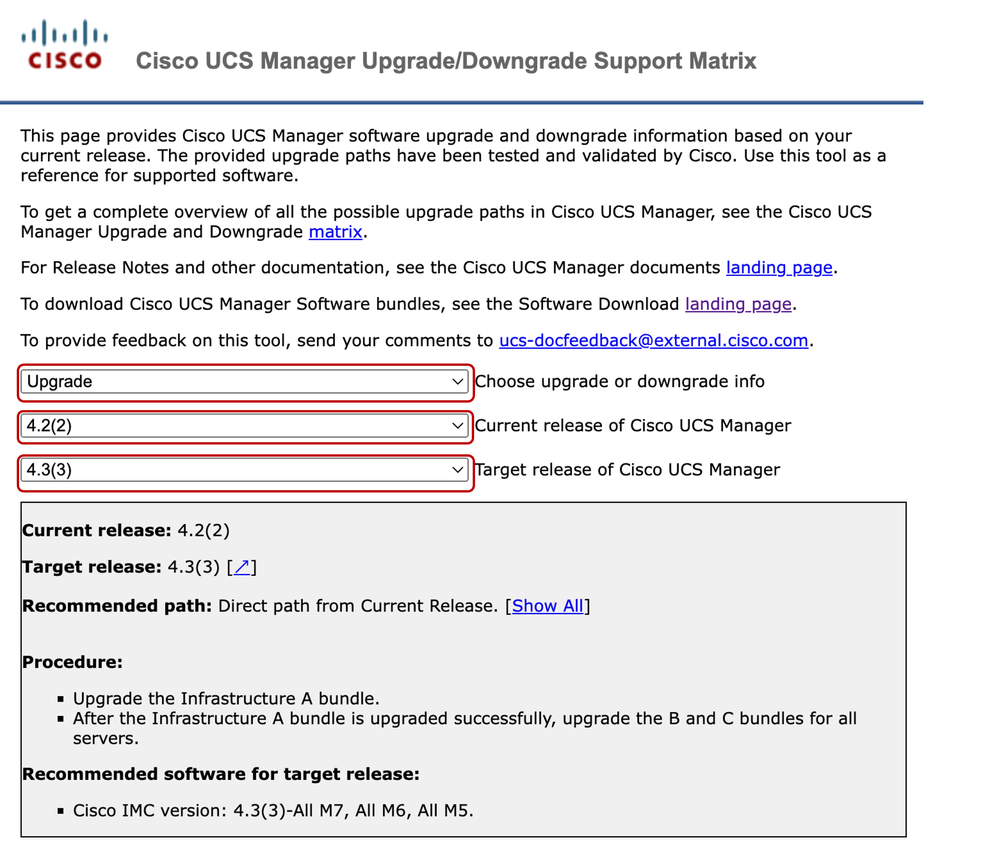
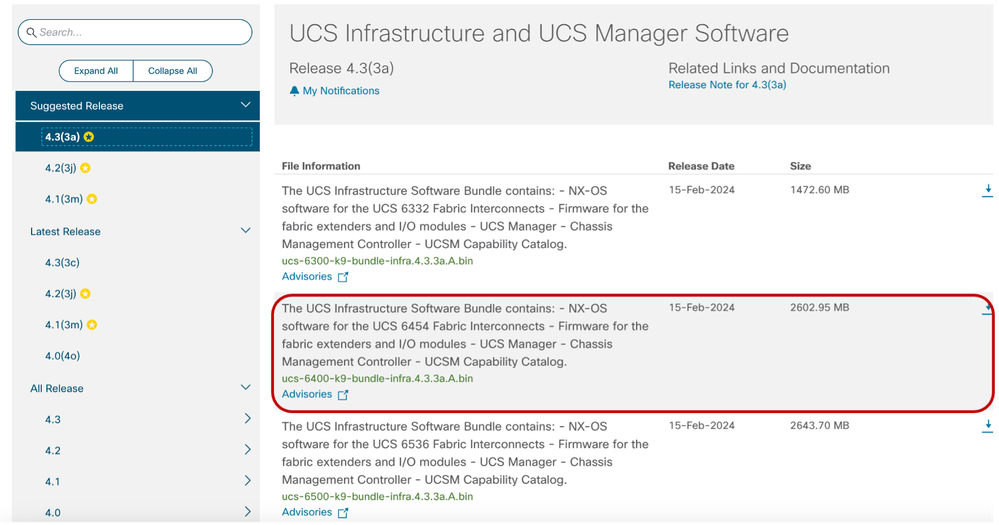
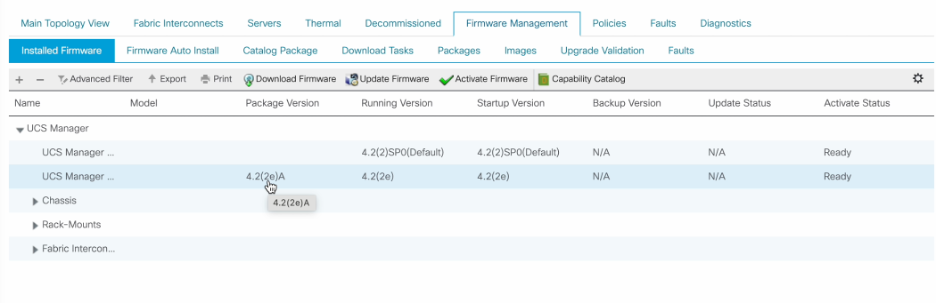

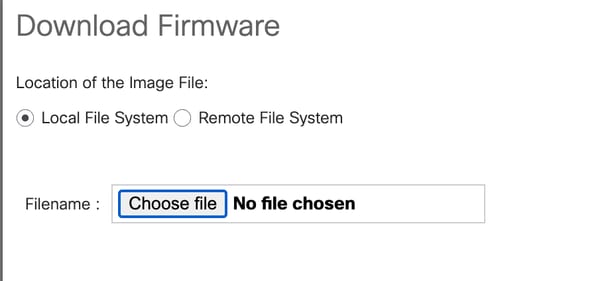
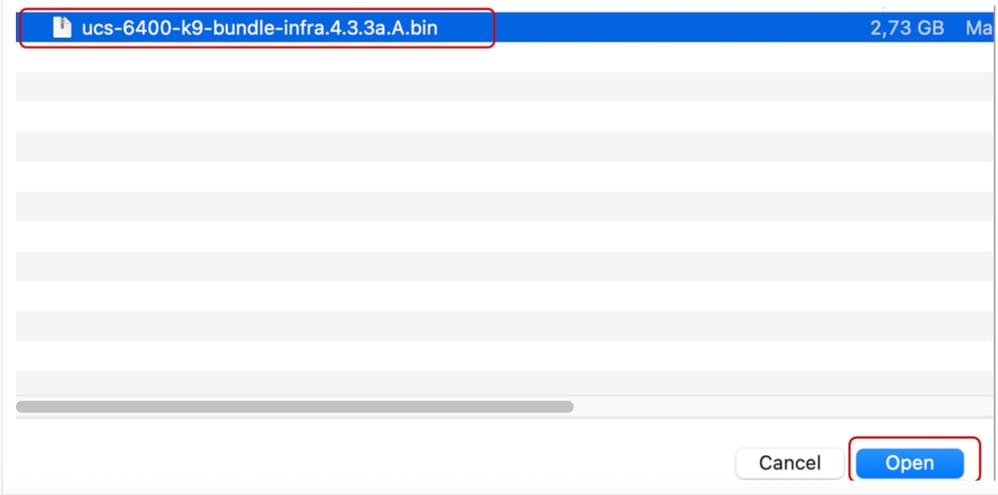

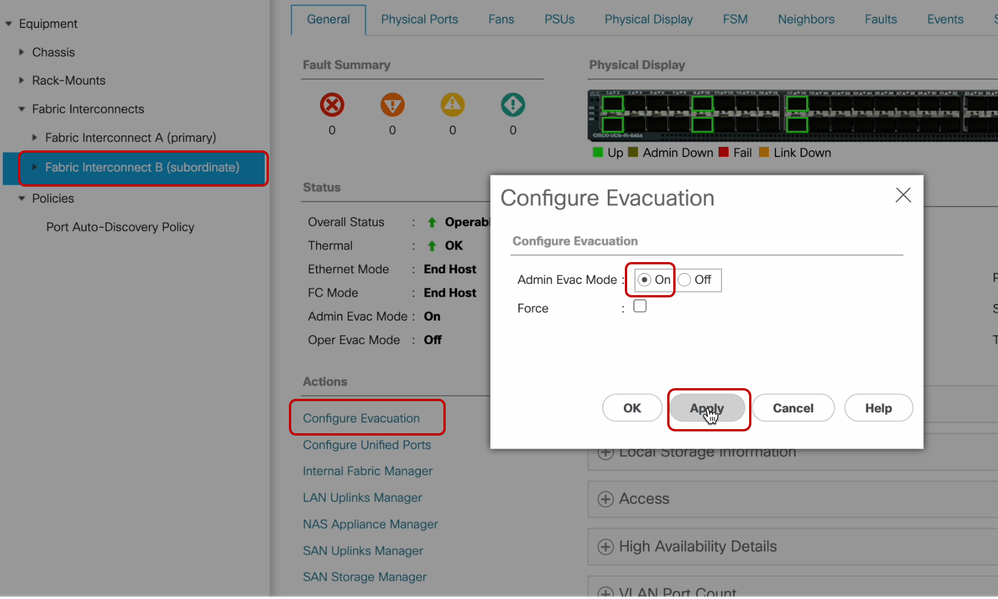
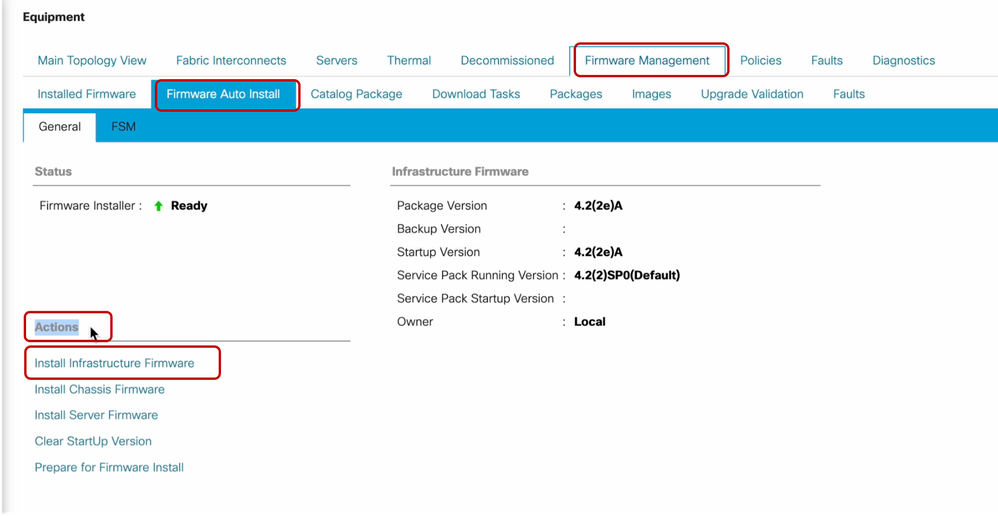
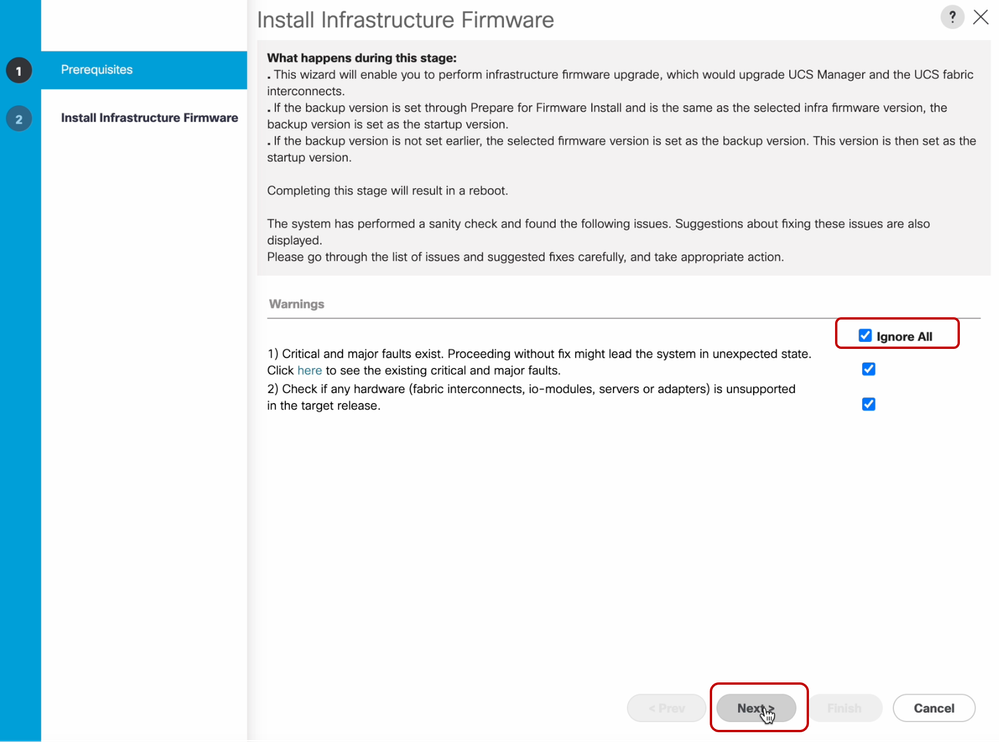
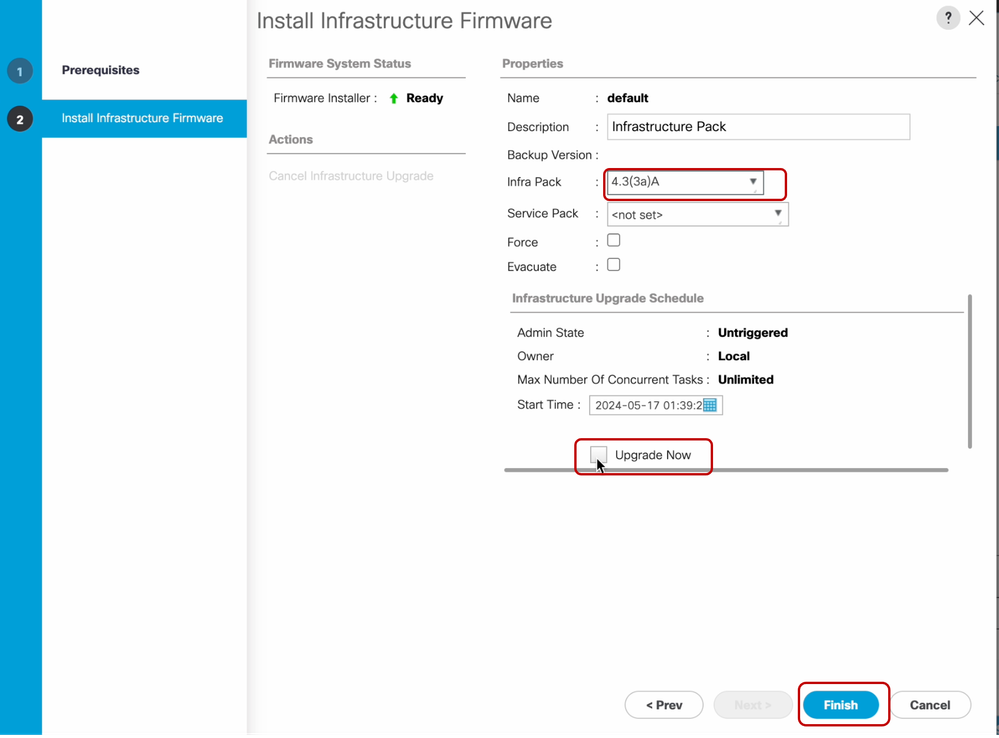
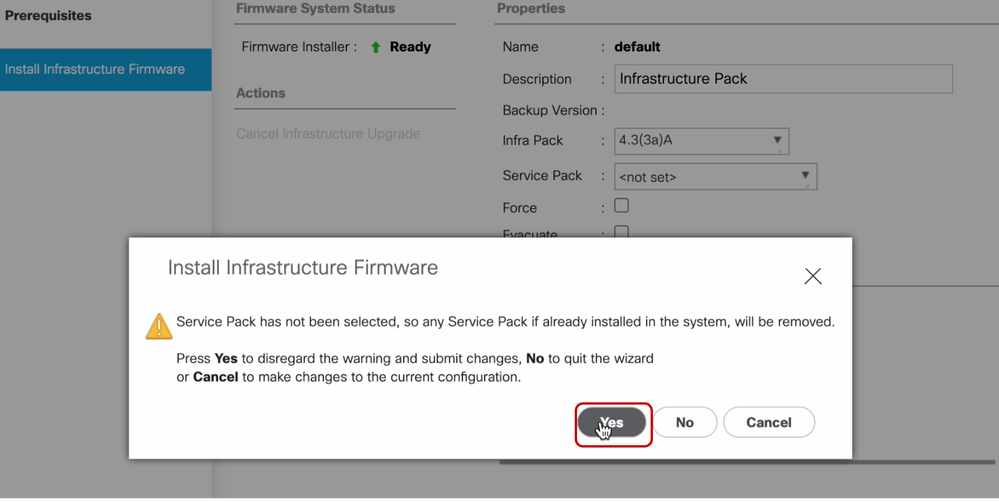
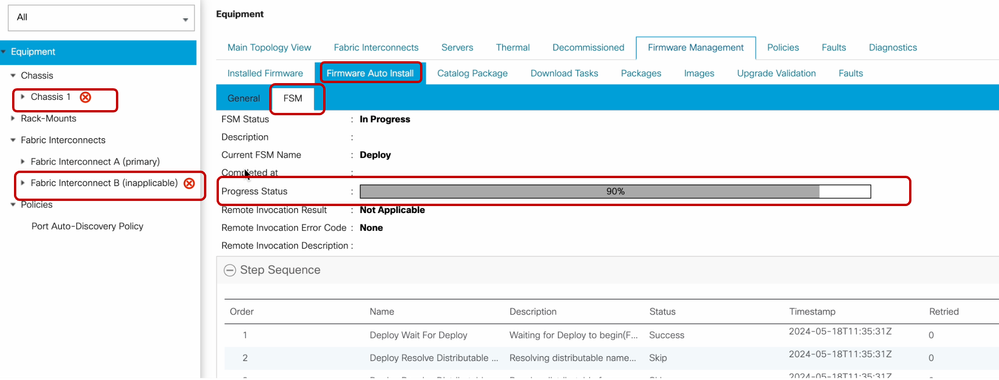
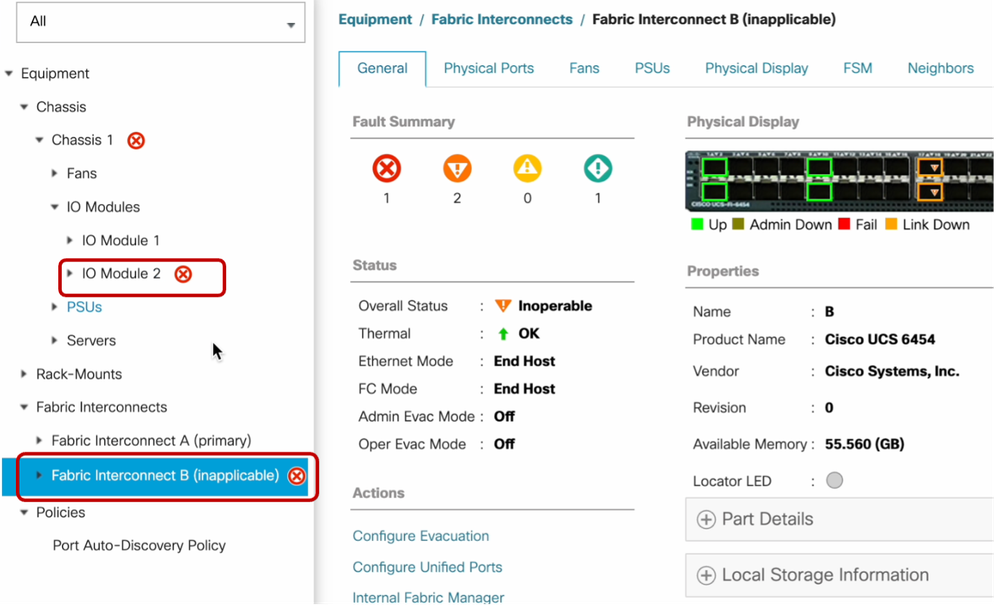
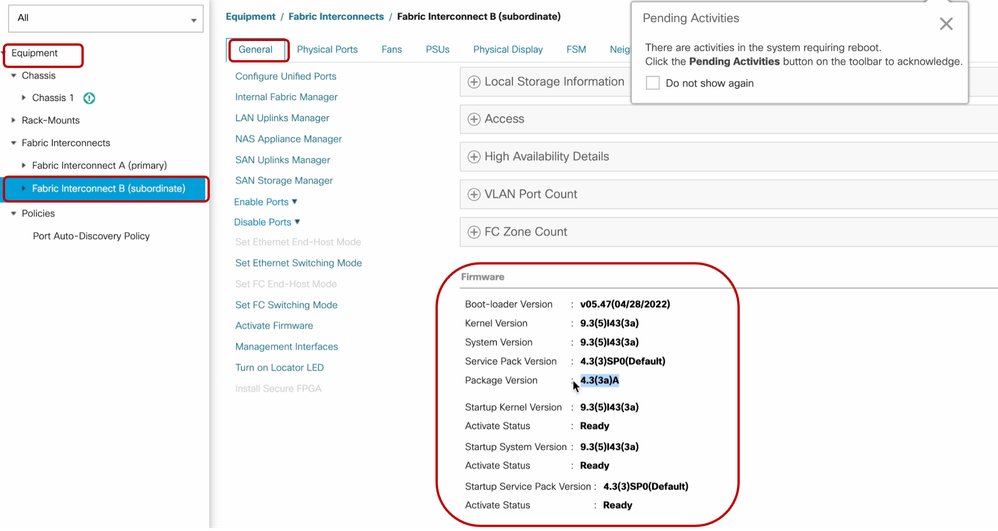

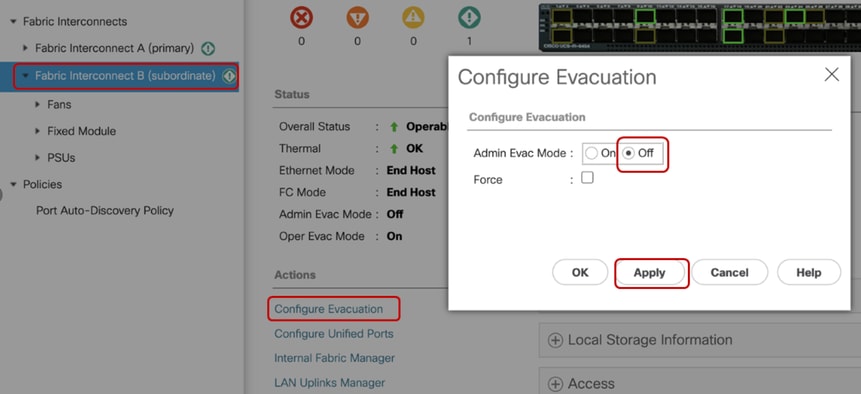
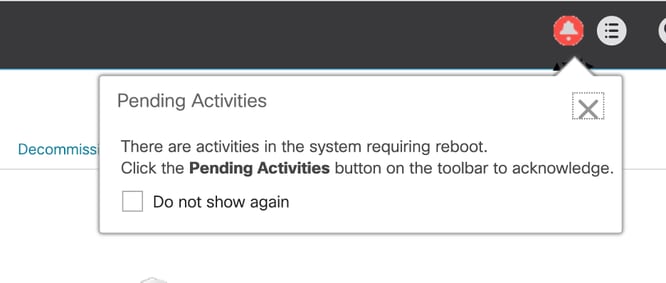
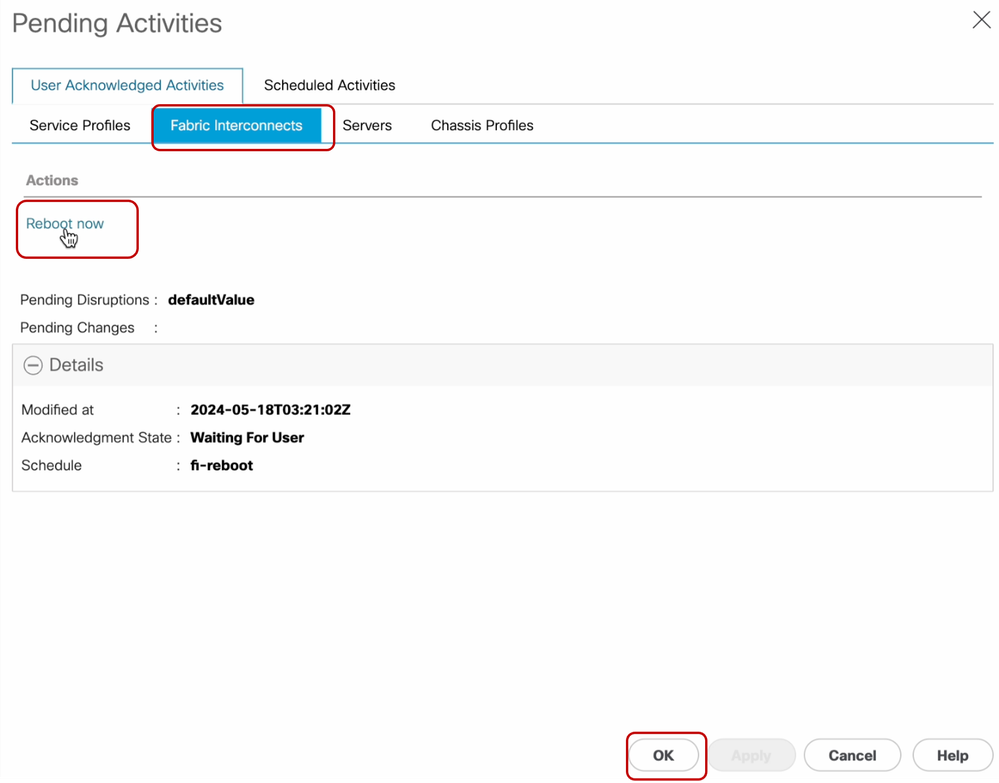
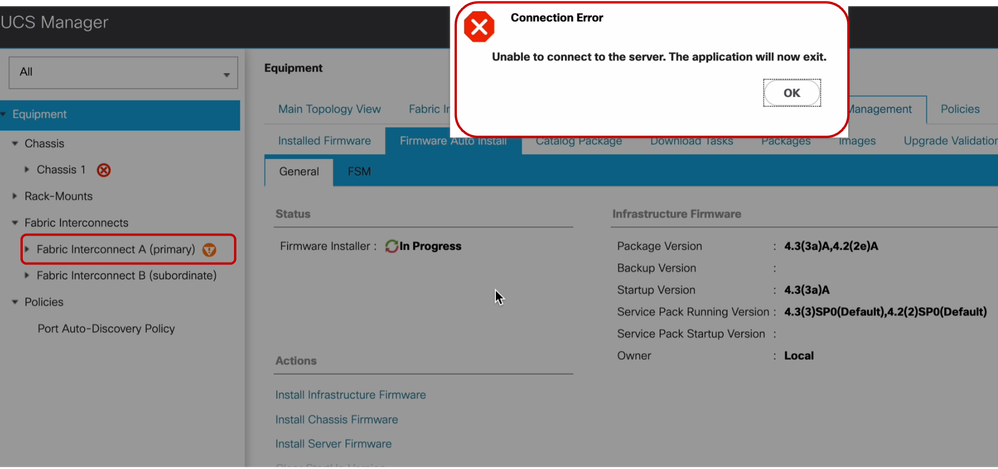
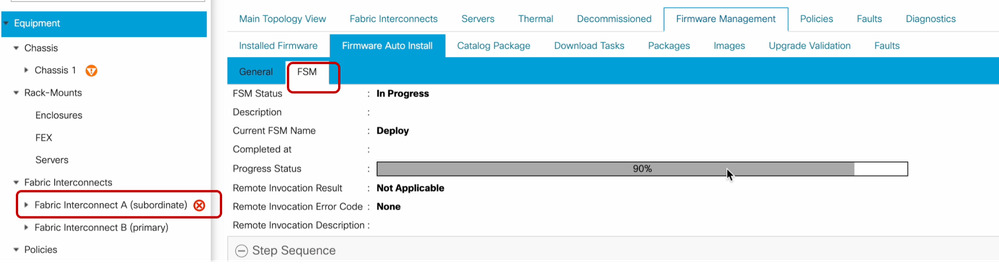
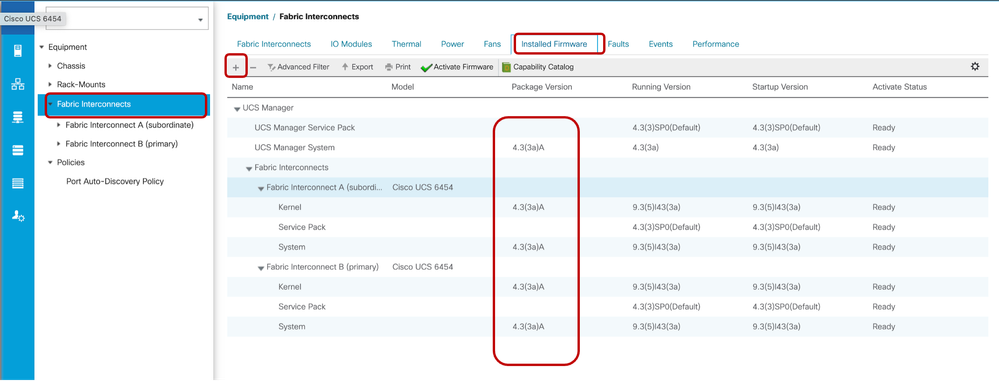
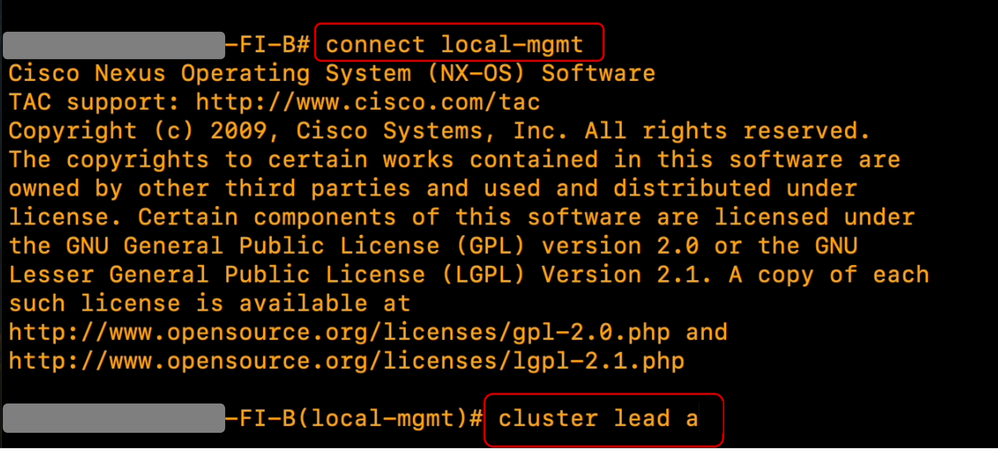
 Feedback
Feedback