Introduction
This document describes how to provision the OrgInfo.json profile and AnyConnect client using Identity Services Engine (ISE) for Umbrella integration.
Prerequisites
- Access to the Umbrella dashboard
- Access to the ISE dashboard
- Umbrella Module Profile (OrgInfo.json)
- AnyConnect Headend Deployment Package (Windows or macOS)
- ISE Posture Compliance Library (Windows or macOS)
- Latest ISE patch installed (to avoid Cisco bug ID CSCvz01485 )
Not Covered:
- ISE Authentication and Authorization policies
- ISE Client Provisioning Portal and client redirection
Preparation Steps
- Access the Umbrella dashboard and download the Umbrella Module Profile (OrgInfo.json) fromDeployments > Roaming Computers > Download > Download Module Profile.
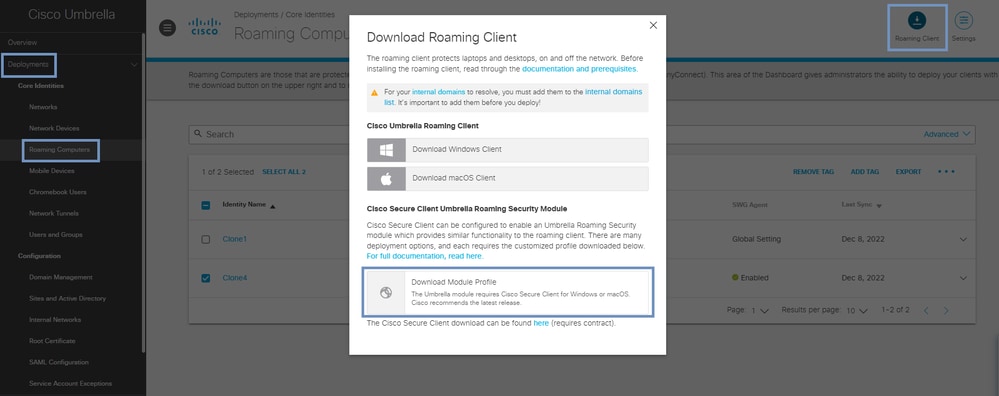 13294624684052
13294624684052
- Download the AnyConnect Headend Deployment Package from the Cisco Software Download page, selecting the version appropriate for your deployment.
 13295068420244
13295068420244 13295069069716
13295069069716
- Download the ISE Posture Compliance Library from the Cisco Software Download page, selecting the version appropriate for your deployment.
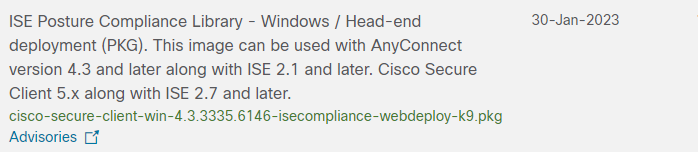 13295164717716
13295164717716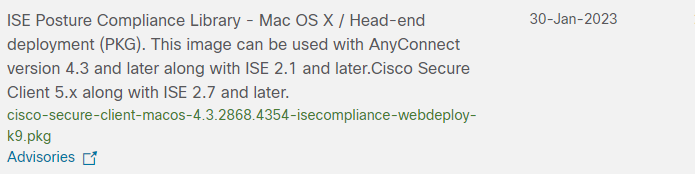 13295155874580
13295155874580
ISE Configuration
- Access the ISE dashboard and navigate toWork Centers > Posture > Client Provisioning > Resources > Add > Agent resources from local disk.
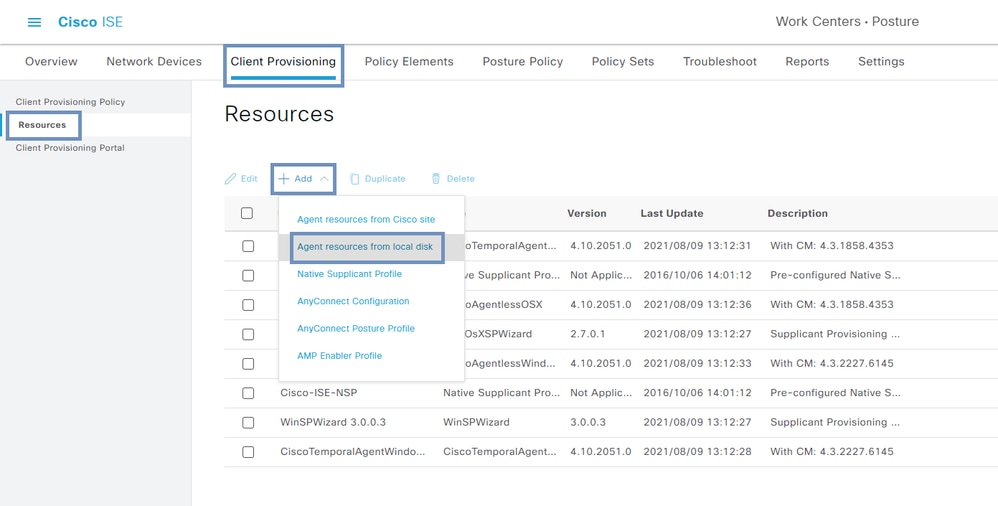 13296001416212
13296001416212
- SelectCisco Provided Package > Choose File, upload the AnyConnect Headend Deployment Package, and clickSubmitandConfirm.
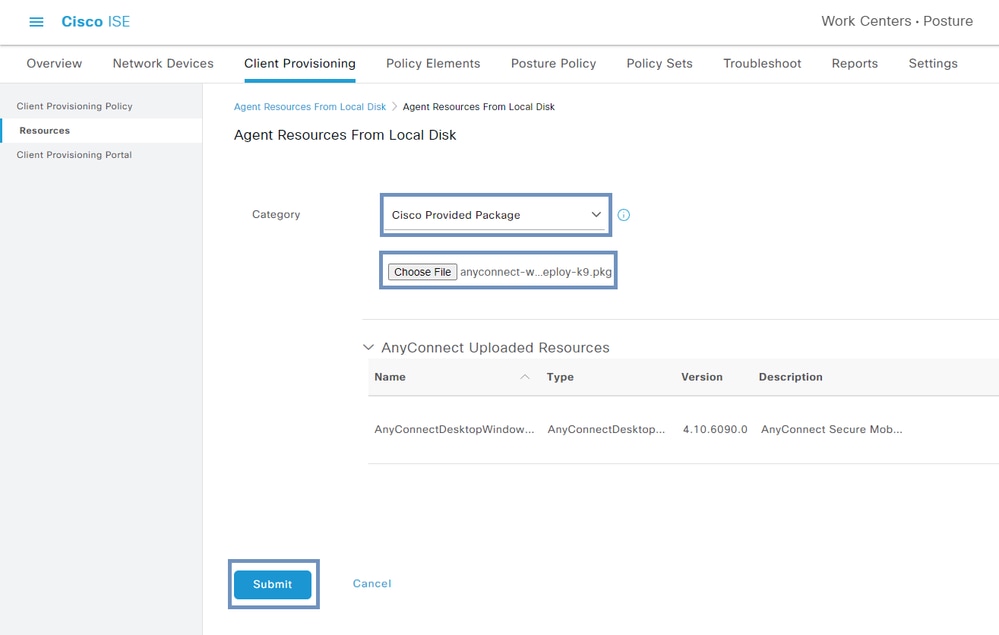 13296134663316
13296134663316
- Repeat the process to upload the ISE Posture Compliance Library:
- SelectCisco Provided Package > Choose File, upload the ISE Posture Compliance Library, and clickSubmitandConfirm.
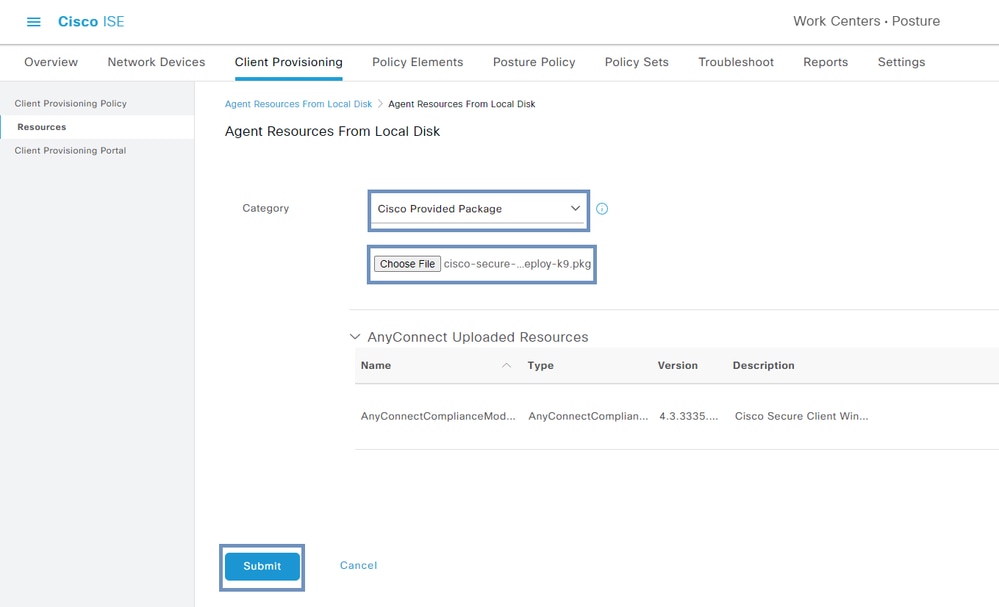 13296424126484
13296424126484
- Upload the OrgInfo.json profile:
- SelectCustomer Created Package > Select AnyConnect Profile > Add Name > Choose File > OrgInfo.json > Submit.
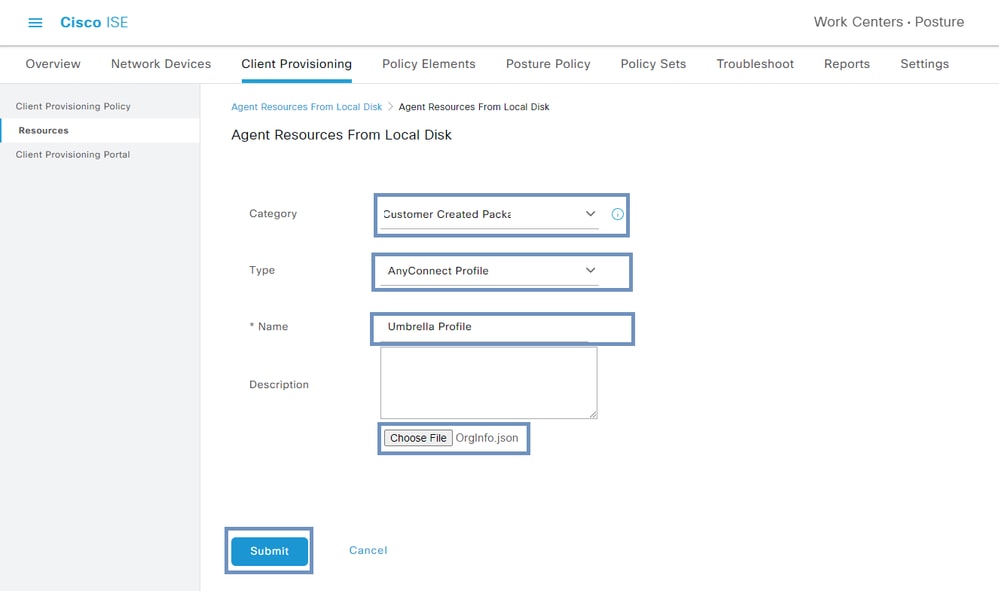 13296644513172
13296644513172
- Add the AnyConnect Posture Profile:
- Go toWork Centers > Posture > Client Provisioning > Resources > Add > AnyConnect Posture Profile.
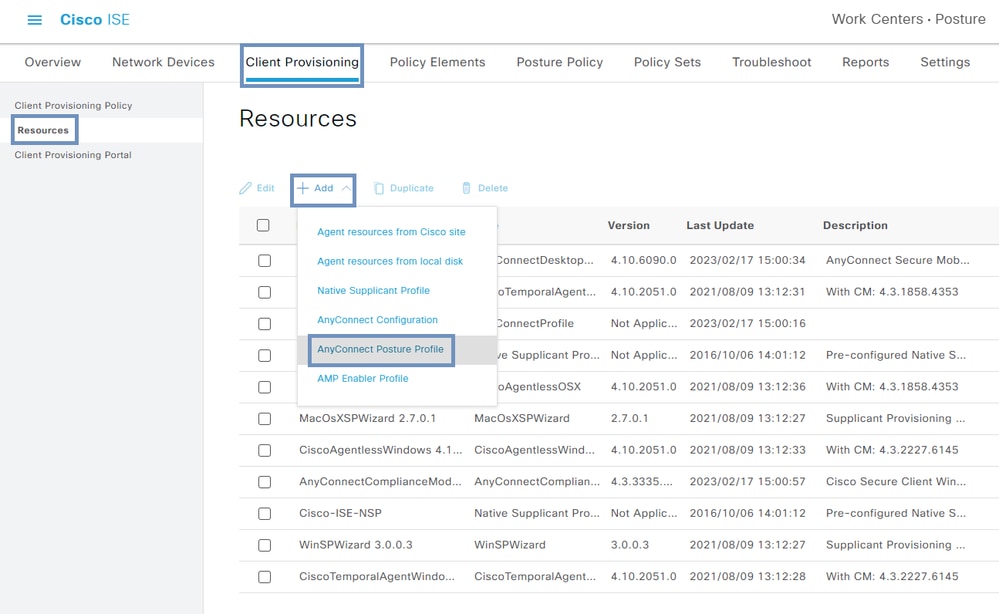 13296771328020
13296771328020
- Add a profile name and server name rules (wildcarded, comma-separated names that define the servers that the agent can connect to for example,
*.cisco.com), then clickSubmit.
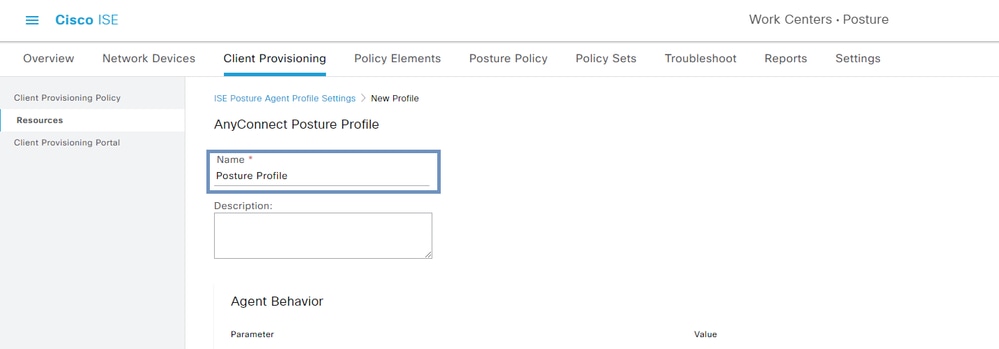 13296832646420
13296832646420
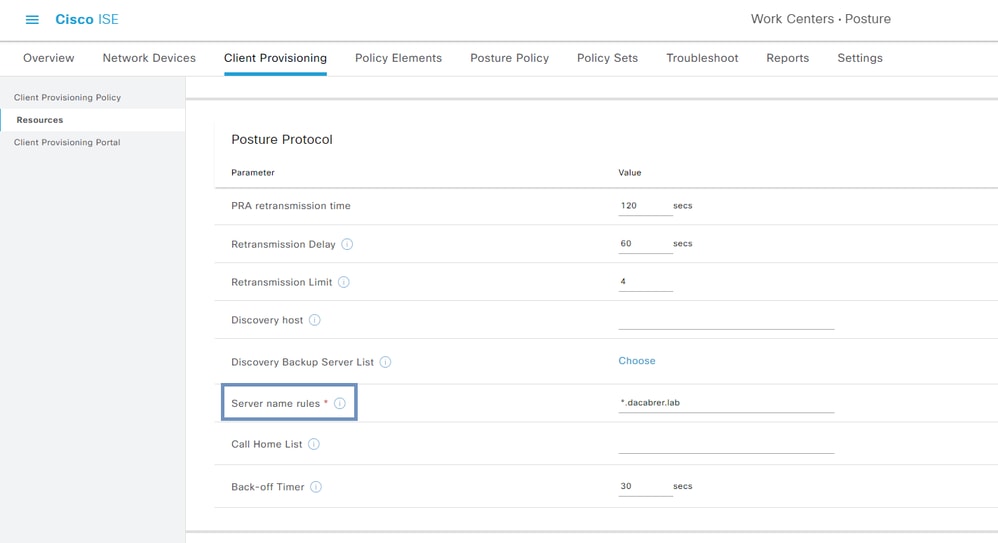 13298487677972
13298487677972
- Add AnyConnect Configuration:
- Navigate toWork Centers > Posture > Client Provisioning > Resources > Add > AnyConnect Configuration.
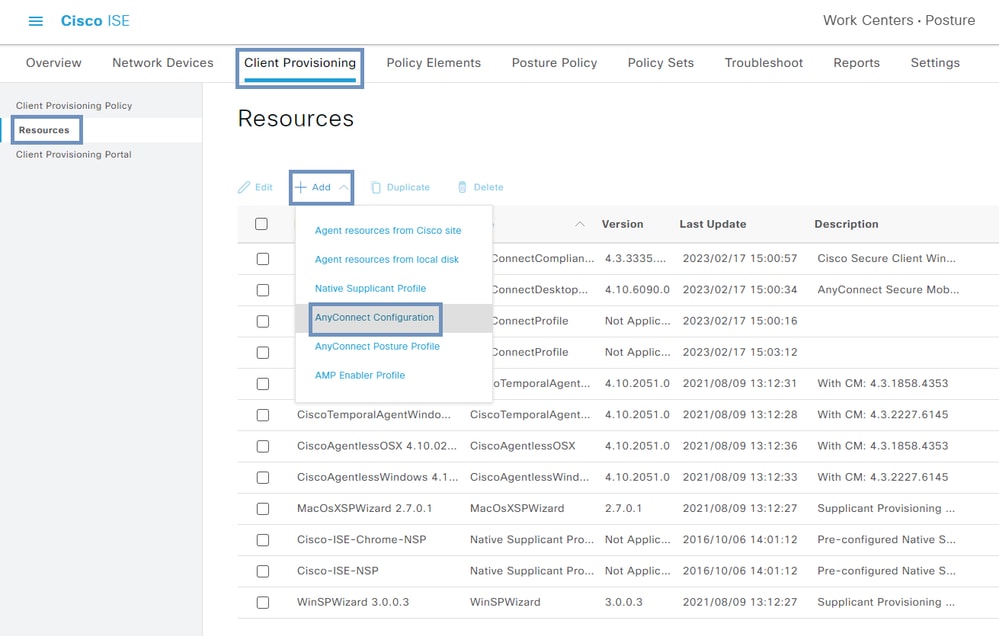 13297194126612
13297194126612
- Select the AnyConnect Package, add a configuration name, select the Compliance Package, choose the AnyConnect Modules (Umbrella and Diagnostic), select the ISE Profile, select the Umbrella Profile, and clickSubmit.
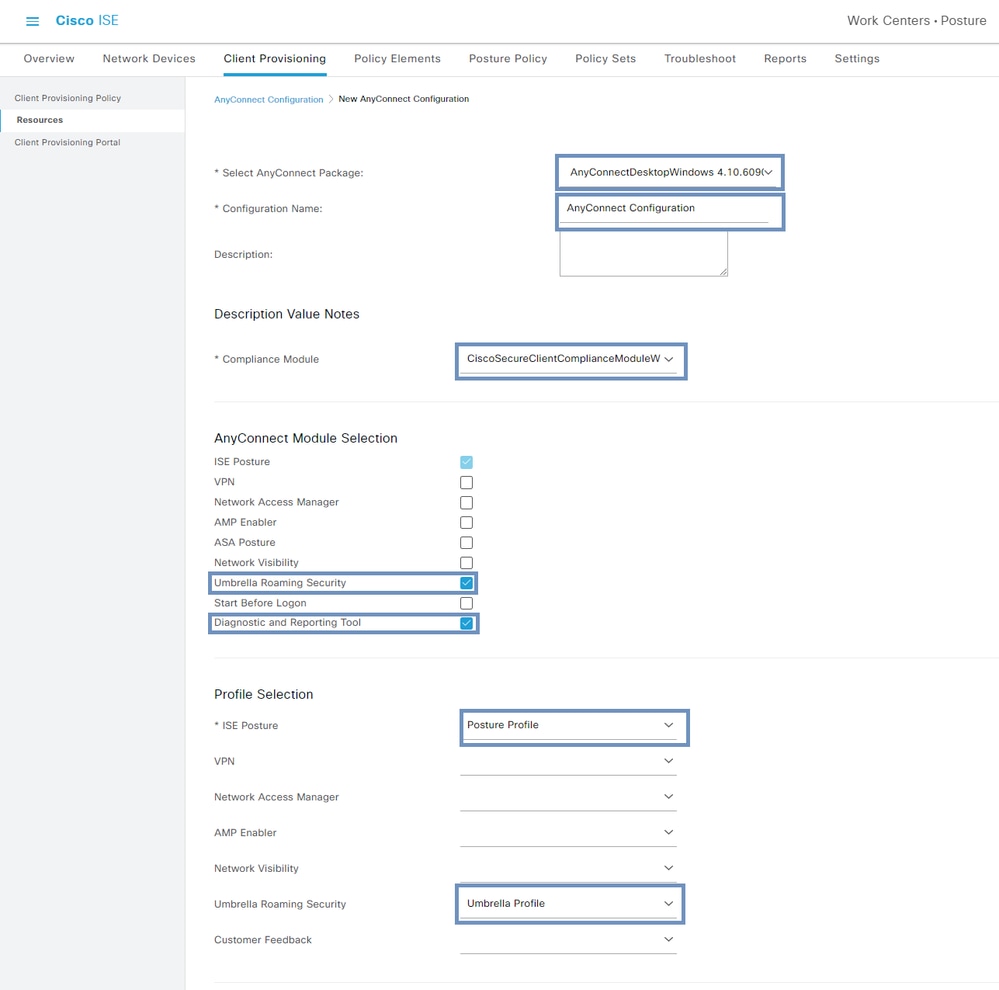 13297382333588
13297382333588
- Assign the AnyConnect Configuration to the Client Provisioning Policy:
- Go toWork Centers > Posture > Client Provisioning > Client Provisioning Policy.
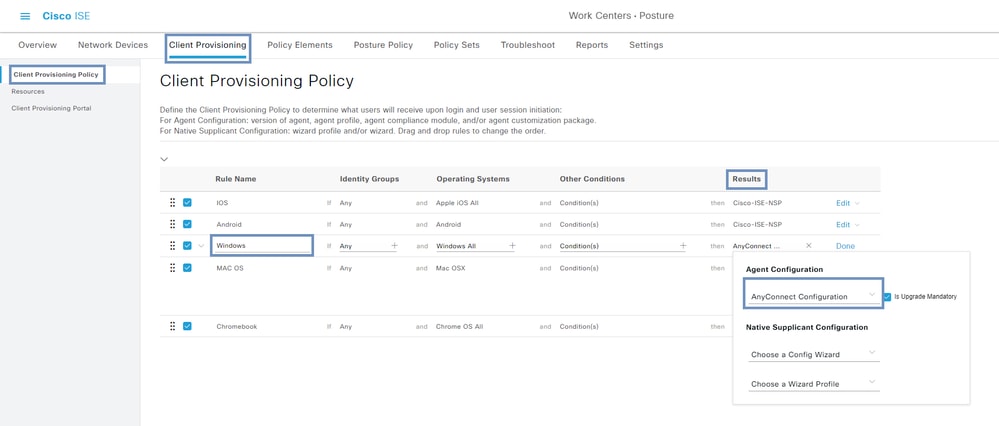 13297993535508
13297993535508
- Edit the policy and underResults, add the AnyConnect Configuration, then clickSave.
- Create an Authorization Policy to redirect clients to the Client Provisioning Portal. (This step is outside the scope of this guide.)
 13380169470868
13380169470868
Client side Configuration
- Once the client is able to get the redirection from the Client Provisioning Portal click Start:
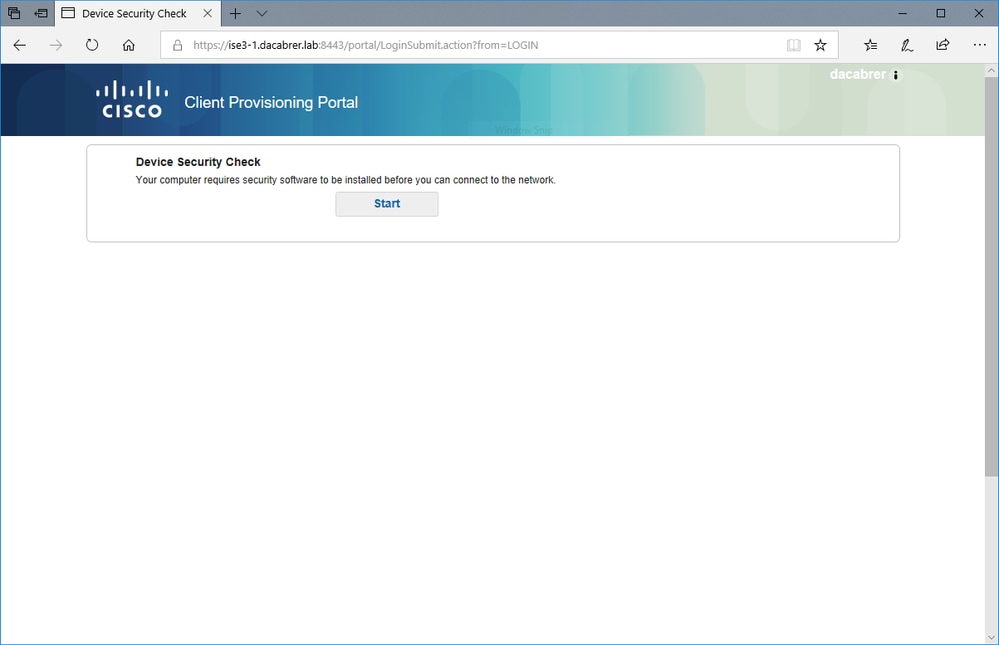 13380233607956
13380233607956
- Select This is my first time here and it begins downloading AnyConnect:
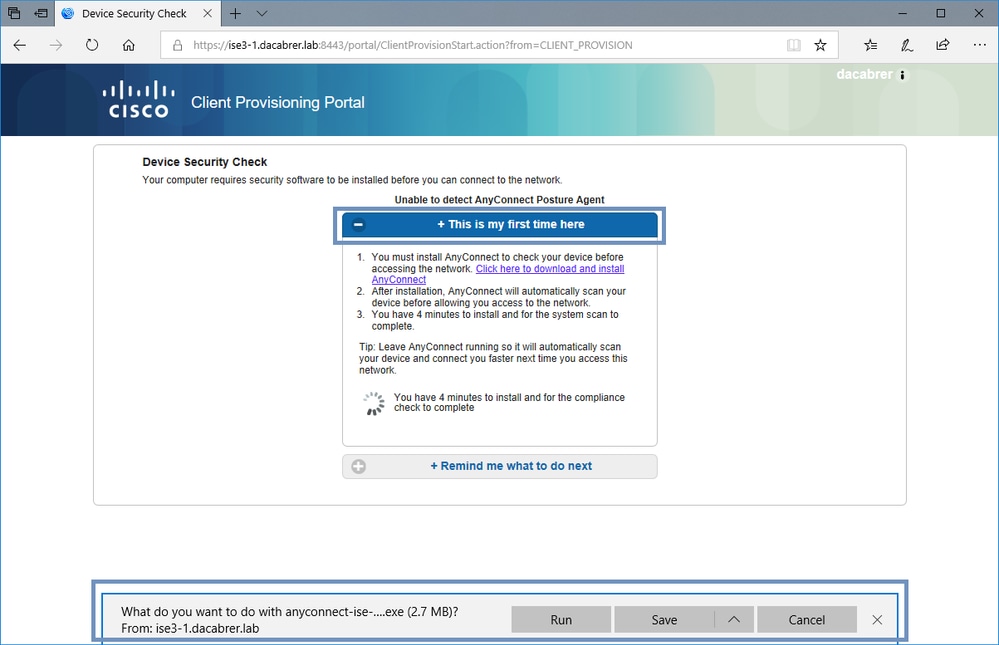 13380334336020
13380334336020
- Open/run the downloaded file and it starts the process:
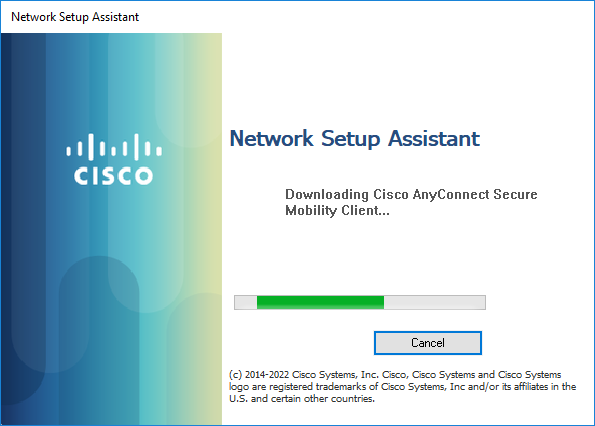 13380212207508
13380212207508
- When "Trusted and Secure Connection" message appears click Connect if the ISE information is correct:
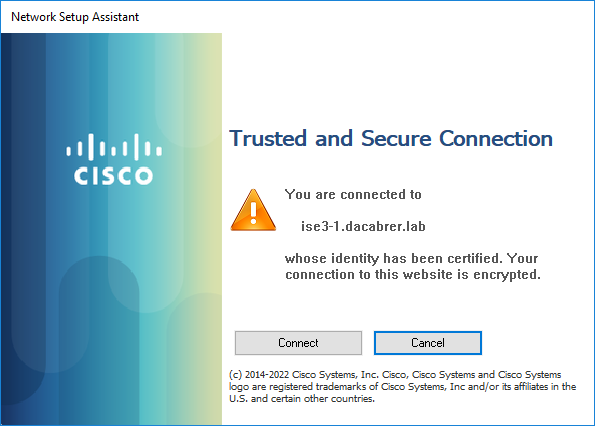 13380233399956
13380233399956
- Once the "Installation is completed" message appears click Quit:
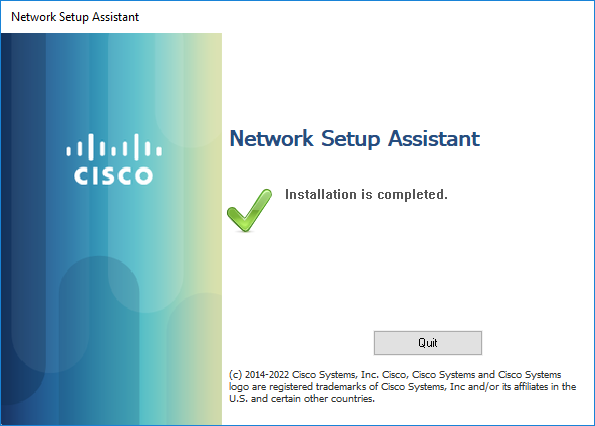 13380233308820
13380233308820
- You can close all other windows. Umbrella has been installed, plus the ISE Posture module:
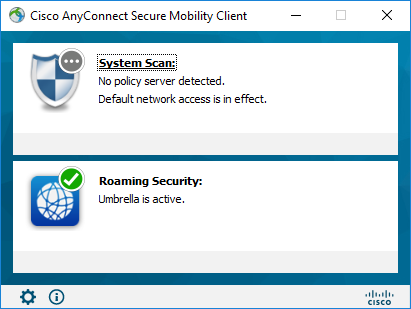 13380212092308
13380212092308

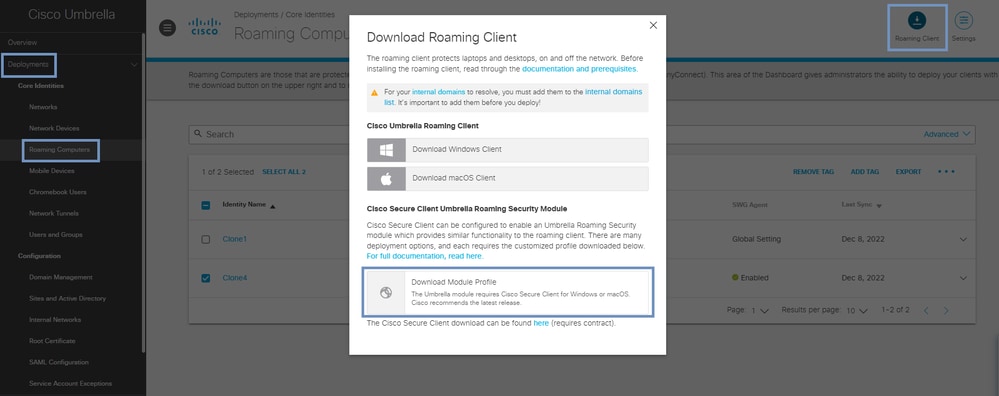


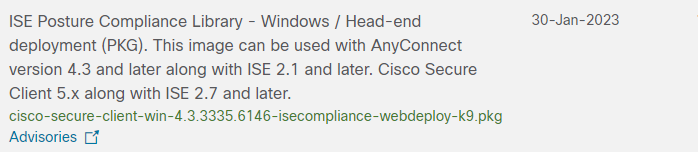
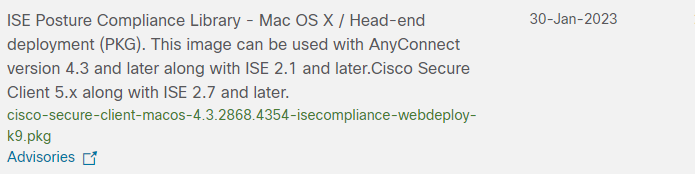
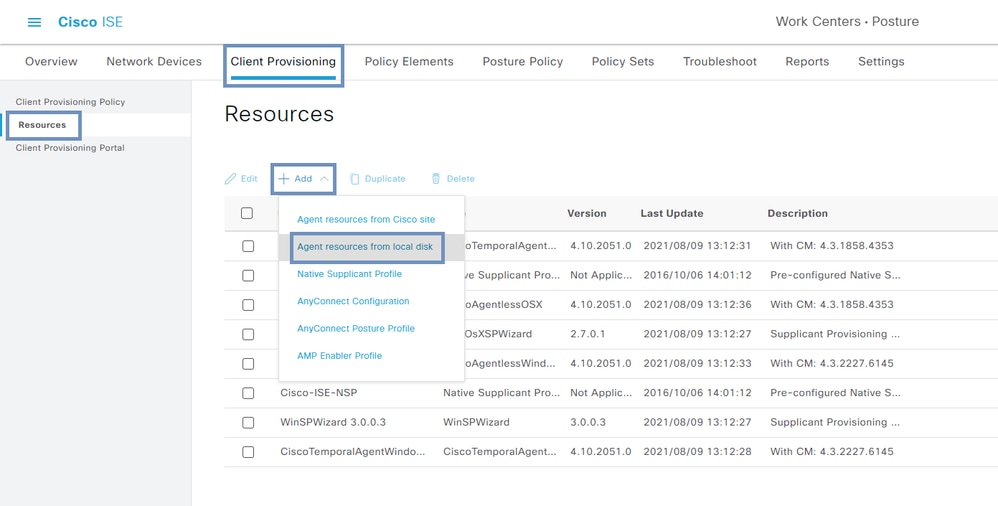
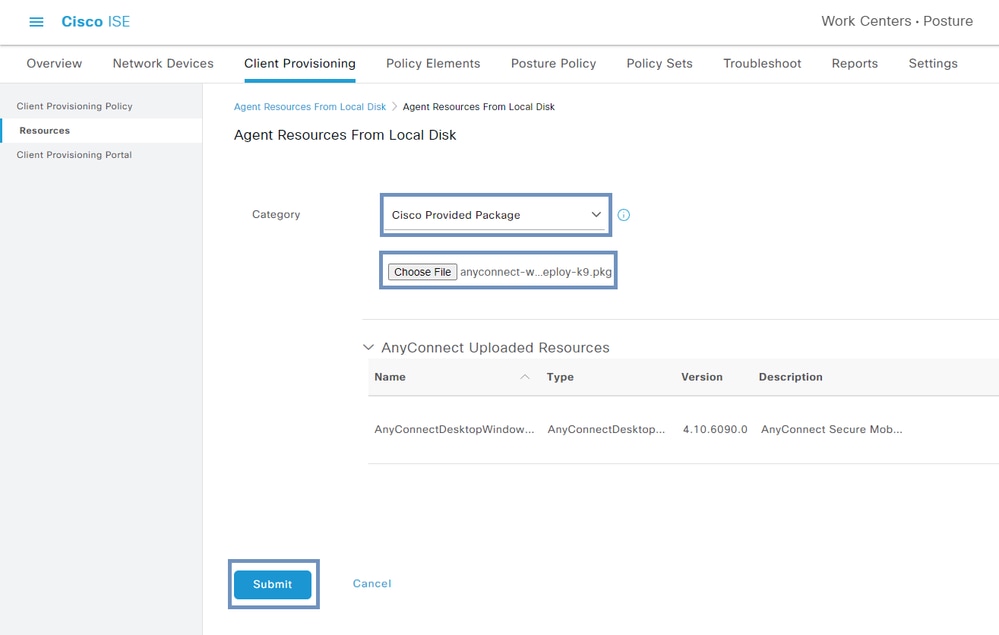
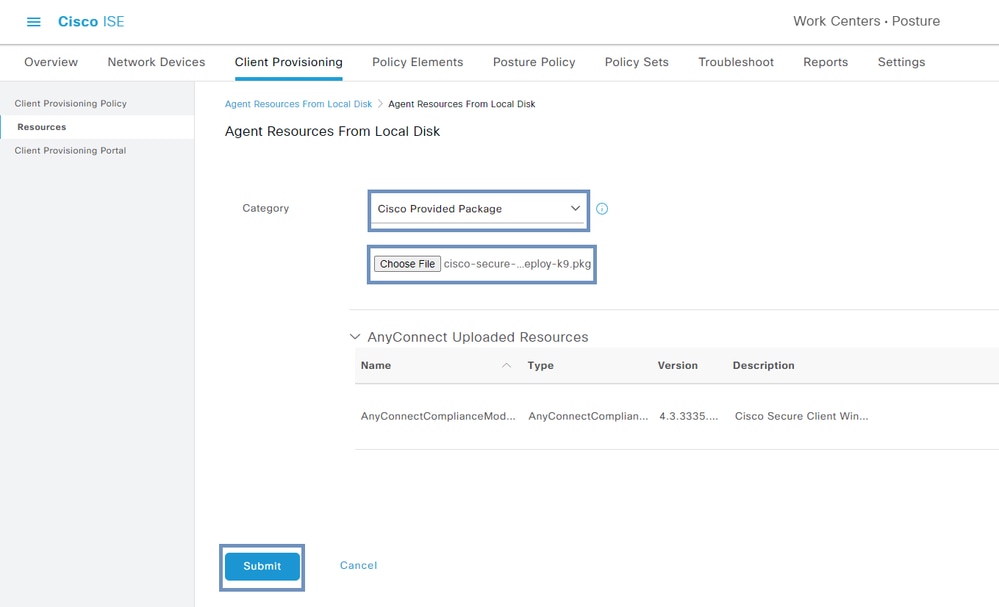
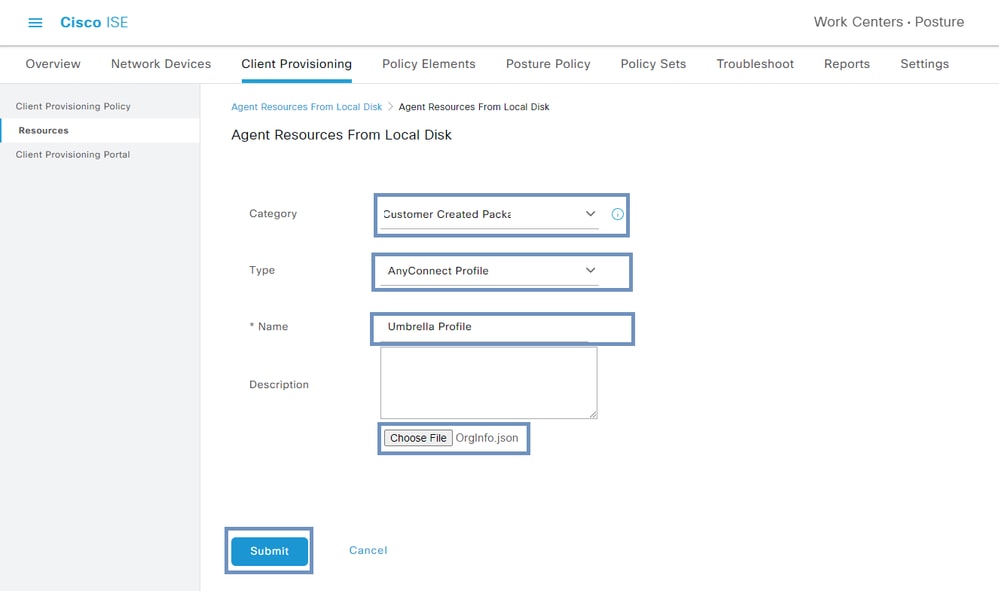
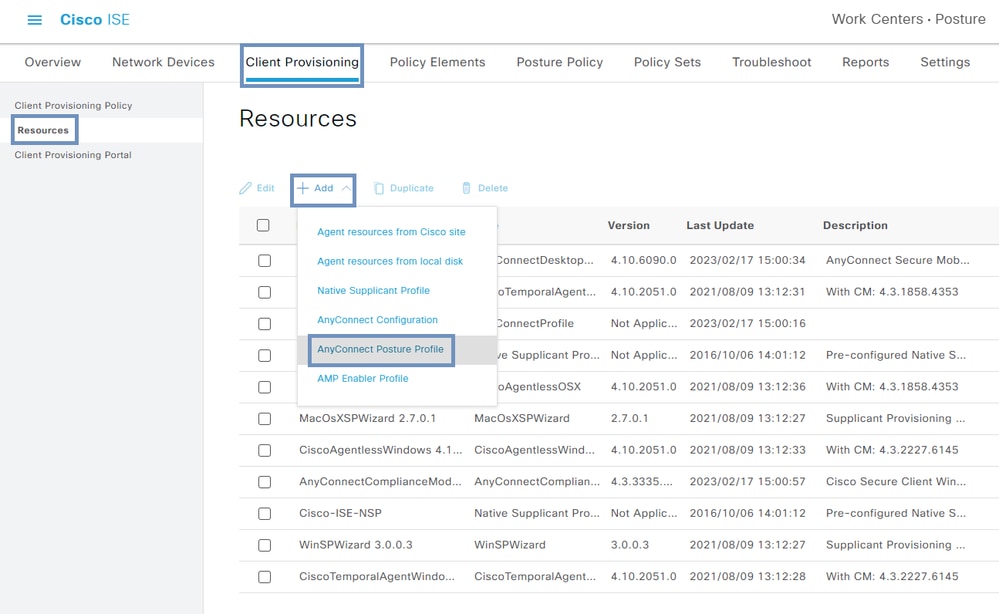
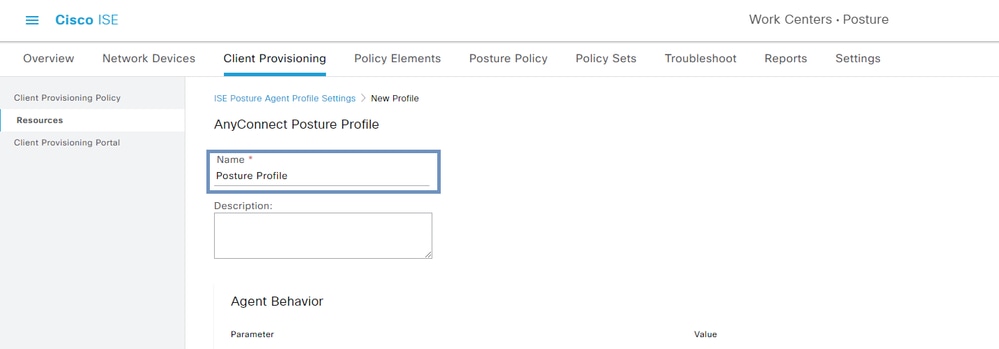
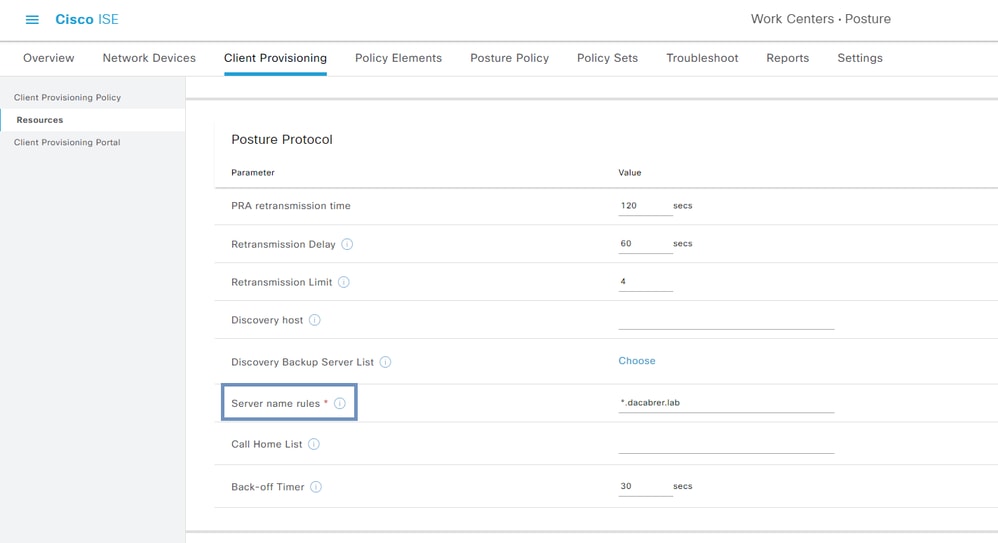
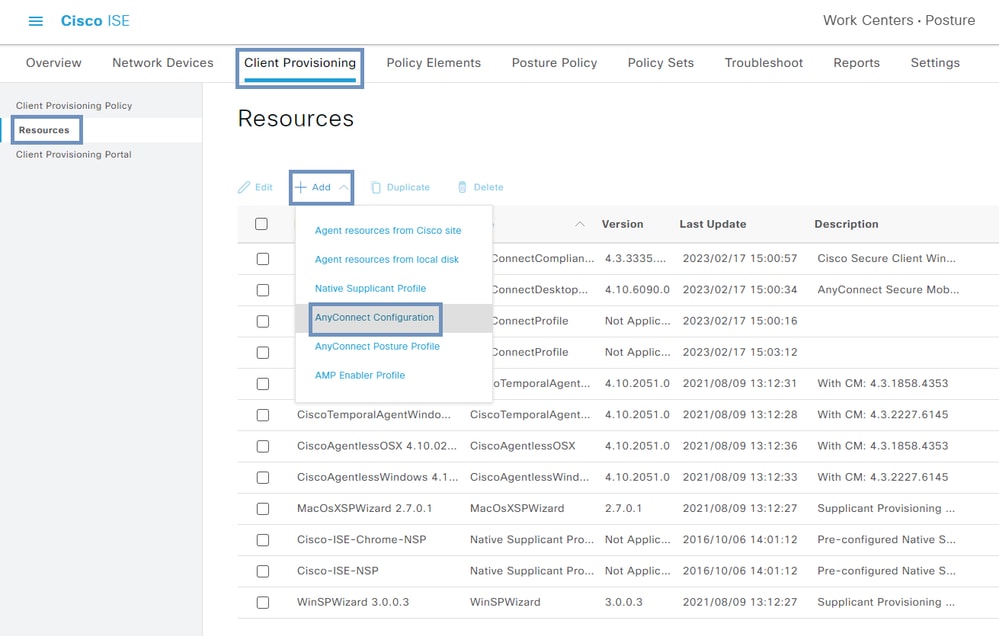
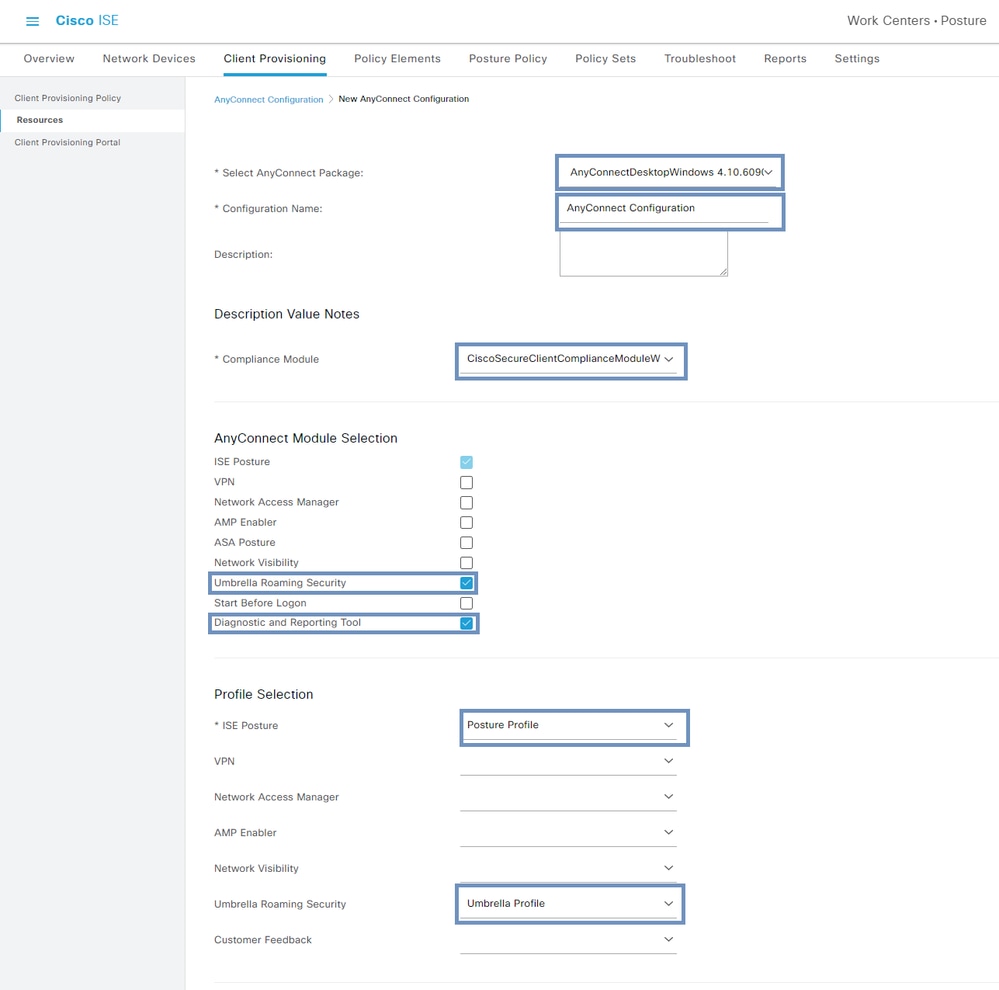
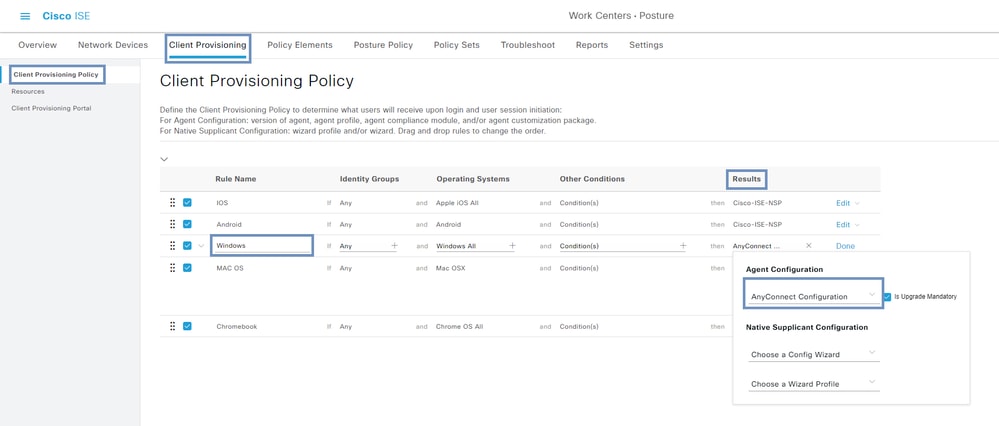

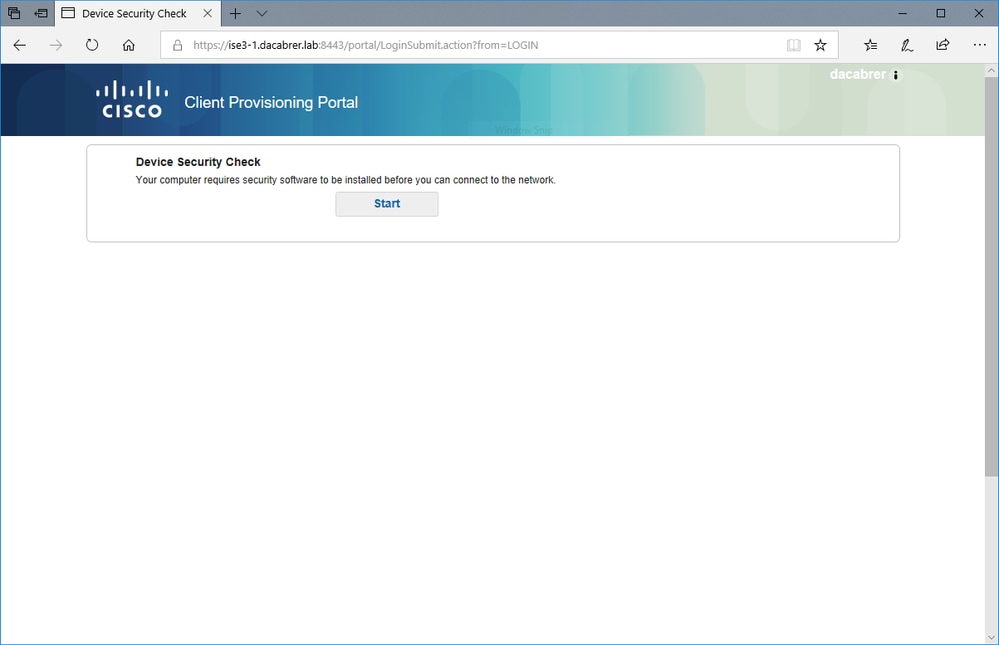
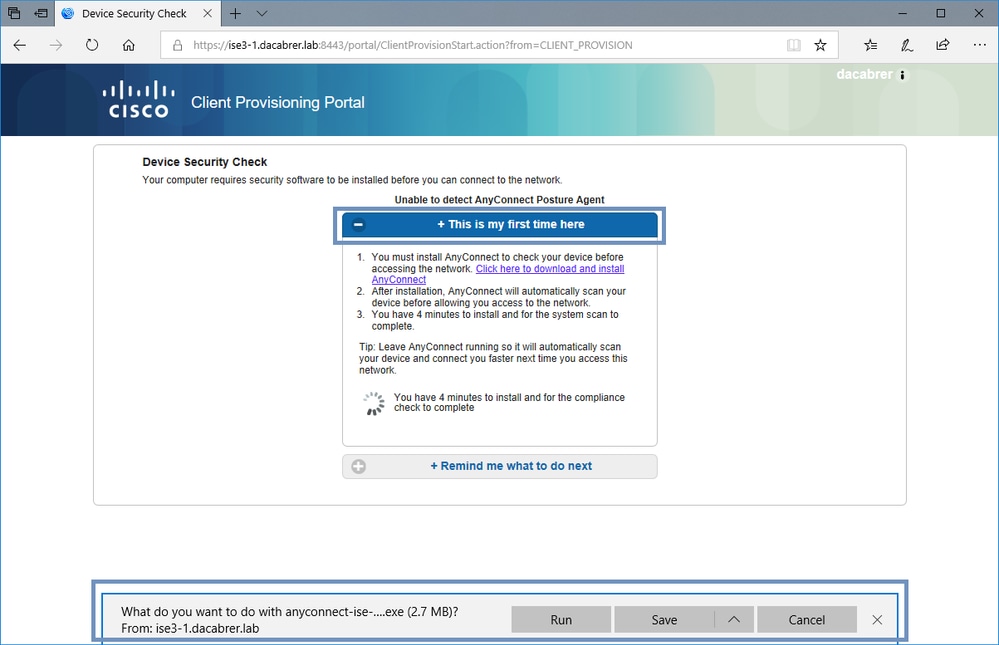
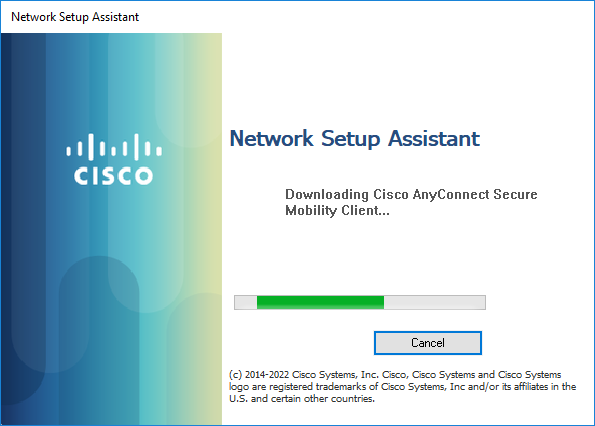
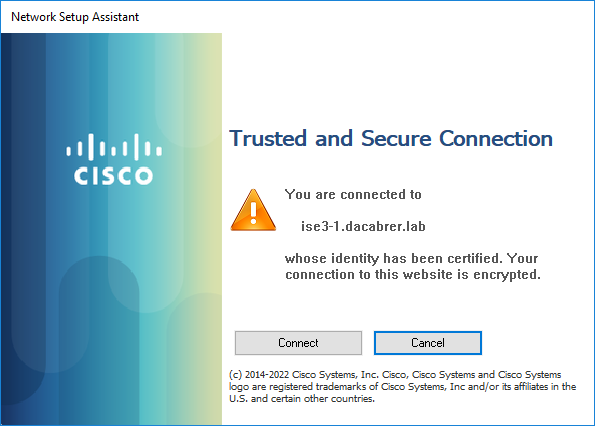
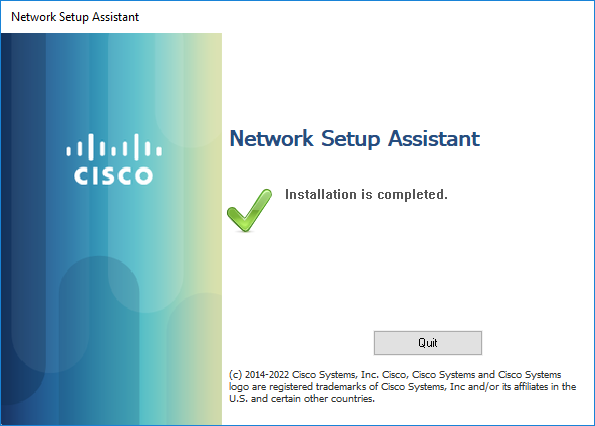
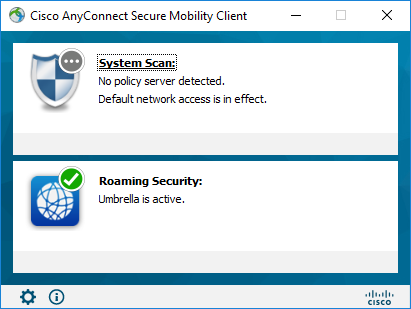
 Feedback
Feedback