Introduction
This document describes how to troubleshoot redirects to an OpenDNS page after logging into Cisco Umbrella.
Prerequisites
Requirements
There are no specific requirements for this document.
Components Used
The information in this document is based on Cisco Umbrella.
The information in this document was created from the devices in a specific lab environment. All of the devices used in this document started with a cleared (default) configuration. If your network is live, ensure that you understand the potential impact of any command.
Problem
When an Umbrella organization's license subscription expires, this is one possible side effect of the expiry: If you log in to the Umbrella org, you can be redirected to an OpenDNS page.
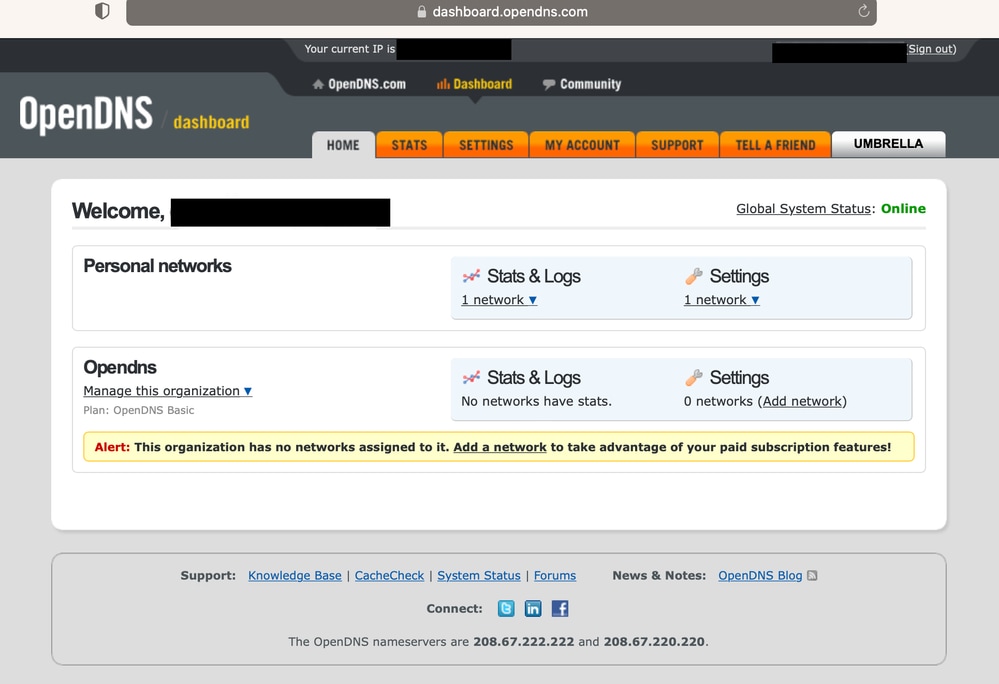
For other side effects, please see the knowledge base article Troubleshoot Umbrella Subscription or Trial Expiration.
Solution
If your Umbrella org's license subscription has expired, please reach out to your Cisco Renewals Specialist or Account Manager. If you do not know who that is, please start a new case with Umbrella Support. Please supply this information:
- The email address you use to log in to Umbrella
- Your Umbrella org ID (if known)
- Details about any Umbrella license subscriptions (if known)
- If you have already renewed/purchased a license, provide the Web Order ID and/or subID. In addition, if you purchased an Enterprise Agreement License, please be aware that a provisioning request must be submitted from the EA portal to activate this license.
-
To provision Cisco Umbrella in the EA portal:
1. Log in to the ELA portal via: https://software.cisco.com/#
2. On this page is a section entitled License with a Link to Enterprise License Agreement.
3. From there, select Request Provisioning by the Cisco Umbrella license on your portal.
4. Fill in any area marked with a red asterisk (*). This includes your name, title, number, and type of business.
a. Add the number of licenses you purchased.
b. If you are a current Umbrella customer or have a trial account, please add a note in the Notes section saying you are currently a customer and include the link to your dashboard.
- After completing these steps, the EA team at Cisco can provision the license. Once requested, the account can become active within 5-7 business days.
- If you have problems provisioning your EA license, please open a case via https://mycase.cloudapps.cisco.com/case?swl. Select the categories Enterprise Agreement (EAWS) > Enterprise Agreement Workspace (EAWS), then select Open Case.

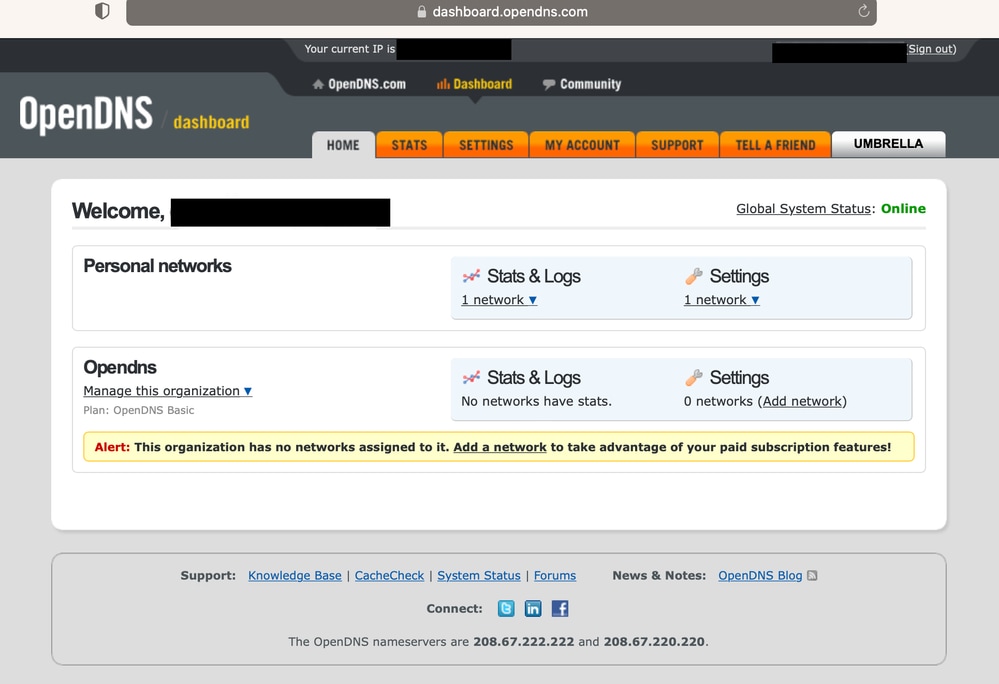
 Feedback
Feedback