Introduction
This document describes how to deploy the Cisco Secure Client Umbrella module on macOS computers or install the Umbrella module as a Standalone App.
Prerequisites
- Access to Umbrella Dashboard.
- Access to the Cisco software Cisco Secure Client 5 downloads page.
- AnyConnect Umbrella Module Profile (orginfo.json).
- A macOS supported platform: macOS 13, macOS 12, 11.2, 10.15, and 10.14 (all 64-bit).
- (Optional but highly recommended) Umbrella Root Certificate installed, this is used by the testing section when we visit a site that has been blocked by our DNS/SWG policy. For further details of the Root Certificate installation, click here.
Umbrella Module with Visible VPN AnyConnect Module
-
Download the proper Secure Client package for macOS from the Software Download page. This image shows the download for any manual/in-tune install:
 10774084870420
10774084870420
- Download the OrgInfo.json file from your dashboard. This file is unique to your dashboard, so make sure this is not shared by any other ORG ID that is not yours.
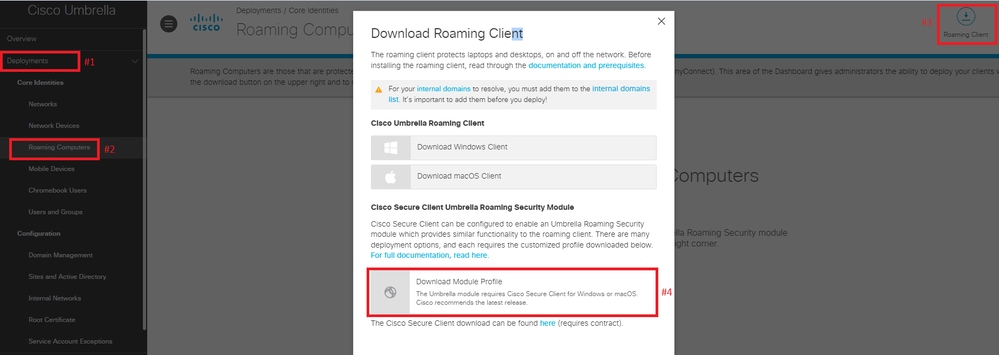 10774086449556
10774086449556
- Change the installer image to read/write by either running the Disk Utility or using the Terminal application, as follows:
hdiutil convert <source dmg> -format UDRW -o <output dmg>
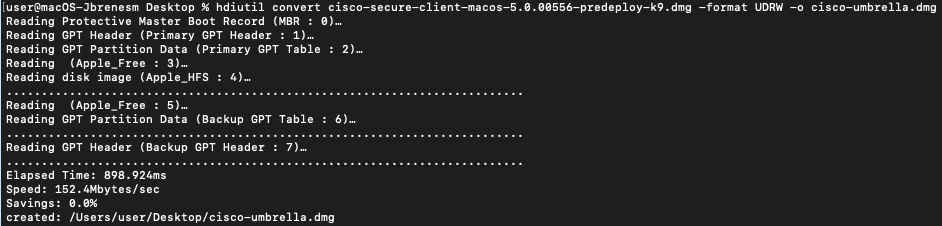 10774087233812
10774087233812
-
To open the newly converted dmg file and open the Profiles folder, click on Profiles, then on the Umbrella folder, and drop the OrgInfo.json file you just downloaded from your dashboard.
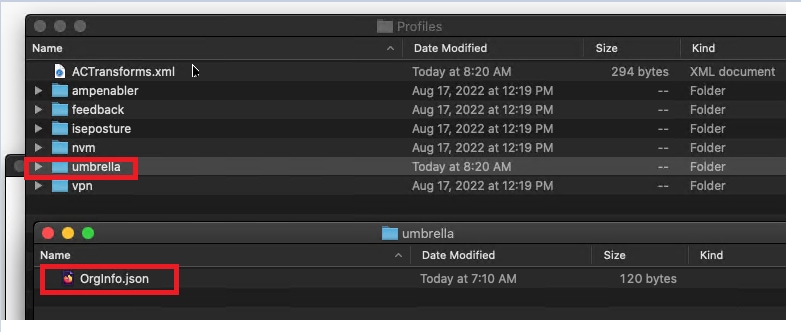 10774134765460
10774134765460
-
Proceed with the installation of the Umbrella module.
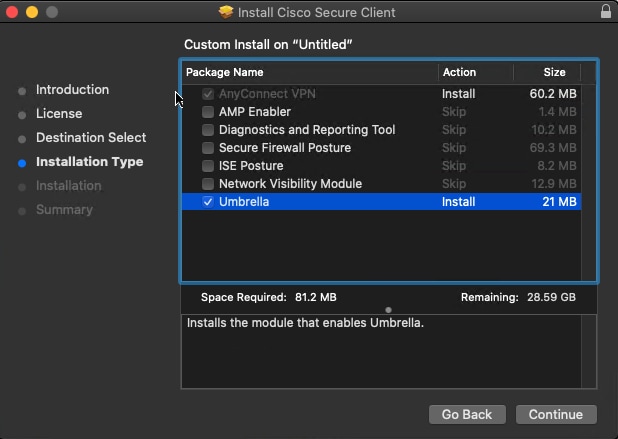 10774089484052
10774089484052
-
After it has been installed, the two modules are visible: the AnyConnect VPN and the Umbrella Roaming Security.
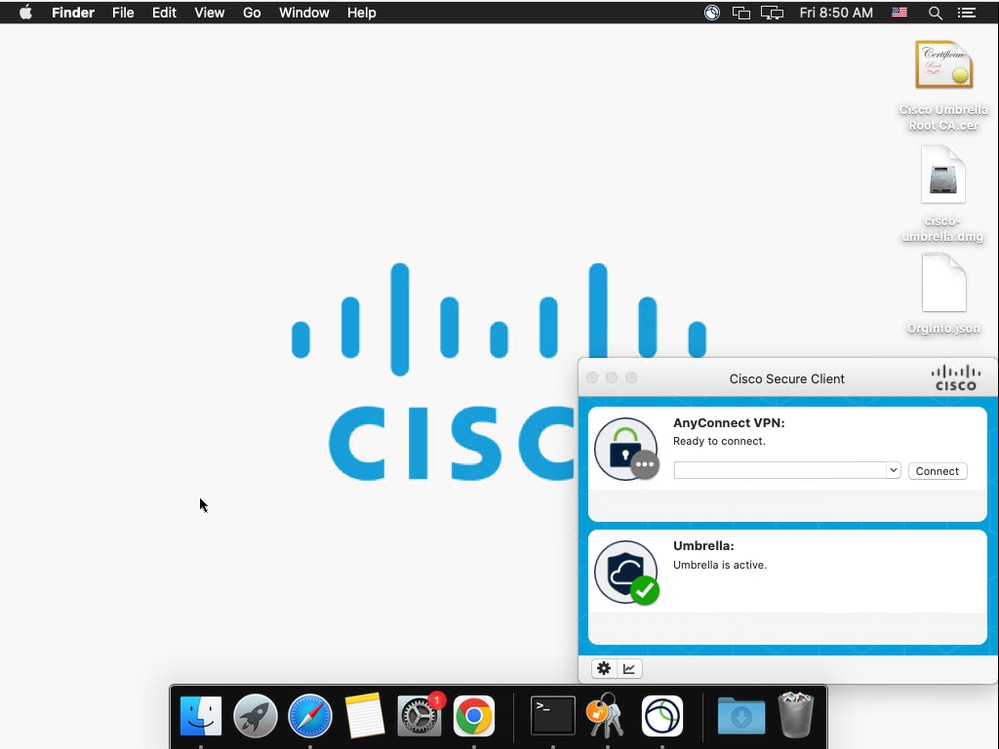 10774090397332
10774090397332

Note: You can also just drop the OrgInfo.json file manually to the computer to this location: /opt/cisco/secureclient/umbrella.
Umbrella Module as a Standalone App
-
Download the proper Secure Client package for macOS from the Software Downloads page.This screenshot shows the download for any manual/in-tune install:
 10774084870420
10774084870420
- Download the OrgInfo.json file from your dashboard. This file is unique to your dashboard so make sure this is not shared by any other ORG ID that is not yours.
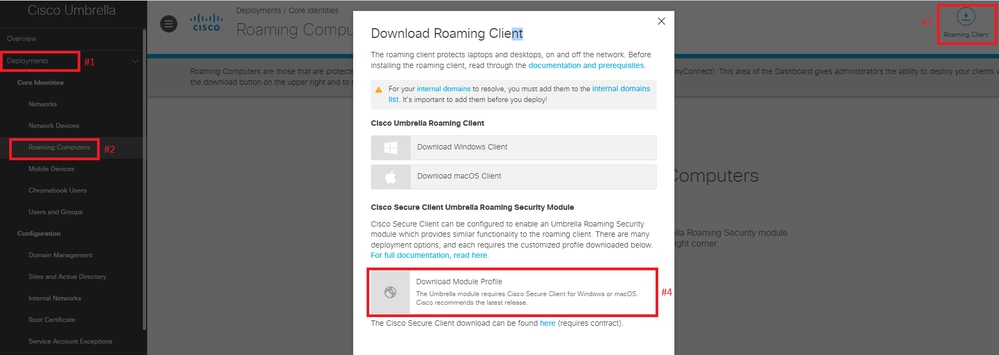 10774086449556
10774086449556
- Change the installer image to read/write by either running the Disk Utility or using the Terminal application, as follows:
hdiutil convert <source dmg> -format UDRW -o <output dmg>
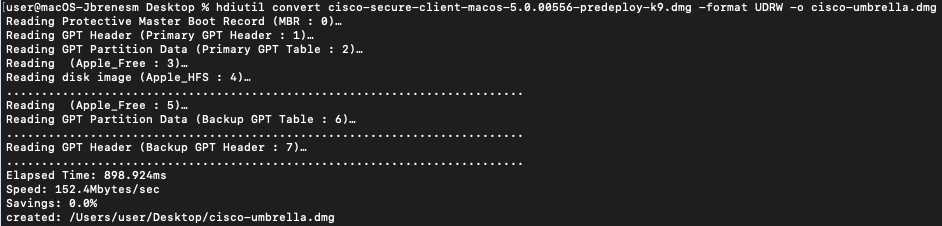 10774087233812
10774087233812
- Open the newly converted dmg file and open the Profiles folder. Here we need to perform two steps:
a. Edit the ACTransforms.xml and make sure the <DisableVPN> is set to true and that it is uncommented.
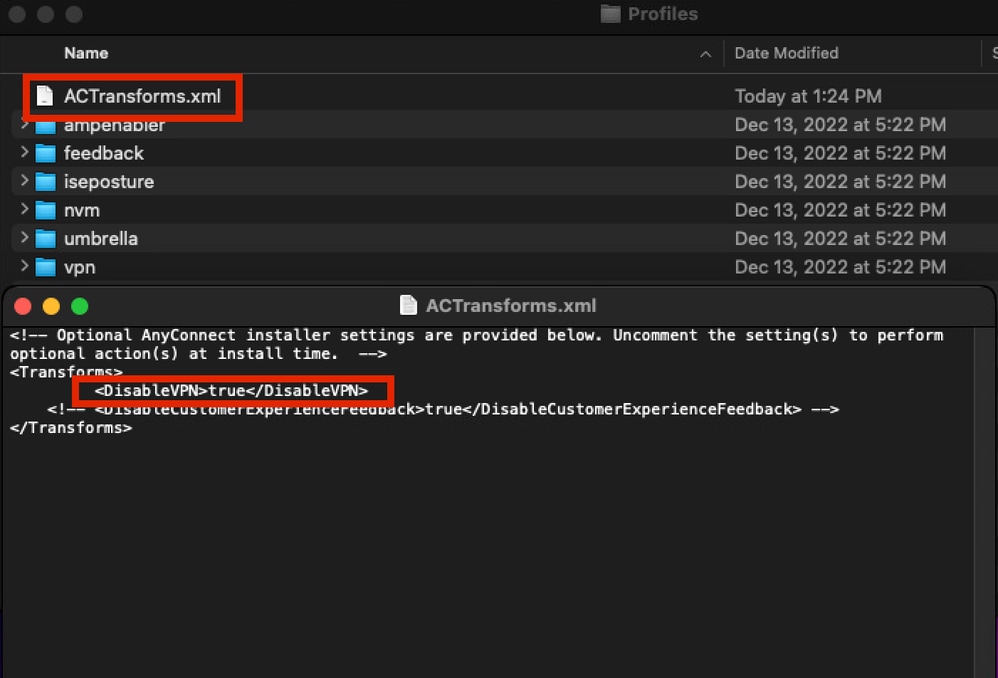 14562544855956
14562544855956
b. Click on Profiles, then on the Umbrella folder, and drop the OrgInfo.json file you just downloaded from your dashboard.
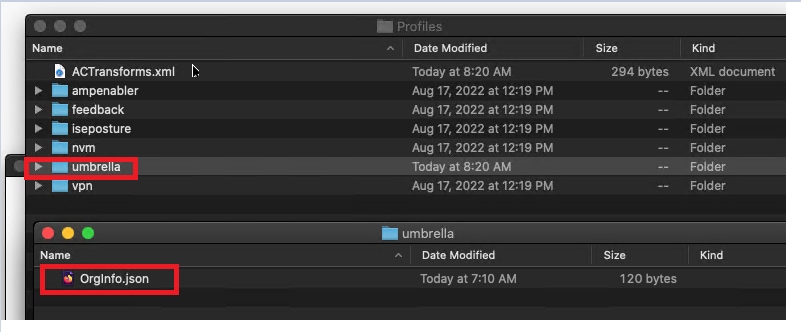 10774151059476
10774151059476
-
Proceed with the installation of the Umbrella module.
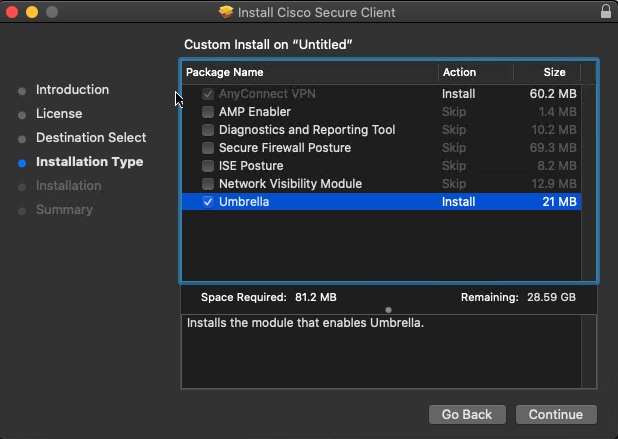 10774089484052
10774089484052
-
After it has been installed, only the Umbrella module is visible.
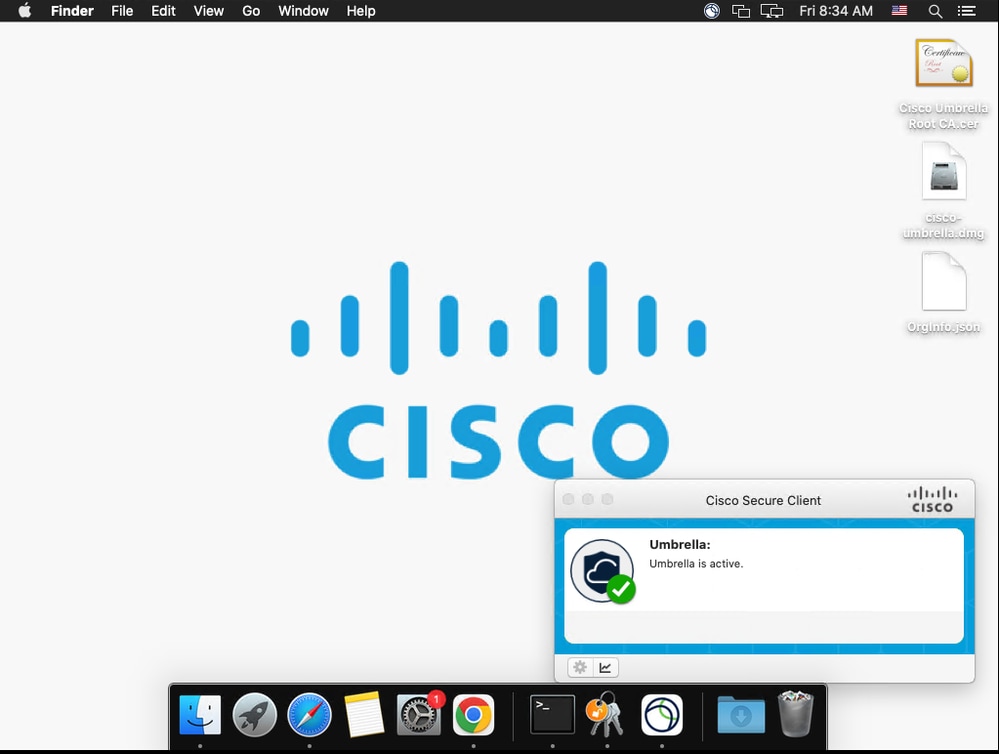 10822280968340
10822280968340

Note: You can also just drop the OrgInfo.json file manually to the computer to this location: /opt/cisco/secureclient/umbrella.
Scripted Installation
The package can be installed in an automated fashion using scripts or endpoint management software. However, when the package is run in an unattended way all Secure Client modules are installed by default.
The attached file install_choices.xml configures Secure Client to only install the required core VPN module and Umbrella modules.
To control the installed modules you can supply the install_choices.xml as an installer argument.
# Attach DMG
hdiutil attach ~/Downloads/csc-readable.dmg
# Run the installer with supplied install_choices.xmlsudo installer -pkg Cisco\ Secure\ Client\ <version>/Cisco\ Secure\ Client.pkg -applyChoiceChangesXML ~/Downloads/install_choices.xml -target /
For more details see Customize MacOS installation of Secure Client.
Verification
- Try going to welcome.umbrella.com and make sure you are protected:
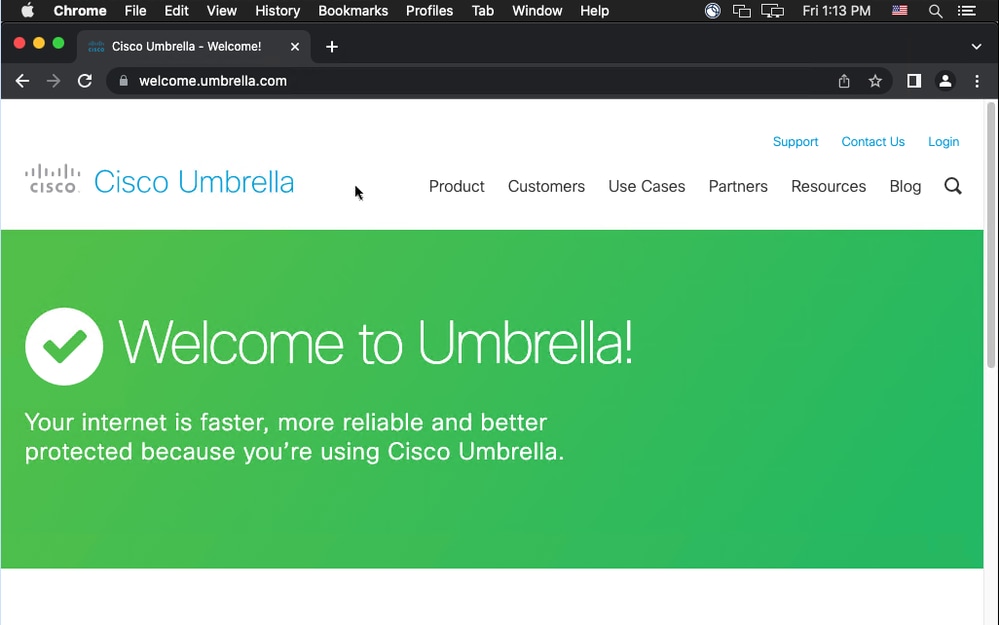 10822309479316
10822309479316
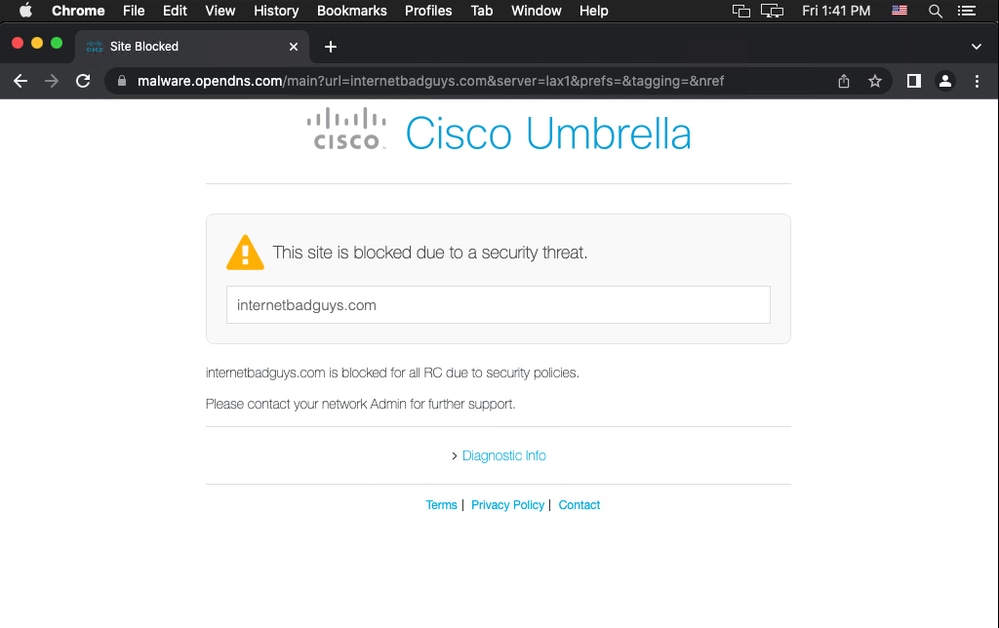 10822354721428
10822354721428
- On your Umbrella dashboard, we can check the computer has successfully synced to Umbrella and imported as a Roaming Client Computer:
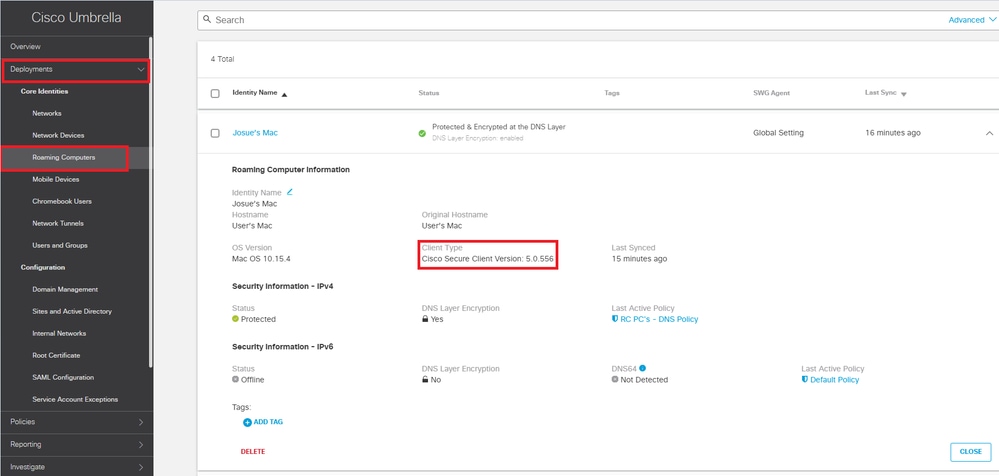 10822355033236
10822355033236


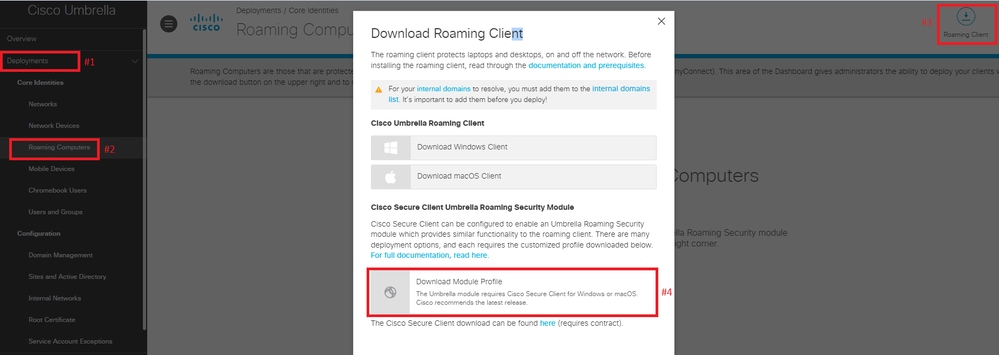
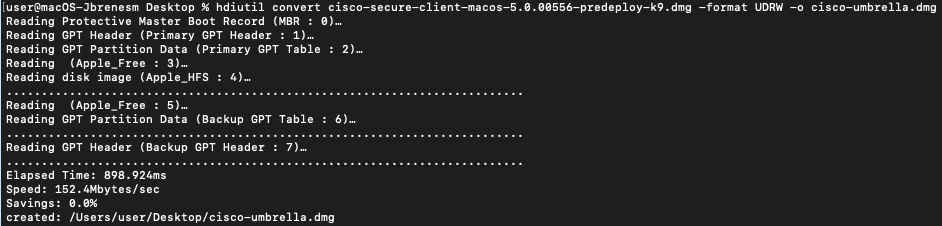
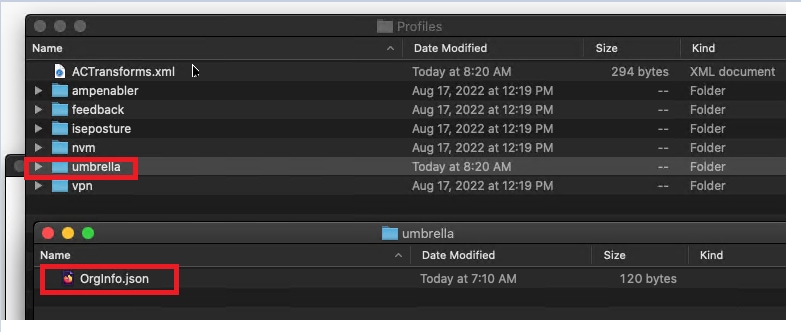
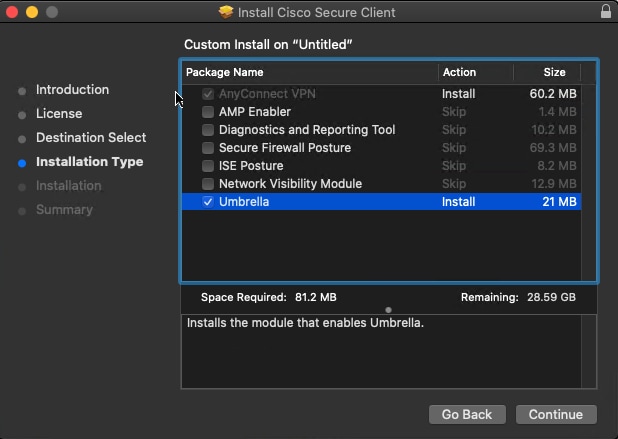
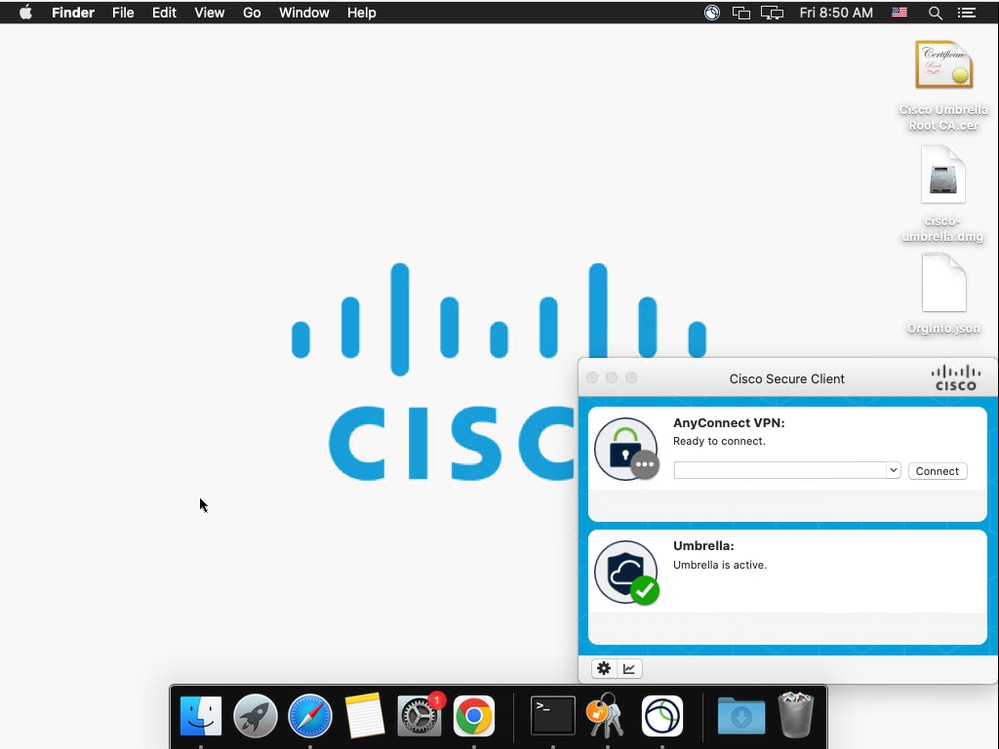


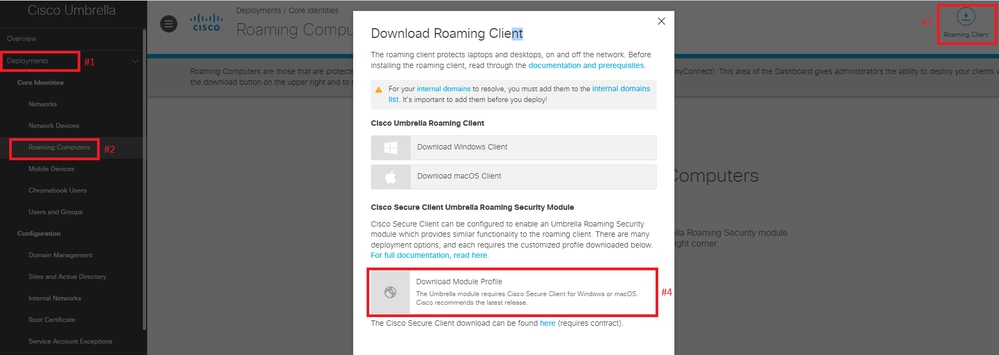
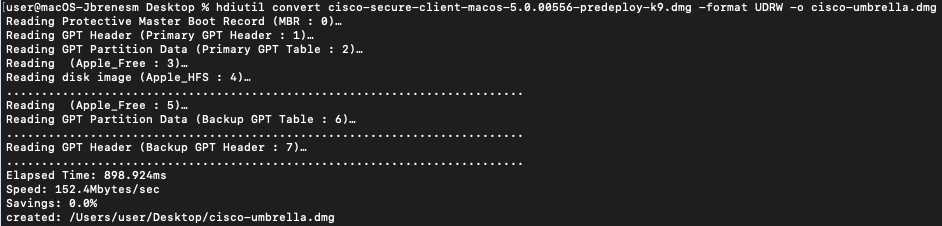
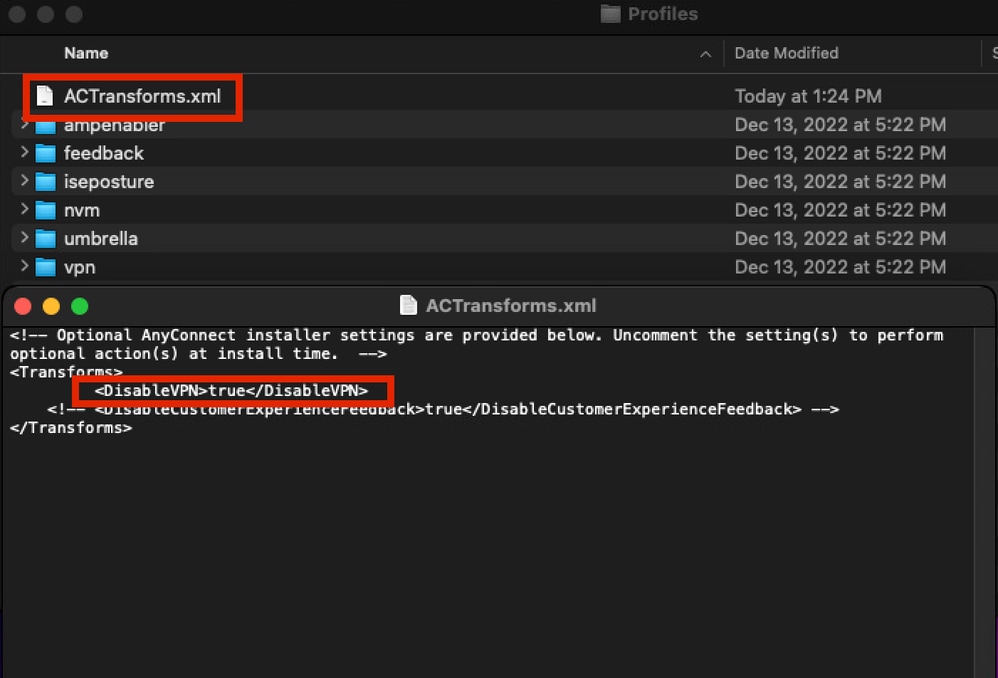
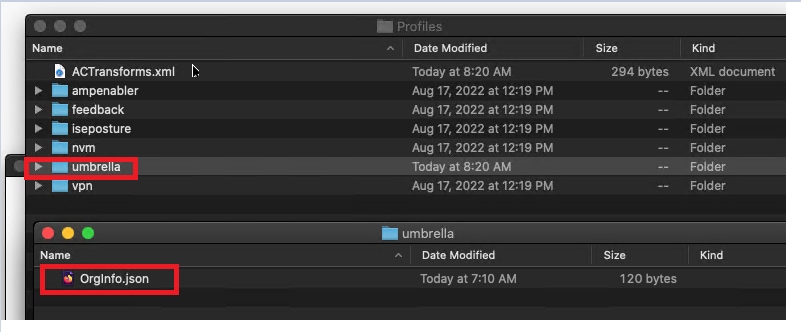
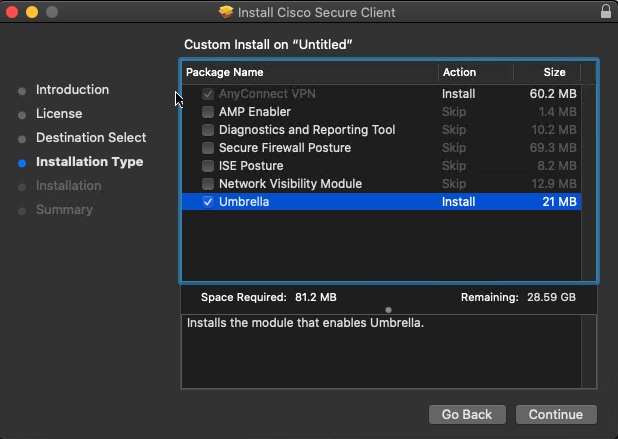
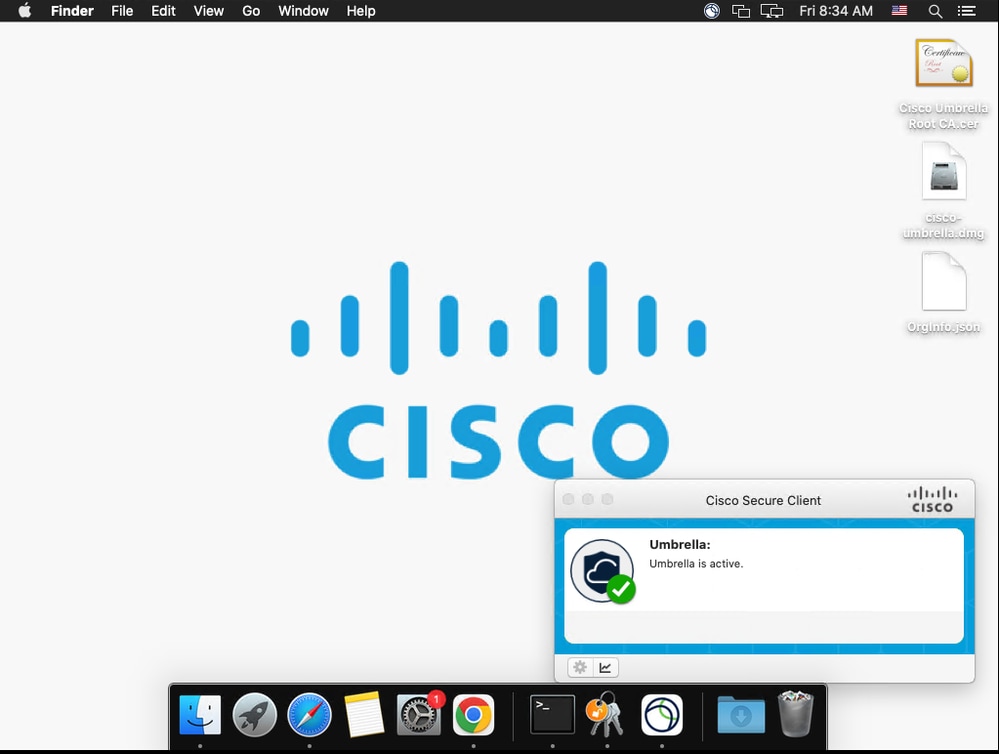
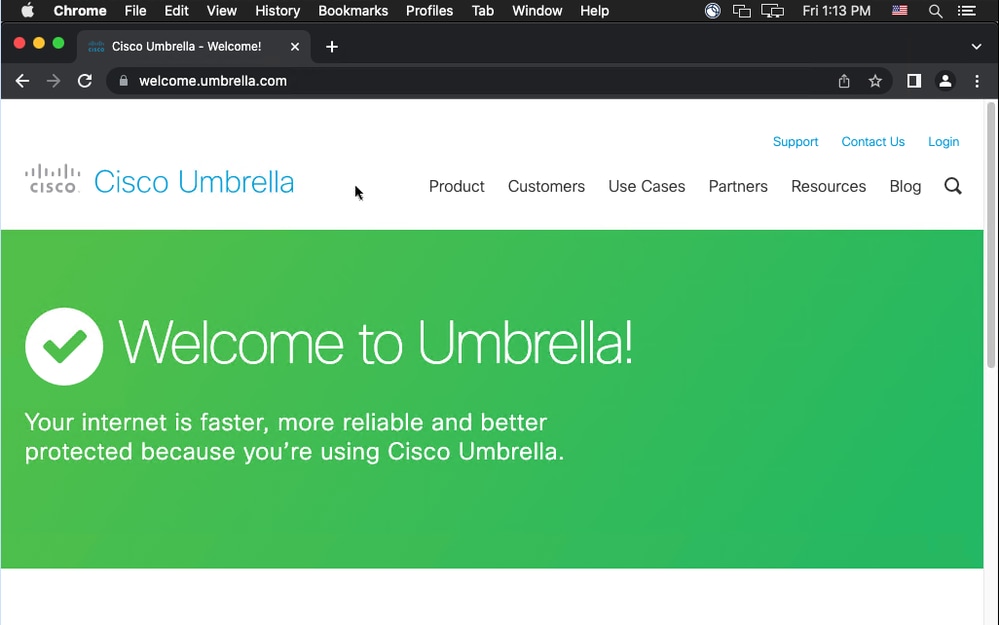
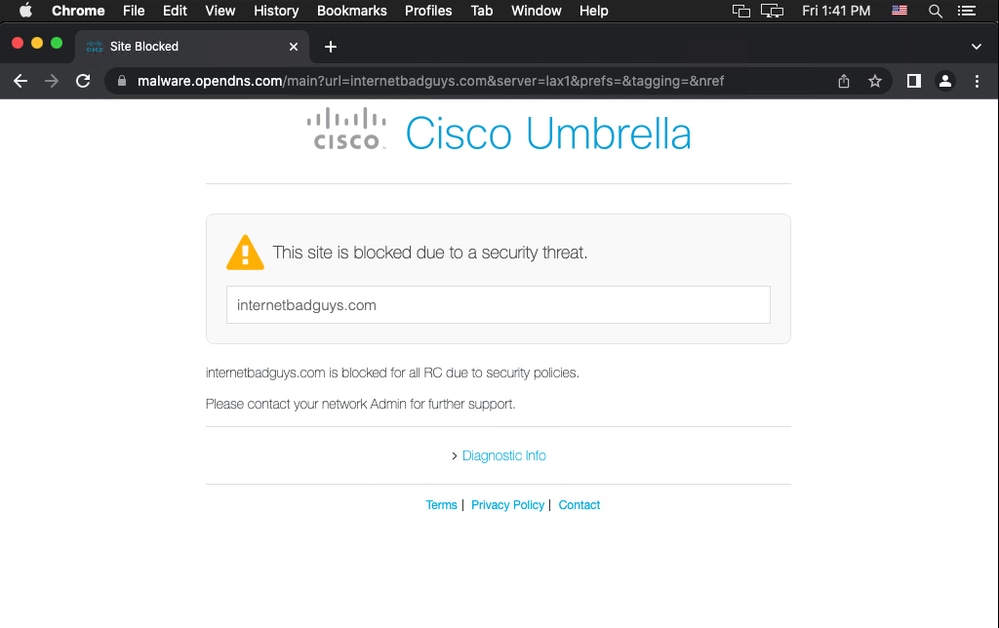
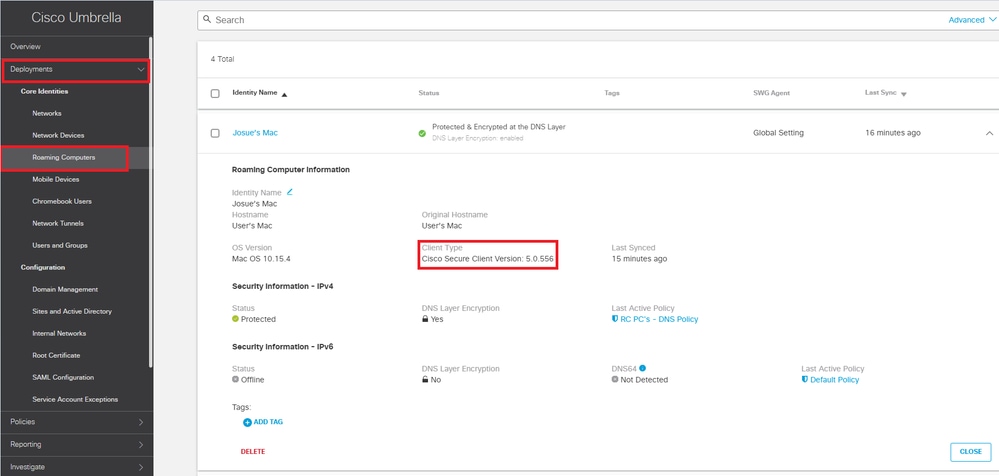
 Feedback
Feedback