Introduction
This article describes the process of upgrading the firmware for a Cisco Secure Endpoint Private Cloud UCS appliance. Previous documentation regarding remediation of CVE-2024-20356 has been moved to a Legacy Instructions section.
Prerequisites
- Secure Endpoint Private Cloud UCS Appliance with Private Cloud version 4.2.5 or above.
- Legacy instructions are applicable to a Private Cloud appliance with versions 3.9.x to 4.2.4.
- Access to the Private Cloud UCS Appliance CIMC web UI.
Required Downtime
The RPM upgrade through Opadmin takes approximately 10 minutes. The firmware upgrade itself takes approximately 40 minutes to complete. During this time the Cisco Secure Endpoint functionality will not be available.
After the firmware upgrade is complete, the UCS appliance will be rebooted. This can take another 10 minutes.
Total downtime is approximately 60 minutes.
Firmware Upgrade Steps
Proxy or Connected Mode
1. Navigate to Operations > Updates, as shown in the image.
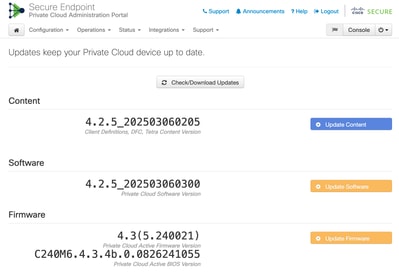
2. The appliance should check for any new firmware updates daily. If it has not been checked and marked as available yet, click the Check/Download Updates button.
3. Click the Update Firmware button, as shown in the image.
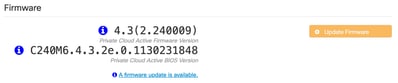
4. The firmware update will begin, as shown in the image.
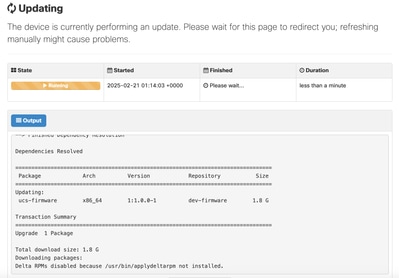
5. Wait for the update to complete. Once it has done so we still need to reboot the appliance and complete the firmware update, see below steps:
6. In your web browser, log into the CIMC web UI of the appliance and open the KVM console.
7. Reboot the appliance with (either from SSH or the CIMC KVM console): amp-ctl reboot
8. In the CIMC KVM console, wait for the appliance to reboot. In the boot loader menu, use the down arrow to select Cisco AMP Private Cloud:
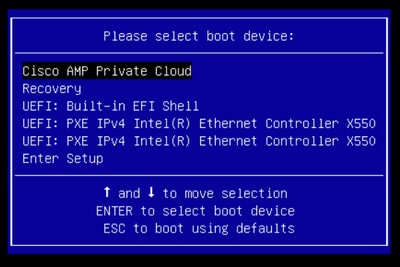
9. The boot loader will wait a couple of seconds before booting the normal appliance. Use the down arrow to select UCS Appliance Firmware Update and press enter:
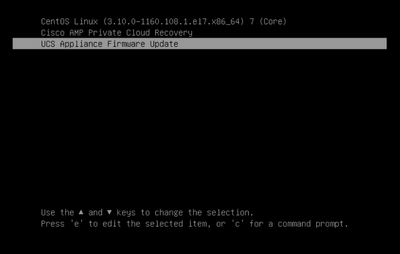
10. The appliance will boot into the firmware updater, update the firmware and reboot the appliance.
11. The CIMC may log you out during this process.
Airgap Mode
- Download a new version of amp-sync. In 4.2.5, a new version of amp-sync is available which fetches the firmware updates alongside the content and software updates.
- Create a new update ISO using amp-sync.
- Mount the update ISO as for a normal appliance update.
- Navigate to Operations > Updates.
- Click the Check Update ISO button.
- Once the updates are available, click the Update Firmware button.
-
Wait for the update to complete. Once it has done so we still need to reboot the appliance and complete the firmware update, see below steps:
-
In your web browser, log into the CIMC web UI of the appliance and open the KVM console.
-
Reboot the appliance with (either from SSH or the CIMC KVM console): amp-ctl reboot
-
In the CIMC KVM console, wait for the appliance to reboot. In the boot loader menu, use the down arrow to select Cisco AMP Private Cloud.
-
The boot loader will wait a couple of seconds before booting the normal appliance. Use the down arrow to select UCS Appliance Firmware Update and press enter.
-
The appliance will boot into the firmware updater, update the firmware and reboot the appliance.
-
The CIMC may log you out during this process.
Additional verification
- Navigate to Operations > Updates.
- Confirm that the active firmware and BIOS versions have been updated.
- Alternatively, in the CIMC web UI, go to the menu: Admin -> Firmware Management as shown in the image.

Legacy Instructions (For remediation of CVE-2024-20356)
These instructions can be used for Private Cloud appliances with versions 3.9.x up to 4.2.4.
Firmware Upgrade Steps
Proxy or Connected Mode
- Run the following commands on the appliance command line (either through SSH or CIMC KVM): yum install -y ucs-firmware
- In your web browser, log into the CIMC web UI of the appliance and open the KVM console.
- Reboot the appliance with (either from SSH or the CIMC KVM console): amp-ctl reboot
- In the CIMC KVM console, wait for the appliance to reboot. In the boot loader menu, a new "UCS Appliance Firmware Update" menu item will be available (see screenshot below).
- The boot loader will wait a couple of seconds before booting the normal appliance. Use the down arrow to select "UCS Appliance Firmware Update" and press enter.
- The appliance will boot into the firmware updater, update the firmware and reboot the appliance.
- The CIMC may log you out during this process.
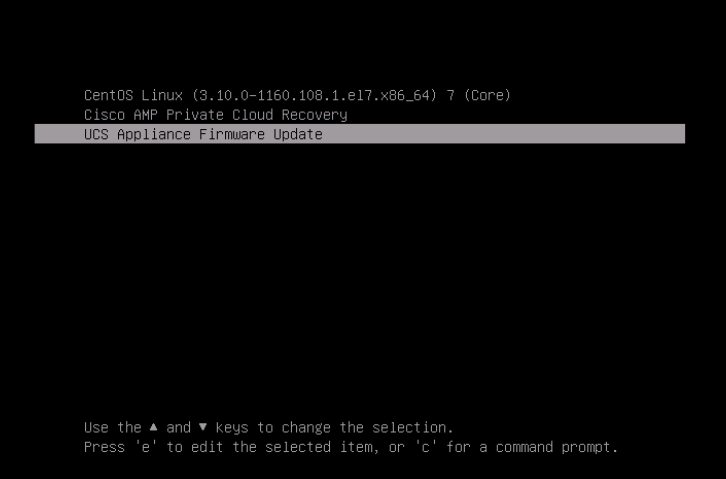
Airgap Mode
- Create a new update ISO using amp-sync.
- Mount the update ISO as for a normal appliance update.
- Run the following commands on the appliance command line (either through SSH or CIMC KVM): yum install -y ucs-firmware
- In your web browser, log into the CIMC web UI of the appliance and open the KVM console.
- Reboot the appliance with (either from SSH or the CIMC KVM console): amp-ctl reboot
- In the CIMC KVM console, wait for the appliance to reboot. In the boot loader menu, a new "UCS Appliance Firmware Update" menu item will be available (see screenshot above).
- The boot loader will wait a couple of seconds before booting the normal appliance. Use the down arrow to select "UCS Appliance Firmware Update" and press enter.
- The appliance will boot into the firmware updater, update the firmware and reboot the appliance.
- The CIMC may log you out during this process.
Verification Steps
- In the CIMC web UI, go to the menu: Admin -> Firmware Management (see example screenshot below).
- The BMC version should be 4.3(2.240009).


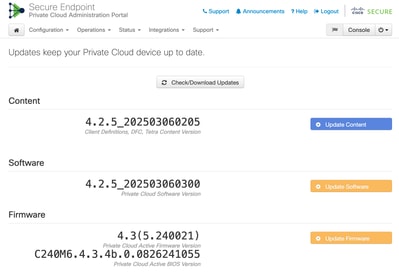
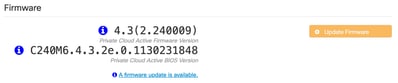
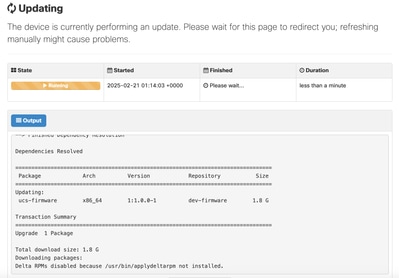
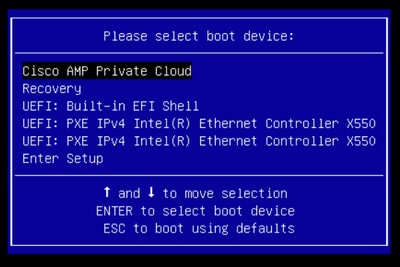
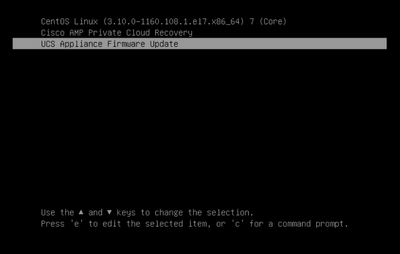

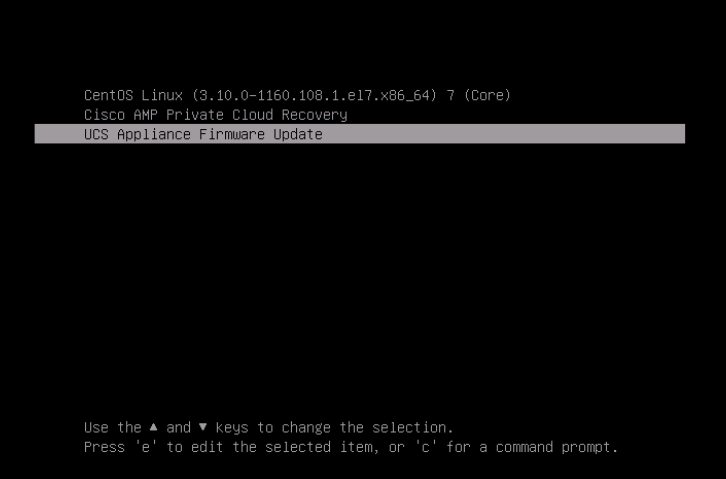

 Feedback
Feedback