Introduction
This document describes how to use some of the API calls available in vManage and how you can adapt it to run it using an script.
Problem
Information that you can require from vManage is not always easy to collect if the overlay contains hundreds or thousands of Cisco Edge Routers.
Example:
Most simple way to get running configuration of single Cisco Edge Router is navigate to Configuration > Devices > Wan Edge List click ellipsis (…) and Running Configuration. Then you have to select and copy all the configuration and save in another file like .txt format. However, the problem comes up when you want to get the configuration of multiple Cisco Edge Routers making this task exhausting and time consuming.

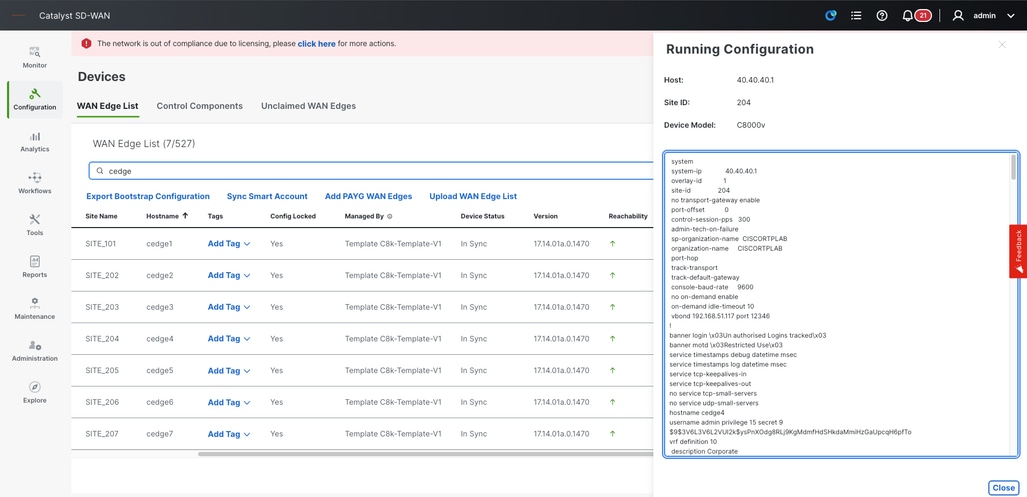
Overview of API Call
This procedure is an example of how you can use a simple API call to get all the information required.
Step 1.
Log in to vManage as normal using the URL or IP address.
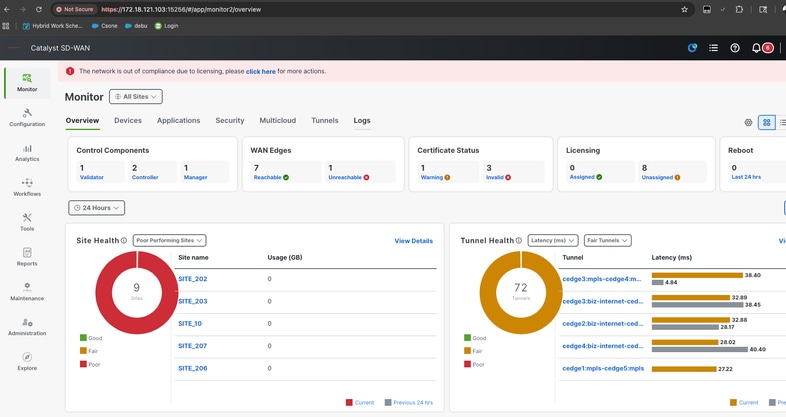
Step 2.
Open a new tab browser and then copy and paste the URL of vManage and add the suffix /apidocs (https://172.18.121.103:15256/apidocs).
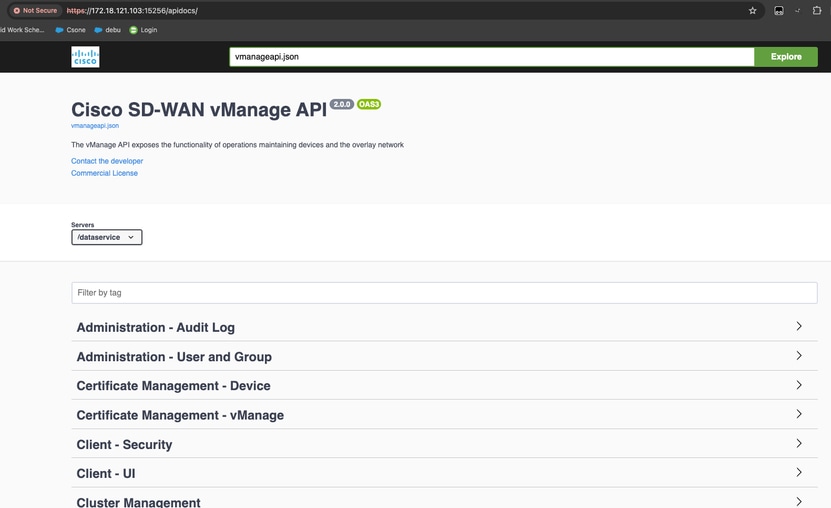
Step 3.
In the search box, type Monitoring - Device Details.
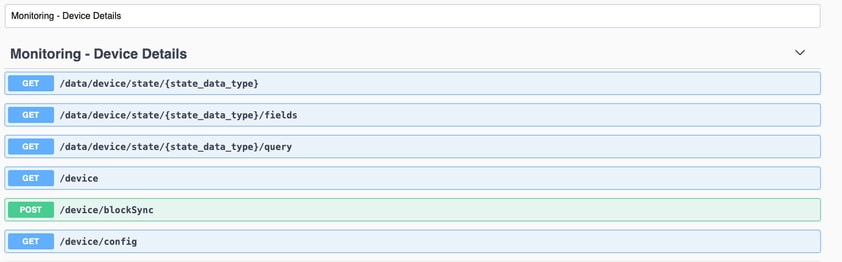
Step 4.
In order to get the configuration of one device you have to try out /device/config API call.
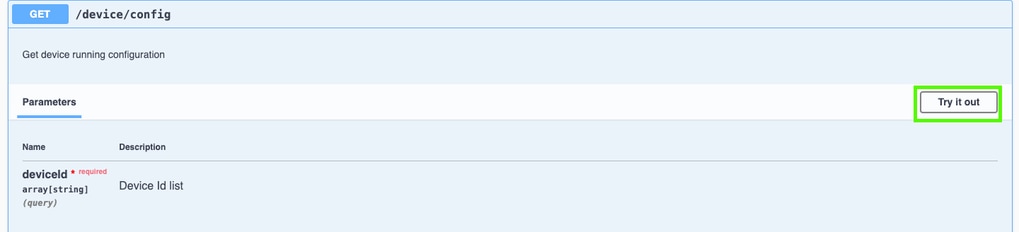
Step 5.
Enter the System-IP of one Cisco Edge Router and run the API call.
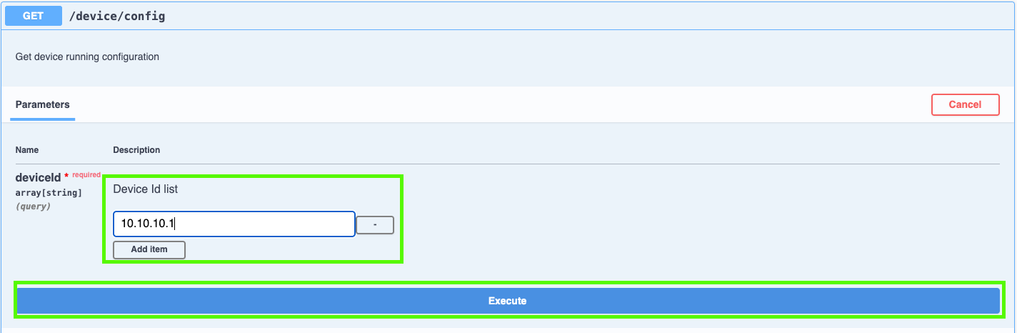
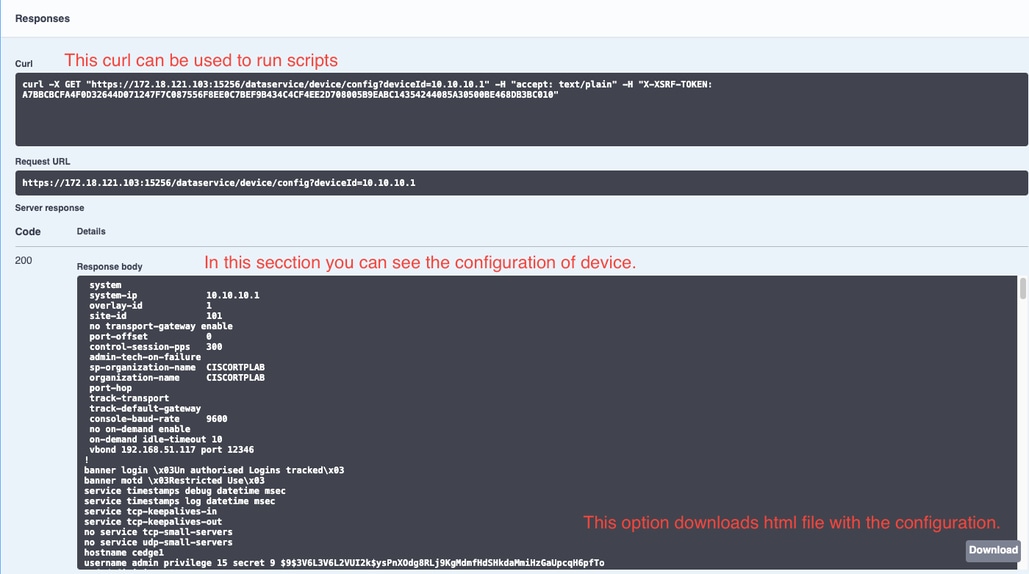
Using Curl in Script
A better option is to use an API call in a script to generate configuration files of Cisco Edge Routers.
Step 1.
First, in the shell or CLI command line, create a folder where all backup files are stored.
lufrias@LUFRIAS-M-P9Q2 Desktop % mkdir Backup_cedges
lufrias@LUFRIAS-M-P9Q2 Desktop % cd Backup_cedges
lufrias@LUFRIAS-M-P9Q2 Backup_cedges % pwd
/Users/lufrias/Desktop/Backup_cedges
lufrias@LUFRIAS-M-P9Q2 Backup_cedges %
Step 2.
Create a .txt file with all the system-IP addresses of the Cisco Edge Routers that backup is required. System-IP address list you can get from vManage and export CSV file.
It is needed to name the file as System-IPs.txt and save it in the same directory that was previously created (Backup_cedges).
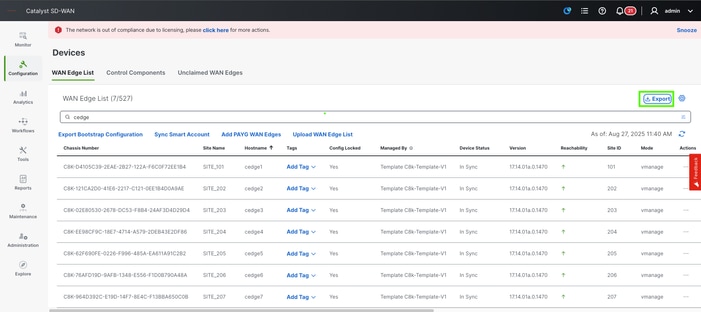
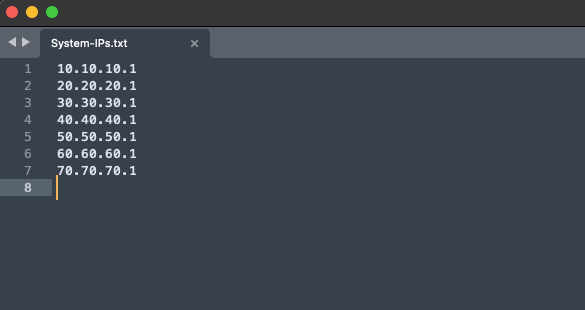
Step 3.
Confirm that file is saved.
lufrias@LUFRIAS-M-P9Q2 Backup_cedges % ls -l
total 8
-rw-r--r--@ 1 lufrias staff 77 Aug 27 12:20 System-IPs.txt
lufrias@LUFRIAS-M-P9Q2 Backup_cedges %
Step 4.
Proceed to create the script. It is possible to use vi or any notepad, just be careful to save it with .sh format.
#!/bin/bash
#Define your variables
echo "Please type vManage URL in following format"
echo "https://172.18.121.103:15256 or https://vmanage.cisco.com"
read VMANAGE
echo "Please enter username to access vmanage"
read USER
echo "Password:"
read PASSWORD
#DEFINING THE API CALLS TO LOGIN AND BODY
security_url="$VMANAGE/j_security_check"
credentials="j_username=$USER&j_password=$PASSWORD"
#EXECUTE THE API CALL TO LOGIN TO THE VMANAGE.
curl --request POST --silent --insecure -c cookies.txt --url $security_url --data $credentials
#EXECUTE THE API CALL TO GET A TOKEN
TOKEN=$(curl "$VMANAGE/dataservice/client/token" -X GET -b cookies.txt -s --insecure)
arr_csv=()
while IFS= read -r line
do
arr_csv+=("$line")
curl --insecure -b cookies.txt -H "accept: text/plain" -H "X-XSRF-TOKEN: $TOKEN" -X GET "$VMANAGE/dataservice/device/config?deviceId="$line > $line.txt
echo $line
done < System-IPs.txt
echo "Running config was collected from following System_IPs:"
index=0
for record in "${arr_csv[@]}"
do
echo "Record at index-${index} : $record"
((index++))
done
curl "$VMANAGE/logout" -b cookies.txt --silent --insecure -H "X-XSRF-TOKEN: $TOKEN"
echo "Check files, if they are empty or with message "Bad request" check user and password"
Step 5.
Change privilege of the file so that it can be run.
lufrias@LUFRIAS-M-P9Q2 Backup_cedges % ls -l
total 16
-rw-r--r--@ 1 lufrias staff 77 Aug 27 12:20 System-IPs.txt
-rw-r--r-- 1 lufrias staff 1174 Aug 27 12:47 config_backup_script.sh
lufrias@LUFRIAS-M-P9Q2 Backup_cedges %
lufrias@LUFRIAS-M-P9Q2 Backup_cedges %
lufrias@LUFRIAS-M-P9Q2 Backup_cedges % chmod +x config_backup_script.sh
lufrias@LUFRIAS-M-P9Q2 Backup_cedges %
lufrias@LUFRIAS-M-P9Q2 Backup_cedges % ls -l
total 16
-rw-r--r--@ 1 lufrias staff 77 Aug 27 12:20 System-IPs.txt
-rwxr-xr-x 1 lufrias staff 1174 Aug 27 12:47 config_backup_script.sh
lufrias@LUFRIAS-M-P9Q2 Backup_cedges %
Step 6.
Run the script using /.config_backup_script.sh command. Consider that this takes some time to be completed depending on quantity of devices.
lufrias@LUFRIAS-M-P9Q2 Backup_cedges % ./config_backup_script.sh
Please type vManage URL in following format
https://172.18.121.103:15256 or https://vmanage.cisco.com
https://172.18.121.103:15256
Please enter username to access vmanage
admin
Password:
qwerty1234Q
% Total % Received % Xferd Average Speed Time Time Time Current
Dload Upload Total Spent Left Speed
100 7238 0 7238 0 0 1133 0 --:--:-- 0:00:06 --:--:-- 1761
10.10.10.1
% Total % Received % Xferd Average Speed Time Time Time Current
Dload Upload Total Spent Left Speed
100 7218 0 7218 0 0 1799 0 --:--:-- 0:00:04 --:--:-- 1800
20.20.20.1
% Total % Received % Xferd Average Speed Time Time Time Current
Dload Upload Total Spent Left Speed
100 7225 0 7225 0 0 1978 0 --:--:-- 0:00:03 --:--:-- 1978
30.30.30.1
% Total % Received % Xferd Average Speed Time Time Time Current
Dload Upload Total Spent Left Speed
100 7225 0 7225 0 0 1491 0 --:--:-- 0:00:04 --:--:-- 2031
40.40.40.1
% Total % Received % Xferd Average Speed Time Time Time Current
Dload Upload Total Spent Left Speed
100 7225 0 7225 0 0 2717 0 --:--:-- 0:00:02 --:--:-- 2718
50.50.50.1
% Total % Received % Xferd Average Speed Time Time Time Current
Dload Upload Total Spent Left Speed
100 7225 0 7225 0 0 1610 0 --:--:-- 0:00:04 --:--:-- 1641
60.60.60.1
% Total % Received % Xferd Average Speed Time Time Time Current
Dload Upload Total Spent Left Speed
100 7225 0 7225 0 0 1668 0 --:--:-- 0:00:04 --:--:-- 1668
70.70.70.1
% Total % Received % Xferd Average Speed Time Time Time Current
Dload Upload Total Spent Left Speed
100 40 0 40 0 0 108 0 --:--:-- --:--:-- --:--:-- 107
80.80.80.1
Running config was collected from following System_IPs:
Record at index-0 : 10.10.10.1
Record at index-1 : 20.20.20.1
Record at index-2 : 30.30.30.1
Record at index-3 : 40.40.40.1
Record at index-4 : 50.50.50.1
Record at index-5 : 60.60.60.1
Record at index-6 : 70.70.70.1
Record at index-7 : 80.80.80.1
<html><head><title>Error</title></head><body>Method Not Allowed</body></html>Check files, if they are empty or with message Bad request check user and password
lufrias@LUFRIAS-M-P9Q2 Backup_cedges %
Step 7.
Finally, check files are there with ls -l command.
lufrias@LUFRIAS-M-P9Q2 Backup_cedges % ls -l
total 152
-rw-r--r-- 1 lufrias staff 7238 Sep 11 10:06 10.10.10.1.txt
-rw-r--r-- 1 lufrias staff 7218 Sep 11 10:06 20.20.20.1.txt
-rw-r--r-- 1 lufrias staff 7225 Sep 11 10:06 30.30.30.1.txt
-rw-r--r-- 1 lufrias staff 7225 Sep 11 10:06 40.40.40.1.txt
-rw-r--r-- 1 lufrias staff 7225 Sep 11 10:06 50.50.50.1.txt
-rw-r--r-- 1 lufrias staff 7225 Sep 11 10:06 60.60.60.1.txt
-rw-r--r-- 1 lufrias staff 7225 Sep 11 10:07 70.70.70.1.txt
-rw-r--r-- 1 lufrias staff 40 Sep 11 10:07 80.80.80.1.txt
-rw-r--r--@ 1 lufrias staff 88 Sep 10 11:48 System-IPs.txt
-rwxr-xr-x 1 lufrias staff 1352 Sep 11 09:49 config_backup_script.sh
-rw-r--r-- 1 lufrias staff 288 Sep 11 10:06 cookies.txt
lufrias@LUFRIAS-M-P9Q2 Backup_cedges %
Check configuration file.
lufrias@LUFRIAS-M-P9Q2 Backup_cedges % more 10.10.10.1.txt
system
system-ip 10.10.10.1
overlay-id 1
site-id 101
no transport-gateway enable
port-offset 0
control-session-pps 300
admin-tech-on-failure
sp-organization-name CISCORTPLAB
organization-name CISCORTPLAB
port-hop
track-transport
track-default-gateway
console-baud-rate 9600
no on-demand enable
on-demand idle-timeout 10
vbond 192.168.51.117 port 12346
If files are empty or with an error message “Bad request” please check the authentication username and password.
lufrias@LUFRIAS-M-P9Q2 Backup_cedges % more 30.30.30.1.txt
Bad Request
lufrias@LUFRIAS-M-P9Q2 Backup_cedges %
If file shows "No device found for system IP" that means the system IP does not exist in vManage. You must correct System-IPs.txt and delete wrong System-IP.
lufrias@LUFRIAS-M-P9Q2 Backup_cedges % more 80.80.80.1.txt
No device found for system IP 80.80.80.1
lufrias@LUFRIAS-M-P9Q2 Backup_cedges %


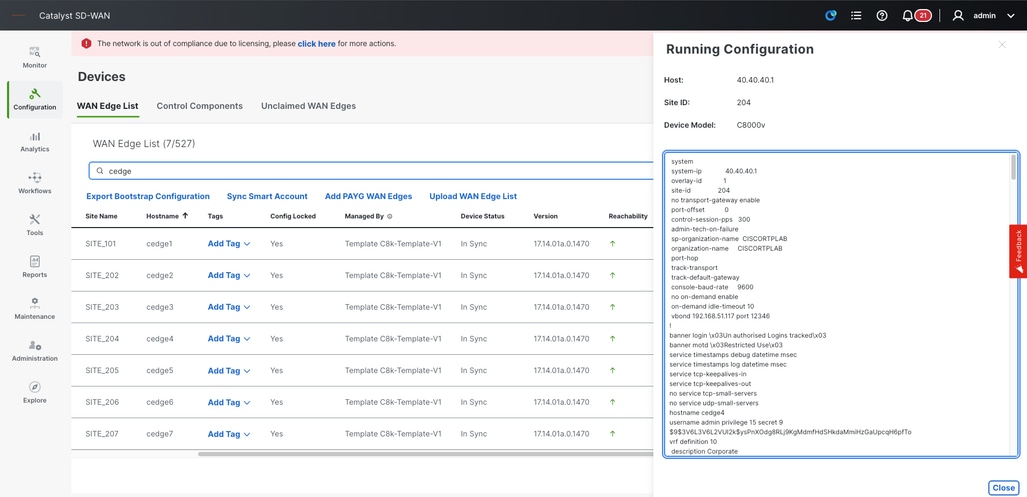
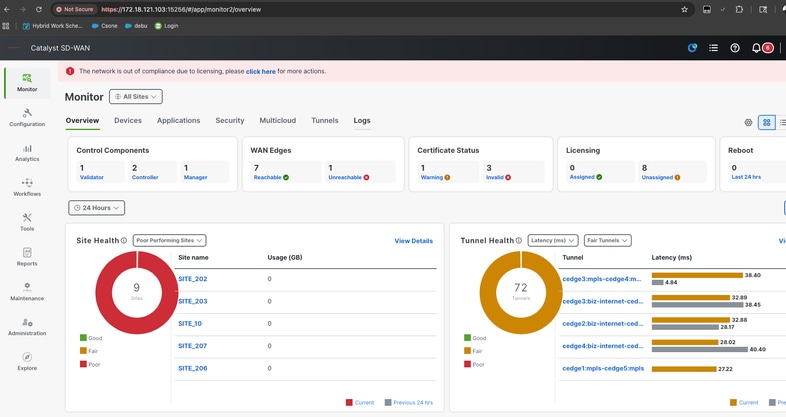
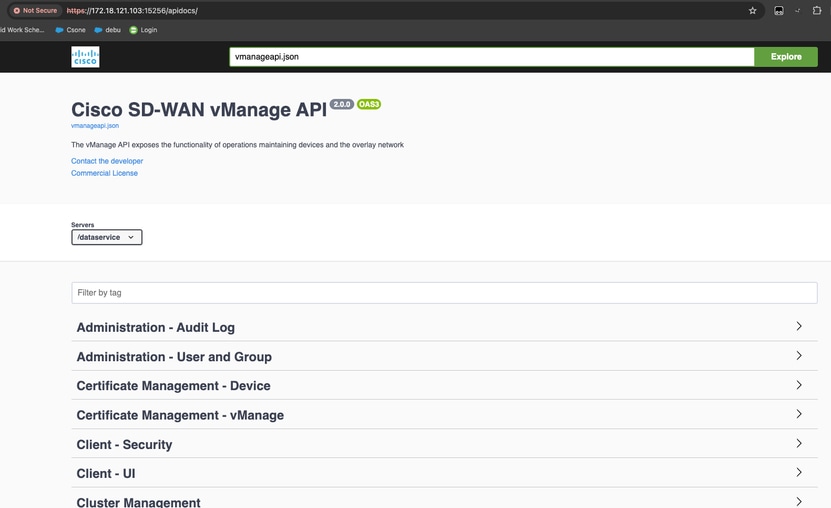
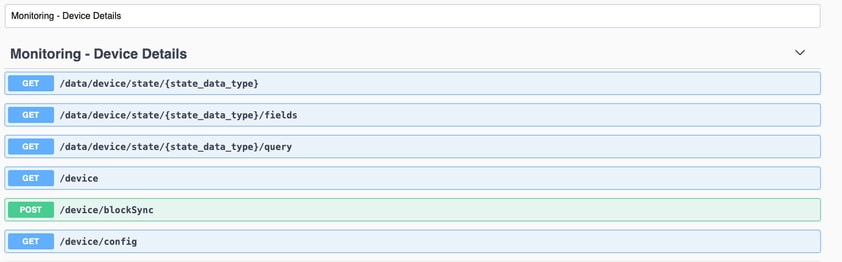
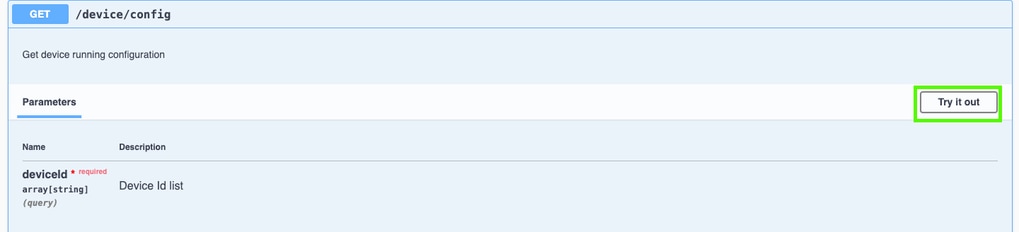
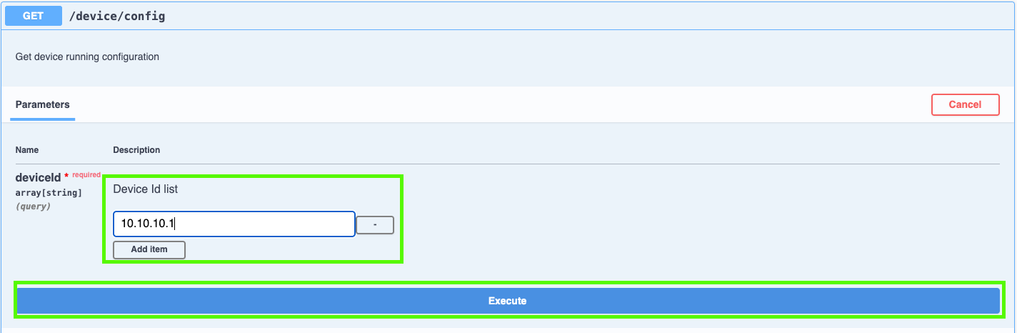
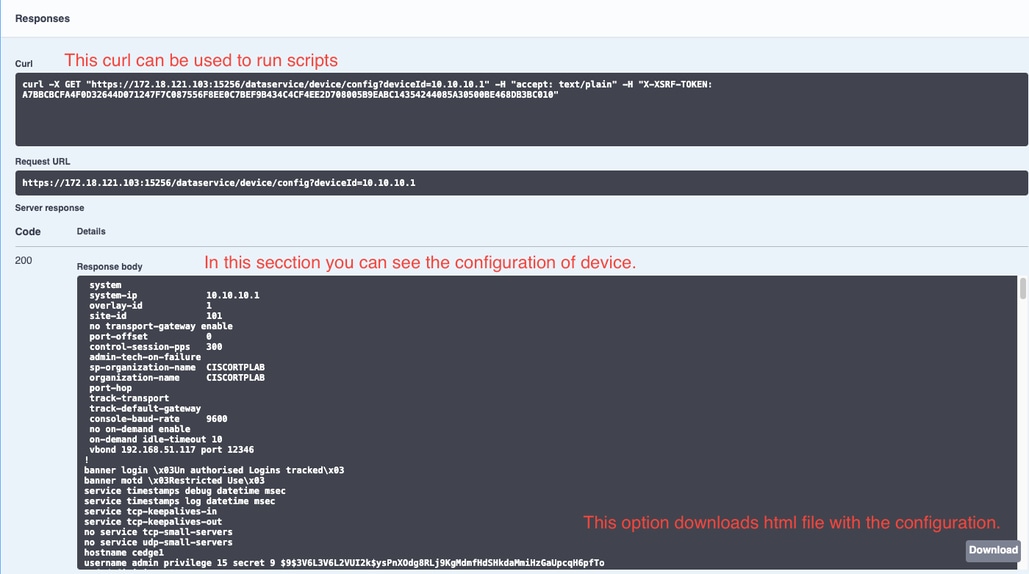
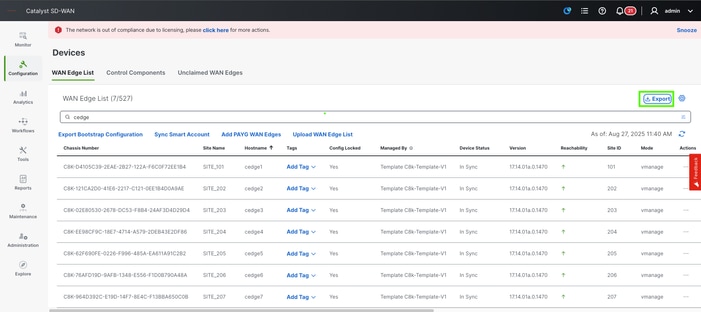
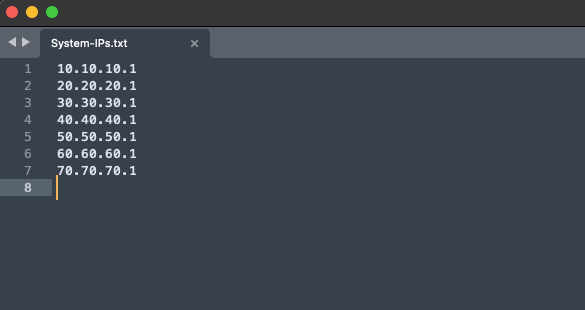
 Feedback
Feedback