Recover from a Single APIC Hardware Failure
Available Languages
Revision History
| Revision | Publish Date | Comments |
|---|---|---|
3.0 |
06-Feb-2025
|
Recertification |
2.0 |
13-Dec-2023
|
Added Alt Text.
Updated Introduction, Machine Translation and Formatting. |
1.0 |
16-Apr-2015
|
Initial Release |
Contact Cisco
- Open a Support Case

- (Requires a Cisco Service Contract)
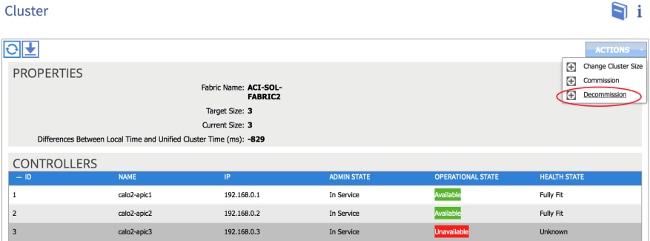
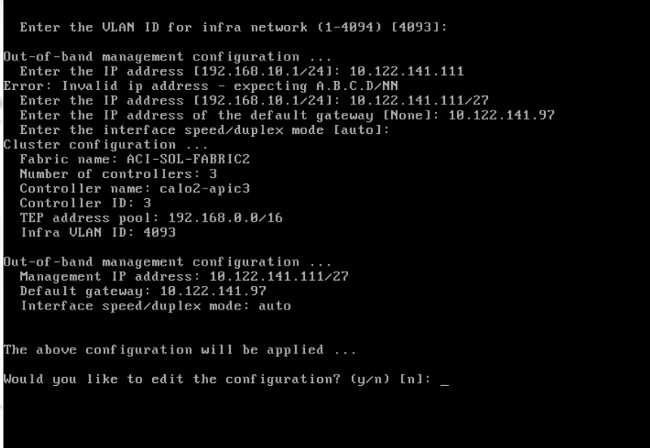
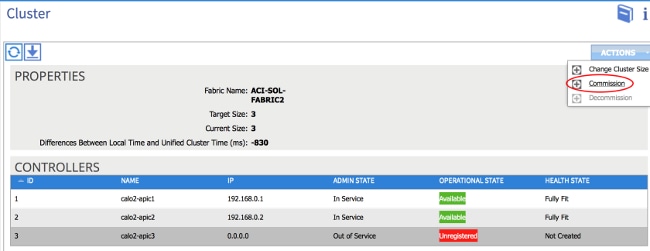
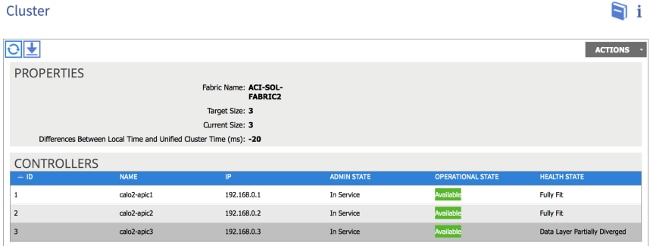
 Feedback
Feedback